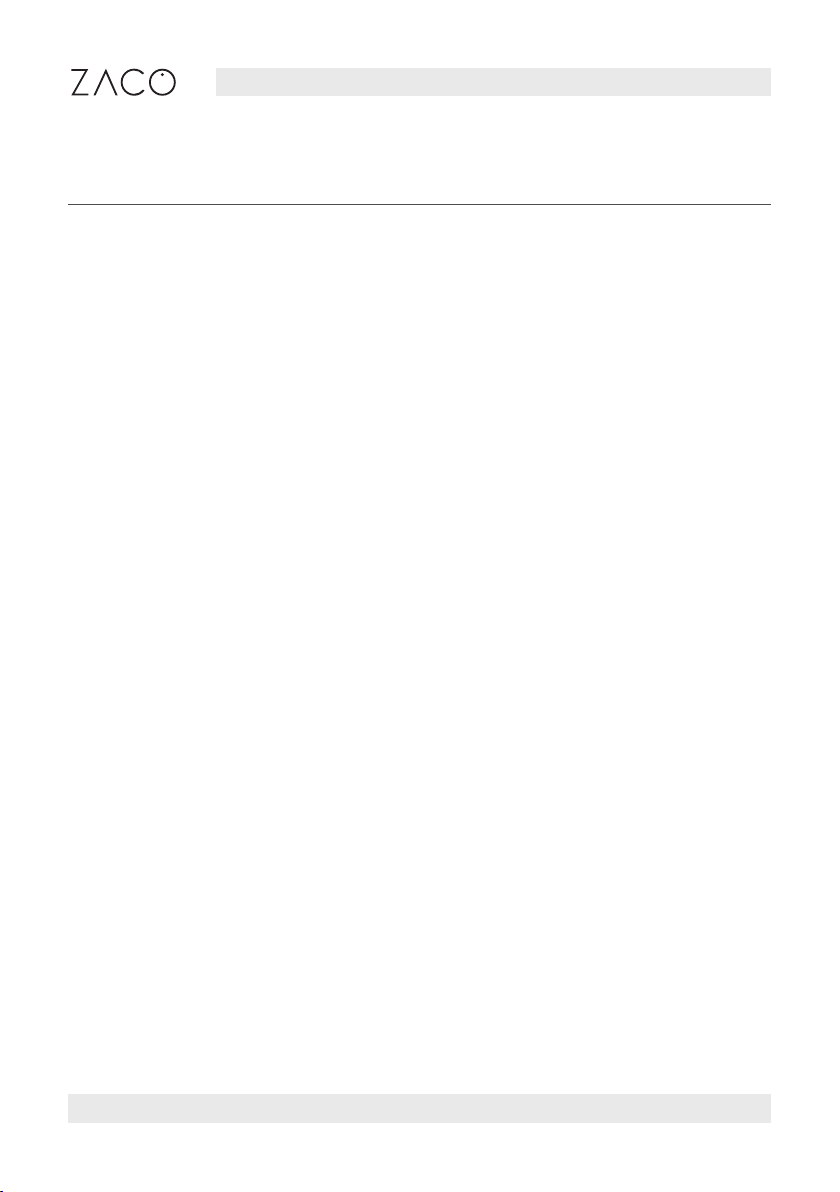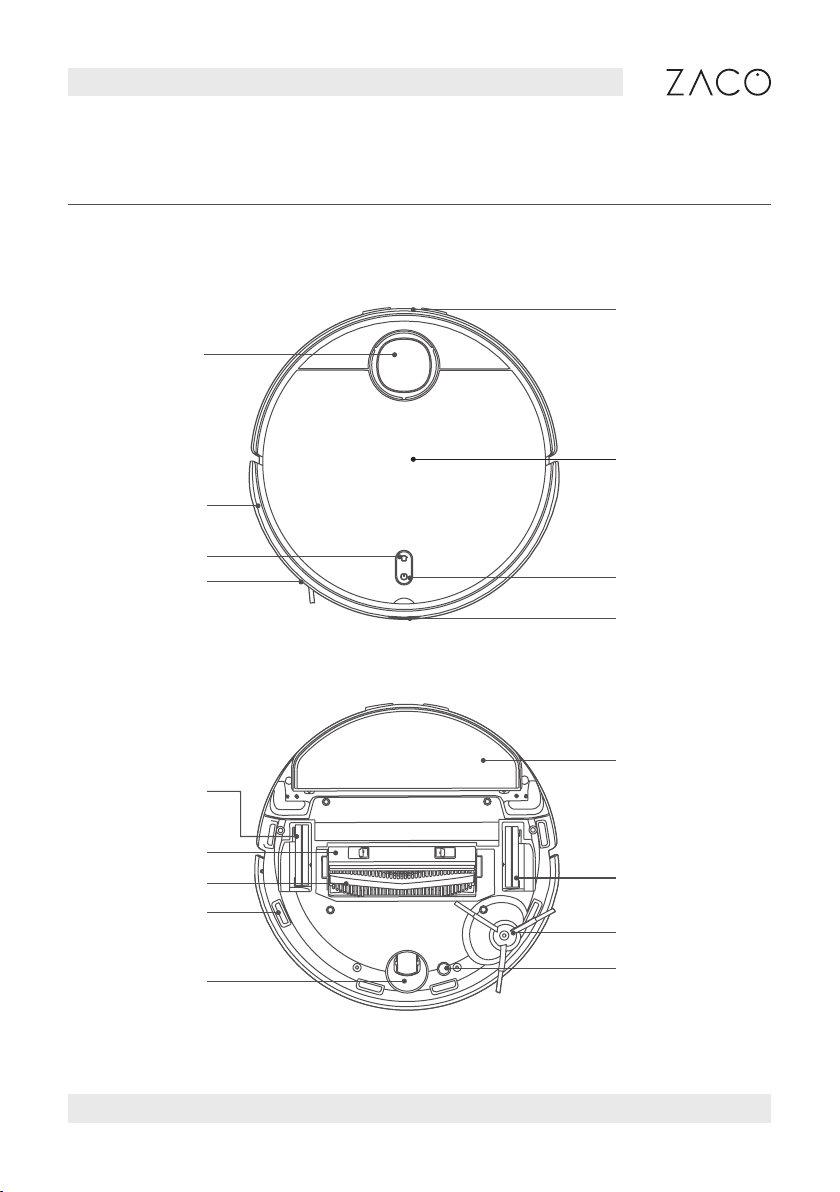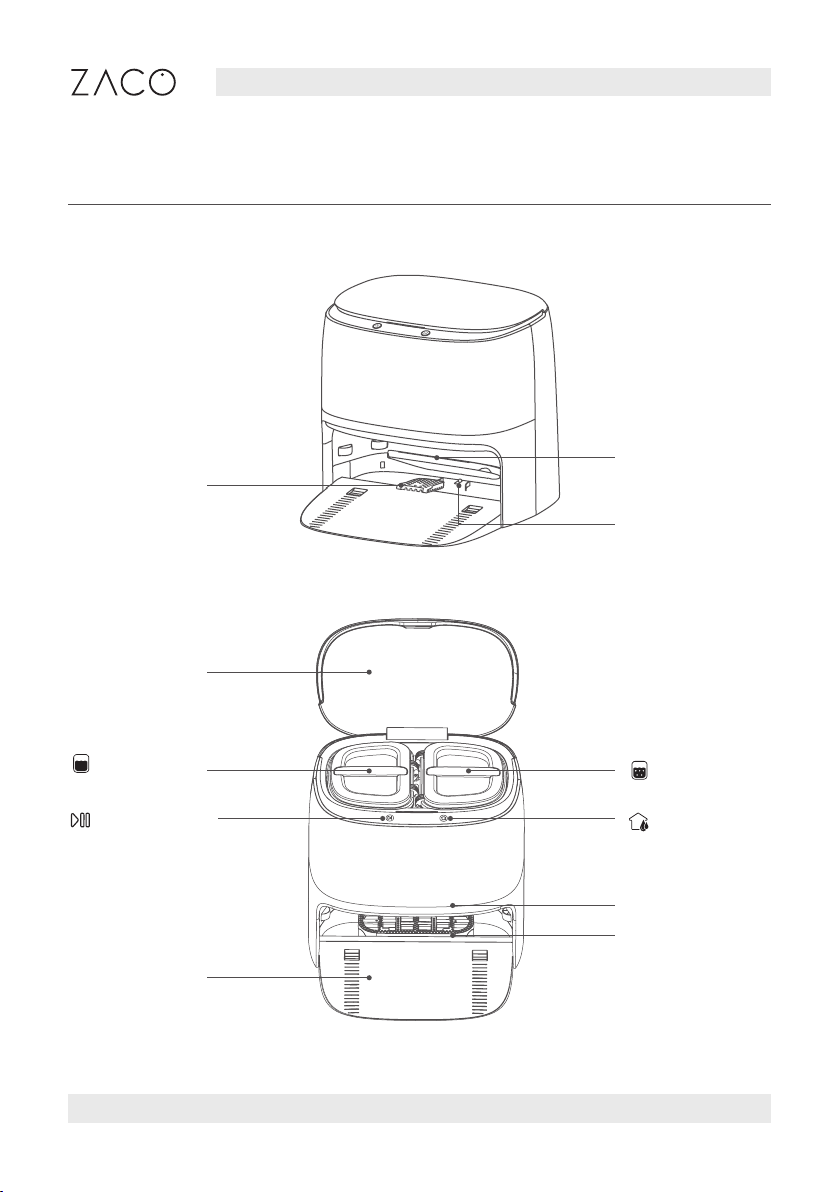5
Find more information at www.zaco.eu
English
7. Please do not use the laser cover as a handle to lift the robot.
8. Please do not use the product in a suspended environment (such as double floors,
open balconies, or tops of furniture) without protective rails or barriers.
9. Do not use it in an environment where the temperature is higher than 35°C, lower
than 0°C or there are any liquids and sticky objects on the ground.
10. Do not use the robot to clean any burning objects.
11. Before use, please remove or tidy all wires on the floor to avoid dragging during
operation.
12. Please remove fragile objects and sundries on the floor (such as vases, plastic bags,
etc.) to avoid damaging the precious articles due to obstruction or mild collision
during operation.
13. Please do not use the mopping mode on carpet. When cleaning the floor, please
set up virtual walls or no-go areas around the carpeted area.
14. Do not let the robot vacuum hard objects or sharp objects (such as decoration
waste, glass, and nails, etc.).
15. Please clean and maintain the robot and the charging station when the power is off.
16. Please do not put the robot upside down on the floor.
17. Please follow the product manual or quick guide to use the product. In case of any
loss due to improper use, the user shall take the consequences on his / her own.
18. Before transportation, please make sure the robot is switched off.
Safety instructions
WARNING!
The Navigation Sensor contains a Class 1 rotating laser
per IEC/EN 60825-1 during all procedures of operation.