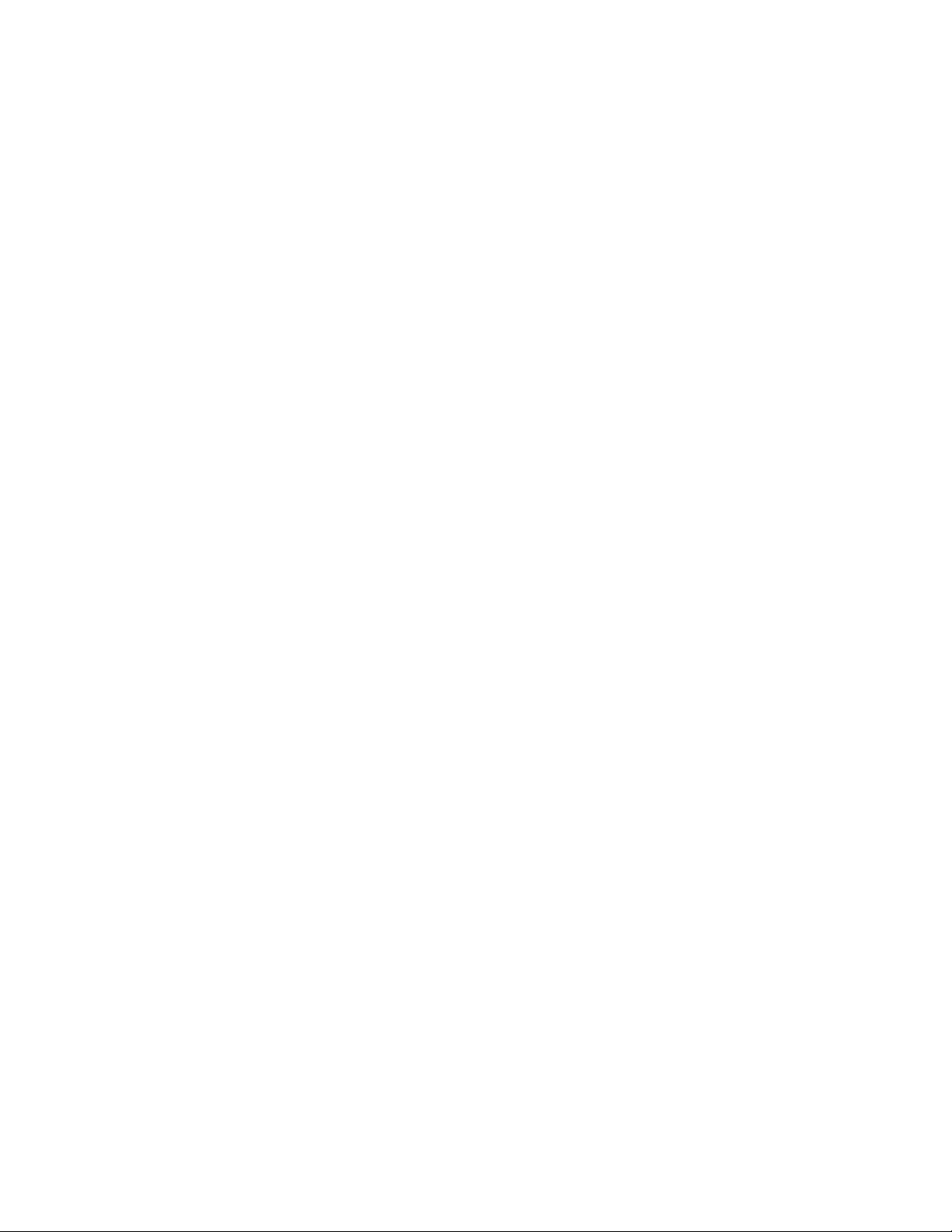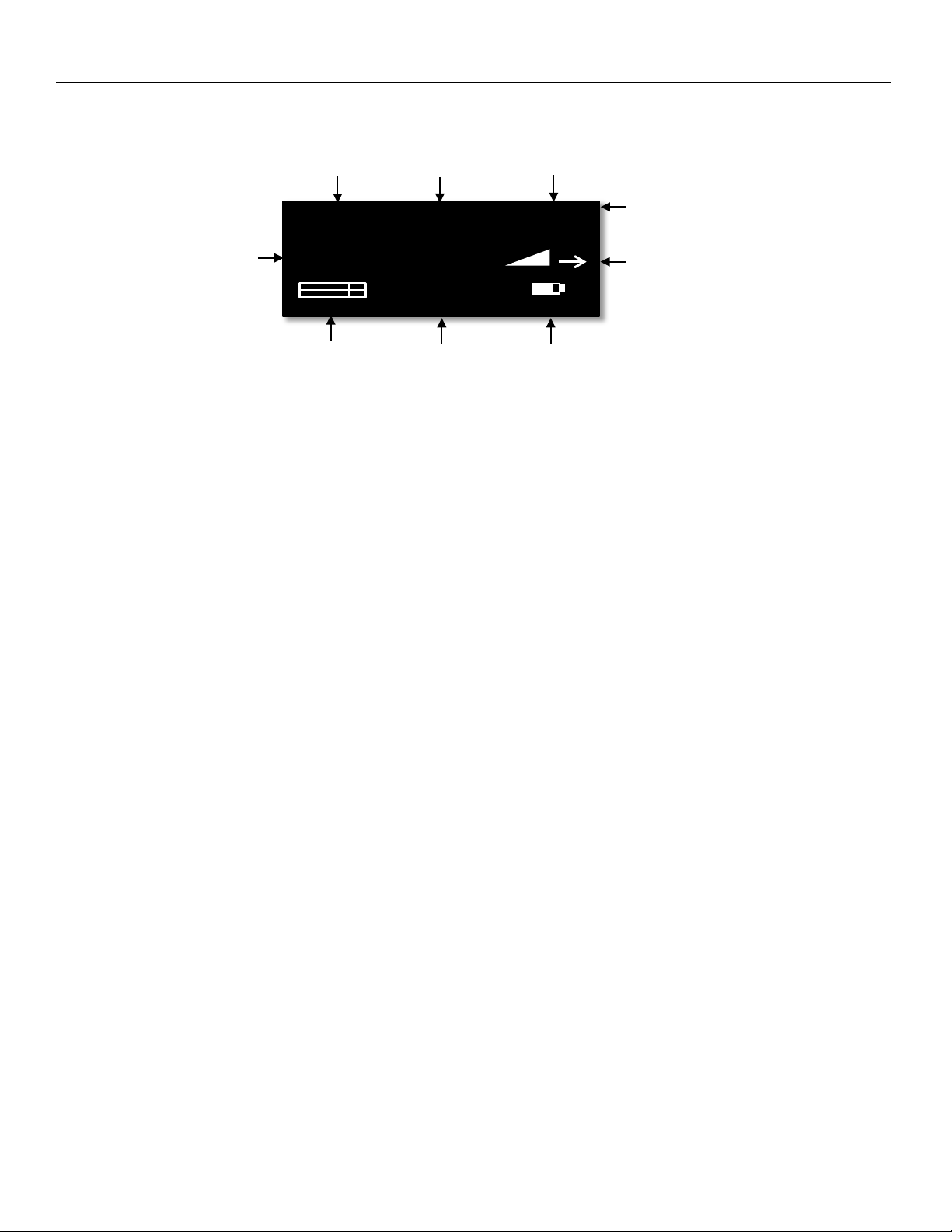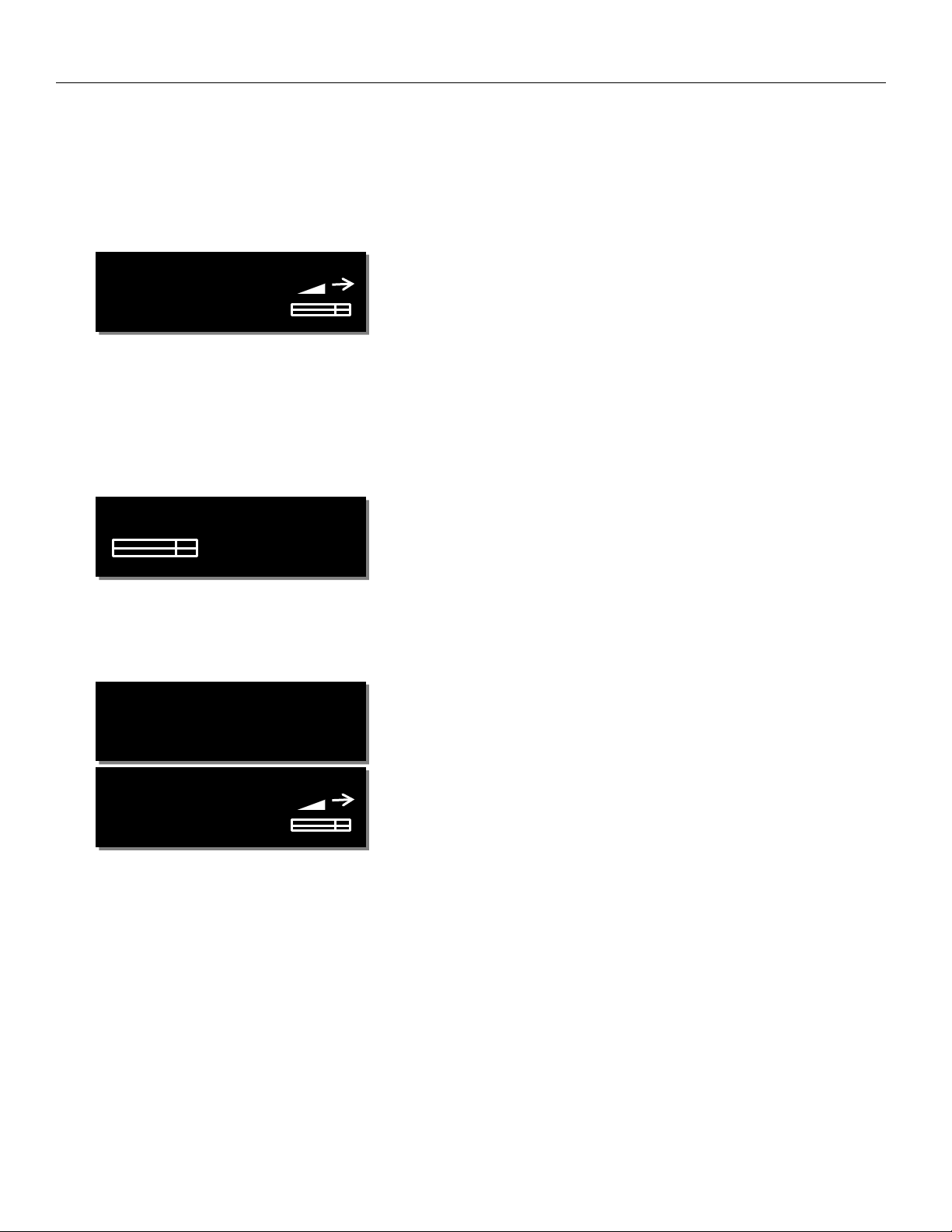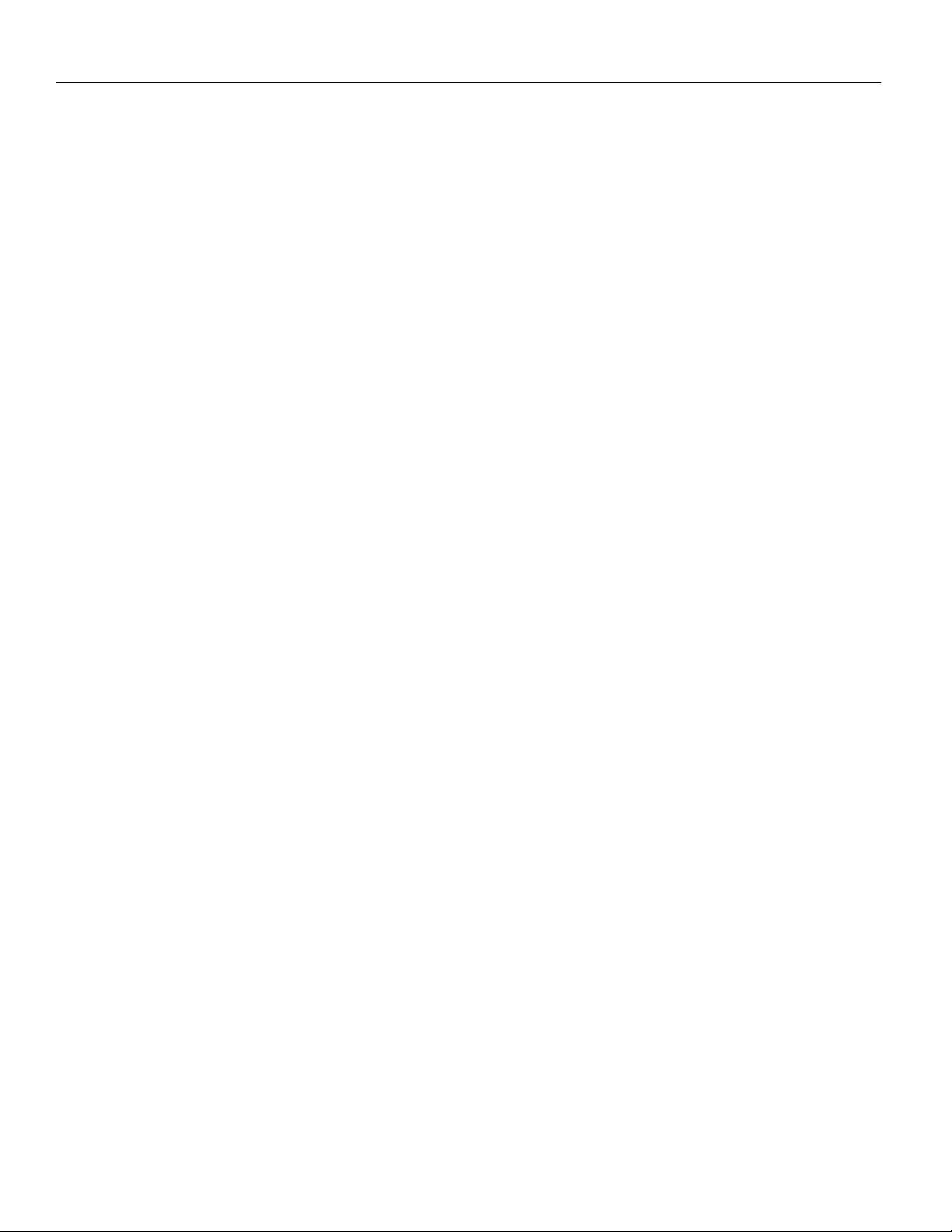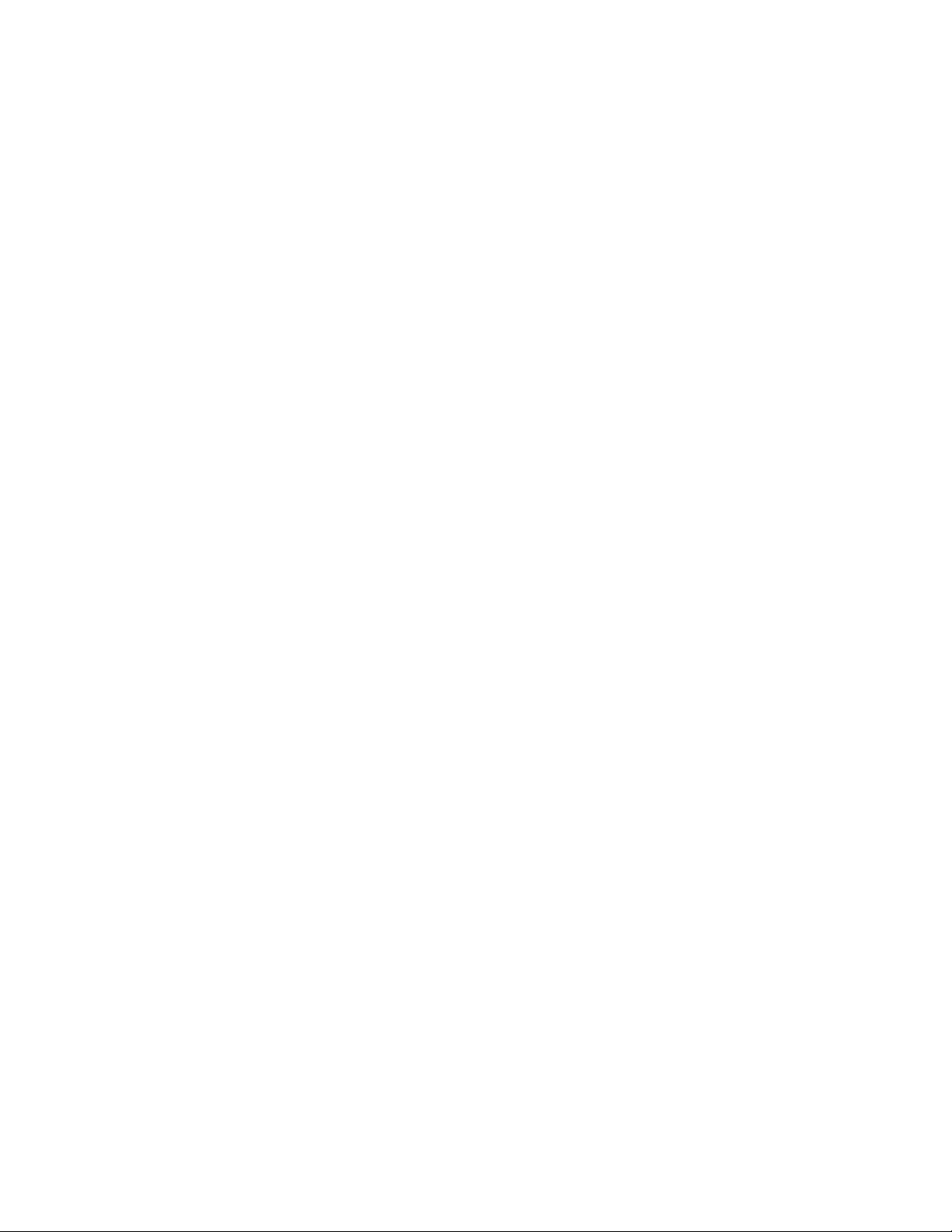
2
FRONT ......................................................................................................................................................................4
TOP..........................................................................................................................................................................5
REAR ........................................................................................................................................................................6
HOME SCREEN.................................................................................................................................. 7
MAIN MENU..................................................................................................................................... 8
NAVIGATING THE MAIN MENU .....................................................................................................................................8
FREQUENCY SELECT.....................................................................................................................................................8
WALKIE IN GAIN.........................................................................................................................................................8
LOCK SCREEN .............................................................................................................................................................8
SUB MENUS...................................................................................................................................... 9
MENU GROUPS ..........................................................................................................................................................9
ACCESSING AND NAVIGATING THE MENU GROUPS ............................................................................................................9
ENTERING AND NAVIGATING A SUB MENU .......................................................................................................................9
EXITING THE EXTENDED MENU......................................................................................................................................9
CHANNEL PRESET MENU................................................................................................................. 10
NUMBER OF PRESETS ................................................................................................................................................10
PRESET ADJUST ........................................................................................................................................................10
SCAN MENU ................................................................................................................................... 11
FREQUENCY SCAN.....................................................................................................................................................11
Scanning for a frequency ................................................................................................................................. 11
Selecting the frequency ...................................................................................................................................11
SETTING THE SCAN RANGE .........................................................................................................................................12
ROUTING MENU ............................................................................................................................. 13
WALKIE ROUTING .....................................................................................................................................................13
RECEIVE AUDIO LEFT ROUTING ...................................................................................................................................13
RECEIVE AUDIO RIGHT ROUTING .................................................................................................................................13
TIME CODE MENU .......................................................................................................................... 14
MUTE TIME CODE UNTIL JAMMED ..............................................................................................................................14
TIME CODE OUTPUT LEVEL.........................................................................................................................................14
SETUP MENU.................................................................................................................................. 15
TONE OUTPUT .........................................................................................................................................................15
MODULATION SELECT................................................................................................................................................15
MUTE IF UNIT CODE .................................................................................................................................................15
SOFTWARE UPDATE ..................................................................................................................................................16
IFB VOTING .............................................................................................................................................................16
AUDIO DELAY SET.....................................................................................................................................................16
DISPLAY FLIP............................................................................................................................................................16
BATTERY TYPE..........................................................................................................................................................16
OLED BRIGHTNESS ...................................................................................................................................................17
INFORMATION PAGE .................................................................................................................................................17
HIDE ENCRYPTION MENU ..........................................................................................................................................17
ENCRYPTION CODE SET..............................................................................................................................................17
Adjusting the encryption code.........................................................................................................................17