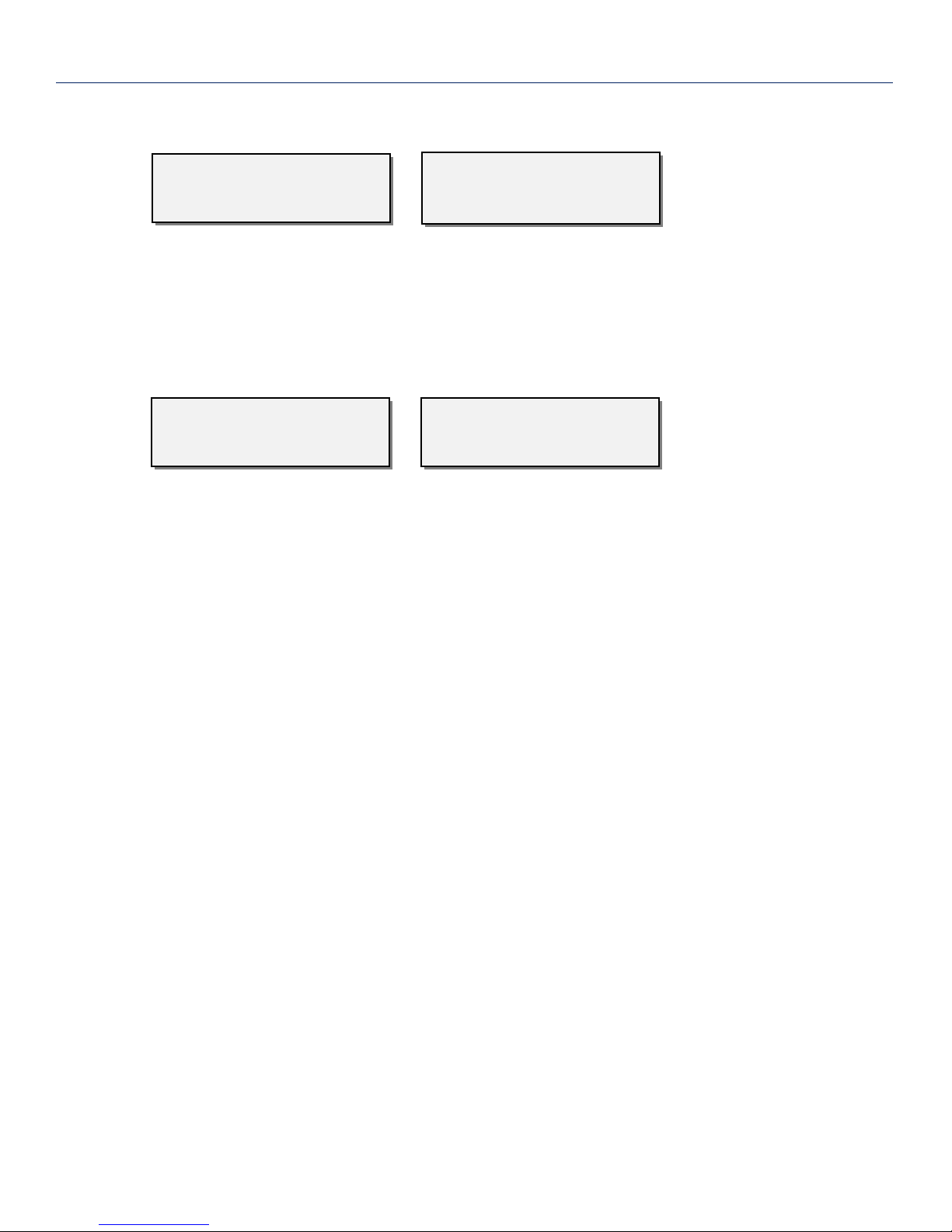2
KNOWING YOUR QRX235 RECEIVER .............................................................................................................. 4
HOME SCREEN EXPLAINED ............................................................................................................................ 7
MAIN MENU ................................................................................................................................................. 9
NAVIGATING THE MAIN MENU .....................................................................................................................................9
EXITING THE MAIN MENU............................................................................................................................................9
FREQUENCY SELECT..................................................................................................................................................... 9
TRANSMITTER GAIN ADJUST .........................................................................................................................................9
UNIT CODE SET ........................................................................................................................................................10
RECEIVE SIGNAL SELECT .............................................................................................................................................10
TEST TONE OUTPUT ..................................................................................................................................................11
FREQUENCY SCAN.....................................................................................................................................................11
How to scan for a clear frequency .......................................................................Error! Bookmark not defined.
Selecting the frequency.................................................................................................................................... 12
EXTENDED MENU.........................................................................................................................................13
NAVIGATING THE EXTENDED MENU.............................................................................................................................13
EXITING THE MAIN MENU..........................................................................................................................................13
SINGLE /DUAL MODE SELECT.....................................................................................................................................13
AES OUTPUT SELECT.................................................................................................................................................13
AES OUTPUT SELECT.................................................................................................................................................13
IFB OUTPUT MIX .....................................................................................................................................................14
QIFB ENABLE ..........................................................................................................................................................14
TRANSMITTER REMOTE CONTROL................................................................................................................................14
TIME CODE JAM SOURCE ...........................................................................................................................................14
ANALOG OUTPUT ROUTING........................................................................................................................................15
QRX SOFTWARE UPDATE...........................................................................................................................................15
RECEIVE SIGNAL SELECT .............................................................................................................................................16
BACKLIGHT ADJUST ...................................................................................................................................................16
LED BRIGHTNESS SET................................................................................................................................................16
BLUE LED METER MODE ...........................................................................................................................................17
ENCRYPTION CODE SET..............................................................................................................................................17
IFB OPTION MENU .......................................................................................................................................18
NAVIGATING THE IFB OPTION MENU...........................................................................................................................18
EXITING THE MAIN MENU..........................................................................................................................................18
IFB HOME SCREEN ...................................................................................................................................................18
IFB STATUS /TRX TRANSPORT CONTROL .....................................................................................................................18
IFB INPUT MIX ASSIGN..............................................................................................................................................19
REMOTE POWER MODE.............................................................................................................................................19
TIME CODE SET ........................................................................................................................................................20
TIME CODE FRAME-RATE SELECT ................................................................................................................................20