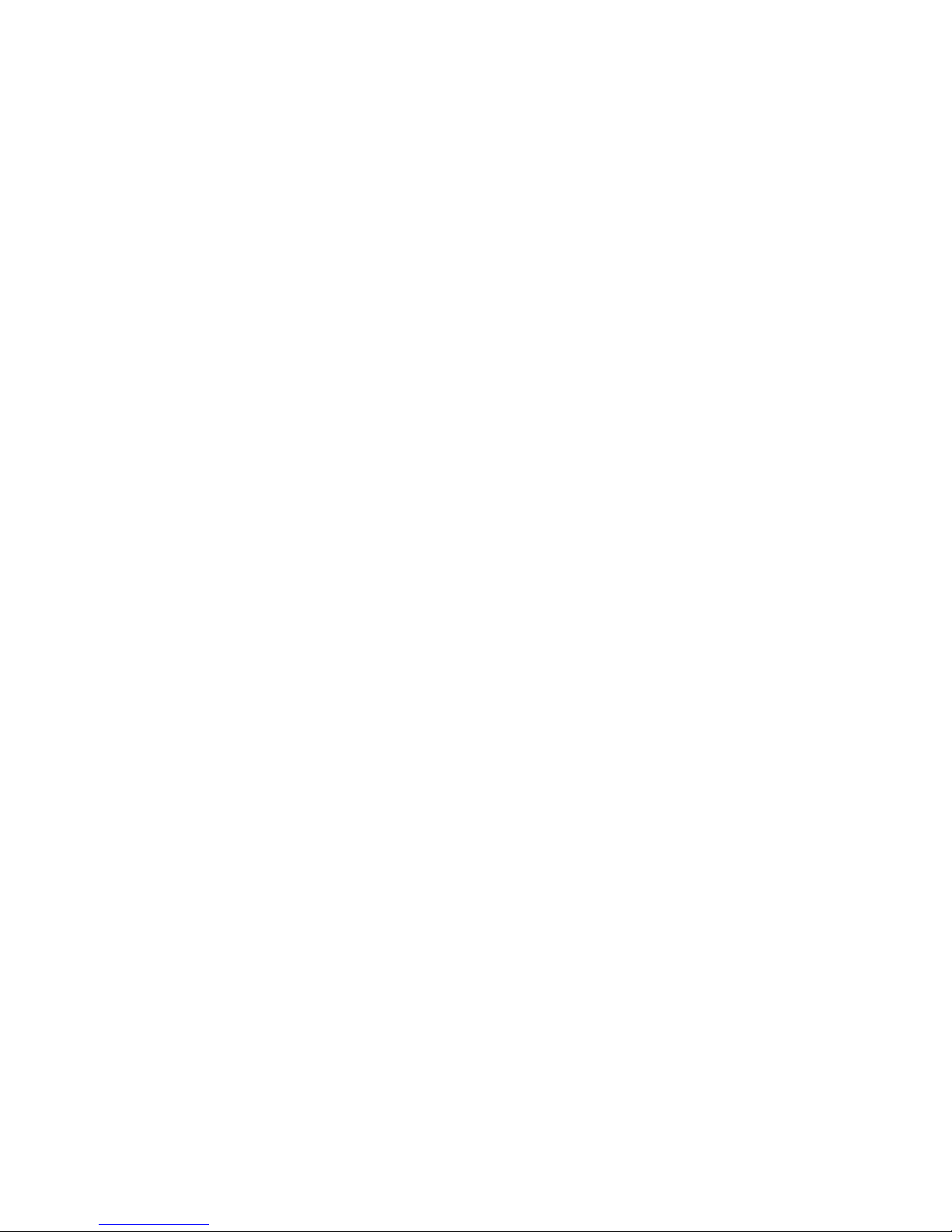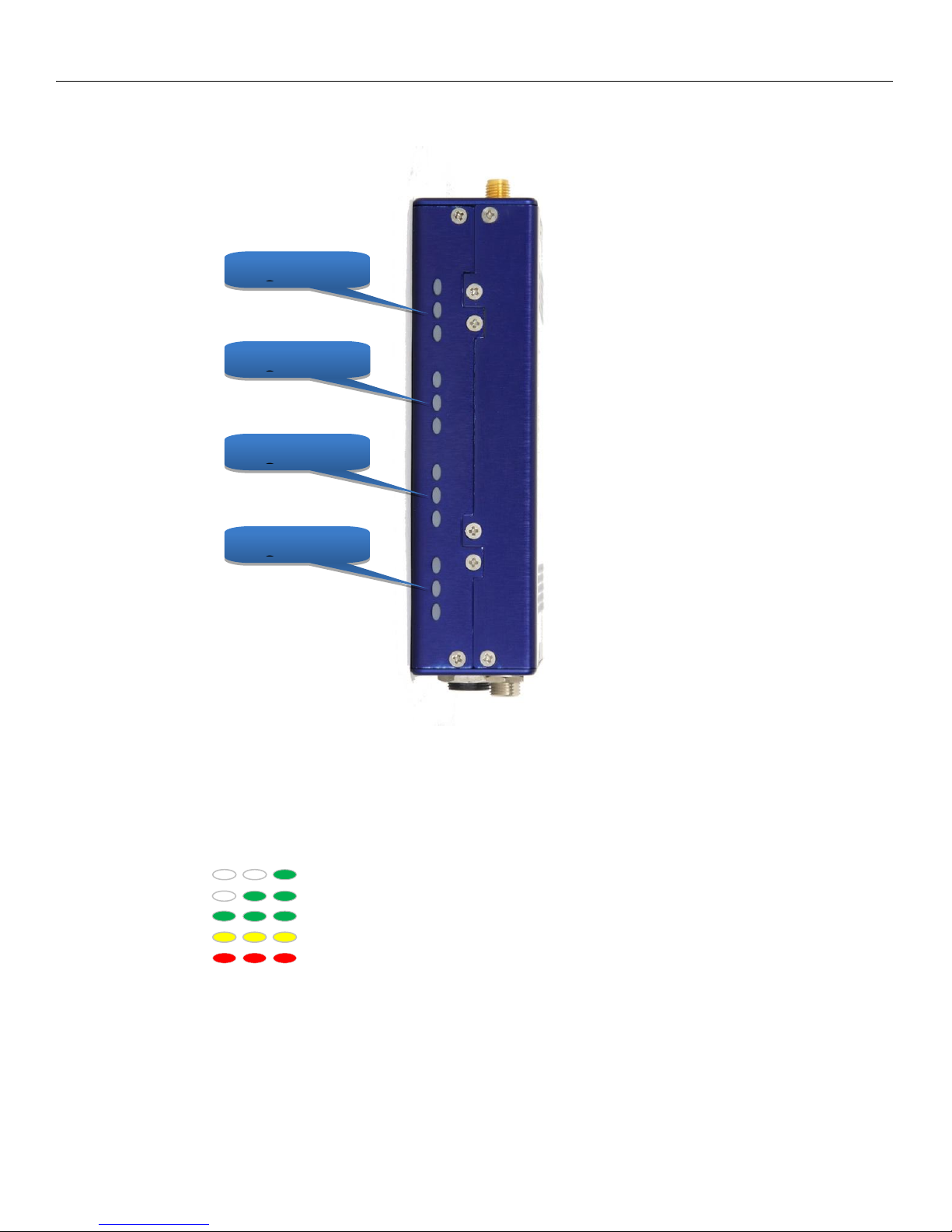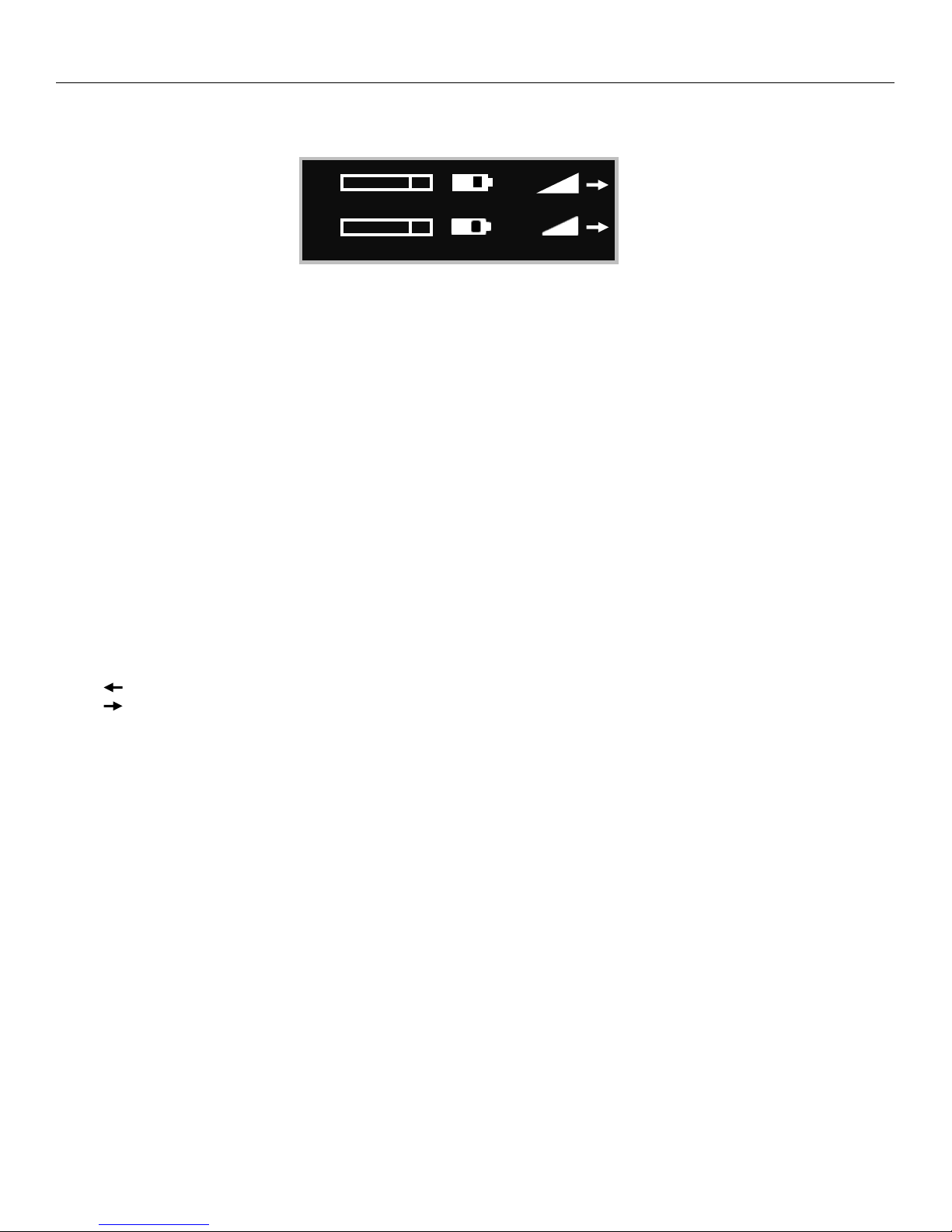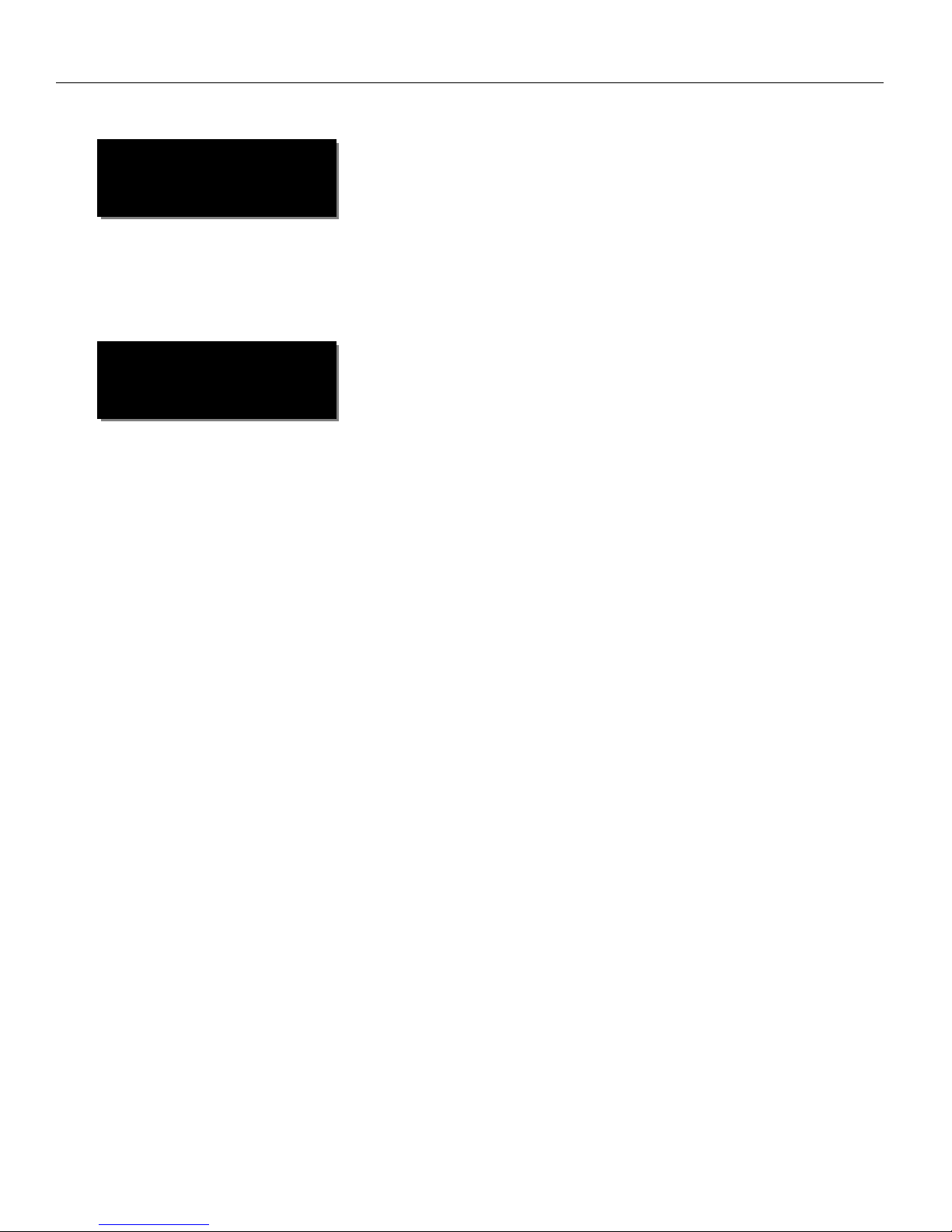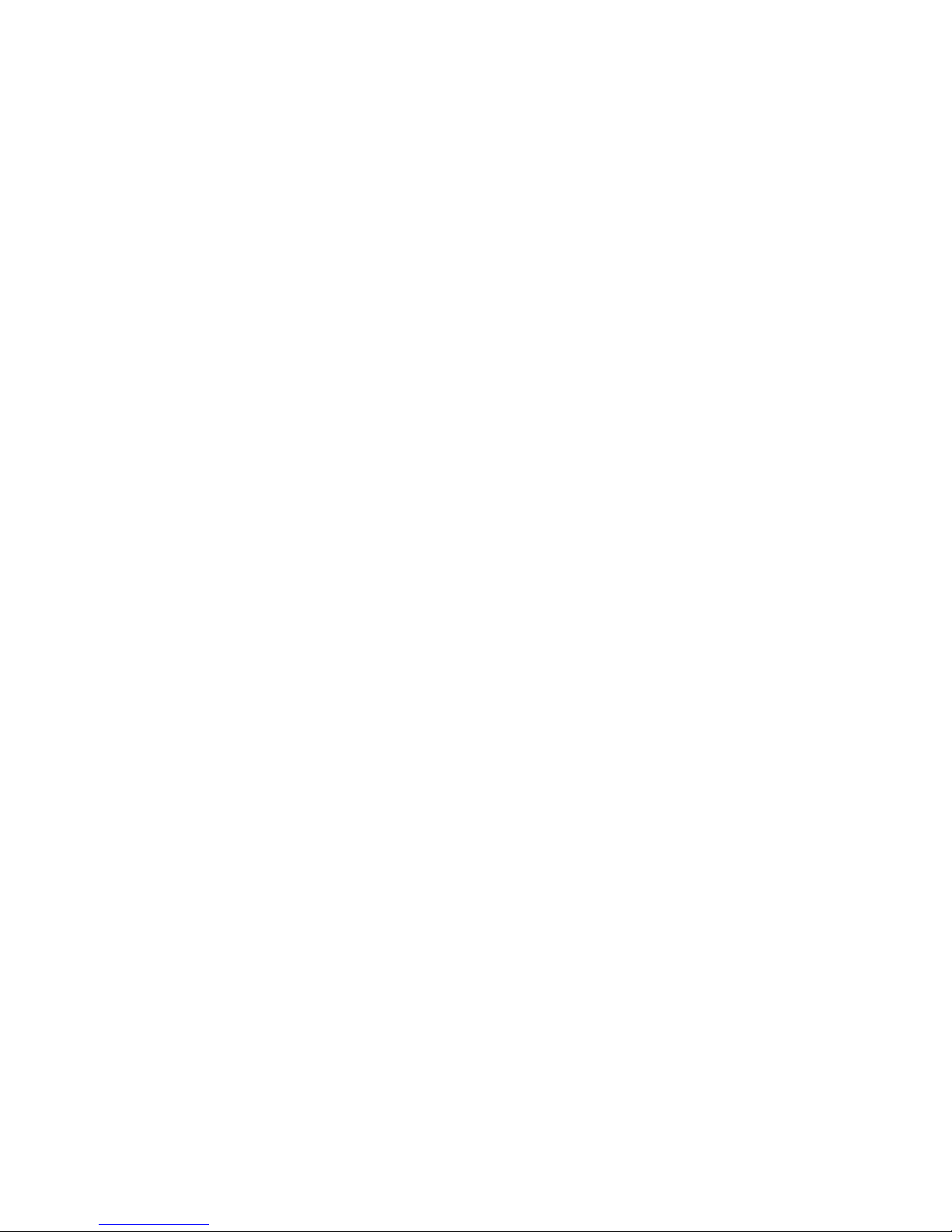
2
QRX200 RECEIVER............................................................................................................................. 4
FRONT ......................................................................................................................................................................4
REAR ........................................................................................................................................................................5
SIDE .........................................................................................................................................................................6
HOME SCREEN.................................................................................................................................. 7
MAIN MENU..................................................................................................................................... 8
NAVIGATING THE MAIN MENU .....................................................................................................................................8
EXITING THE MAIN MENU............................................................................................................................................ 8
FREQUENCY ADJUST....................................................................................................................................................8
Adjusting the receive frequency of the QRX...................................................................................................... 8
THE >WILL INDICATE THE RECEIVER BEING ADJUSTED........................................................................................................8
TRANSMITTER GAIN ADJUST .........................................................................................................................................8
Adjusting the transmitter gain remotely ........................................................................................................... 8
UNIT CODE SELECT .....................................................................................................................................................9
TEST TONE OUTPUT ....................................................................................................................................................9
FREQUENCY SCAN.....................................................................................................................................................10
Single mode scanning ......................................................................................................................................10
Selecting a frequency....................................................................................................................................... 10
Dual mode scanning......................................................................................................................................... 10
SET SCAN RANGE......................................................................................................................................................11
EXTENDED MENU ........................................................................................................................... 12
NAVIGATING THE EXTENDED MENU.............................................................................................................................12
EXITING THE EXTENDED MENU ...................................................................................................................................12
MODULATION SELECT................................................................................................................................................12
SINGLE /DUAL MODE SELECT.....................................................................................................................................12
AES OUTPUT ENABLE................................................................................................................................................13
OUTPUT ASSIGNMENT...............................................................................................................................................13
TRANSMITTER REMOTE CONTROL ENABLE ....................................................................................................................13
SERIAL PORT ASSIGN .................................................................................................................................................13
OUTPUT ROUTING ....................................................................................................................................................14
QRX SOFTWARE UPDATE .....................................................................................................................................14
AES RECOGNIZE....................................................................................................................................................14
AES OUTPUT SAMPLE RATE ADJUST.......................................................................................................................14
LED BRIGHTNESS SET ............................................................................................................................................15
BLUE LED SET........................................................................................................................................................15
ENCRYPTION CODE SET ........................................................................................................................................15
Adjusting the encryption code......................................................................................................................... 15
FREQUENCY PRESETS ............................................................................................................ 16
FIRMWARE ................................................................................................................................. 17
UPDATING THE QRX SOFTWARE USING A TRX TRANSMITTER...............................................................................17
WIRING DIAGRAMS ................................................................................................................. 18
AUDIO OUTPUT CONNECTORS.............................................................................................................................18
Single Analog Channel out of one TA5 ...........................................................................................................18
Two Analog Channels out of one TA5 ........................................................................................................... 18