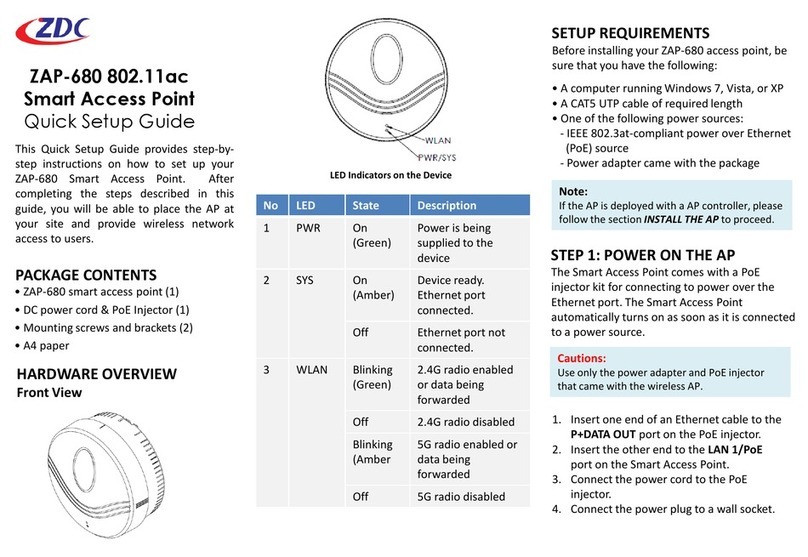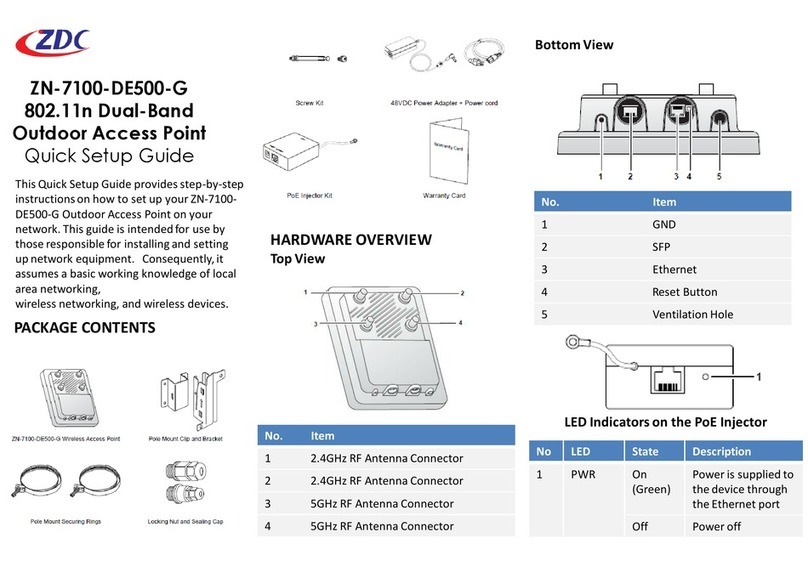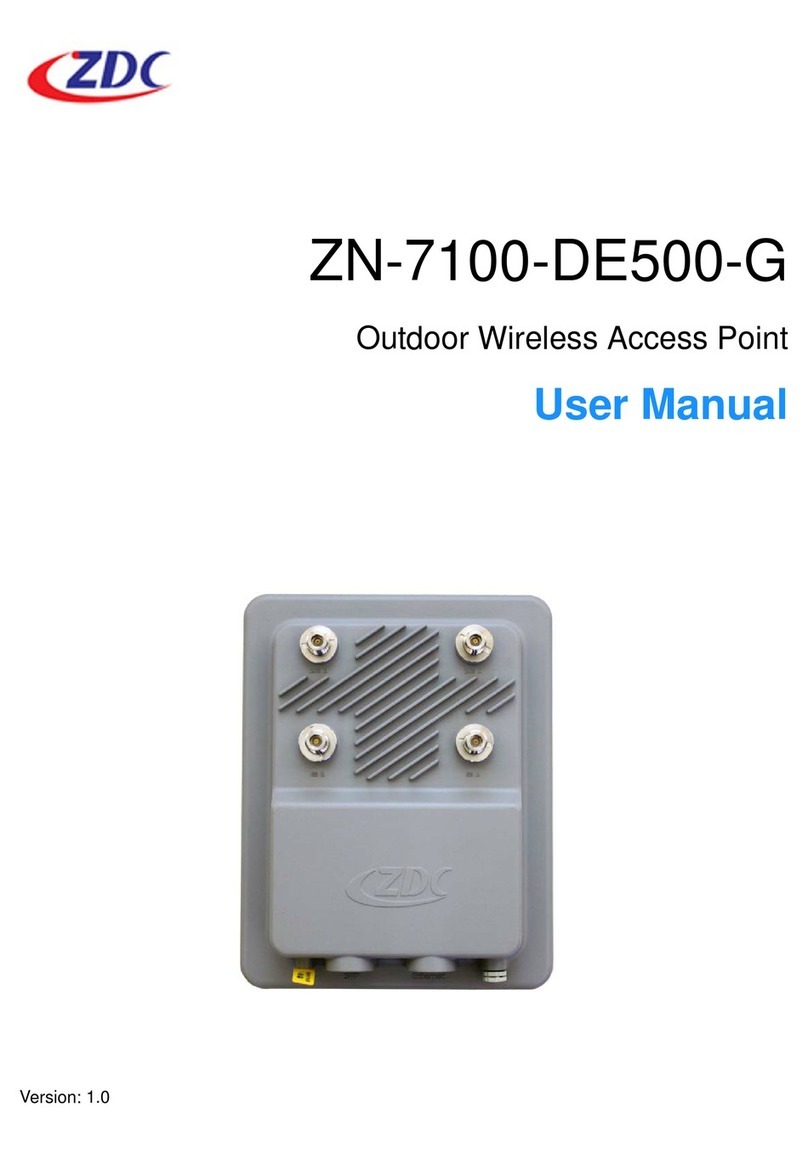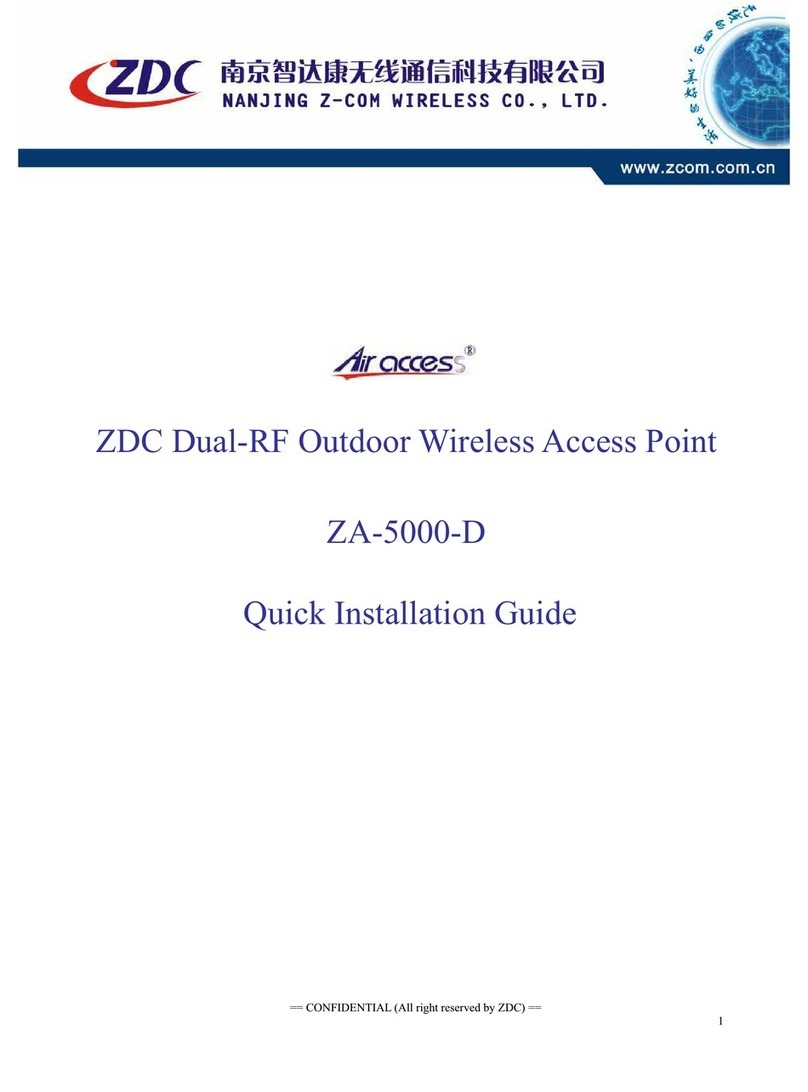ZDC ZA-5000 User's Manual V2.2.5
Page IX
Figure 7 Security Alarm..........................................................................................................11
Figure 8 login..........................................................................................................................11
Figure 9 General Page.............................................................................................................12
Figure 10 Basic Setup.............................................................................................................12
Figure 11 Wireless Settings.....................................................................................................15
Figure 12 Point to Point Connection.......................................................................................18
Figure 13 Link Test.................................................................................................................18
Figure 14 Link Test Signal......................................................................................................18
Figure 15 RADIUS .................................................................................................................18
Figure 16 Security Settings.....................................................................................................18
Figure 17 Access Control List.................................................................................................18
Figure 18 RADIUS MACAccess Control..............................................................................18
Figure 19 Hidden SSID Setup.................................................................................................18
Figure 20 Wireless Client Security Separator.........................................................................18
Figure 21 Wireless Separator..................................................................................................18
Figure 22 Router .....................................................................................................................18
Figure 23 Wireless Router (Bridge Mode)—WAN on Ethernet .............................................18
Figure 24 Wireless Router (Bridge Mode)—WAN on Wireless.............................................18
Figure 25 AP Router................................................................................................................18
Figure 26 “AP + Bridge” Router.............................................................................................18
Figure 27 AnyIP......................................................................................................................18
Figure 28 Super A ...................................................................................................................18
Figure 29 SmartWDS..............................................................................................................18
Figure 30 Outdoor Wireless CoverApplication......................................................................18
Figure 31 AP Settings..............................................................................................................18
Figure 32 “AP + Bridge” Mode Application...........................................................................18
Figure 33 General....................................................................................................................18
Figure 34 STA List..................................................................................................................18
Figure 35 Link Statistics .........................................................................................................18
Figure 36 Change Login Password .........................................................................................18