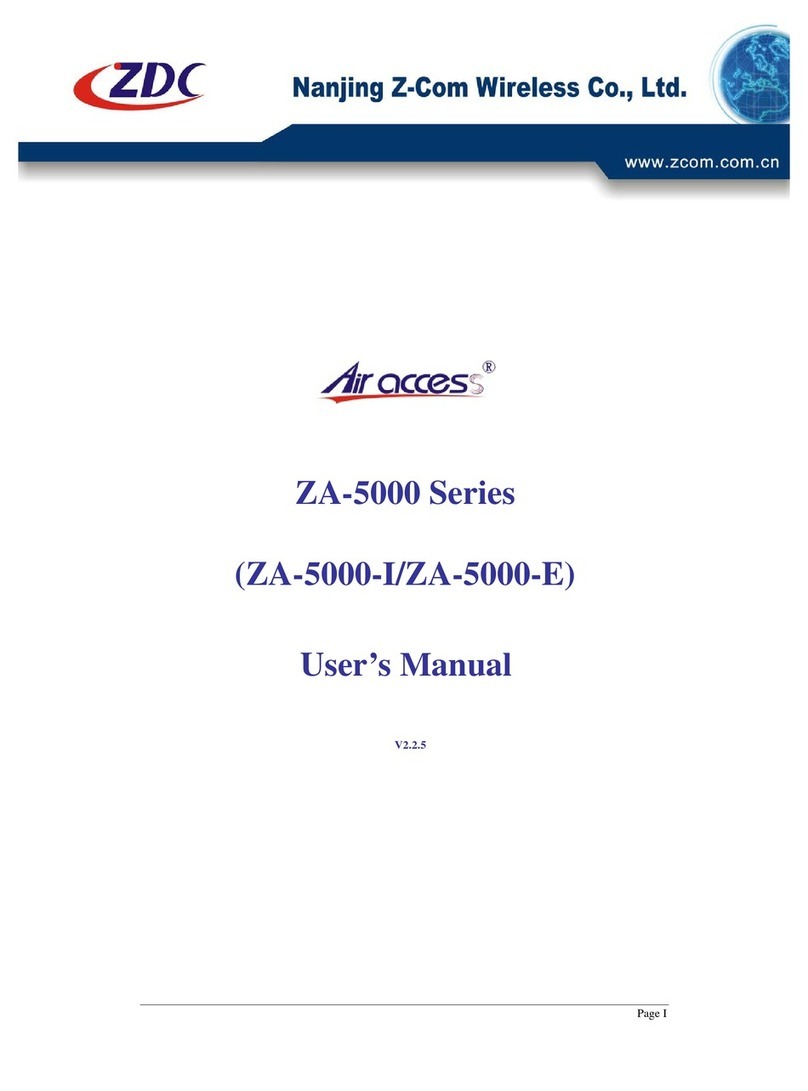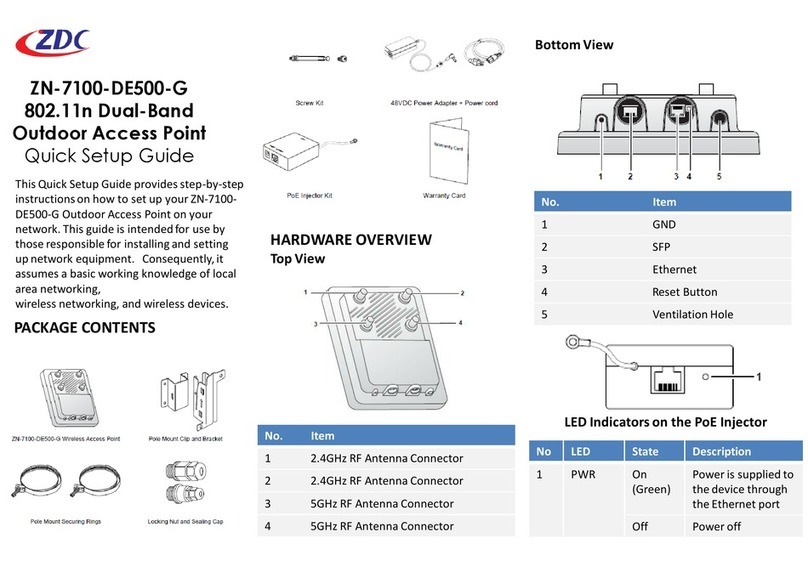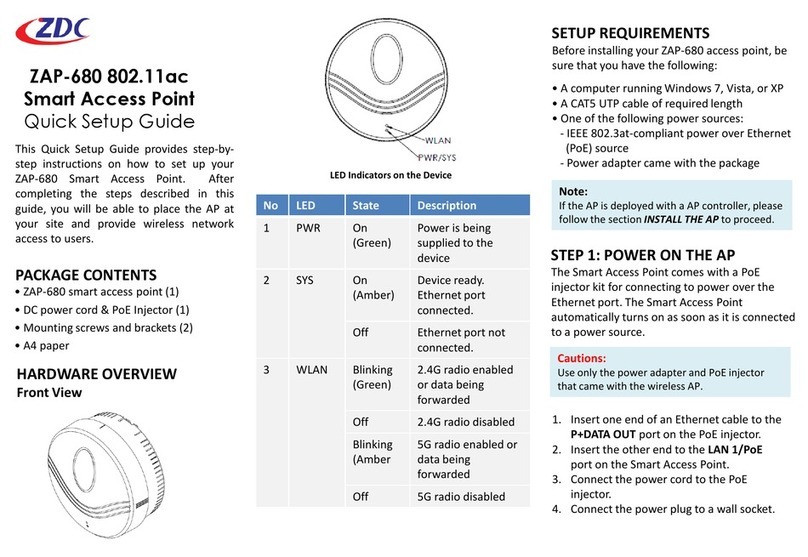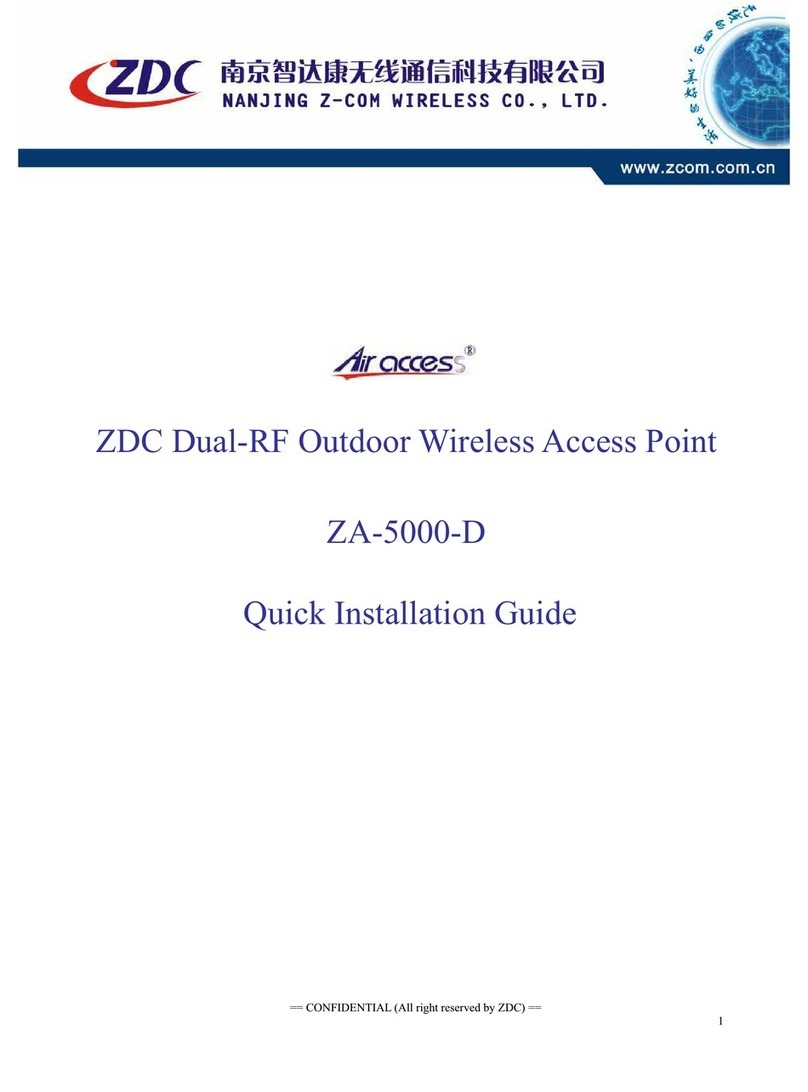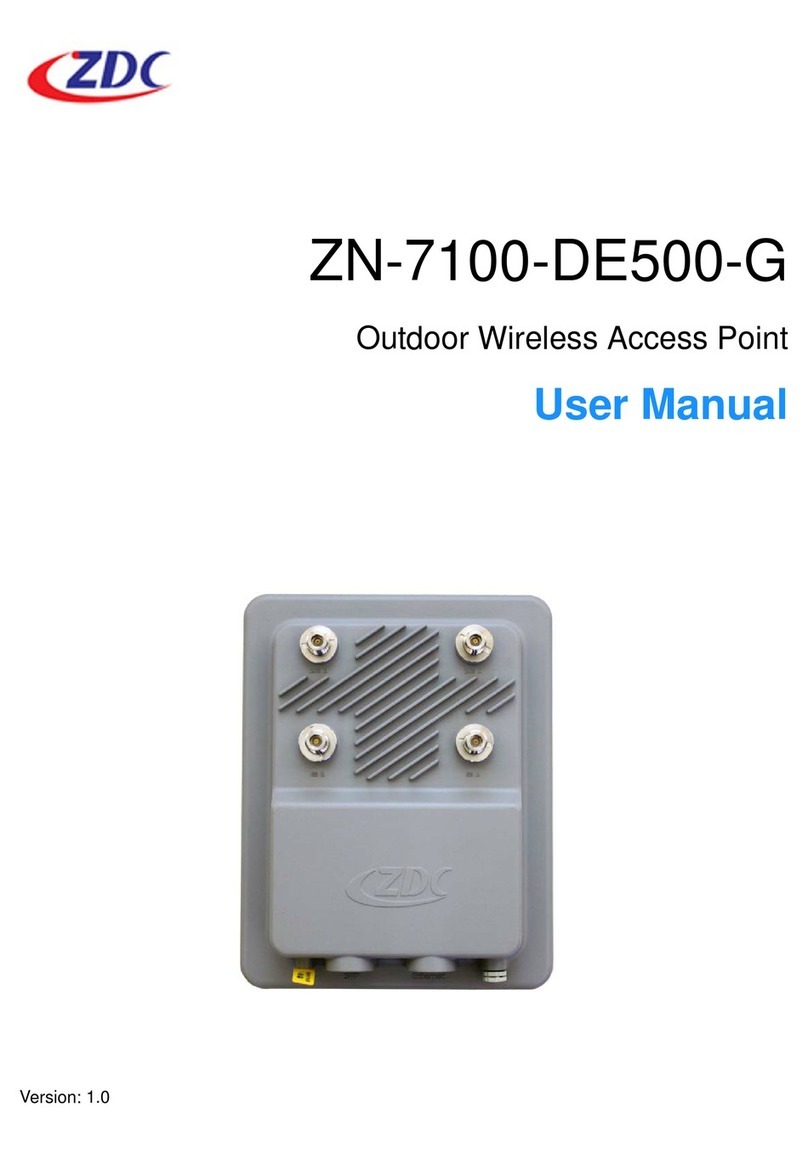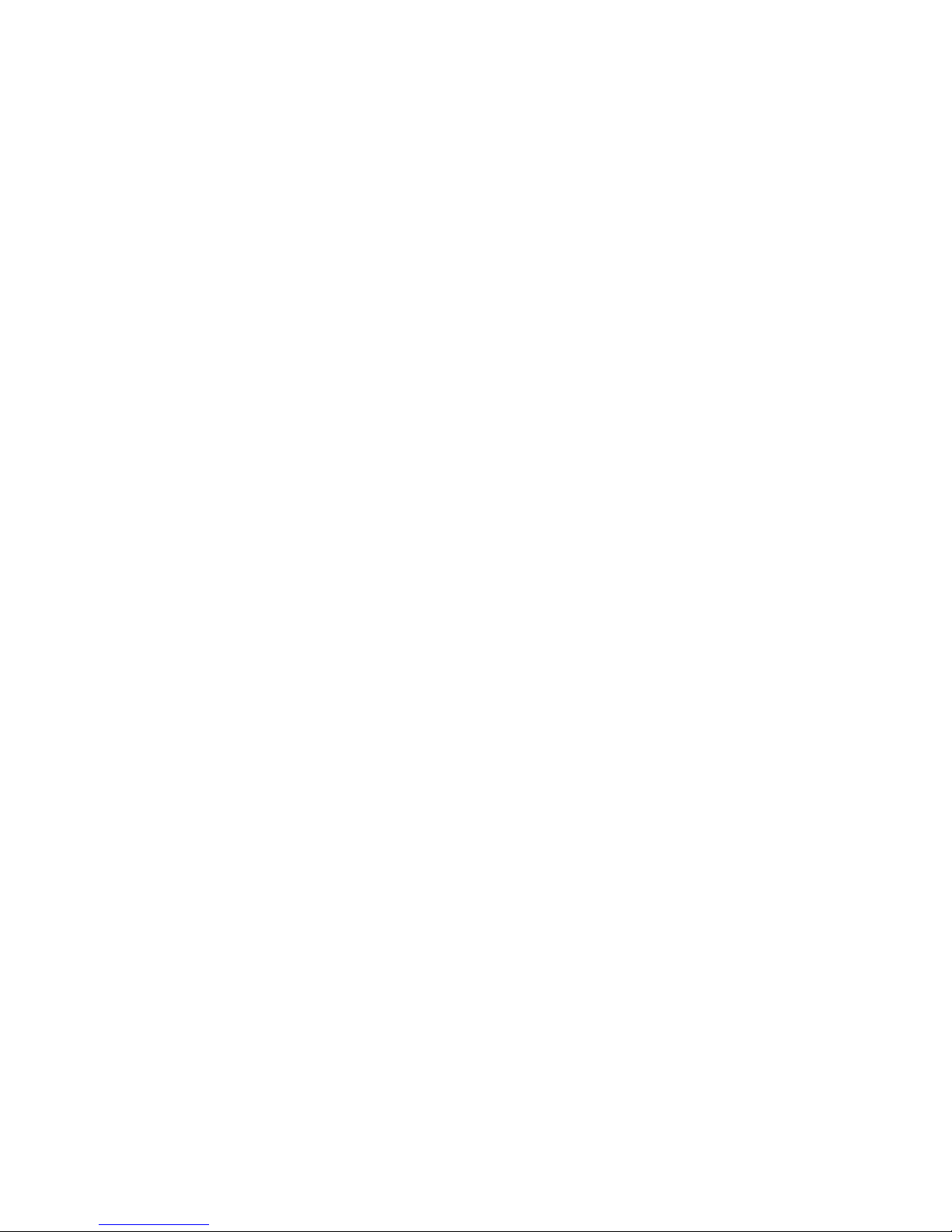7
Status..........................................................................................................................................44
View Basic Information.............................................................................................................44
View ManagedAPs..................................................................................................................44
View Wireless Users ................................................................................................................45
View DHCP Client Table...........................................................................................................45
Wireless Settings.......................................................................................................................46
Wireless Networks (VAP Profiles Settings)...............................................................................46
Wireless Protocols....................................................................................................................50
Access Control.........................................................................................................................52
Traffic Shaping.........................................................................................................................53
Radius Settings........................................................................................................................54
TCP/IP Settings........................................................................................................................55
Captive Portal...........................................................................................................................56
Firewall Settings.......................................................................................................................58
Management...............................................................................................................................61
AP Management.......................................................................................................................61
System Settings.......................................................................................................................63
Time Settings ...........................................................................................................................66
Firmware Upgrade....................................................................................................................66
Backup/ Retrieve Settings........................................................................................................67
Restore Factory Default Settings..............................................................................................67
Reboot......................................................................................................................................68
Password Settings....................................................................................................................69
Syslog Setting:.........................................................................................................................69
System Log:.............................................................................................................................70
System Alert:............................................................................................................................71
Tools ...........................................................................................................................................71
Ping..........................................................................................................................................71
Trace Route..............................................................................................................................72