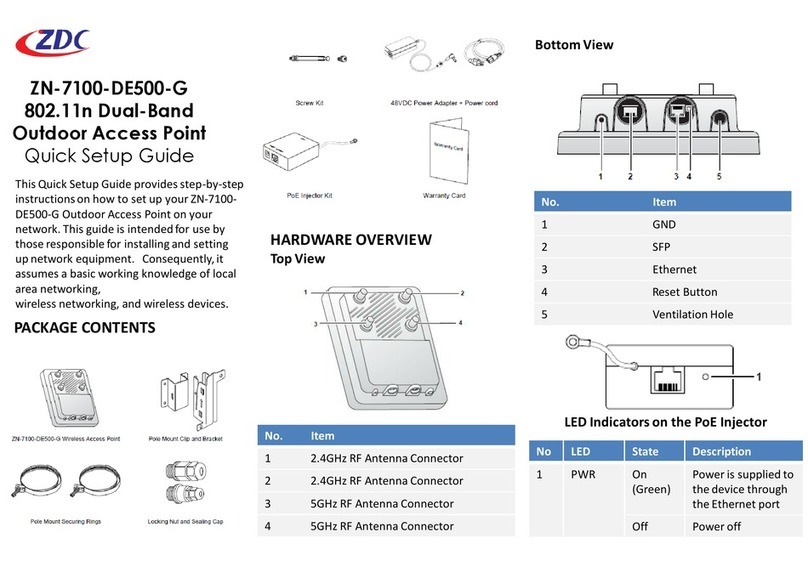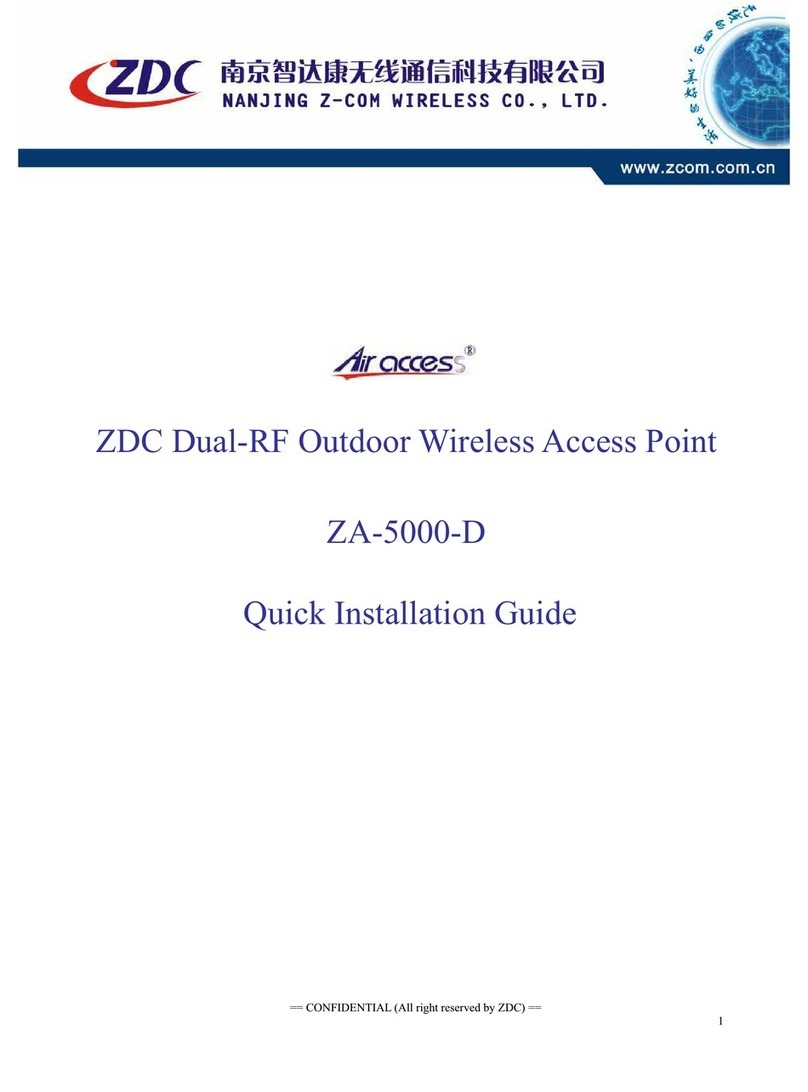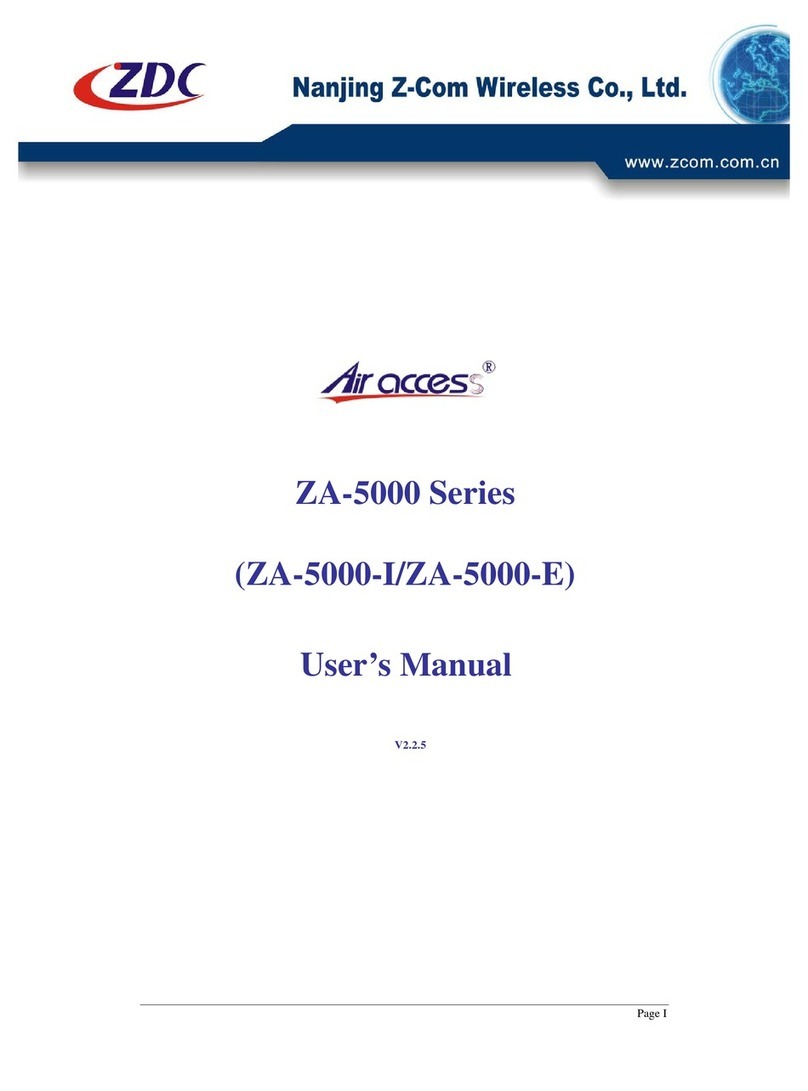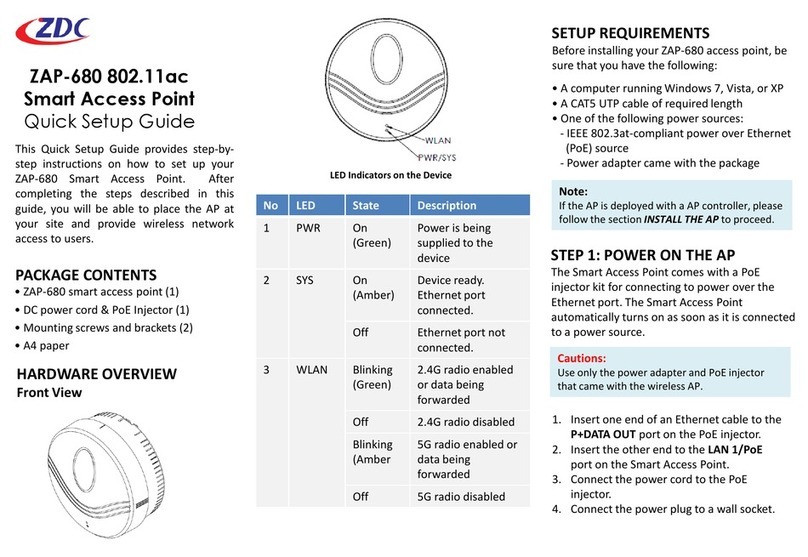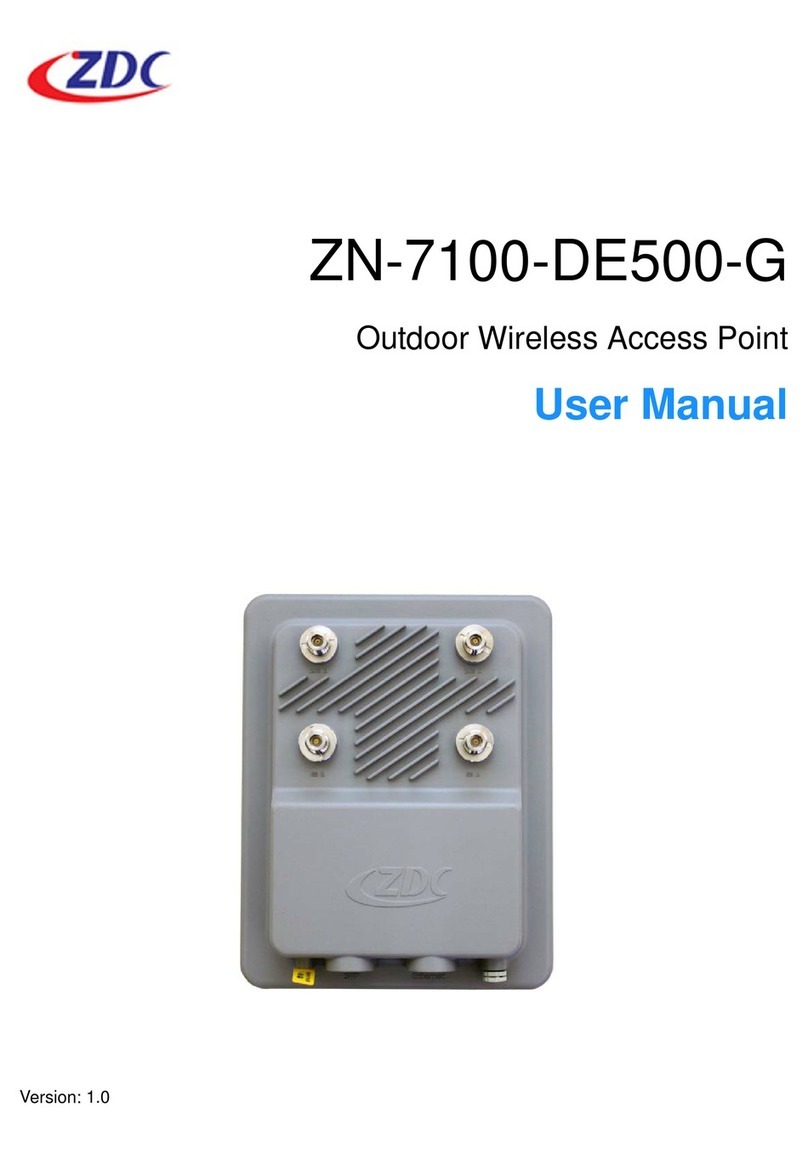Table of Contents
i
Table of Contents
Chapter 1
Product Overview. . . . . . . . . . . . . . . . . . . . . . . . . . . . . . . . . . . . . . . . . . . . . . . . . . . .1
Introduction....................................................................................................................1
Key Features.................................................................................................................1
Package Contents.........................................................................................................2
Product Views................................................................................................................3
Top View .............................................................................................................3
Bottom View........................................................................................................3
LED Definitions..............................................................................................................4
Chapter 2
Safety Information . . . . . . . . . . . . . . . . . . . . . . . . . . . . . . . . . . . . . . . . . . . . . . . . . . .5
Safety Requirements.....................................................................................................5
Electrostatic Discharge Requirements................................................................5
Temperature/Humidity Requirements .................................................................5
Anti-Interference Requirements ..........................................................................5
Grounding Requirements....................................................................................6
Installation Precautions .................................................................................................6
Management Precaution ...............................................................................................6
Chapter 3
Installing the Wireless AP . . . . . . . . . . . . . . . . . . . . . . . . . . . . . . . . . . . . . . . . . . . . .7
Before Installation..........................................................................................................7
Choosing the Location.........................................................................................7
Surveying the Installation Site.............................................................................7
Determining the Optimal Mounting Location and Orientation..............................8
Waterproofing the Outdoor LAN Cable..........................................................................9
Hardware Installation...................................................................................................10
Mounting on a Pole ...........................................................................................10
Installing Antennas............................................................................................11
Connecting to a Power Source....................................................................................11
First-Time Connection and Configuration....................................................................13
Connecting to a PC...........................................................................................13
Connecting the Wireless AP to Your Network...................................................14
Changing the Default Password........................................................................16
Chapter 4
Accessing the Wireless AP . . . . . . . . . . . . . . . . . . . . . . . . . . . . . . . . . . . . . . . . . . .17
Setting Up the Access Portal.......................................................................................17
Navigating the Access Portal.......................................................................................18
Factory Default Settings ..............................................................................................22