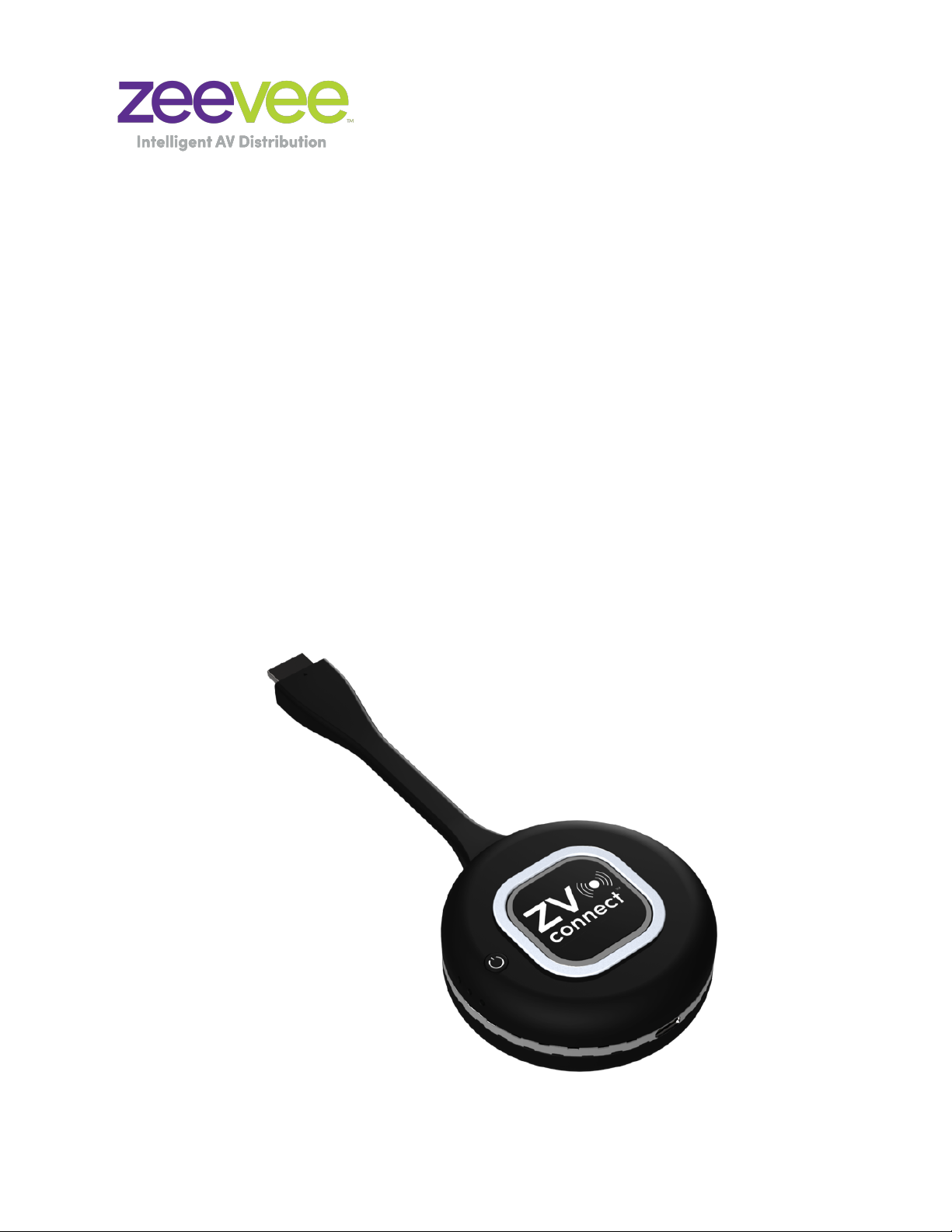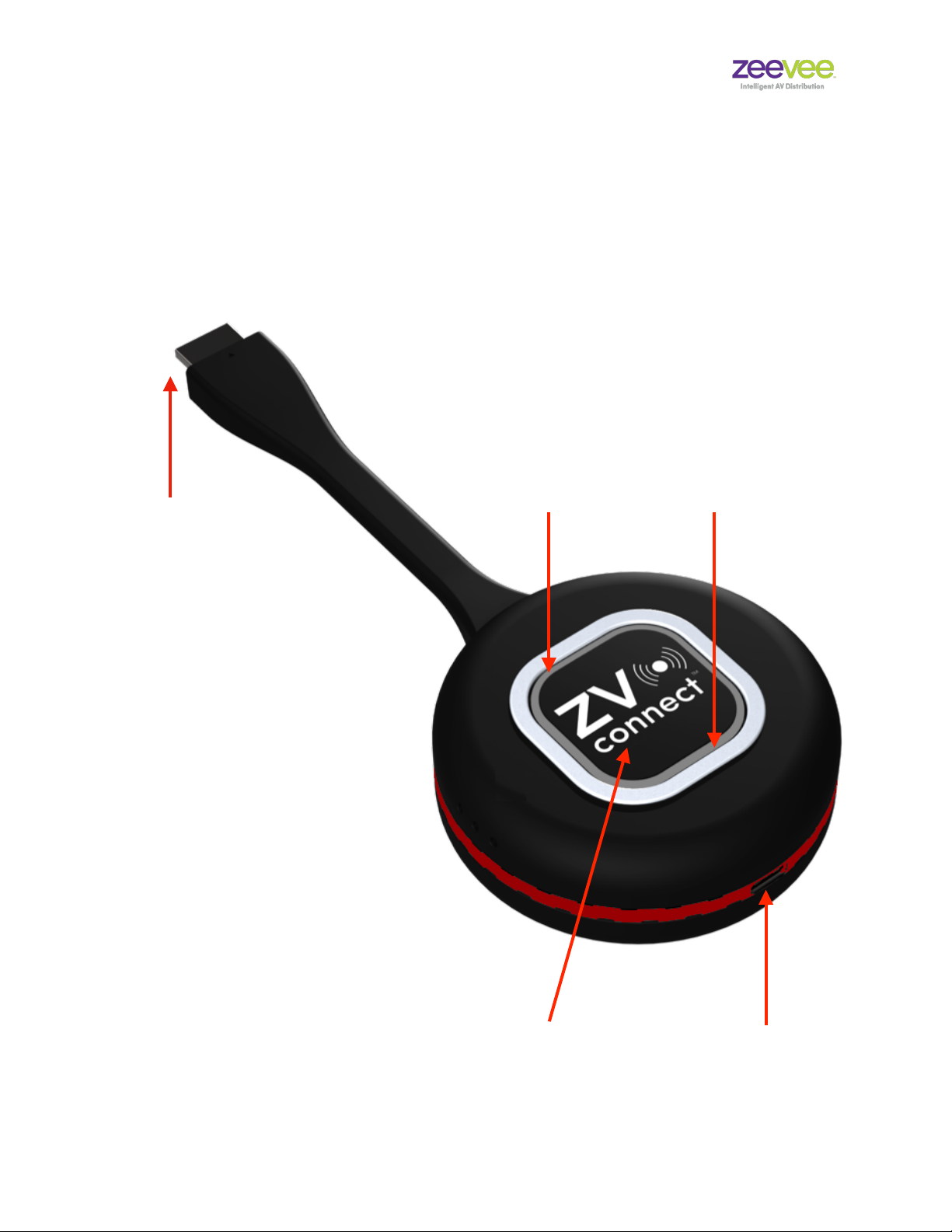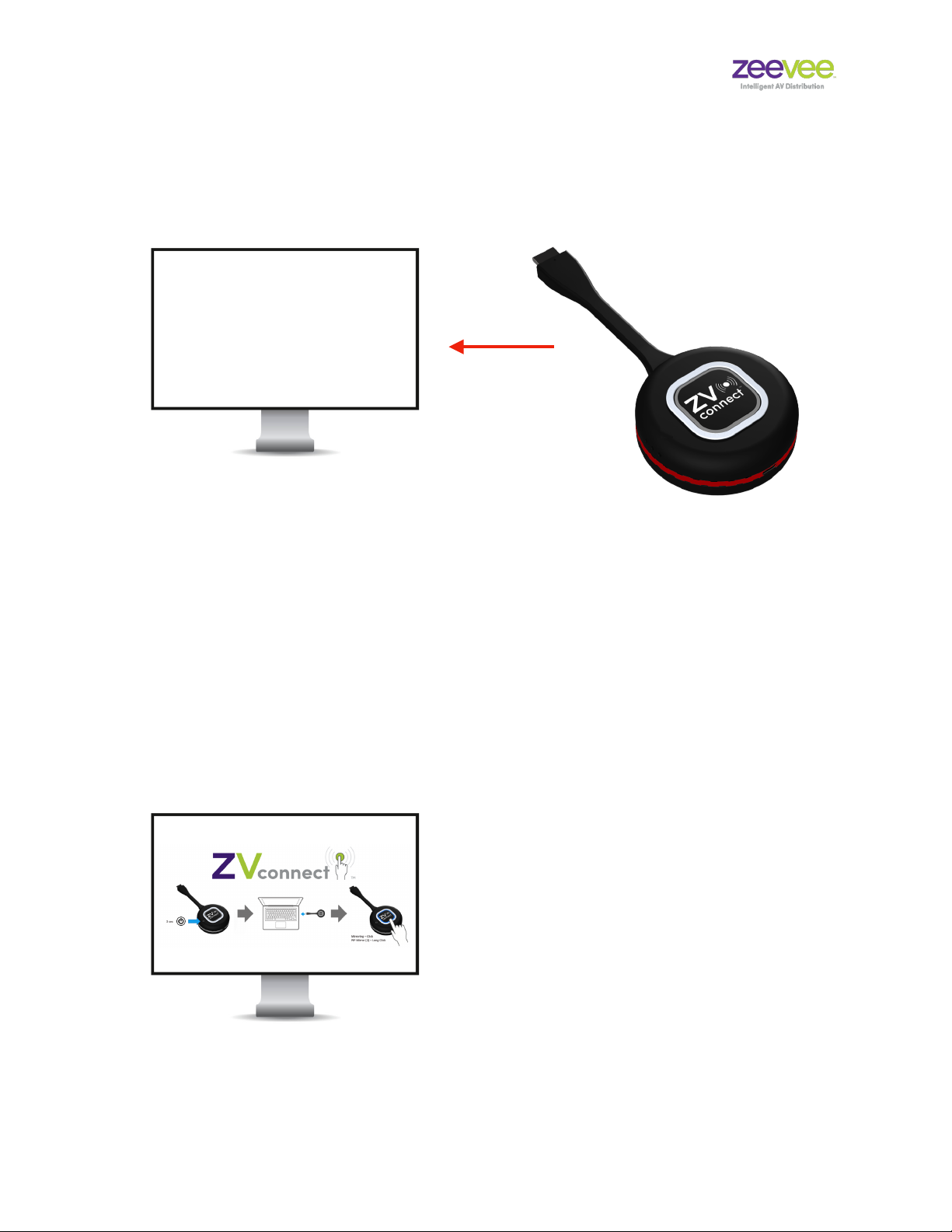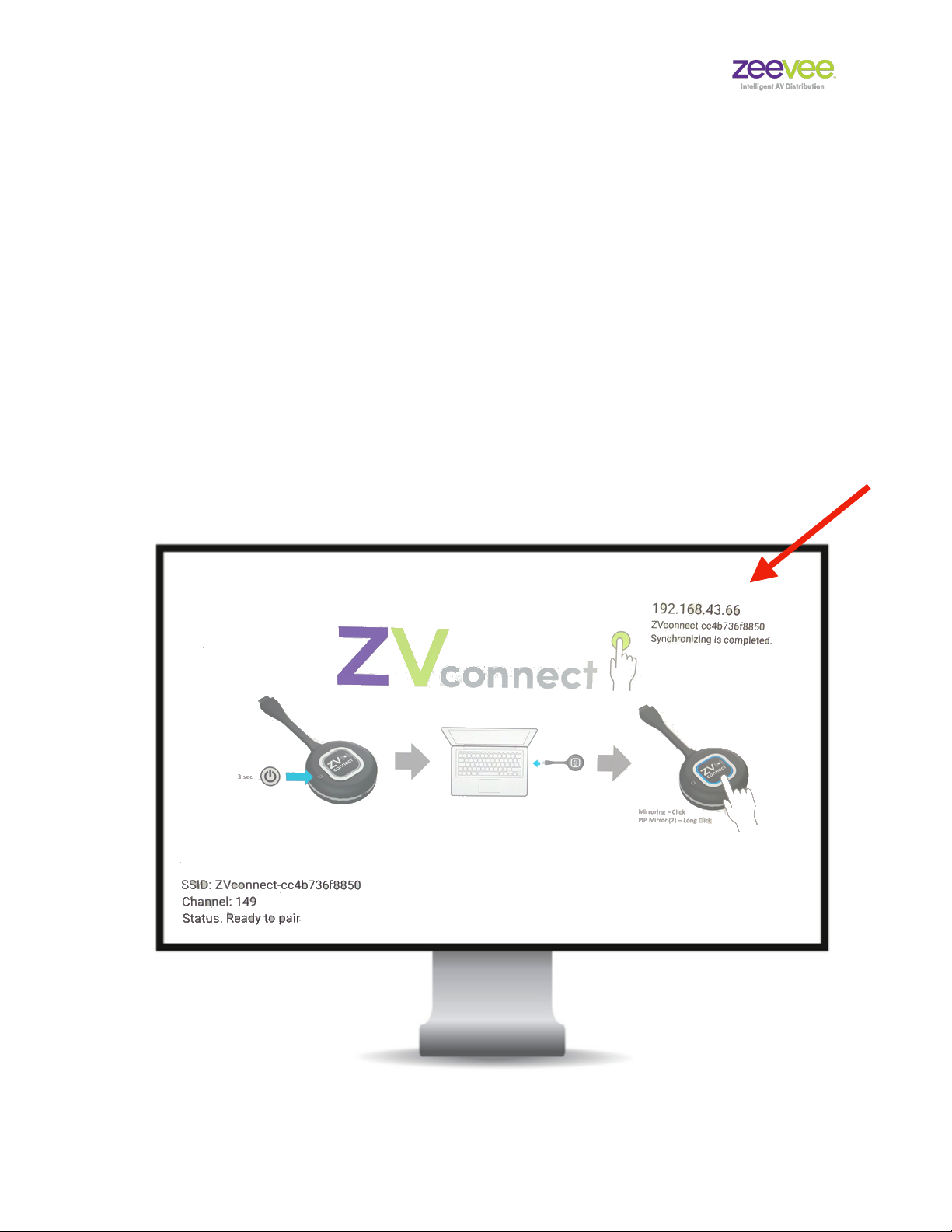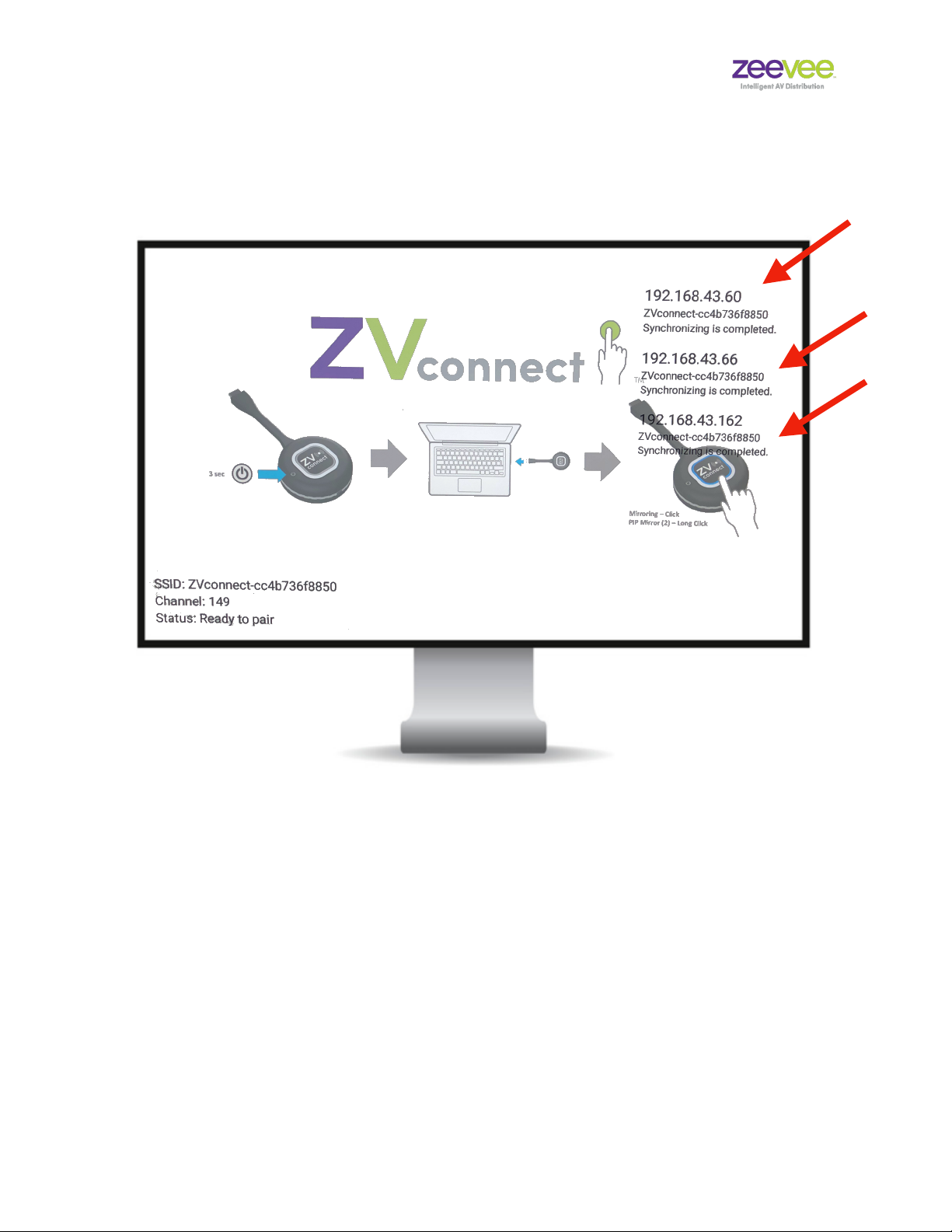Step 4:
With no source connected to the Transmitter; press the Transmitter’s power
button for 3 seconds to power on Transmitter. LED will turn purple while
booting."
Important: Do not connect a source to the Transmitter during this
synchronization procedure."
While LED is still purple; press and hold the center button until the LED
becomes flashing blue and then release it. (LED will flash red before it starts
flashing blue) The Transmitter will now pair with the Receiver. When the pairing
is successful, a “Synchronizing is completed” message will appear in the upper
right corner of the display. The LED on the Transmitter will turn flashing red after
this process. Transmitter is now ready, but you must complete step 5 below."