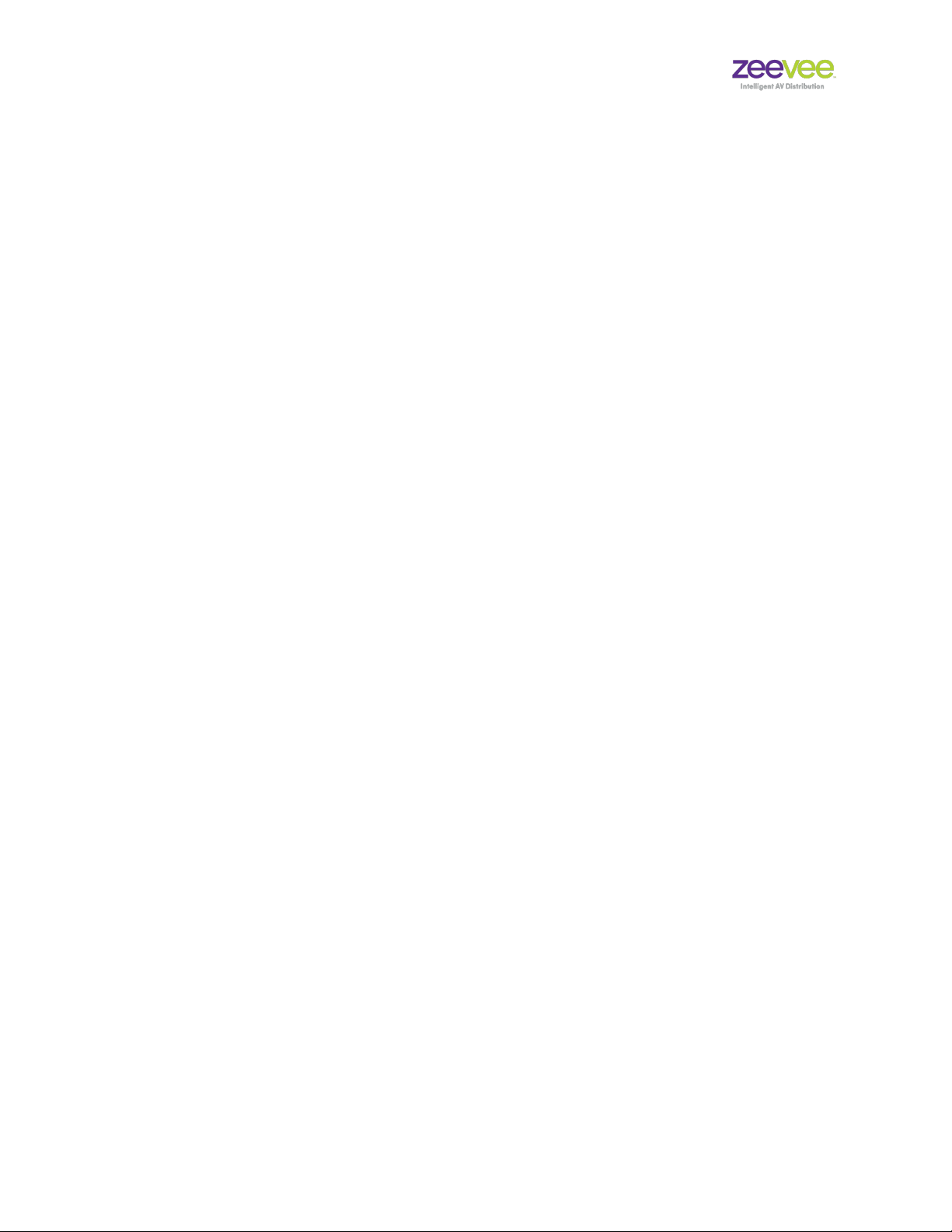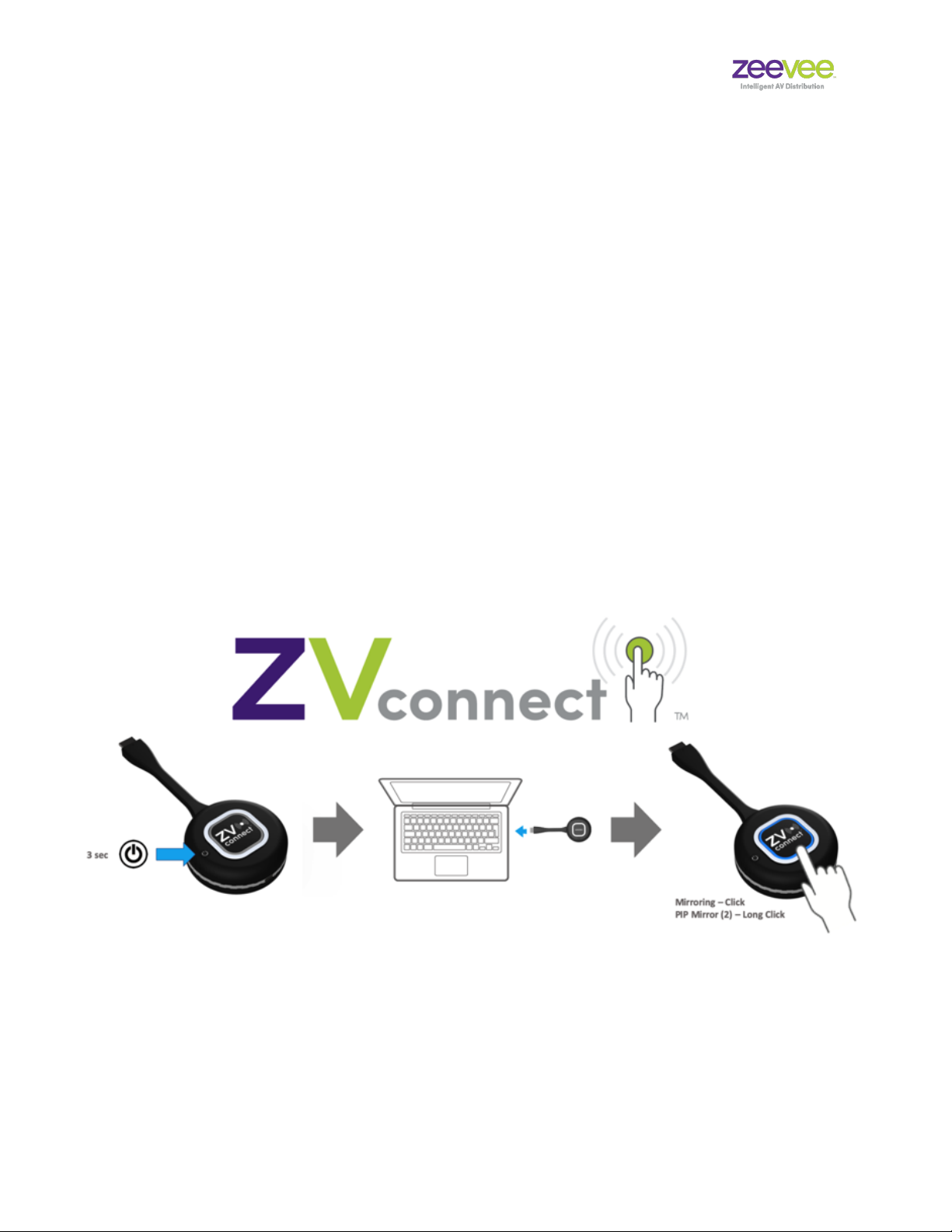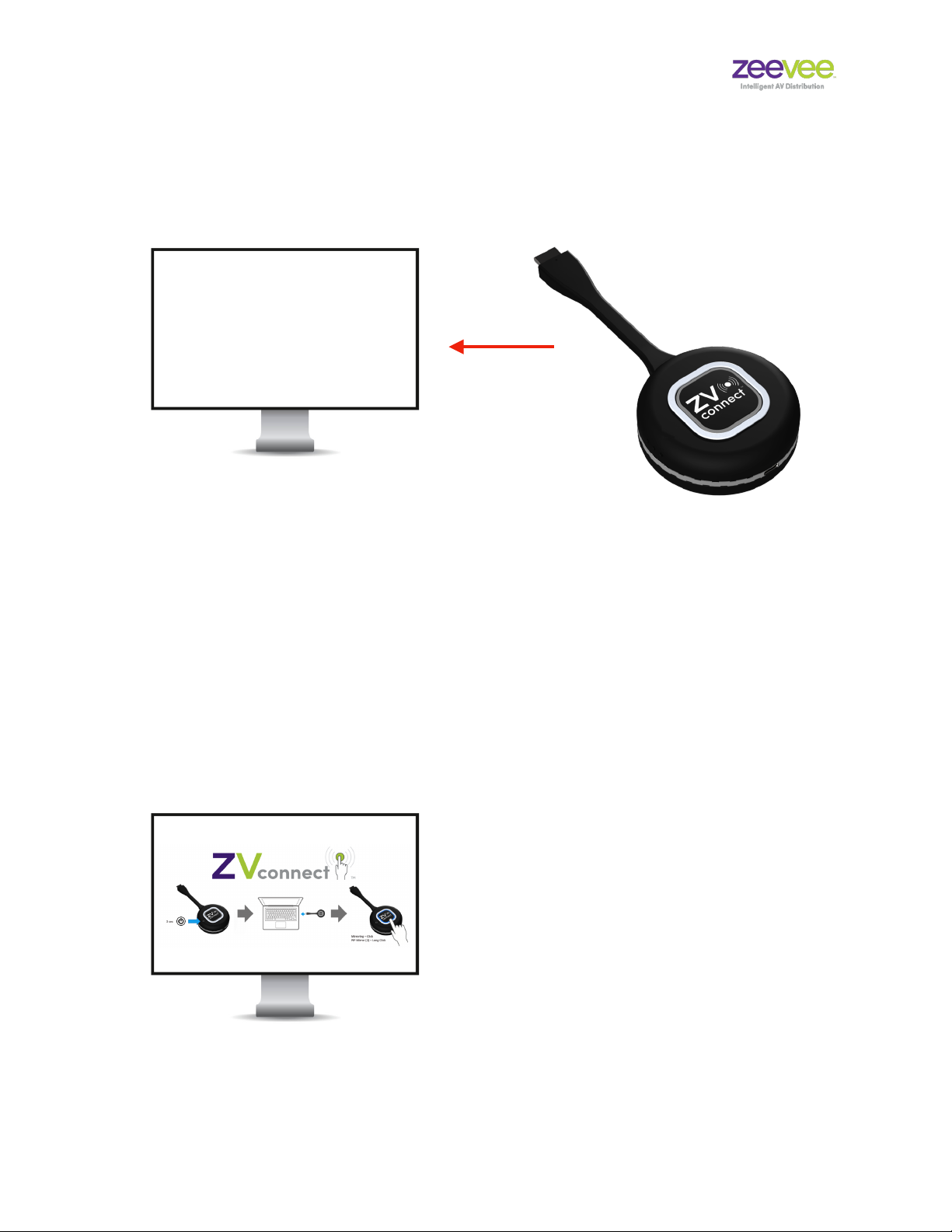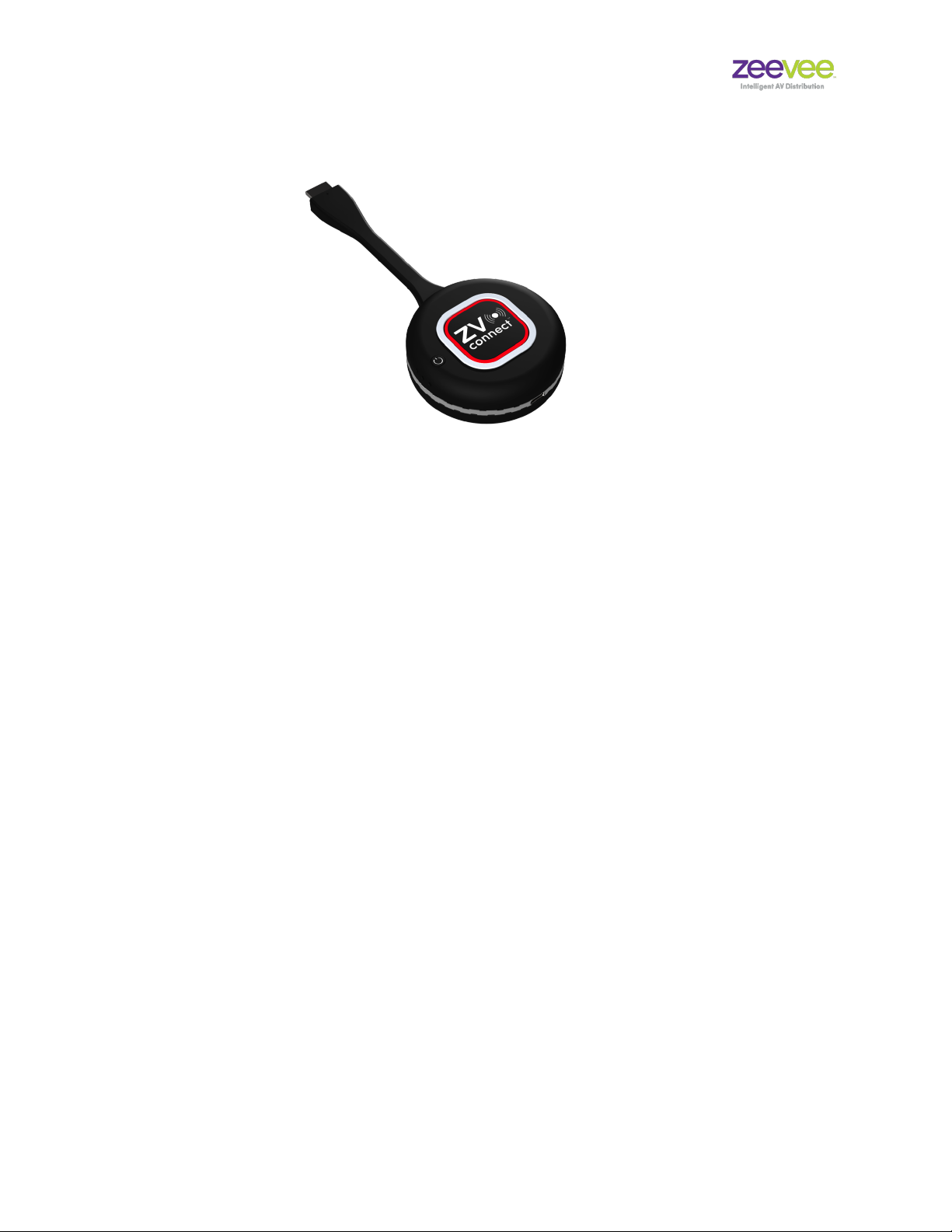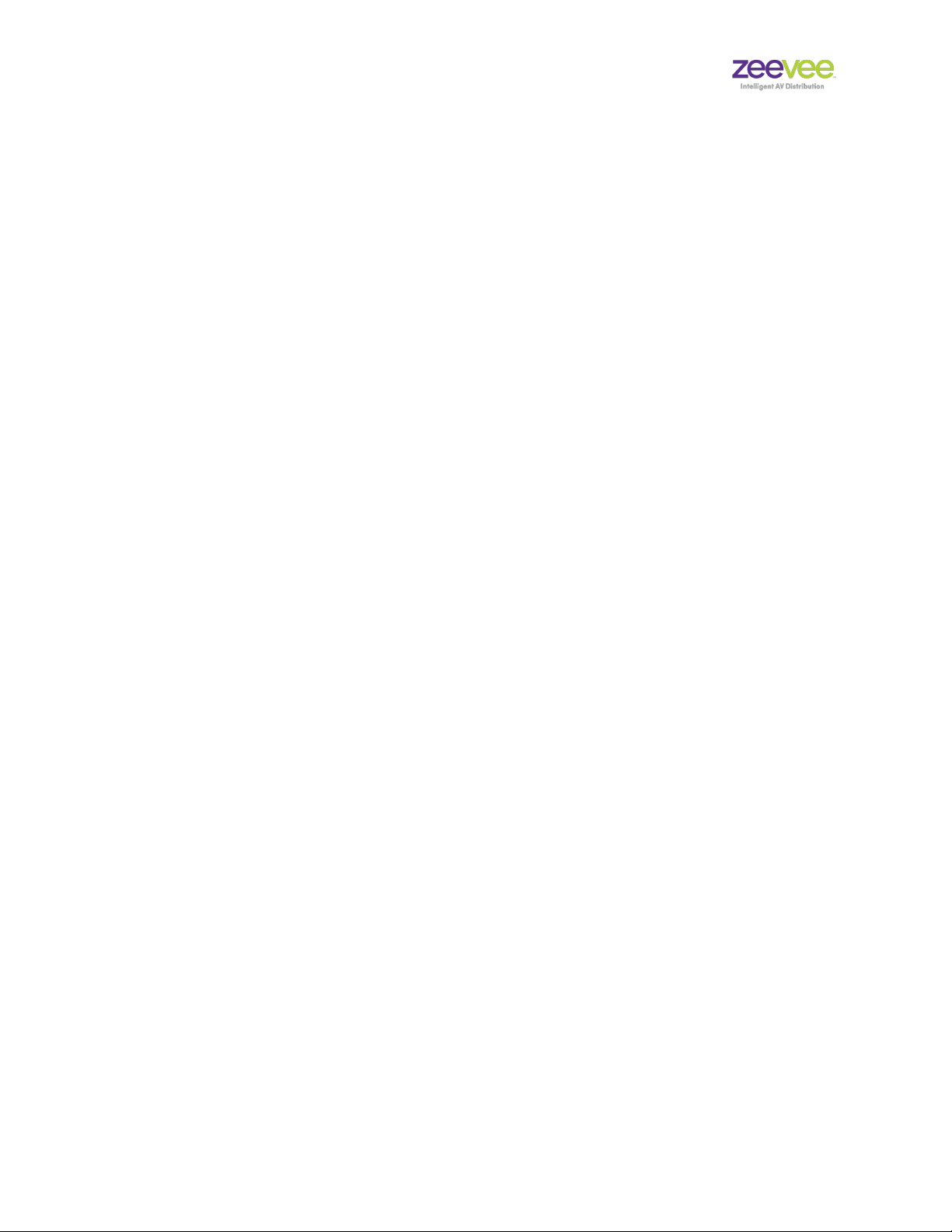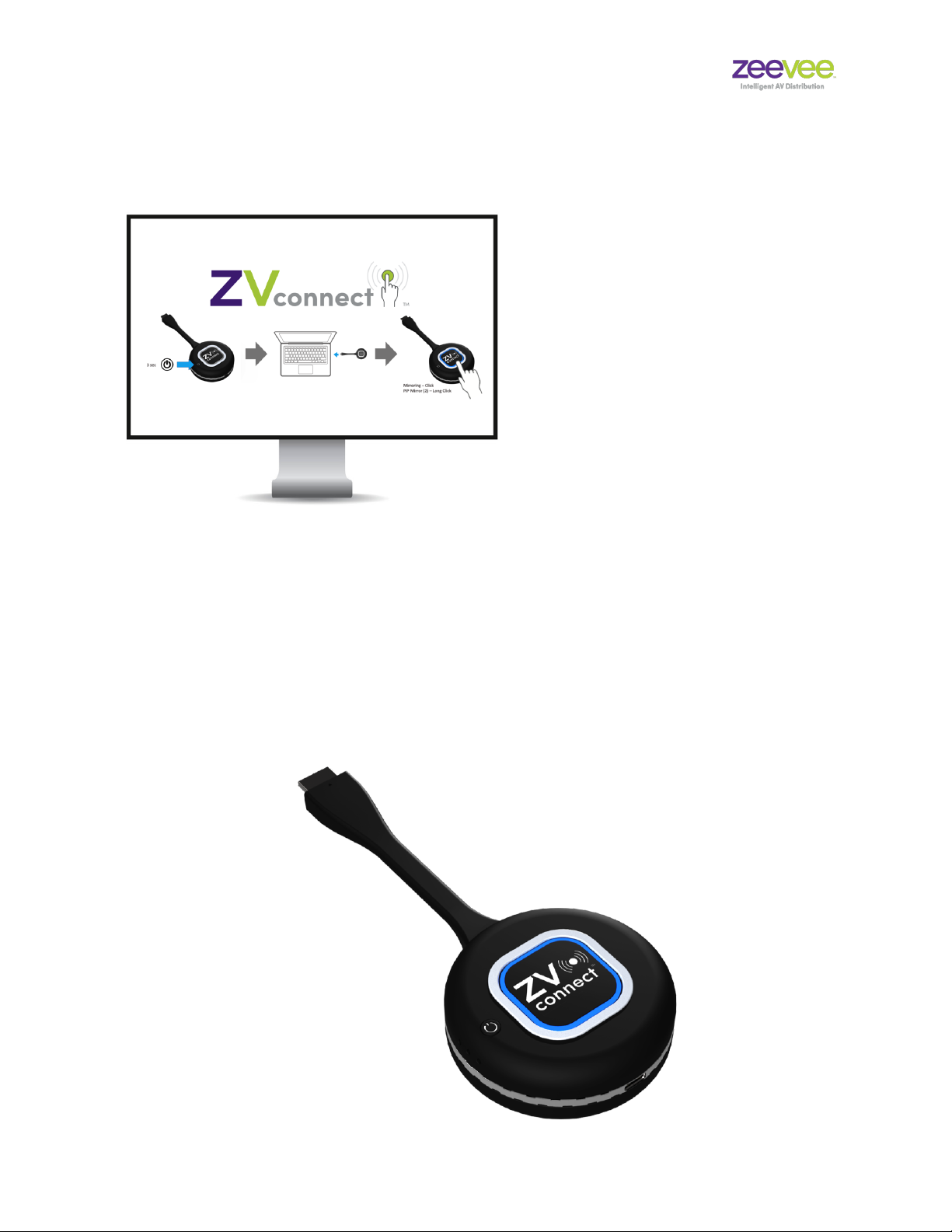Transmitter Installation
1. Disconnect transmitter from any source
2. Power the transmitter on by holding power button for about 3 seconds
3. Wait for transmitter to complete booting and LED to turn Red.
4. Press and hold the center button until Blue LED flashes (About 3 seconds)
5. Release the center button and then press and hold the center button again
until Blue LED turns off. (Transmitter turns off)
6. Power the transmitter back on. This will cause the transmitter to sync to
receiver.
Note: This process will enable the transmitter to sync to different receiver units.
Example:
Transmitter is synced to Receiver #1.
Follow process above and the Transmitter will sync to Receiver #2.
Repeat the process to switch back to Receiver #1.
(This assumes more than one Receiver in range of the transmitter)
Transmitters will stay synced to the same Receiver thru power cycles.
Factory Reset:
To factory reset the transmitter: Starting with transmitter powered off, hold the
center button in first, now hold the power button in and hold both buttons until
you see the LED flash purple. (About 15 seconds) Once LED flashes Purple the