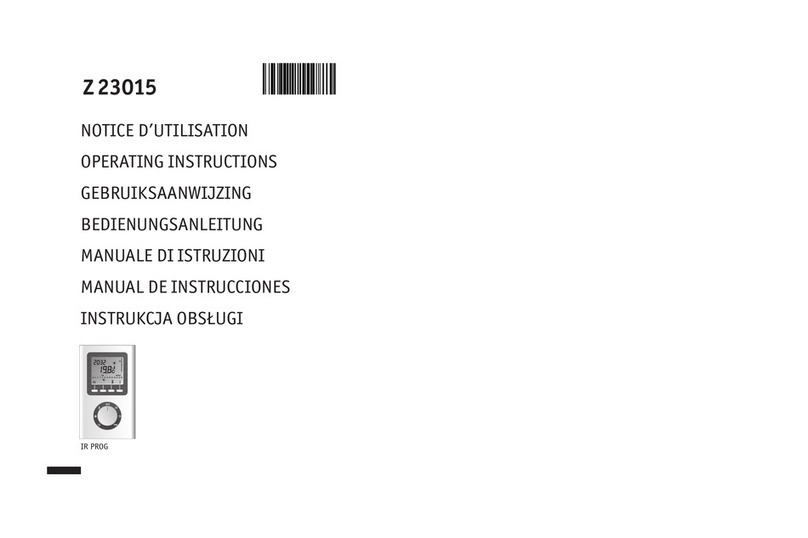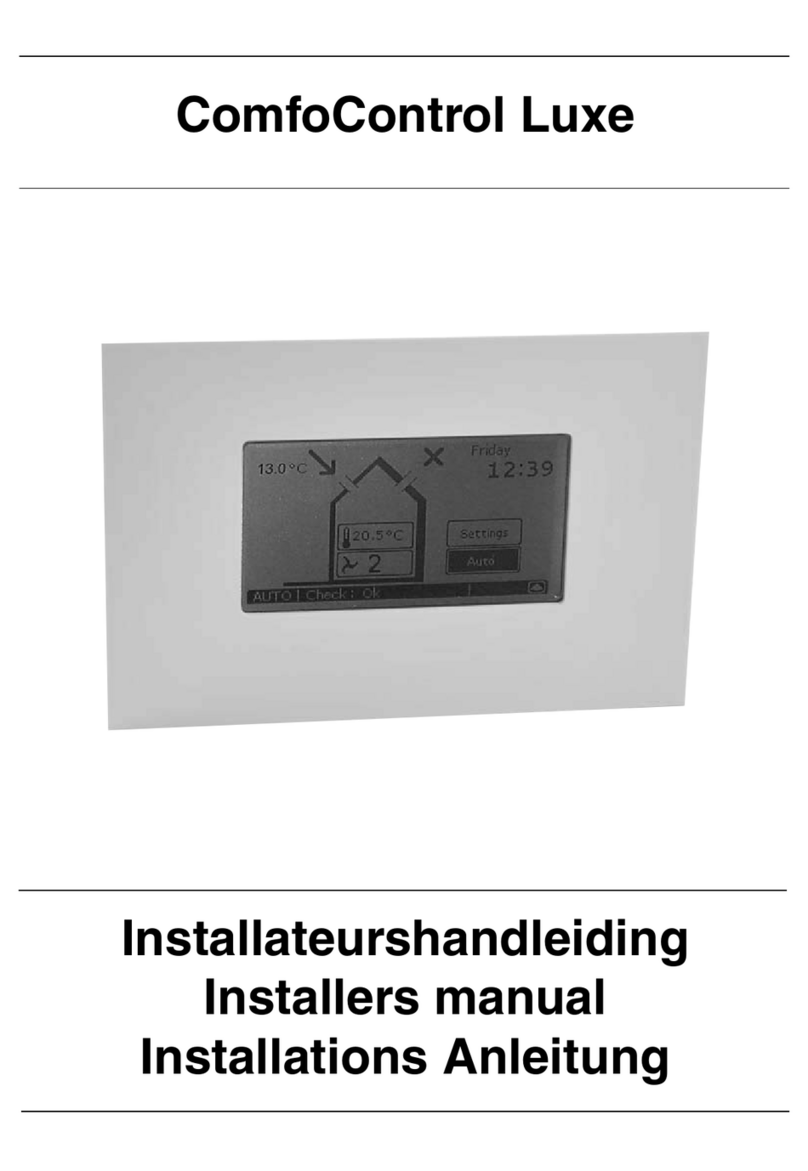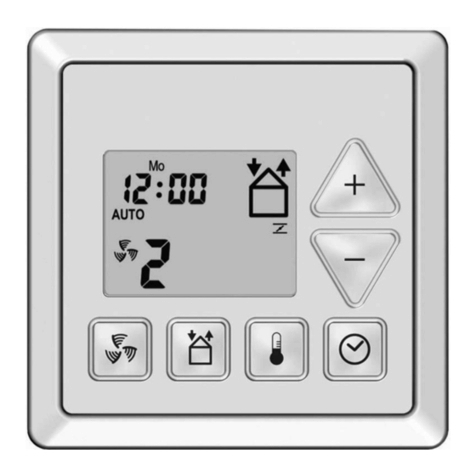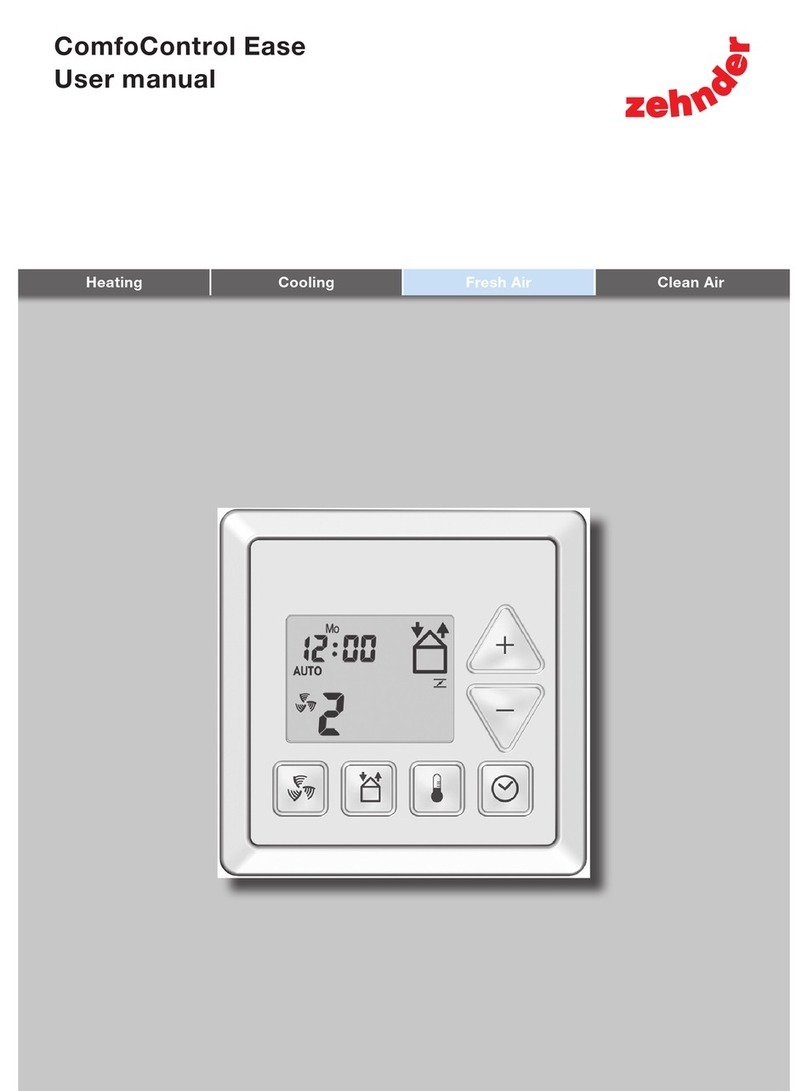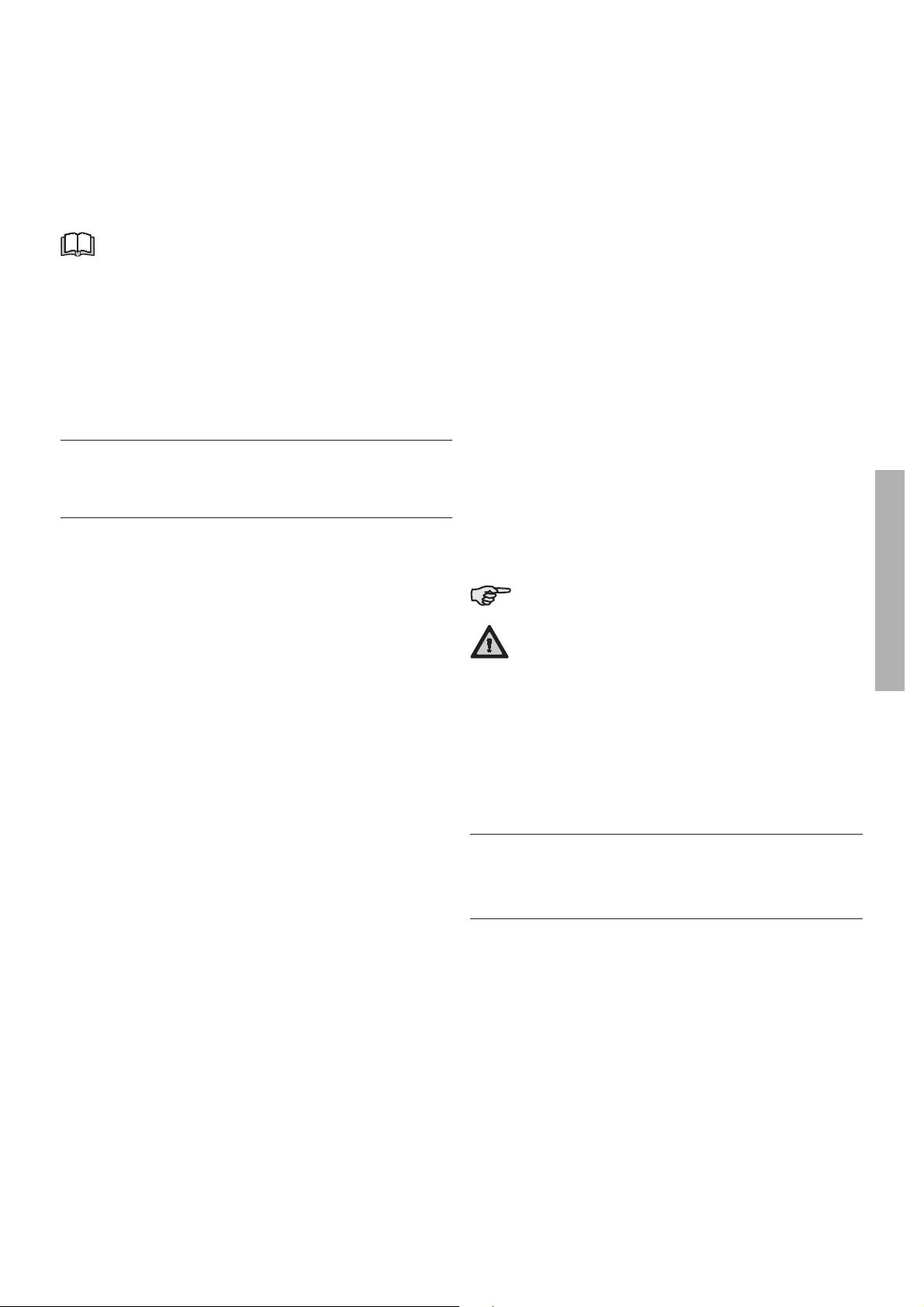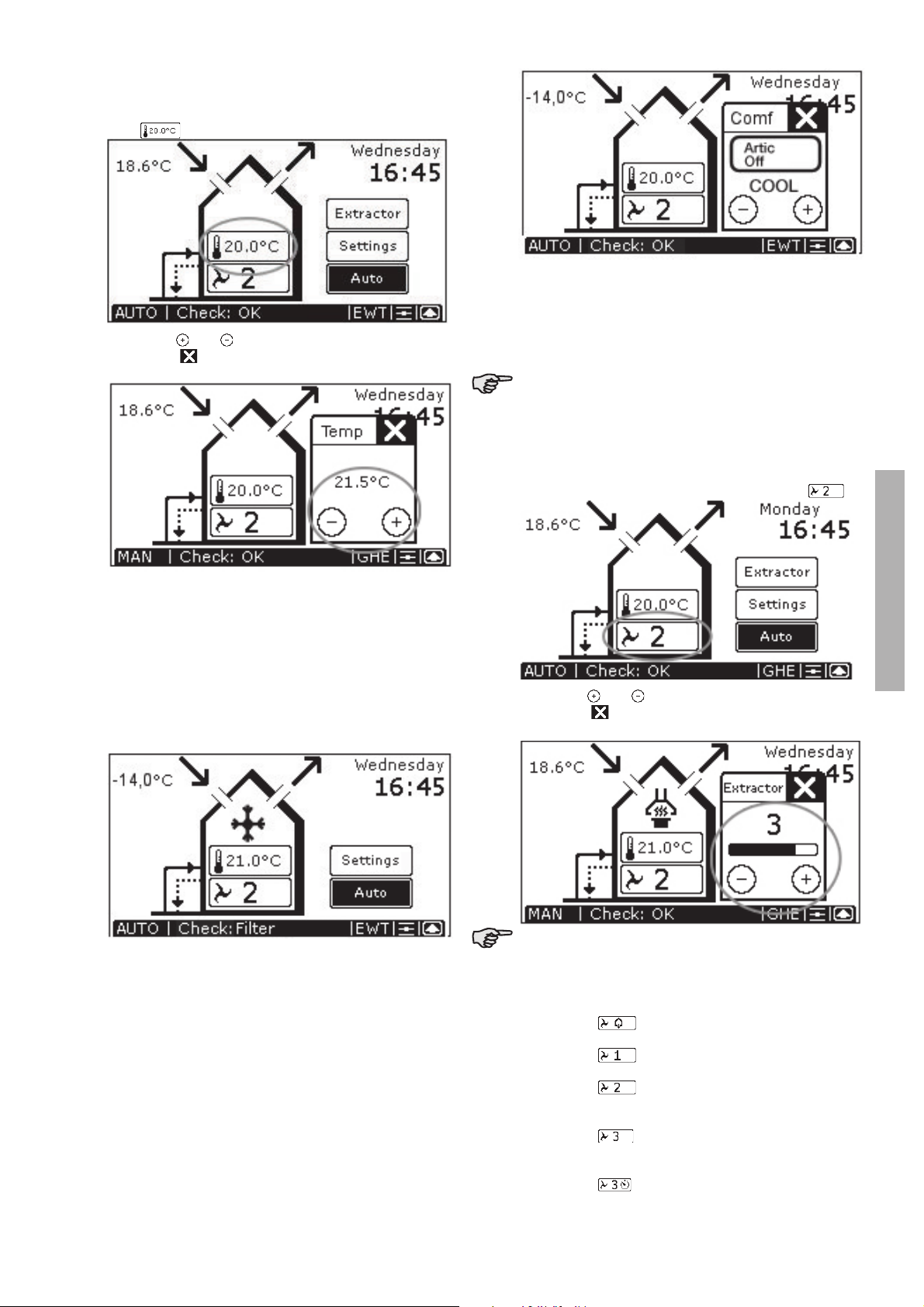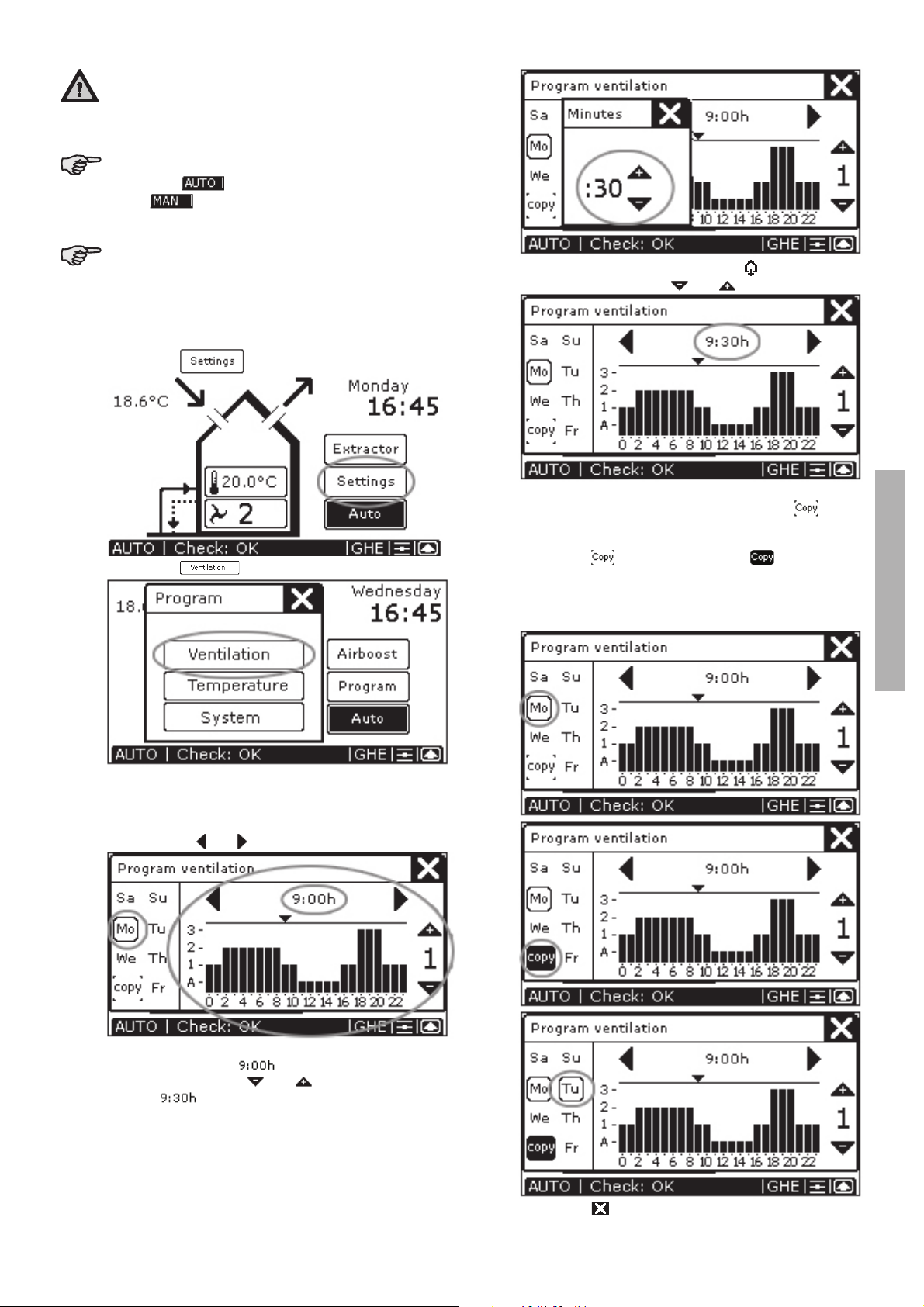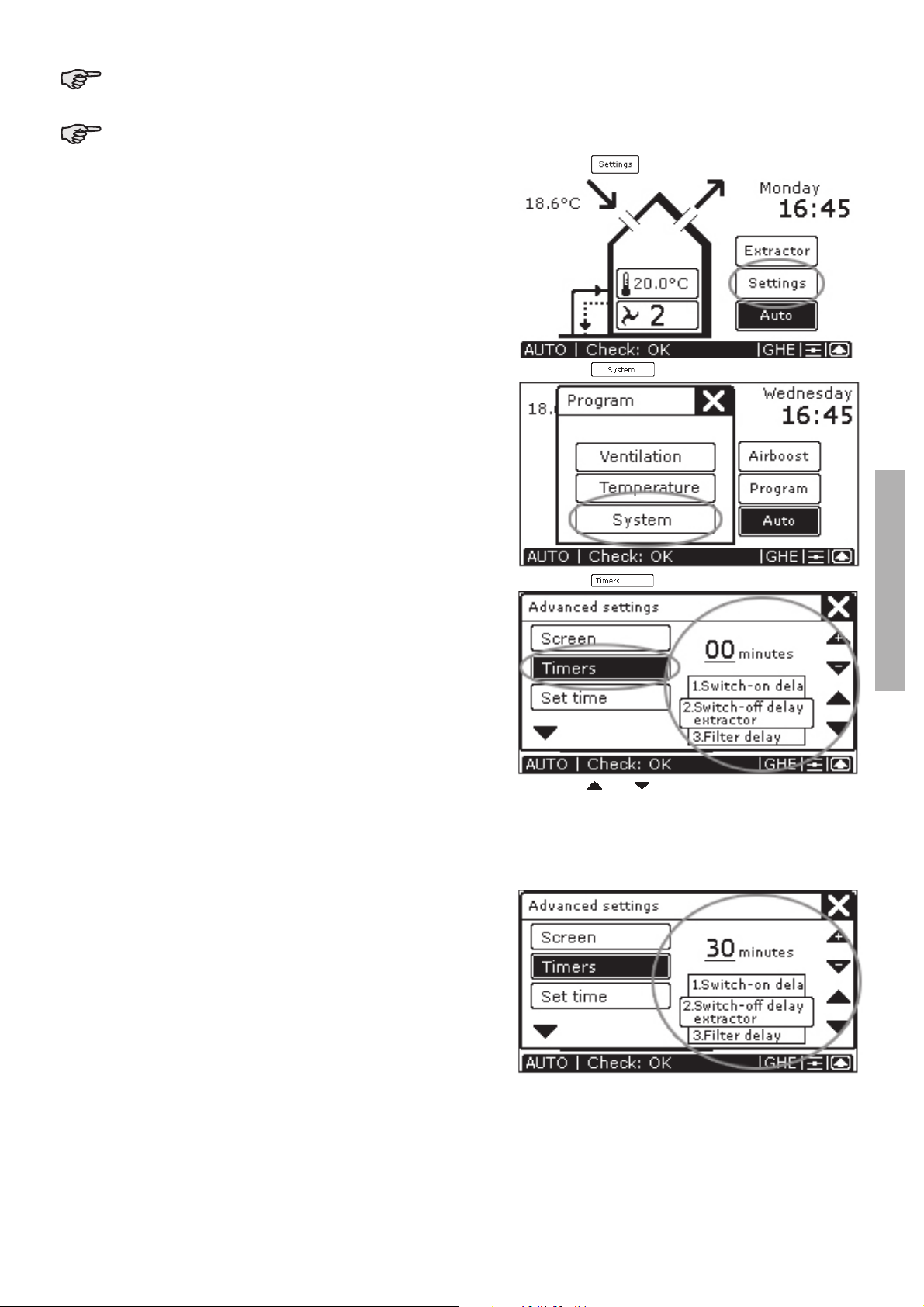1.1. Preface
Read this manual carefully before use.
- User Chapters 1 and 2.
- Fitter Chapter 3.
This manual provides all the information required for the safe and
effective installation, set-up and operation of the ComfoControl. It
is also intended as a reference work for servicing, so that this can
be carried out in a responsible manner. The device is subject to
continuous development and improvement. There is therefore a
possibility that the ComfoControl differs slightly from the descrip-
tions given.
NOTE
This manual has been compiled with the greatest care. However, no rights
can be derived from it. J.E. StorkAir also retains all rights to change the
contents of this manual without prior notification.
1.2 Guarantee and liability
1.2.1 General
ComfoControl sales and warranty conditions for compa-
nies in the metals, plastics and technology industries were
deposited with the Clerk of the District Courts of the Hague
on the 19th of October 1998, under number 119/1998.
1.2.2 Warranty conditions
The ComfoControl is covered by a manufacturer's war-
ranty for a period of 24 months after fitting, up to a maxi-
mum of 30 months after the date of manufacture. Warranty
claims may only be submitted for material faults and/or
construction faults arising during the warranty period. In
the case of a warranty claim, the ComfoControl must not
be dismantled without written permission from the manu-
facturer. Spare parts are only covered by the warranty if
they were supplied by the manufacturer and have been
installed by an approved fitter.
The warranty becomes invalid if:
• the warranty period has elapsed;
• parts are used which were not supplied by the manu-
facturer;
• unauthorised alterations and/or modifications have
been made to the unit.
1.2.3 Liability
The ComfoControl has been designed and produced for
use in ventilation and cooling systems. Any other appli-
cation is considered inappropriate use and can result in
either damage to the ComfoControl or personal injury for
which the manufacturer cannot be held liable. The manu-
facturer is not liable for any damage derived from:
• Non-compliance with the safety, set-up and operating
instructions in this manual.
• The use of components not supplied or recommended
by the manufacturer.
• Responsibility for the use of such components lies en-
tirely with the fitter.
• Normal wear and tear.
1.3 Safety regulations
Always comply with safety regulations in this manual. Per-
sonal injury or damage to the ComfoControl can arise from
non-compliance with the safety regulations, warnings,
comments and instructions in this manual.
• Only registered fitters are permitted to assemble, fit,
commission and set up the ComfoControl, unless oth-
erwise indicated in this manual.
• The ComfoControl must be fitted in accordance with
the general and locally applicable construction, safety
and installation instructions of the local council, elec-
tricity and water boards or other agencies, such as the
relevant national home-building association.
• Always follow the safety regulations, warnings, com-
ments and instructions given in this manual.
• Store the manual in the vicinity of the ComfoControl
for its entire working life.
• Modifications may not be made to the ComfoControl.
1.3.1 Pictograms used
The following pictograms are used in this manual:
Point of attention.
Risk of:
- damage to the device, or
- personal injury to the user, or
- poor performance of the equipment if
the instructions are not followed carefully.
2 For the user
This chapter describes how to operate the ComfoControl.
Congratulations, you now own a ComfoControl,
the touch screen operating panel by J.E. StorkAir for
controlling your ventilation and/or cooling system.
We wish you every comfort.
English