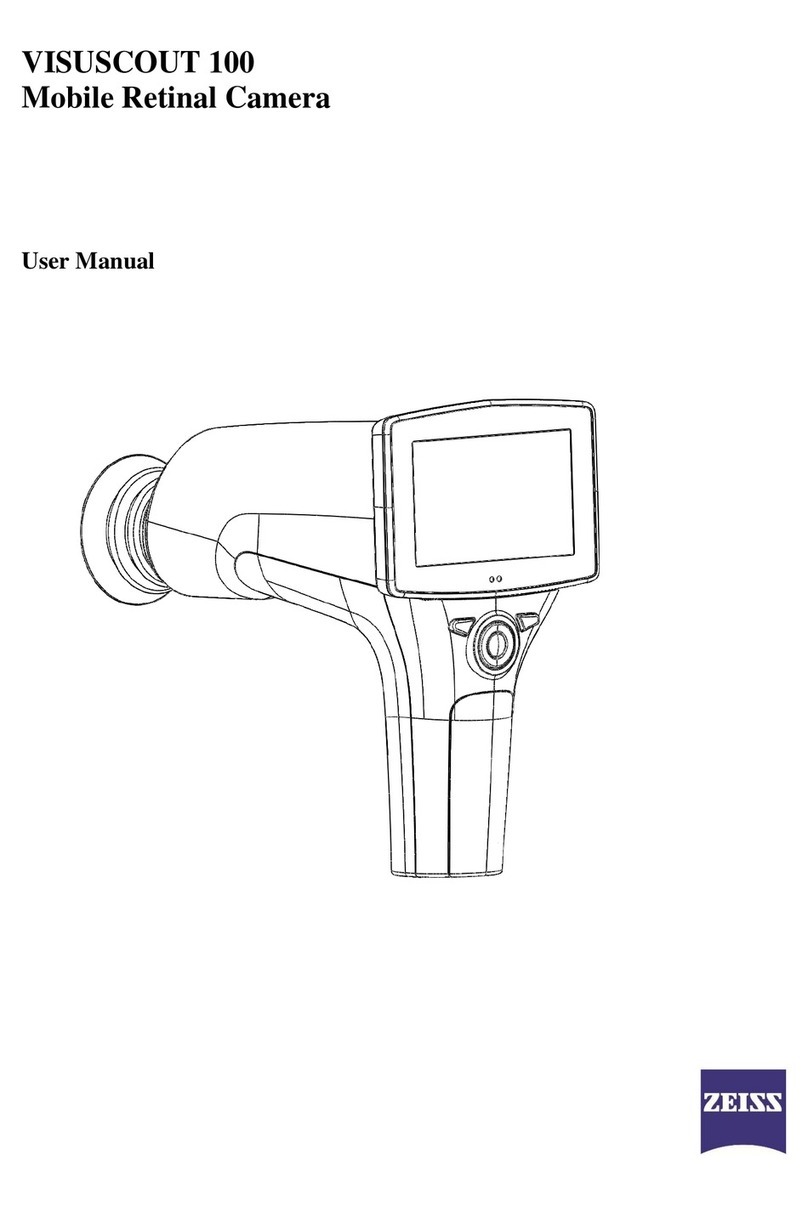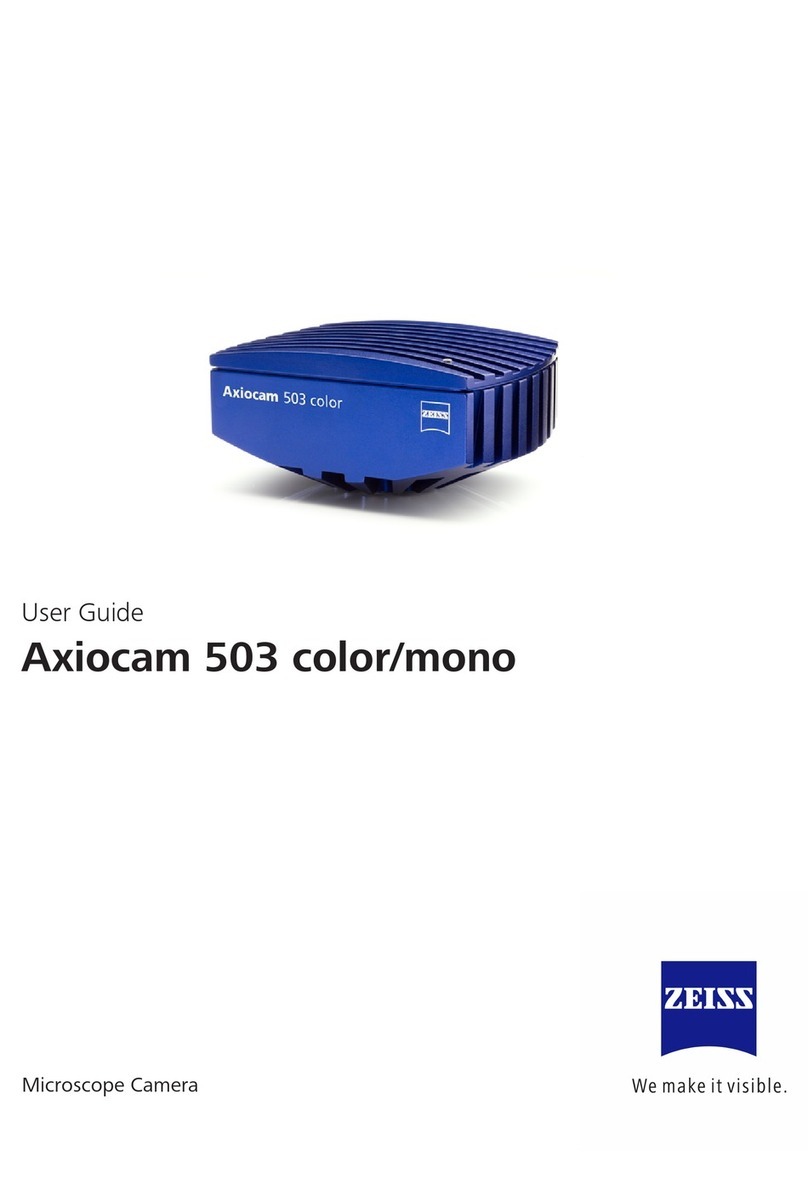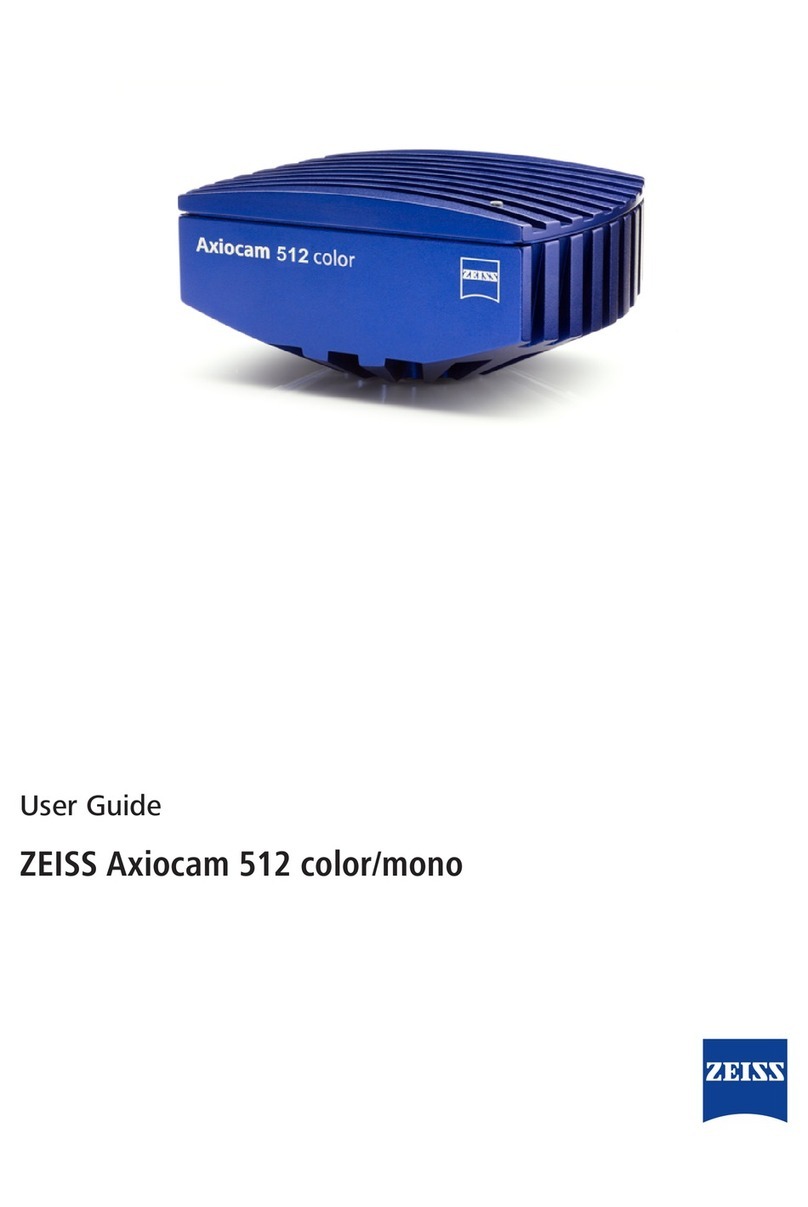2 Safety| 2.2 Limitation of liability
User Guide Axiocam 702 mono|V1.0 en 9
NOTICE
To avoid equipment damage, data loss or corrupted data, read and adhere the
safety notes below.
uProtect the camera against mechanical impact. External damage may affect
the operation of inner components.
uKeep chemicals and fluids away from the camera.
uMake sure there is sufficient ventilation of the camera head. Avoid direct
exposure to sunlight and locations near heat sources (radiators, stoves).
Overheating can cause noisy images.
uUse the camera in a clean and dry location.
uAttach all connectors firmly and securely.
uUse only the accessories supplied by ZEISS, when applicable.
uUse only normal microscope cleaning material to clean the camera housing.
uContact your local ZEISS service organization, if a repair is necessary.
uSave all your data, such as images, measurement data, archives, reports,
forms and documents, at regular intervals on an external storage medium.
Otherwise it cannot be avoided that access to this data may be lost as a
result of operational errors or hardware defects. ZEISS accepts no liability for
consequential damage resulting from insufficient data protection.
Safety|
2.2 Limitation of liability
No warranty shall be assumed by ZEISS during the warranty period if the equipment
is operated without observing the safety regulations. In any such case, ZEISS shall
be exempt from statutory liability for accidents resulting from such operation.
Safety|
2.3 Warranty
ZEISS shall be exempt from any warranty obligations should the user fail to observe
the safety regulations. ZEISS only guarantees the safety, reliability, and performance
of the system if the safety notes are closely observed.