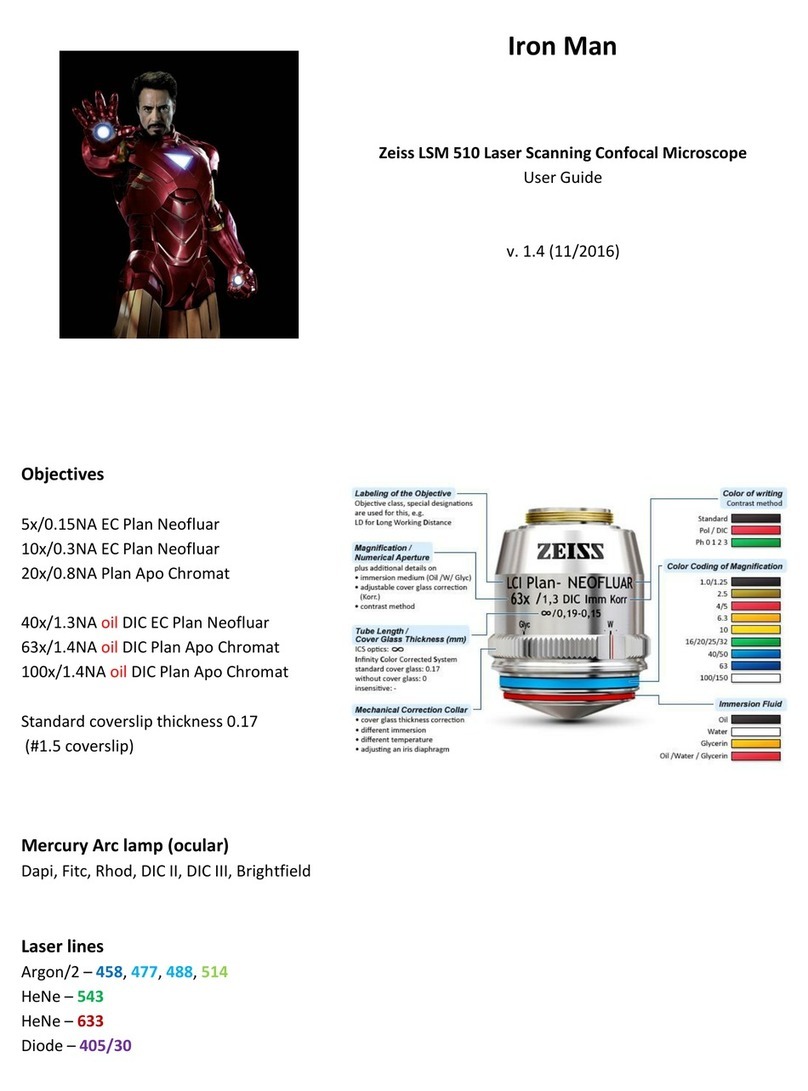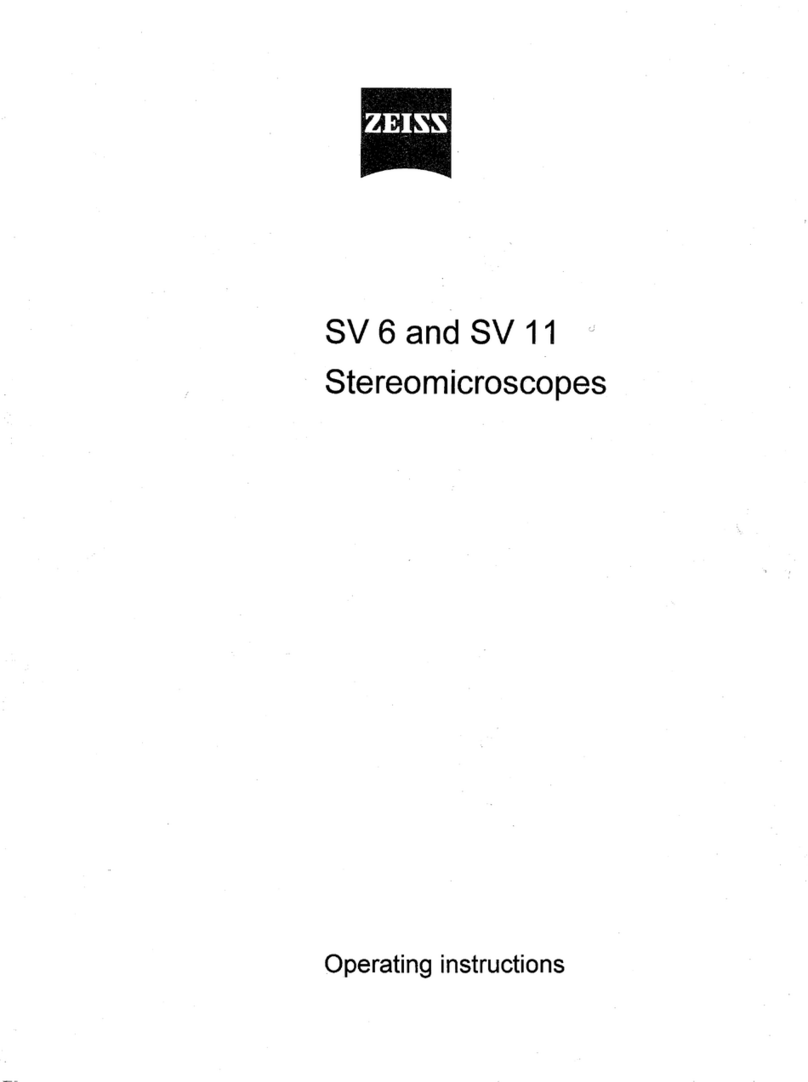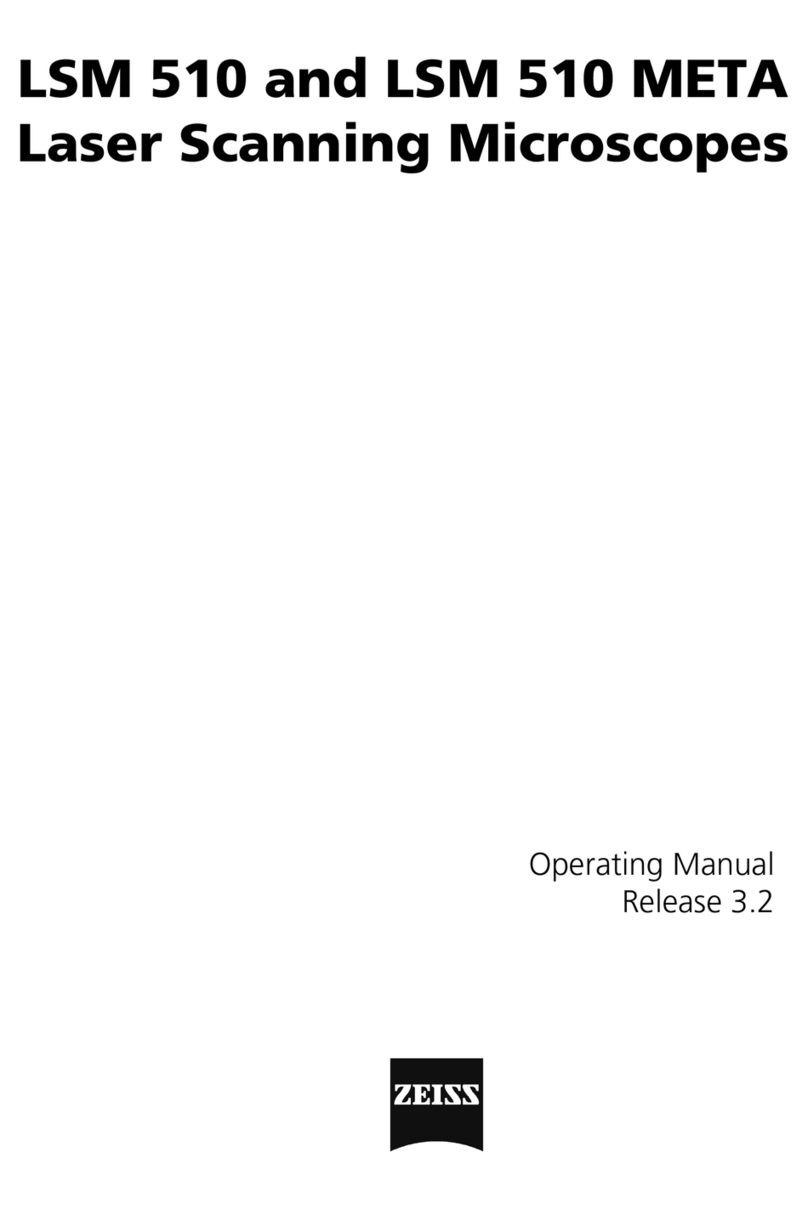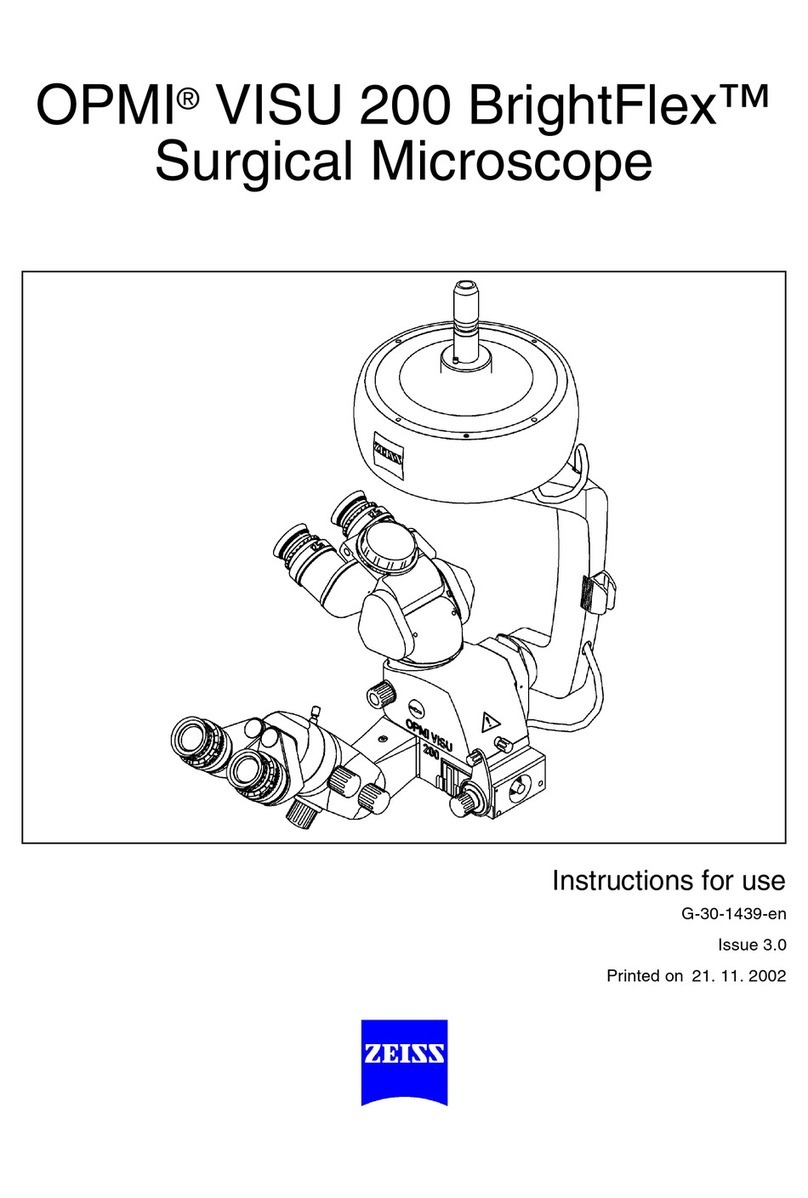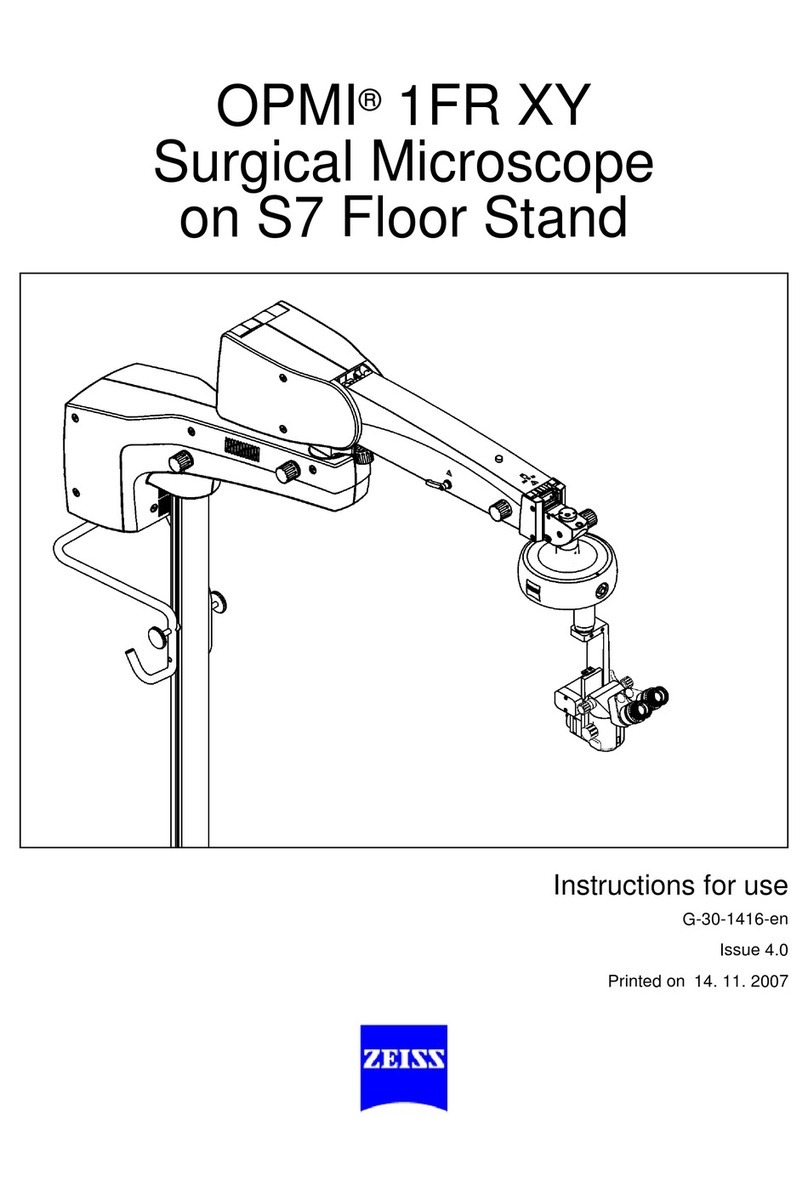7
Laser Safety Instructions
During operation of class 3B and class 4 lasers red warning lights have to be switched on manually
Red warning light at the door of the room, containing laser-based equipment, prohibits the
entrance
Optical path of the laser beam at all setups has to stay intact and should never be disassembled
by a user. Users are never permitted to disconnect optical connections (pipes, fibers etc), remove
protective coveringsor disassemble any parts of the setups, especially those parts that are labeled
with laser-warning signs.
User has to make sure, that objectives mounts are blocked by objectives or light- blocking plugs,
before switching the system on or starting the work
Any cleaning activities (objectives, stage cleanings) as well as changing of objectives or filters have
to be performed only after blocking of the laser light is ensured. This can be ensured by closing
the scanhead shutter or switching off the laser.
Laser class-specific warnings at each setup have to be observed and considered
Eye contact with direct beam of Class 3B laser, or eye contact with mirror reflection from class 3B
laser, should be avoided at all times
Eye or skin contact with direct or diffuse light of Class 4 laser, should be avoided at all times
Laser safety goggles are situated at all workspaces and should be used in any situation where
potential contact of eyes with Laser light of the classes 3B or 4 is possible, according to the
previous two points
Laser safety goggles have to be worn at all times of operation of Laser Class 4
Laser safety goggles have to be worn at all times of operation laser Class 3 at the optogenetic
setups
Laser safety goggles are assigned to each setup and matched to the corresponding laser
wavelengths. Matching laser safety goggles should be used at all times, and should not be carried
over between the setups
Only one person is allowed to be in the corresponding compartment during Laser Class 4
operation and optogenetic setup operation
Users are not allowed to wear any reflective objects (rings, watches etc) during laser operation
Using of the equipment is only allowed after the introduction from a laser safety officer of IST
Austria. Introduction has to be done individually for each setup.
Changing experimental conditions, that involves changes in the laser application, have to be
reported to the laser safety officer prior to the start of experiment
Users have to understand that any violations against the instructed rules and also withholding information
leading to safety hazards will ultimately result in denial of admission to all laser equipped instruments at
the IST Austria.