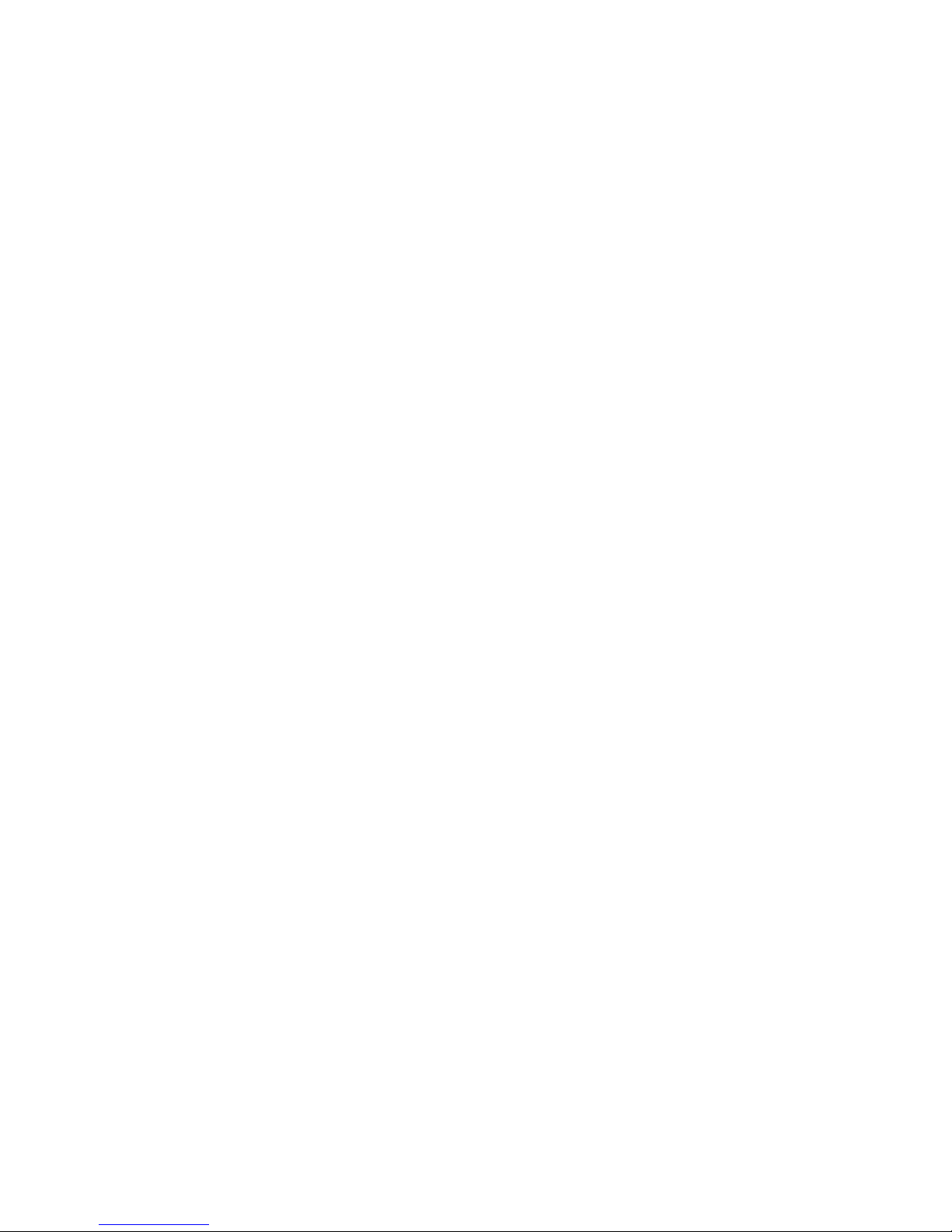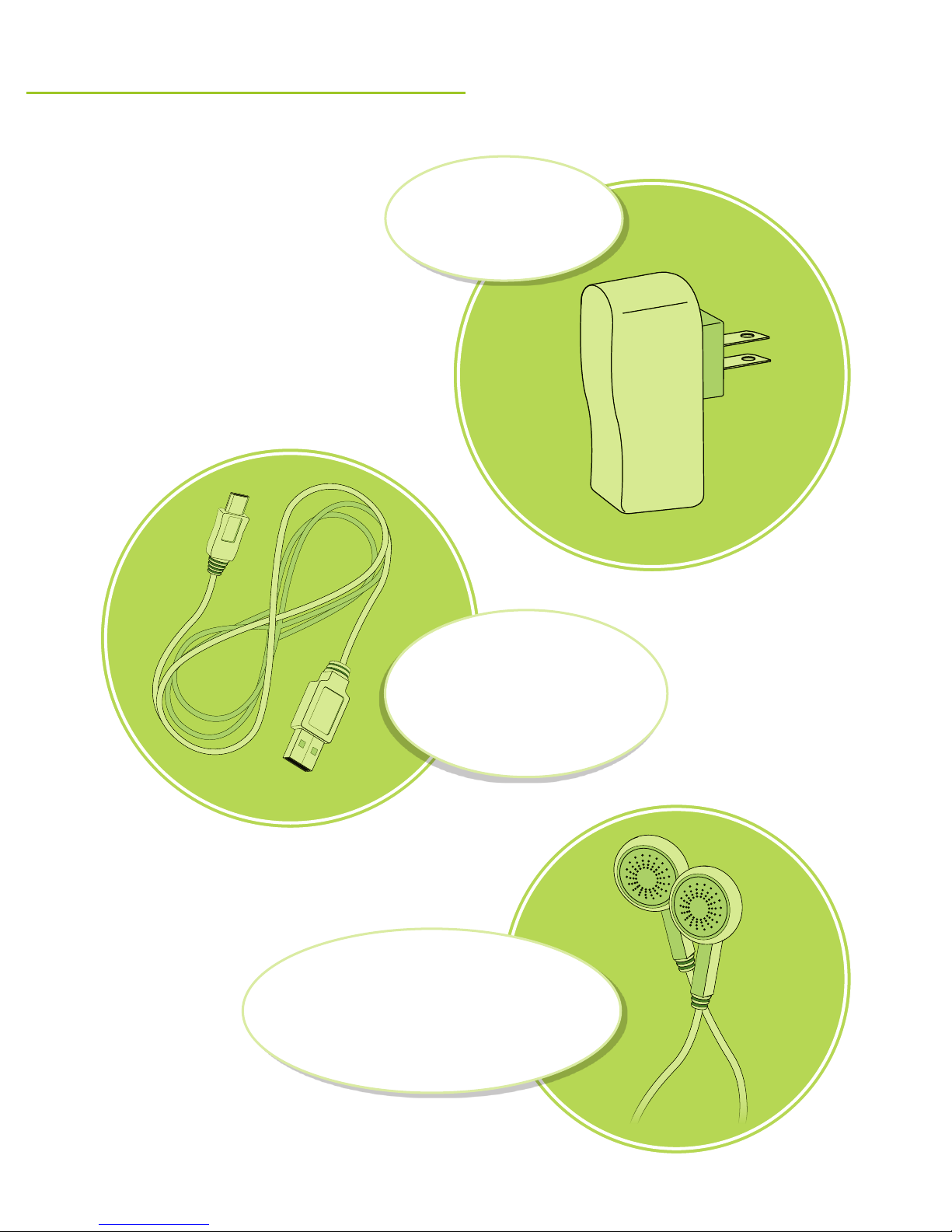3
Important Safety Instructions
• ReadtheseInstructions.
• KeeptheseInstructions.
• HeedallWarnings.
• Followallinstructions.
• Donotusethisapparatusnearwater.
• Cleanonlywithadrycloth.
• Donotblockanyventilationopenings.Installin
accordancewiththemanufacturer’sinstructions.
• Donotinstallnearanyheatsourcessuchasradiators,heat
registers,stoves,orotherapparatus(includingampliers)
thatproduceheat.
• Donotdefeatthesafetypurposeofthepolarizedor
grounding-typeplug.Apolarizedplughastwoblades
withonewiderthantheother.Agroundingtypeplughas
twobladesandathirdgroundingprong.ewideblade
orthethirdprongareprovidedforyoursafety.Whenthe
providedplugdoesnottintoyouroutlet,consultan
electricianforreplacementoftheobsoleteoutlet.
• Protectthepowercordfrombeingwalkedonorpinched
particularlyatplugs,conveniencereceptacles,andthe
pointwheretheyexitfromtheapparatus.
• Onlyuseattachments/accessoriesspeciedbythe
manufacturer.
• Unplugthisapparatusduringlightningstormsorwhen
unusedforlongperiodsoftime.
• Referallservicingtoqualiedservicepersonnel.Servicing
isrequiredwhentheapparatushasbeendamagedinany
way,suchaspower-supplycordorplugisdamaged,liquid
hasbeenspilledorobjectshavefallenintotheapparatus,
theapparatushasbeenexposedtorainormoisture,does
notoperatenormally,orhasbeendropped.
FCC Warnings
Warning: Changes or modications to this unit not expressly
approved by the party responsible for compliance could void
the user’s authority to operate the equipment.
NOTE: This equipment has been tested and found to comply
with the limits for a Class B digital device, pursuant to Part
15 of the FCC Rules. These limits are designed to provide
reasonable protection against harmful interference in a
residential installation. This equipment generates, uses,
and can radiate radio frequency energy and, if not installed
and used in accordance with the instructions, may cause
harmful interference to radio communications. However,
there is no guarantee that interference will not occur in a
particular installation. If this equipment does cause harmful
interference to radio or television reception, which can be
determined by turning the equipment off and on, the user is
encouraged to try to correct the interference by one or more
of the following measures:
• Reorientorrelocatethereceivingantenna.
• Increasetheseparationbetweentheequipment
andreceiver.
• Connecttheequipmentintoanoutletonacircuitdierent
fromthattowhichthereceiverisconnected.
• Consultthedealeroranexperiencedradio/TVtechnician
forhelp.
Additional Warnings
• CAUTION:TOPREVENTELECTRICSHOCK,MATCH
WIDEBLADEOFPLUGTOWIDESLOT,FULLY
INSERT.
Avis: AFIN DE PRÉVENIR LES CHOCS
ÉLÉCTRIQUES, FAITES CORRESPONDRE LA FICHE
BLANCHE DE LA PRISE À LA FENTE LARGE,
INSÉREZ TOTALEMENT.
• WARNING:Toreducetheriskofreorelectricshock,
donotexposethisapparatustorain,moisture,dripping,
orsplashing.
Avis: Pour réduire le risque d’incendie ou de choc
électrique, n’exposez pas cet appareil à la pluie ou
l’humidité ou aux éclaboussures.
• WARNING:Changesormodicationstothisunitnot
expresslyapprovedbythepartyresponsibleforcompliance
couldvoidtheuser’sauthoritytooperatetheequipment.
Avis: Des changements ou des modications sur ce
produit non expressément approuvés par la partie
responsable de la conformité peut annuler le droit de
l’utilisateur d’utiliser cet équipement.
• WARNING:Lithiumbatteries,likeallrechargeable
batteries,arerecyclableandshouldberecycledor
disposedofinnormalhouseholdwaste.Contactyourlocal
governmentfordisposalorrecyclingpracticesinyour
area.eyshouldneverbeincineratedsincetheymight
explode.
AVIS: Les piles Lithium ion, comme toutes les autres piles
rechargeables, sont recyclables et doivent être etées avec
vos déchets ménagers. Contactez votre municipalité pour
obtenir des conseils sur les moyens de disposition et de
recyclage dans votre région. N’incinérez pas vos piles, car
celles-ci peuvent exploser.
• Mains plug is used as disconnect device and it should
remain readily operable during intended use. In order to
disconnect the apparatus from the mains completely, the
mains plug should be disconnected form the mains socket
outlet completely.
La prise du secteur est utilisé pour déconnecter le
système. La prise du secteur ne doit pas être obstruée ou
doit être facilement accessible pendant son utilisation.
Pour être complètement déconnecté de l’alimentation
d’entrée, la prise doit être débranchée du secteur.
• Battery shall not be exposed to excessive heat such as
sunshine, re or the like.
Les piles ne doivent pas être exposées à de forte chaleur,
tel qu’à la lumière du soleil, au feu ou autres choses de
semblable.
• Batteries should be recycled or disposed of as per state
and local guidelines.
Piles doivent être recyclées ou éliminées selon les
directives étatiques et locales.