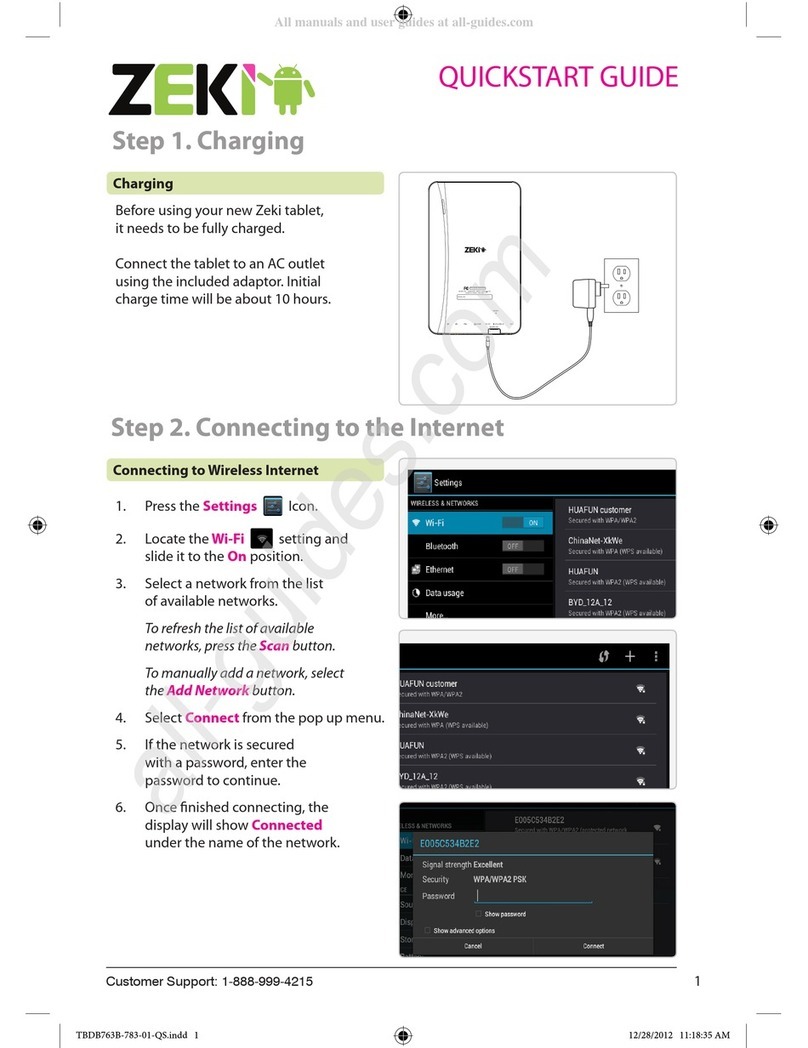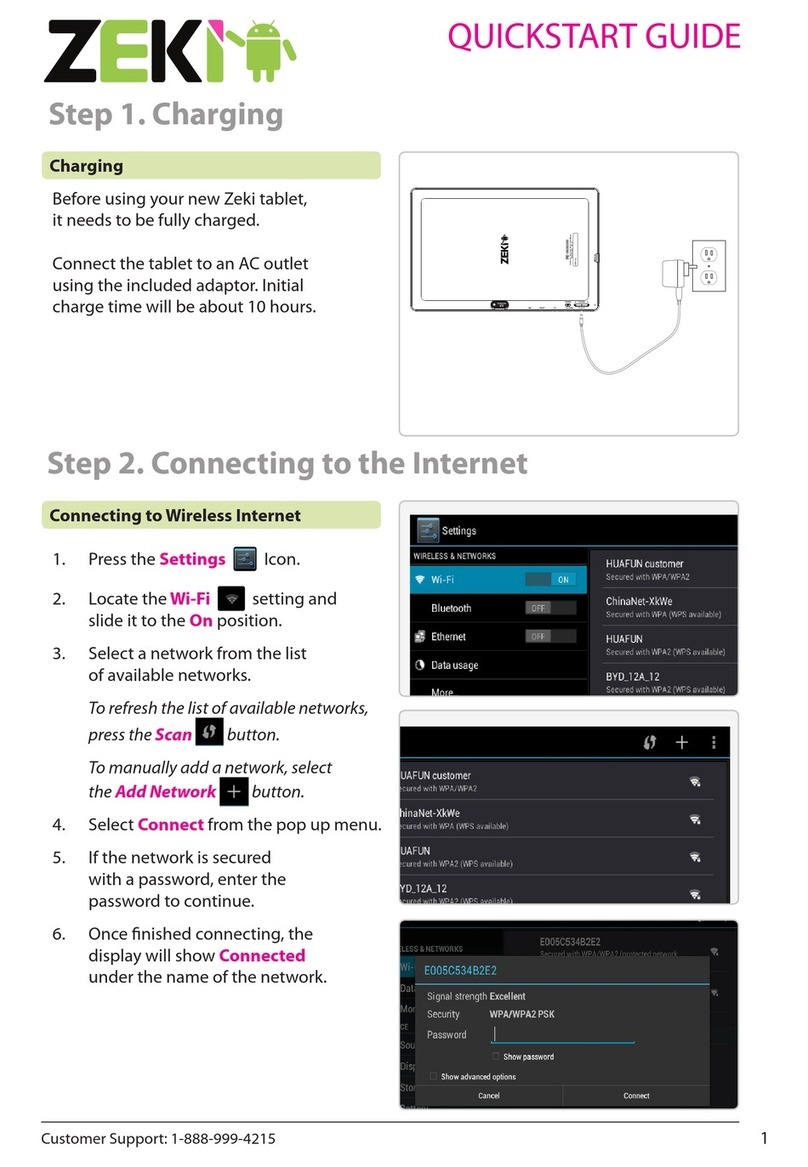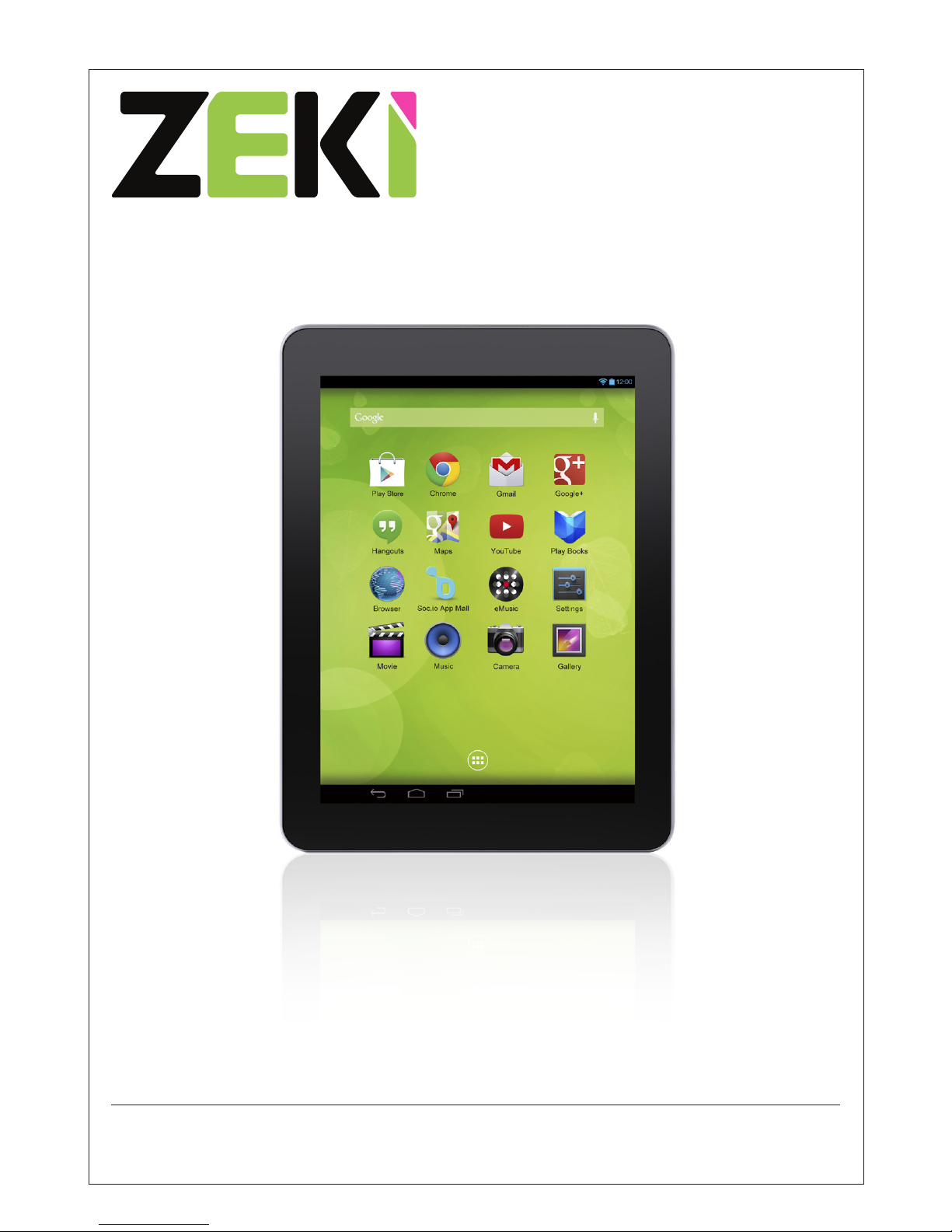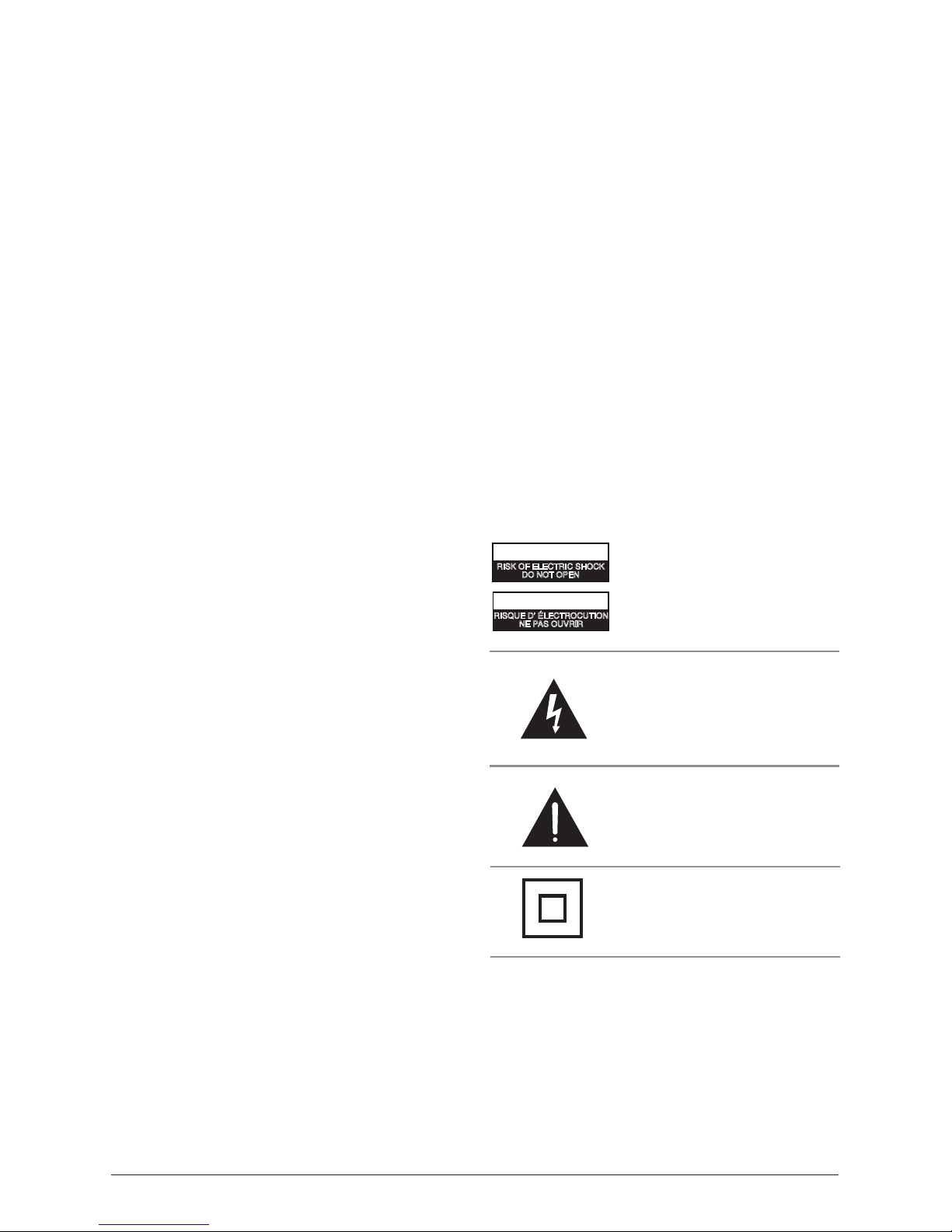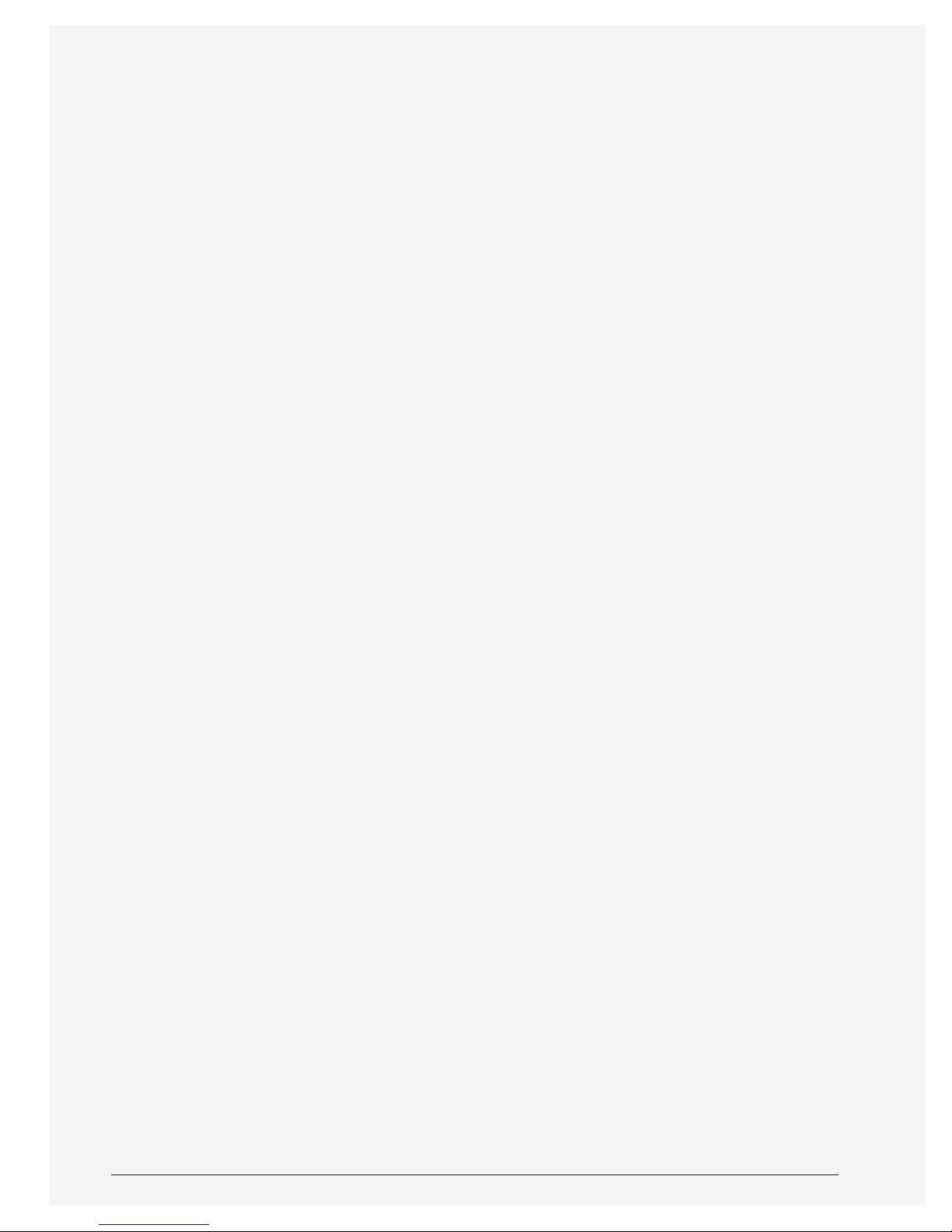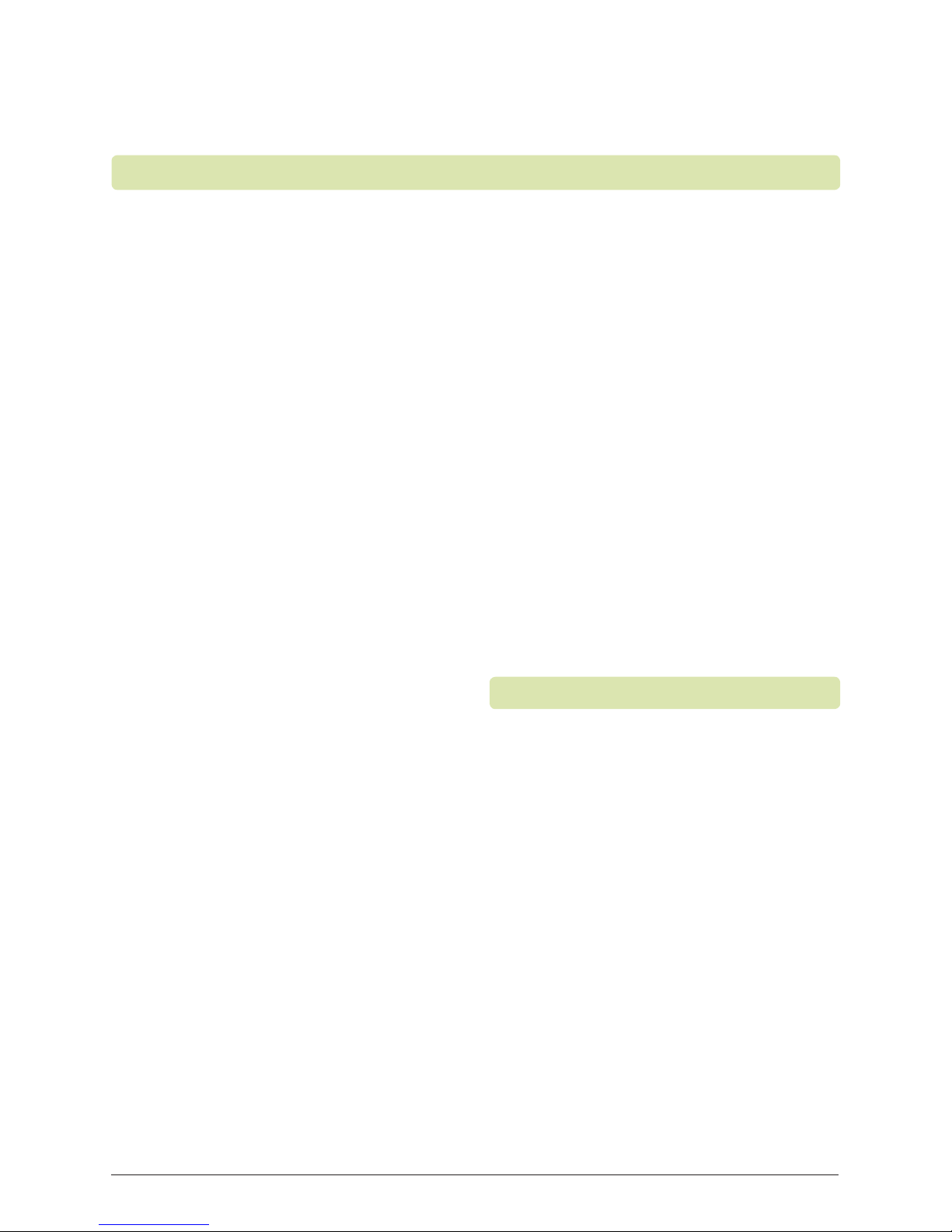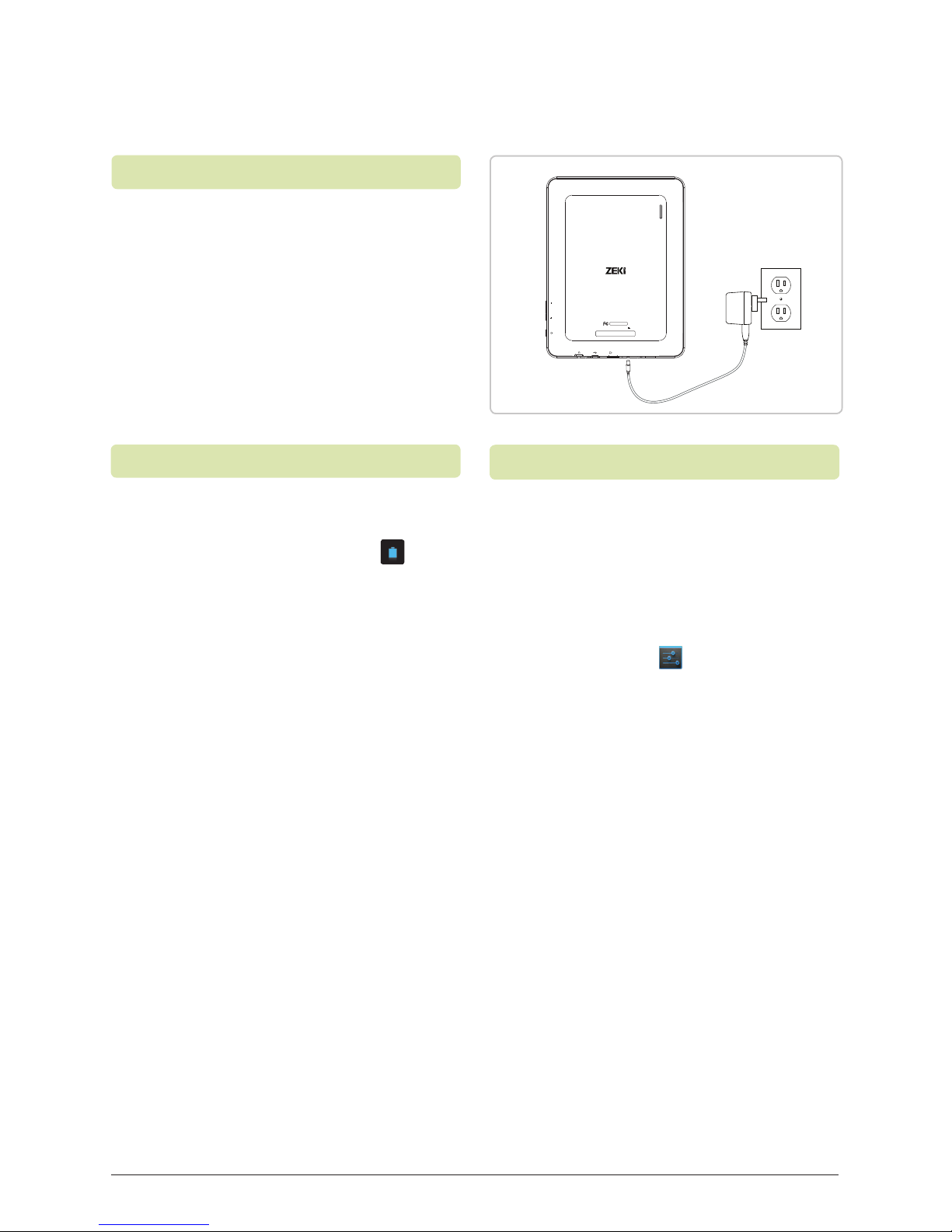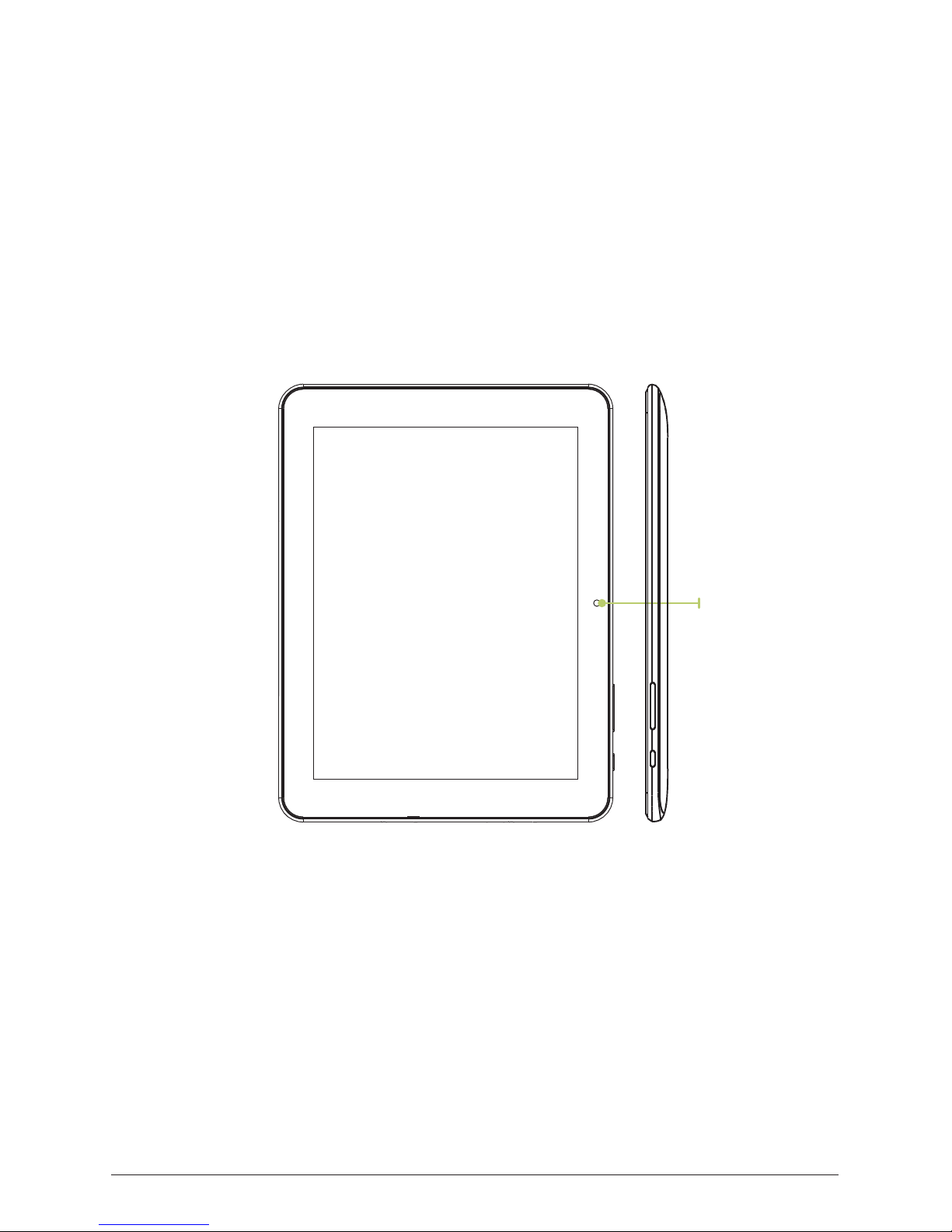Customer Support: 1-888-999-4215 3
Important Safety Instructions
WARNING: Changes or modications to this unit not
expressly approved by the party responsible for compliance
could void the user’s authority to operate the equipment.
NOTE: This equipment has been tested and found to comply with
the limits for a Class B digital device, pursuant to Part 15 of the FCC
Rules. These limits are designed to provide reasonable protection
against harmful interference in a residential installation. This
equipment generates, uses, and can radiate radio frequency energy
and, if not installed and used in accordance with the instructions,
may cause harmful interference to radio communications. However,
there is no guarantee that interference will not occur in a particular
installation. If this equipment does cause harmful interference to
radio or television reception, which can be determined by turning
the equipment off and on, the user is encouraged to try to correct
the interference by one or more of the following measures:
• Reorient or relocate the receiving antenna.
• Increase the separation between the equipment and receiver.
• Connect the equipment into an outlet on a circuit different
from that to which the receiver is connected.
• Consult the dealer or an experienced radio/TV technician for help.
• The apparatus shall not be exposed to dripping or
splashing and that no objects lled with liquids,
such as vases, shall be placed on apparatus.
L’appareil ne doit pas être exposé aux écoulements
ou aux éclaboussures et aucun objet ne contenant de
liquide, tel qu’un vase, ne doit être placé sur l’objet.
• Battery shall not be exposed to excessive heat
such as sunshine, re or the like.
Les piles ne doivent pas être exposées à de forte chaleur, tel qu’à
la lumière du soleil, au feu ou autres choses de semblable.
• Caution marking is located at the rear or bottom of the apparatus.
Attention marquage est situé sur le paneau
arrière ou inférieur de l’unité.
• The marking information is located at the
rear or bottom of apparatus.
Le marquage est situé sur le paneau arrière ou inférieur de l’unité.
FCC Warnings
Additional Warnings
1. Read these Instructions.
2. Keep these Instructions.
3. Heed all Warnings.
4. Follow all instructions.
5. Do not use this apparatus near water.
6. Clean only with a dry cloth.
7. Do not block any ventilation openings. Install in accordance
with the manufacturer’s instructions.
8. Do not install near any heat sources such as radiators, heat
registers, stoves, or other apparatus (including ampliers)
that produce heat.
9. Do not defeat the safety purpose of the polarized or ground-
ing - type plug. A polarized plug has two blades with one
wider than the other. A grounding type plug has two blades
and a third grounding prong. The wide blade or the third
prong are provided for your safety. When the provided
plug does not t into your outlet, consult an electrician for
replacement of the obsolete outlet.
10. Protect the power cord from being walked on or pinched
particularly at plugs, convenience receptacles, and the point
where they exit from the apparatus.
11. Only use attachments/accessories specied by the manu-
facturer.
12.
13. Unplug this apparatus during lightning storms or when
unused for long periods of time.
14. Refer all servicing to qualied service personnel. Servicing
is required when the apparatus has been damaged in any
way, such as power-supply cord or plug is damaged, liquid
has been spilled or objects have fallen into the apparatus,
the apparatus has been exposed to rain or moisture, does not
operate normally, or has been dropped.
15. DO NOT place objects on top of the device, as objects may
scratch the screen.
16. DO NOT expose the device to dirty or dusty environments.
17. DO NOT place the device on an uneven or unstable surface.
18. DO NOT insert any foreign objects into the device
19. DO NOT expose the device to strong magnetic or electri-
cal eld.
20. DO NOT expose the device to direct sunlight as it can dam-
age the LCD Screen.
21. Keep it away from heat sources.
22. The device and the adapter may produce some heat during
normal operation
23. Clean the touch screen with a soft cloth. If needed, dampen
the cloth slightly before cleaning. Never use abrasives or
cleaning solutions.
Use only with a cart, stand, tripod, bracket,
or table specied by the manufacturer, or
sold with the apparatus. When a cart is used,
use caution when moving the cart/apparatus
combination to avoid injury from tip-over.
24. Disconnect the device from an electrical outlet and power
off before cleaning the device
25. DO NOT disassemble the device, only a certied service
technician should perform repair.
26. Please select a suitable volume and avoid loud sounds while
using the headphones
27. Only use the original charger supplied with this device.
28. Please do not disconnect the device while downloading and
uploading, or it may cause application errors.