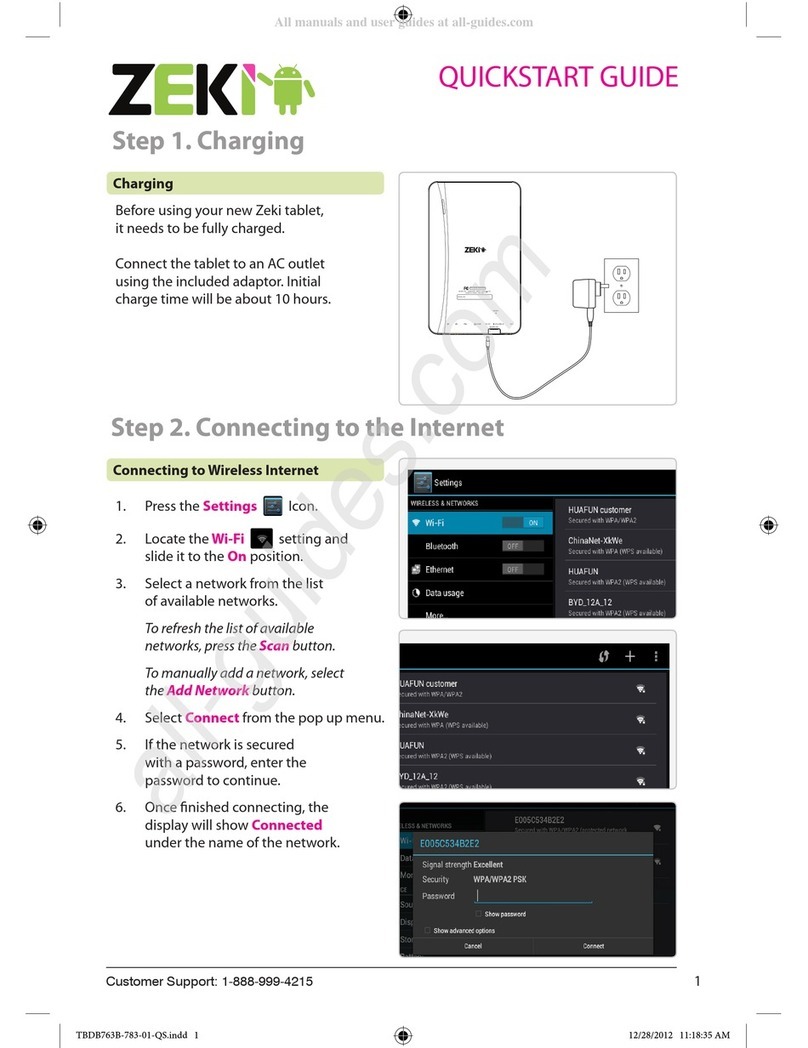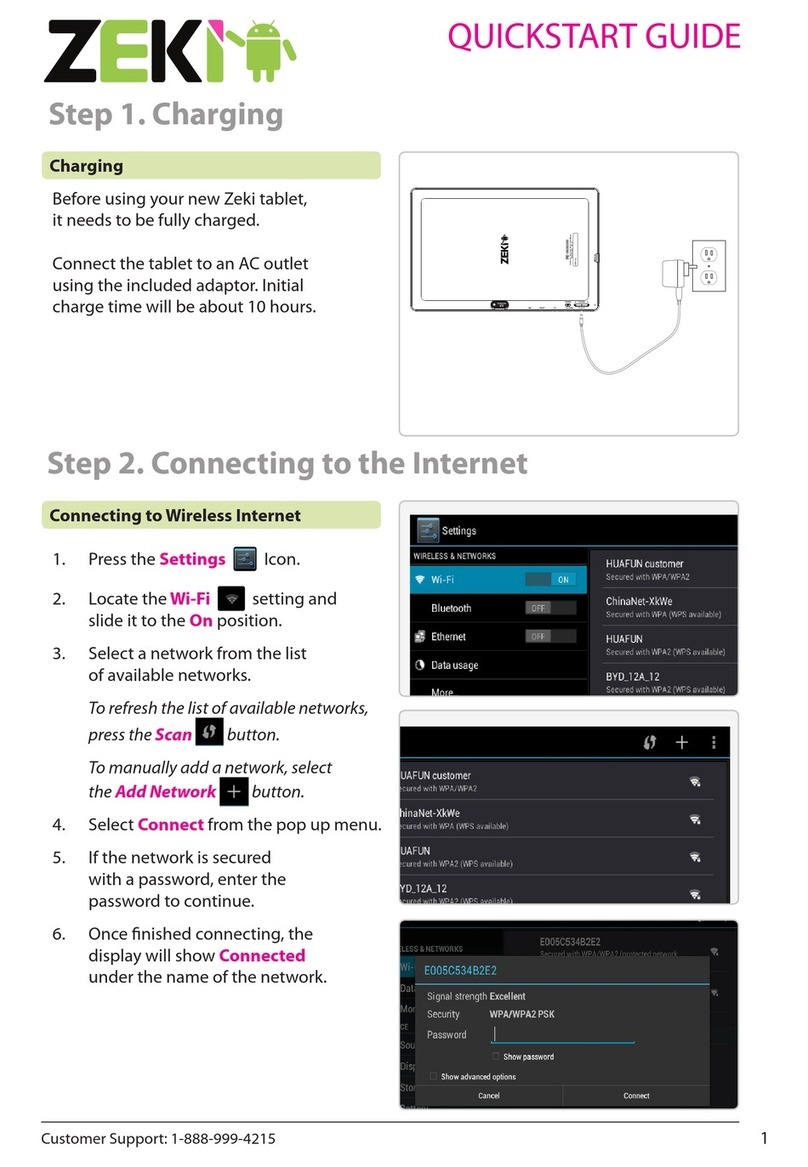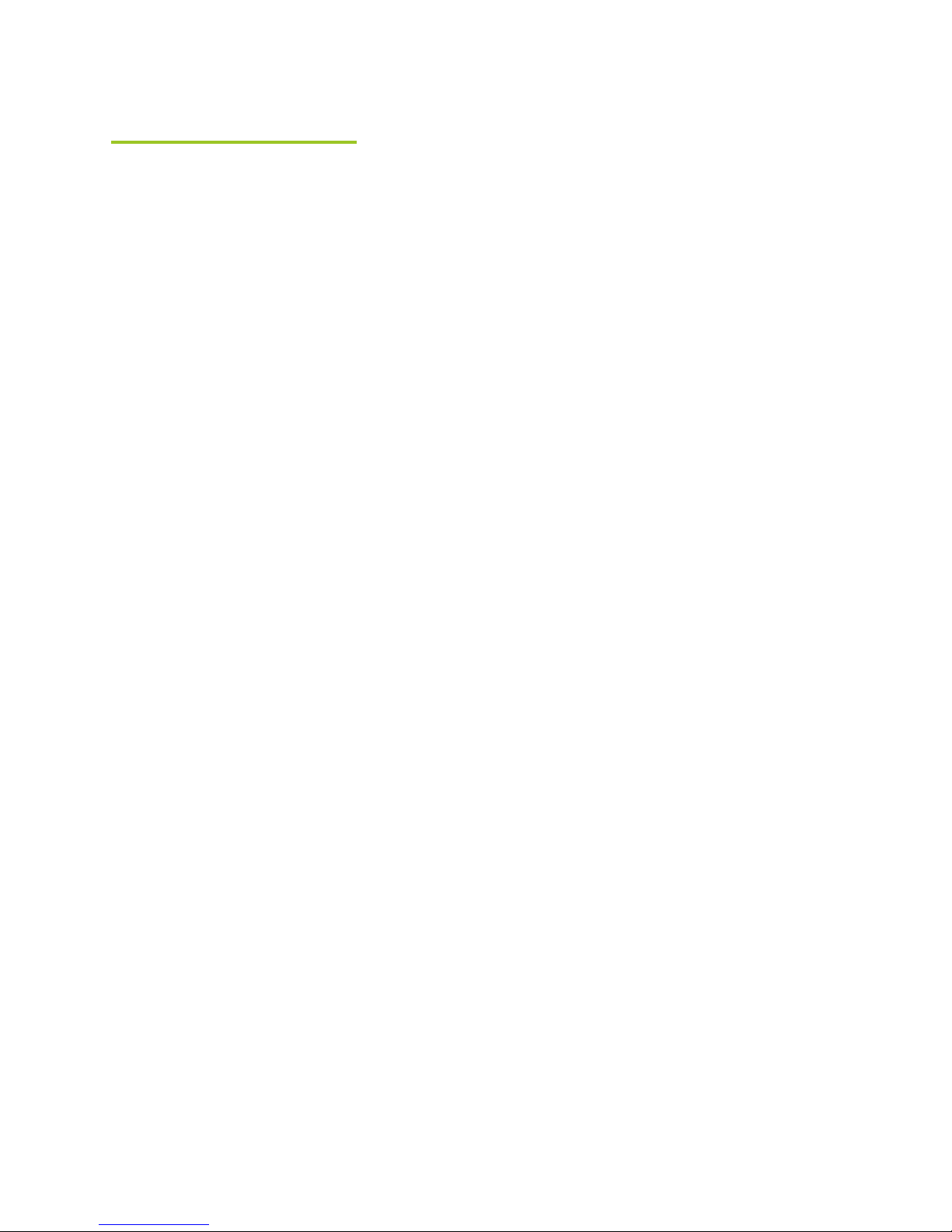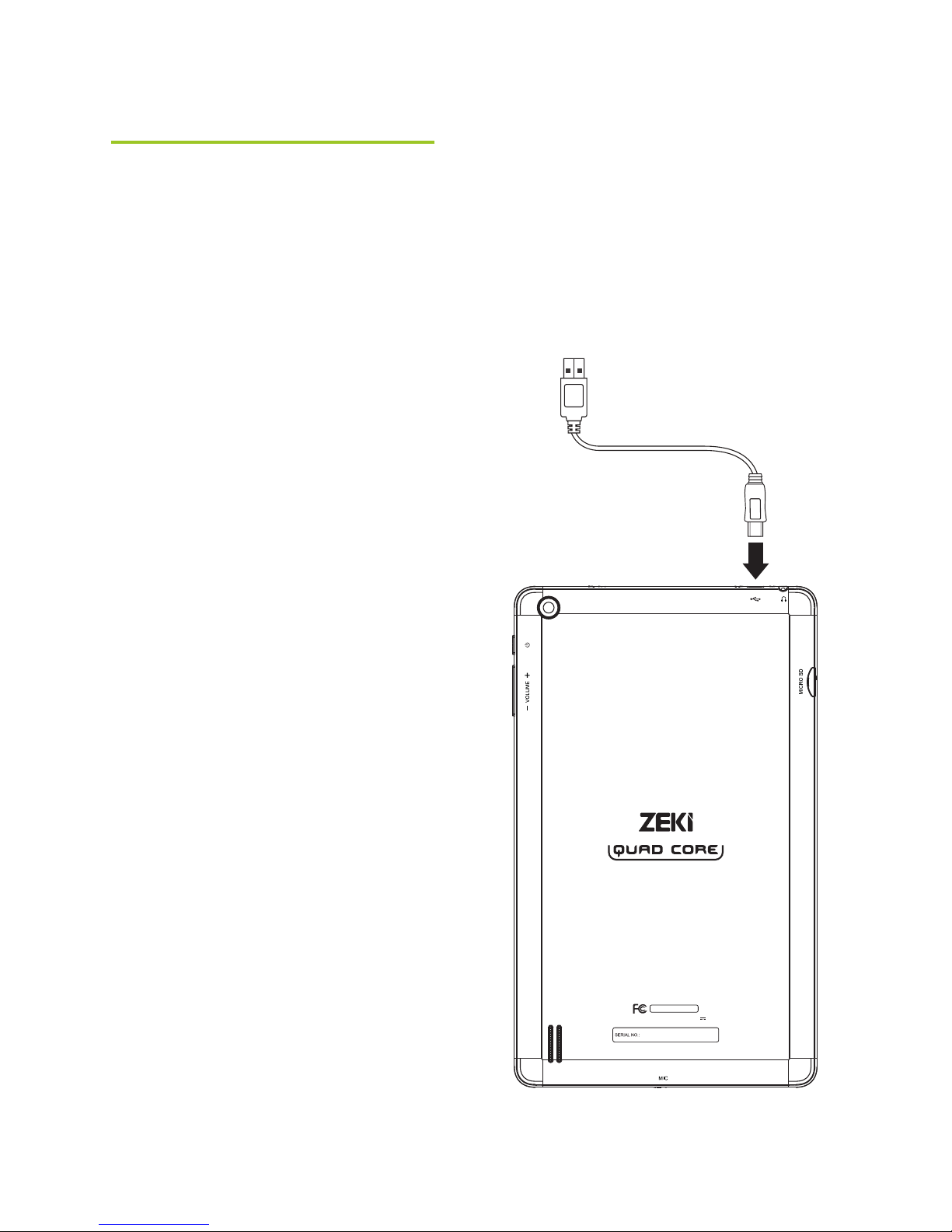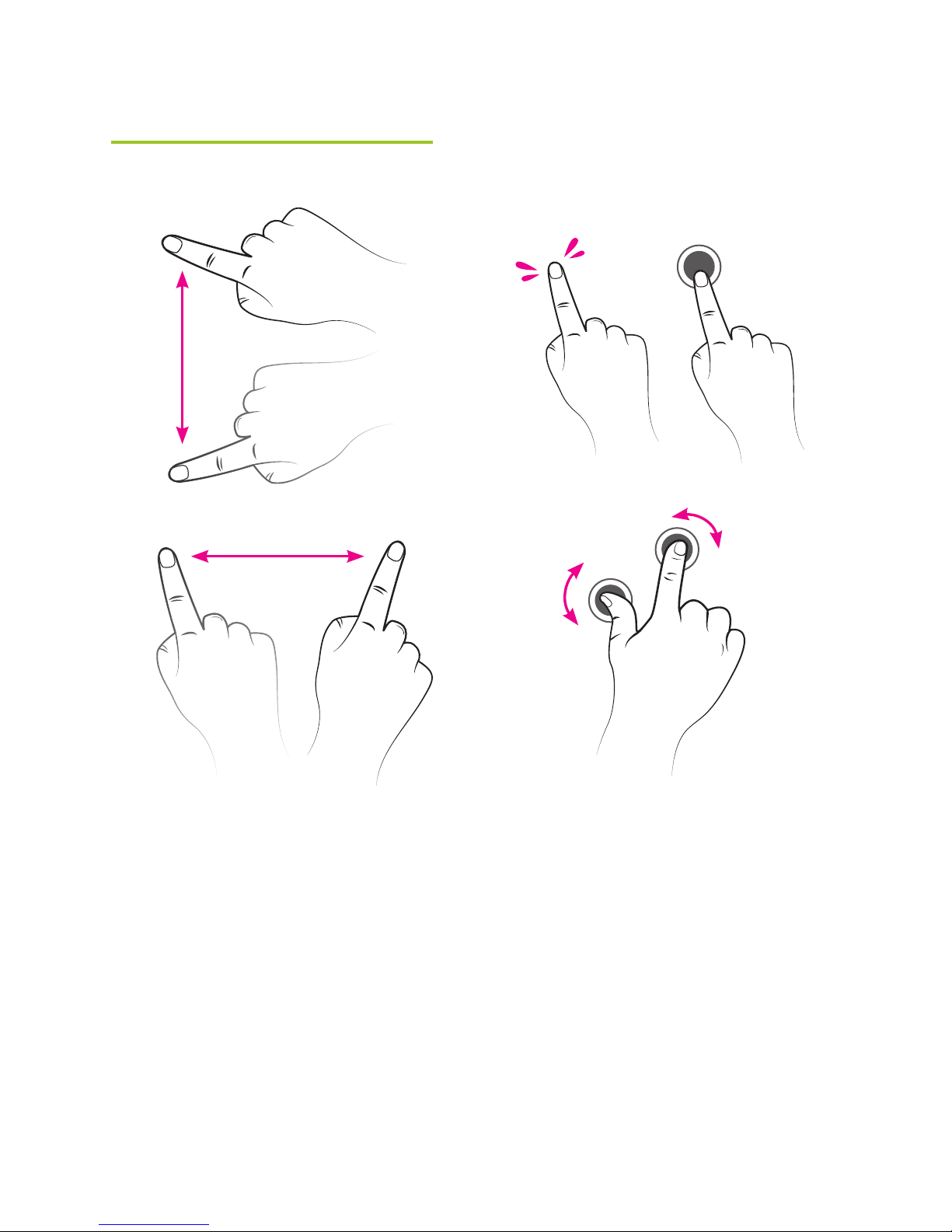2
Important Safety Instructions
• Read these Instructions.
• Keep these Instructions.
• Heed all Warnings.
• Follow all instructions.
• Do not use this apparatus near water.
• Clean only with a dry cloth.
• Do not block any ventilation openings. Install in
accordance with the manufacturer’s instructions.
• Do not install near any heat sources such as radiators,
heat registers, stoves, or other apparatus (including
ampliers) that produce heat.
• Do not defeat the safety purpose of the polarized or
grounding - type plug. A polarized plug has two blades
with one wider than the other. A grounding type plug has
two blades and a third grounding prong. e wide blade
or the third prong are provided for your safety. When the
provided plug does not t into your outlet, consult an
electrician for replacement of the obsolete outlet.
• Protect the power cord from being walked on or pinched
particularly at plugs, convenience receptacles, and the
point where they exit from the apparatus.
• Only use attachments/accessories specied by the
manufacturer.
• Unplug this apparatus during lightning storms or when
unused for long periods of time.
• Refer all servicing to qualied service personnel.
Servicing is required when the apparatus has been
damaged in any way, such as power-supply cord or plug
is damaged, liquid has been spilled or objects have fallen
into the apparatus, the apparatus has been exposed to
rain or moisture, does not operate normally, or has been
dropped.
FCC Warnings
Warning: Changes or modications to this unit not expressly
approved by the party responsible for compliance could void
the user’s authority to operate the equipment.
NOTE: This equipment has been tested and found to comply
with the limits for a Class B digital device, pursuant to Part
15 of the FCC Rules. These limits are designed to provide
reasonable protection against harmful interference in a
residential installation. This equipment generates, uses,
and can radiate radio frequency energy and, if not installed
and used in accordance with the instructions, may cause
harmful interference to radio communications. However,
there is no guarantee that interference will not occur in a
particular installation. If this equipment does cause harmful
interference to radio or television reception, which can be
determined by turning the equipment off and on, the user is
encouraged to try to correct the interference by one or more
of the following measures:
• Reorient or relocate the receiving antenna.
• Increase the separation between the equipment
and receiver.
• Connect the equipment into an outlet on a circuit
dierent from that to which the receiver is connected.
• Consult the dealer or an experienced radio/TV
technician for help.
Additional Warnings
• CAUTION: TO PREVENT ELECTRIC SHOCK,
MATCH WIDE BLADE OF PLUG TO WIDE SLOT,
FULLY INSERT.
AVIS: AFIN DE PRÉVENIR LES CHOCS
ÉLÉCTRIQUES, FAITES CORRESPONDRE LA FICHE
BLANCHE DE LA PRISE À LA FENTE LARGE,
INSÉREZ TOTALEMENT.
• WARNING: To reduce the risk of re or electric shock,
do not expose this apparatus to rain, moisture, dripping,
or splashing.
AVIS: Pour réduire le risque d’incendie ou de choc
électrique, n’exposez pas cet appareil à la pluie ou
l’humidité ou aux éclaboussures.
• WARNING: Changes or modications to this unit
not expressly approved by the party responsible for
compliance could void the user’s authority to operate the
equipment.
AVIS: Des changements ou des modications sur ce
produit non expressément approuvés par la partie
responsable de la conformité peut annuler le droit de
l’utilisateur d’utiliser cet équipement.
• WARNING: Lithium batteries, like all rechargeable
batteries, are recyclable and should be recycled or
disposed of in normal household waste. Contact your
local government for disposal or recycling practices in
your area. ey should never be incinerated since they
might explode.
AVIS: Les piles Lithium ion, comme toutes les autres
piles rechargeables, sont recyclables et doivent être etées
avec vos déchets ménagers. Contactez votre municipalité
pour obtenir des conseils sur les moyens de disposition
et de recyclage dans votre région. N’incinérez pas vos
piles, car celles-ci peuvent exploser.
• Mains plug is used as disconnect device and it should
remain readily operable during intended use. In order
to disconnect the apparatus from the mains completely,
the mains plug should be disconnected form the mains
socket outlet completely.
La prise du secteur est utilisé pour déconnecter le
système. La prise du secteur ne doit pas être obstruée ou
doit être facilement accessible pendant son utilisation.
Pour être complètement déconnecté de l’alimentation
d’entrée, la prise doit être débranchée du secteur.
• Battery shall not be exposed to excessive heat such as
sunshine, re or the like.
Les piles ne doivent pas être exposées à de forte chaleur,
tel qu’à la lumière du soleil, au feu ou autres choses de
semblable.
• Batteries should be recycled or disposed of as per state
and local guidelines.
Piles doivent être recyclées ou éliminées selon les
directives étatiques et locales.
Warnings & Precautions