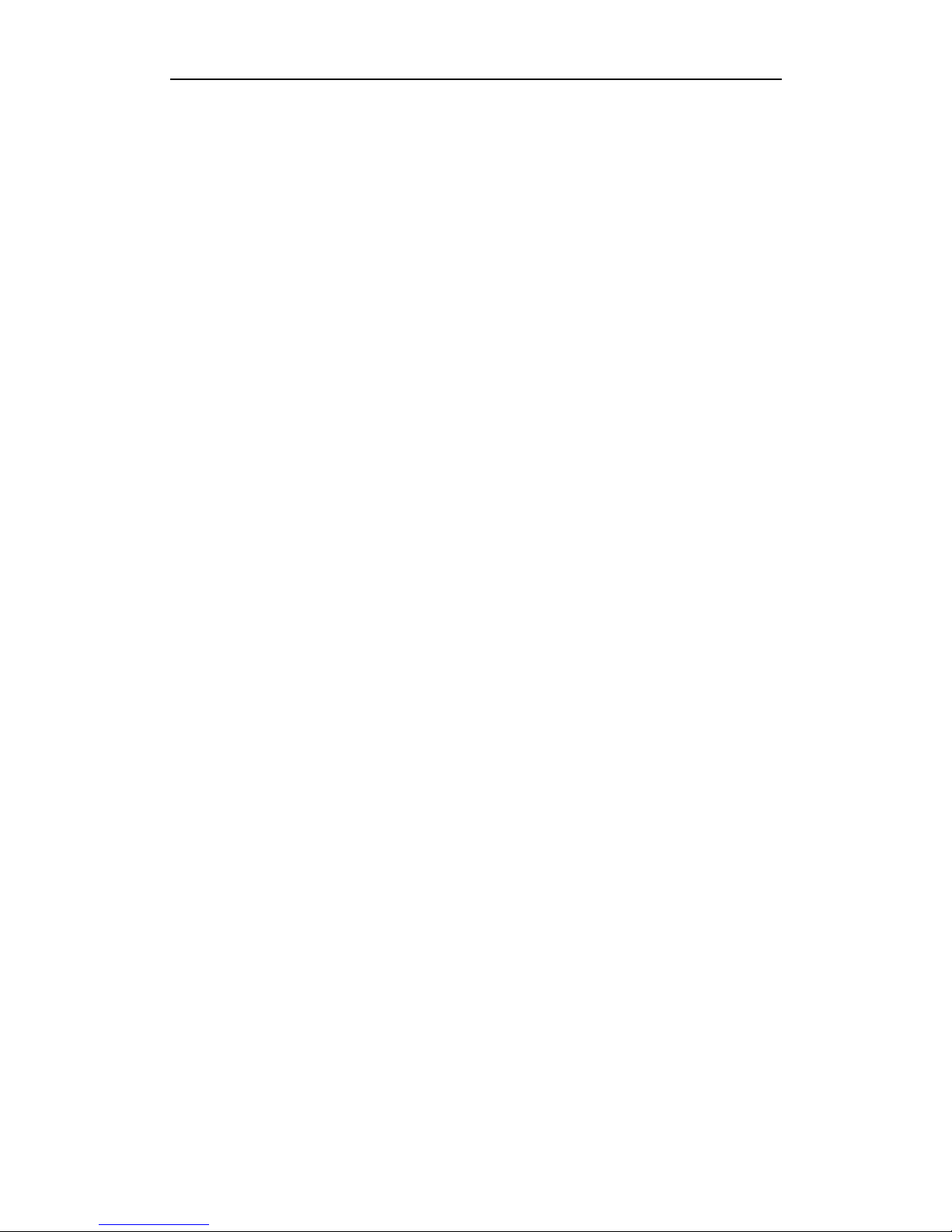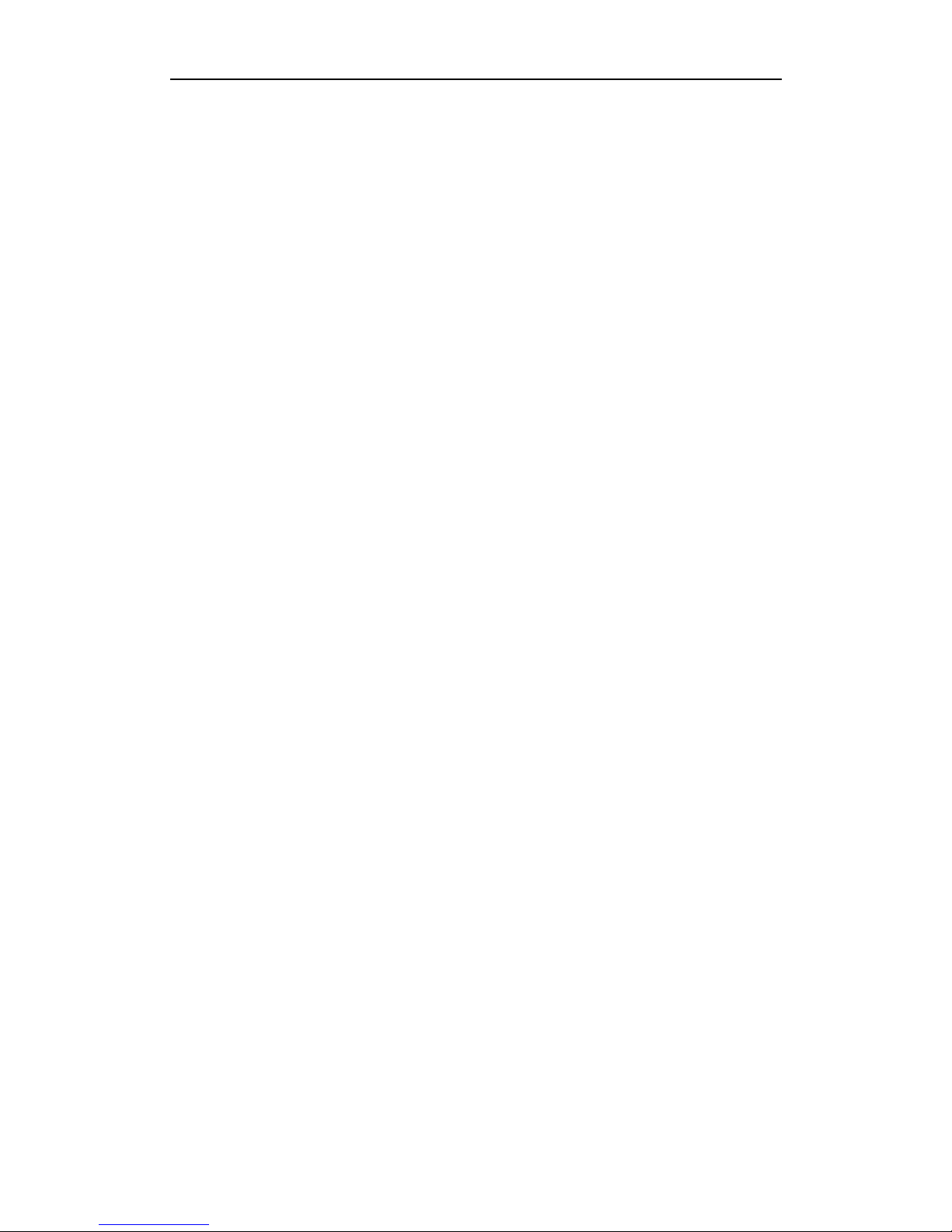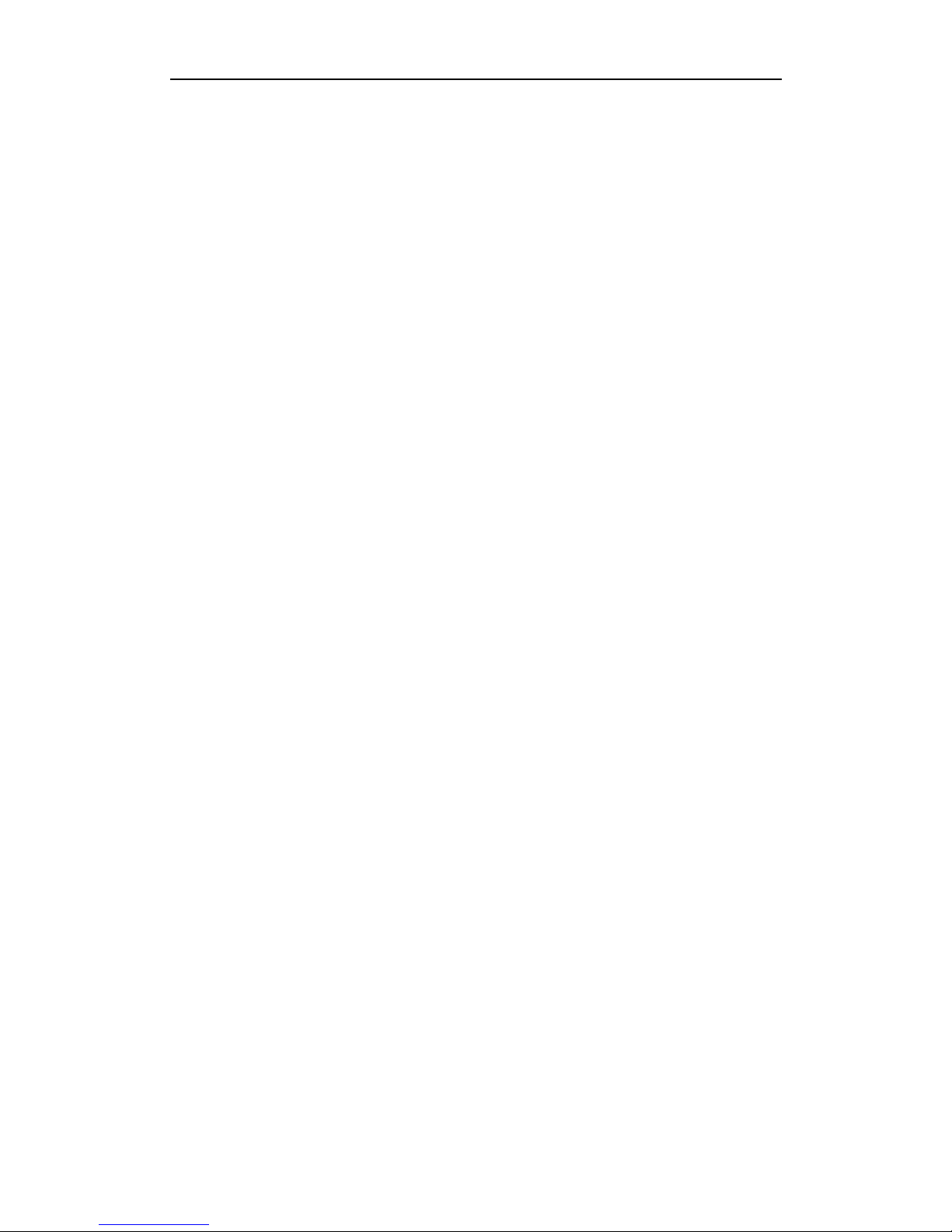1
Welcome:
Congratulations on your purchase of ZEN mobile device.
ZEN, your best mobile communication partner. Your mobile provides many
functions that are practical for daily use, such as a calendar, a clock, an alarm clock,
and Message functions.
PS: Where any discrepancy arises between the practical function and the
manual book, the index and practical function shall prevail. The Company reserves
the right of revising the manual book without notice.
Contents
1First use........................................................................................................................1
2Call functions................................................................................................................2
Keypad lock..............................................................................................................................2
Answer a call.............................................................................................................................2
3Input modes..................................................................................................................3
4Functions menu............................................................................................................3
4.1 Call Centre..........................................................................................................................3
4.2 Contacts...............................................................................................................................3
4.3 Settings................................................................................................................................3
4.4 Personal Assistant ...............................................................................................................3
4.5 Message...............................................................................................................................3
4.6 Multimedia..........................................................................................................................4
Camera......................................................................................................................................4
Video camera ............................................................................................................................4
Video player..............................................................................................................................4
Music player..............................................................................................................................4
Sound Recorder.........................................................................................................................4
Radio.........................................................................................................................................4
4.7 Applications ........................................................................................................................5
4.8 Additional functions............................................................................................................5
5Preventive measures for safety consideration and notes............................................5
1 First use
Install/Replace the battery
Before battery replacement, please confirm you have switched off the phone.
Insert/Replace the SIM card
1. Before SIM card replacement, please confirm you have switched off the phone and taken the battery
out.