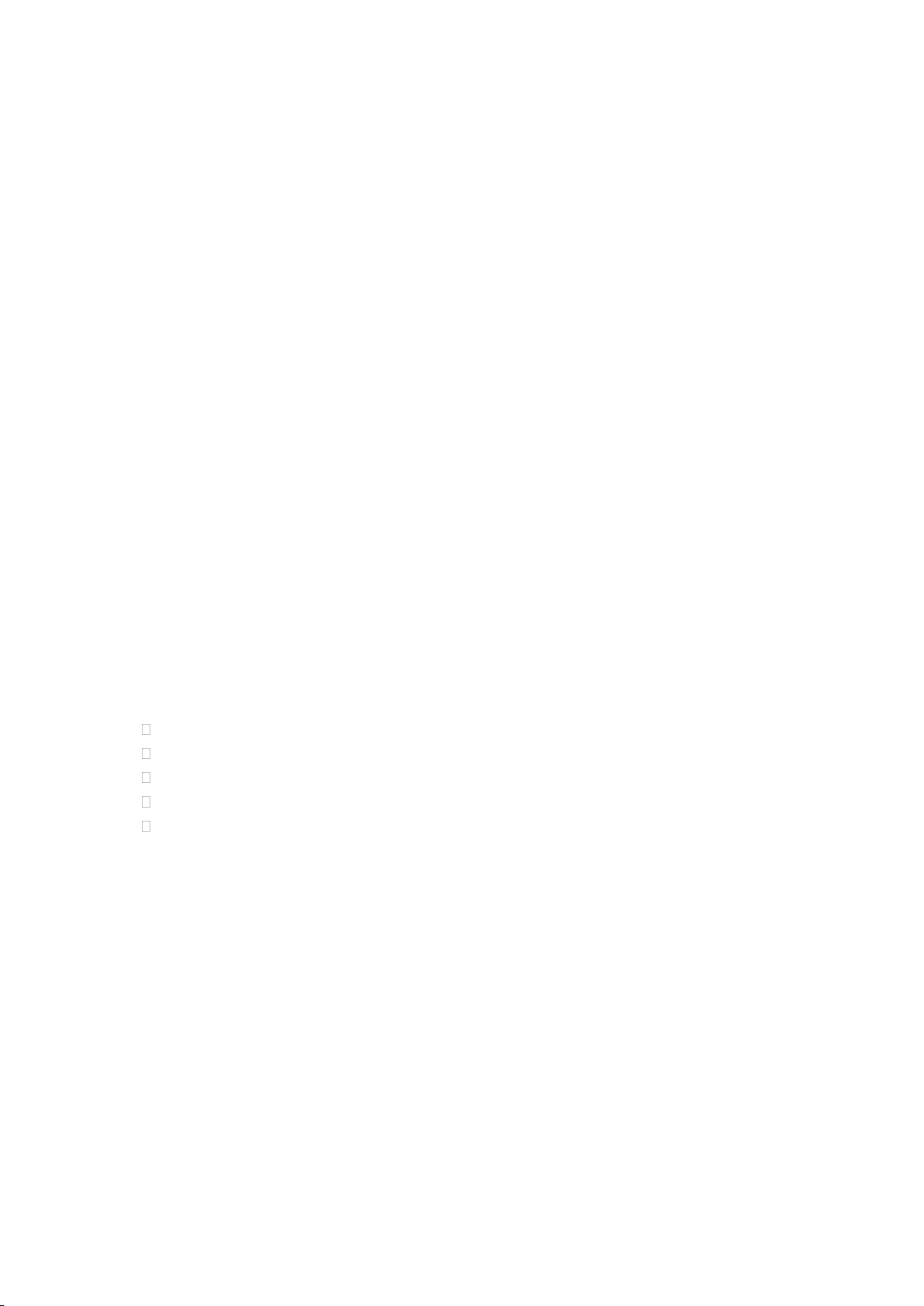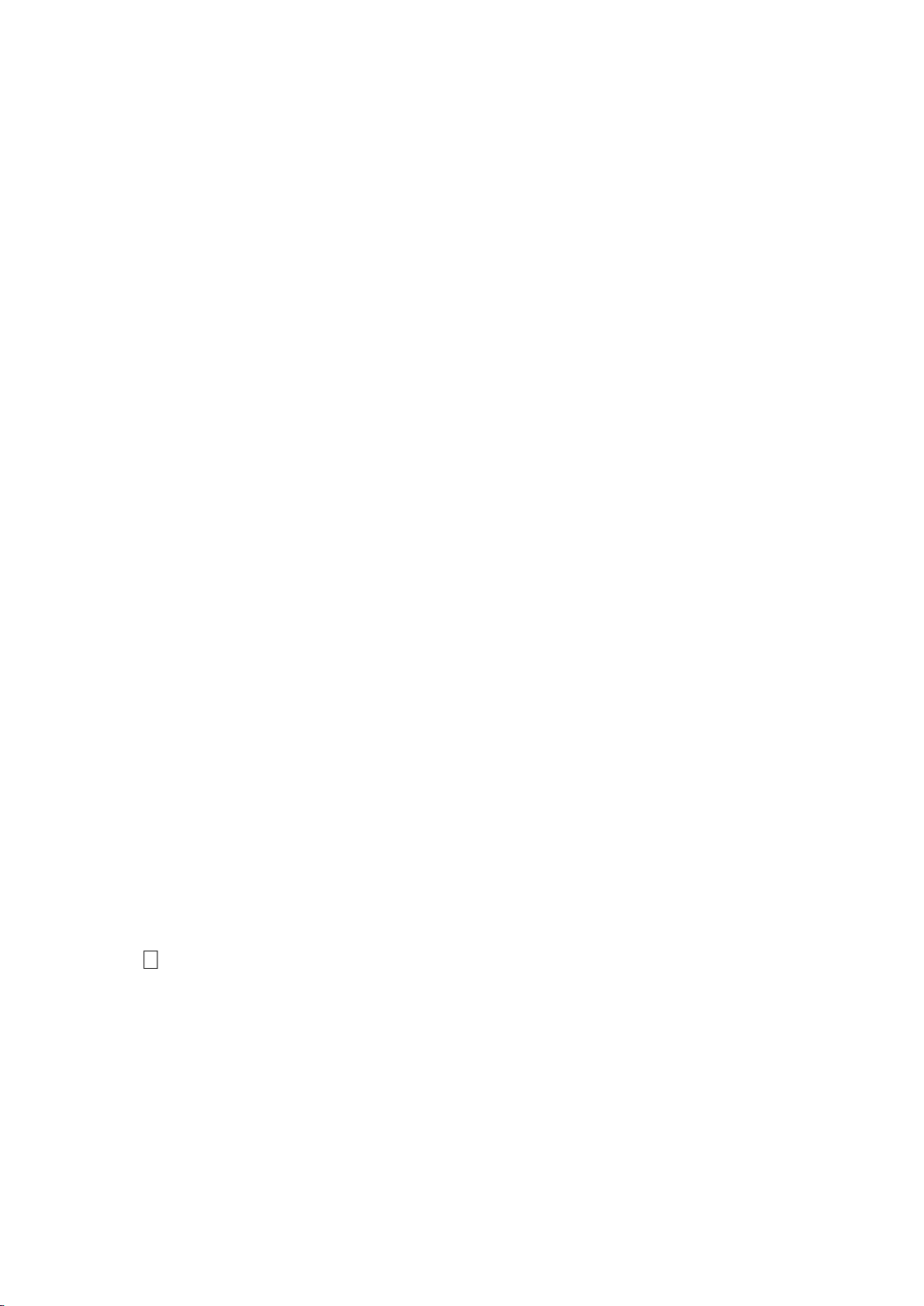■View details: To view the detail information of the video files.
5.2.5Audio Player
Select one audio file in the play list and the following options are available.:
View: To view the audio list.
New playlist: To create a new playlist.
Repeat: You can set repeat mode for audio player.
Shuffle: You can turn it on/off.
Equalizer: In this function menu, the phone provides 6 types of sound effect to suit your
favor when playing music.
3D surround: You can turn it on/off.
Set cover: Set cover for the audio player.
5.2.6 Sound Recorder
To make an audio record, select the “Sound Recorder”. Select the "Options" for the selected
record file to perform the following operation:
Record: To start sound recorder.
View files: To view all audio files
5.2.7 FM Radio
Use your phone to listen to the Radio.
Radio On/off: To turn on/off the radio.
My Channel: List out all the current channels. You can enter channel list, edit it and display the
searched channel list.
Add to my channel: To add a channel to the channel list.
Search channel: You can search the channel by two methods:Auto search and Manual input.
Settings: Select the Radio background type.
5.3 File manager
If you choose the phone memory:
Press left key option to enter function menu, the following options available.
Open: See the files in the different folders of your phone
Delete: To delete the folder.
Settings: Sort by: To sort the folder by name/size/data/type
Memory Details: To view the Memory status of the phone memory.
If you choose the Card memory:
Press left key option to enter functional menu, the following options available:
Open: See the files in the different folders of your phone
Rename: To rename the folder
Delete: To delete the folder
Create folder: Create a new folder
Settings: Sort by: To sort the folder by name/size/date/type.
Memory Details: To view the Memory status of the Memory card.