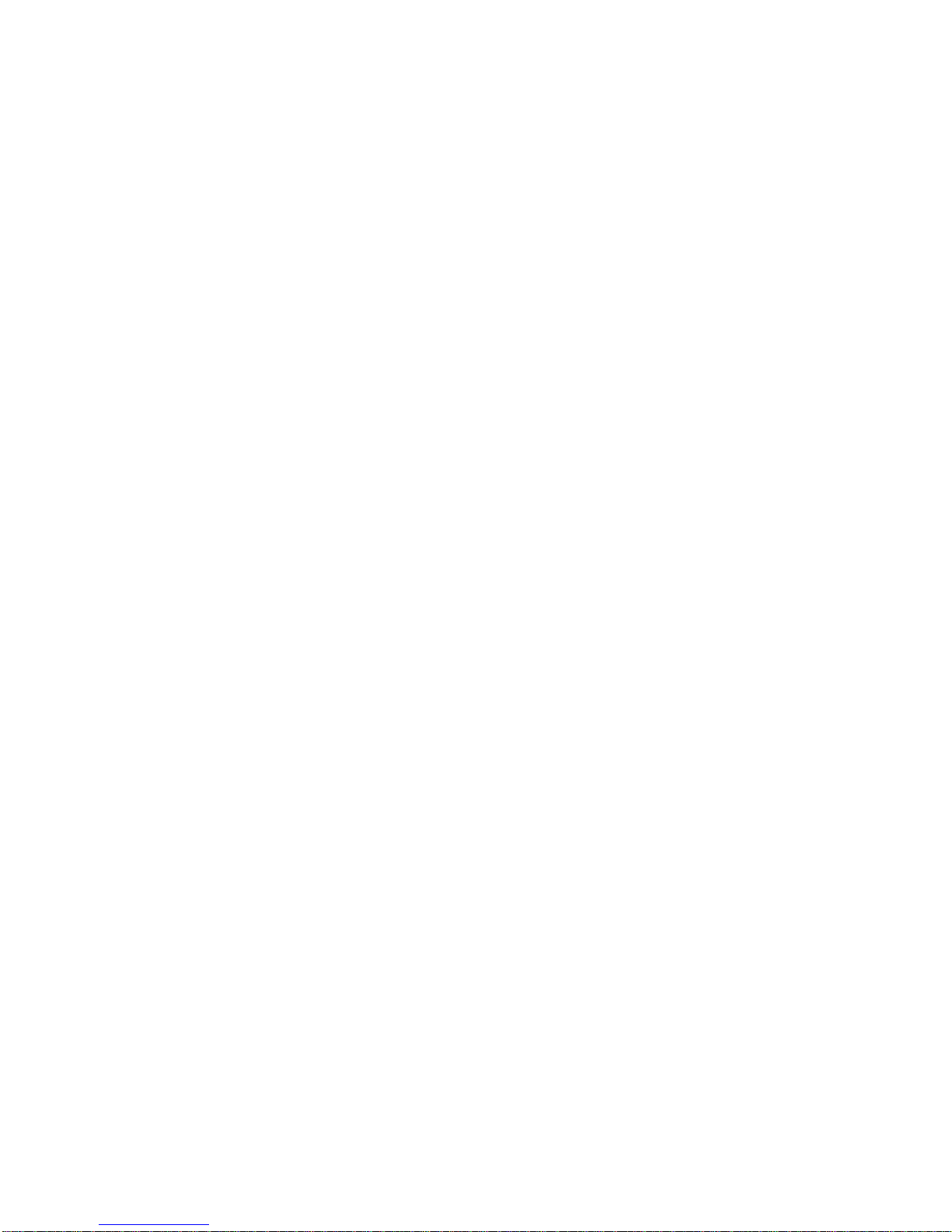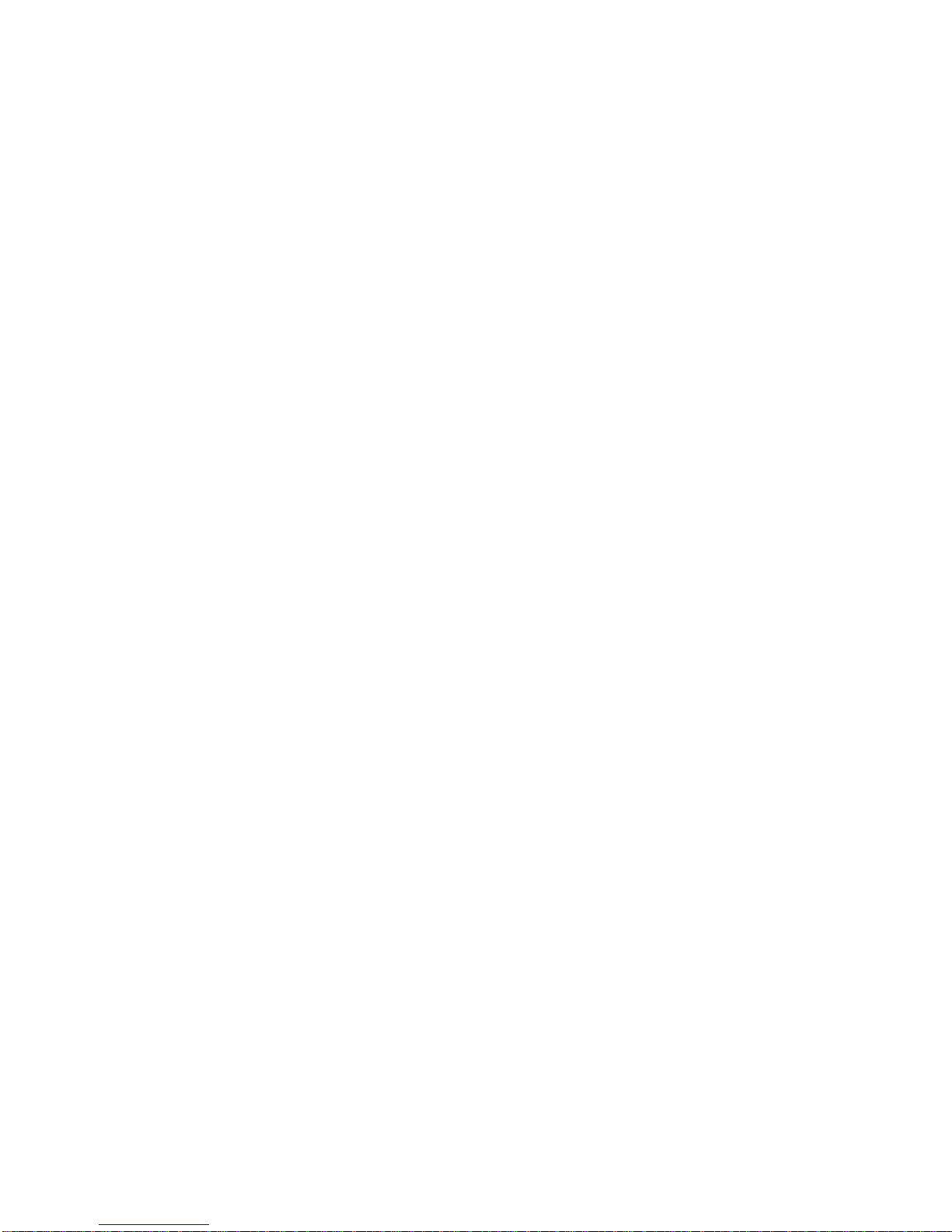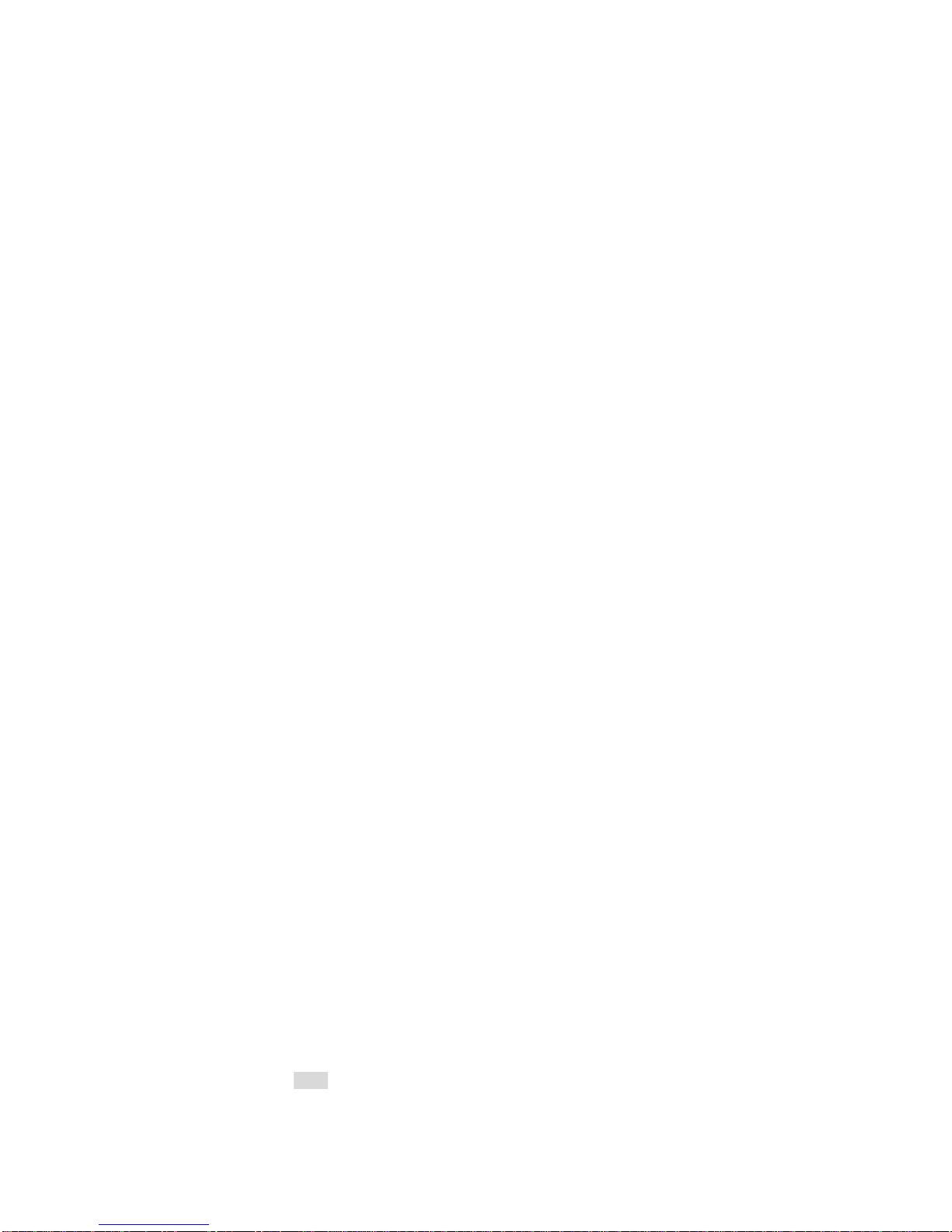Your cell phone supports the short message sending function. Short messages are sent to
network SMS center first and then sent to subscribers. If the subscriber does not turn on the
phone or cannot receive messages (storage is full), the network will keep this message
temporarily. The keeping period will be determined jointly by the message sending user's
setting and the service operator.
By using the SMS, the phone can send and receive long messages. Sending long messages
may affect the charge for the messages. For details, please contact your service operator.
If the memory for messages is full, a twinkling icon will be displayed on the screen. Your
phone supports dual SIM card so messages in SIM card A and B are separately stored. The
reminders for full memory of SIM card A and B will also be given separately. In such case,
you need to delete at least one message in the memory of the respective SIM card to receive
new message.
Note: When sending messages, your device may display Message Sent. This is an indication
that the message has been sent by your device to the message centre number programmed into
your device. This is not an indication that the message has been received at the intended
destination. For more details about messaging services, check with your service provider.
Write message:
Your device supports the sending of text messages beyond the character limit for a single message.
Longer messages will be sent as a series of two or more messages. Your service provider may charge
accordingly.
The number of available characters and the current part number of a multipart message is
shown on the top right of the display, for example-- 160/1.
The phone supports sending a long message having over 160 characters (character number
restriction for common text messages). If a message has more than 160 characters, the
message will be divided into two or more messages and sent.
The following menu option functions by using left key are provided when you are writing a
short message:
SIM A/B Done: Enter sending method option and send the message.
Use templates: To use a built-in template.
Insert calling card: To insert a selected contact from the phonebook.
Insert Call History: To insert the recent call history.
Insert SMS content: To insert a message from the inbox or outbox.
Insert bookmark: To insert the selected wap bookmark.
Format text: Set the font, align and paragraph of the texts.
Input method: To select an input method for the text messages.
Send a message:
When a message is composed and the SIM card is selected, you can send the
message to the receiver through the following ways:
1. Send only: Send the message directly.