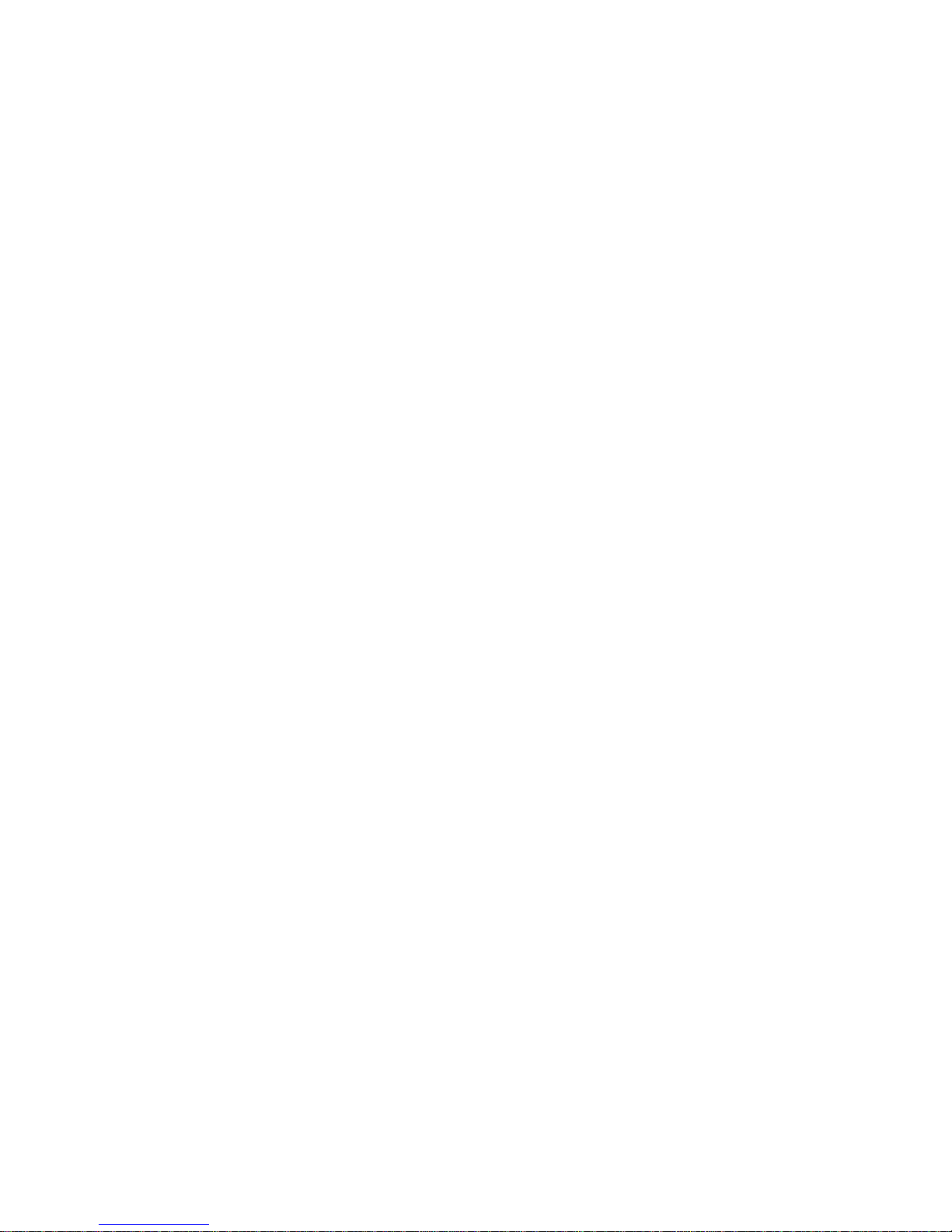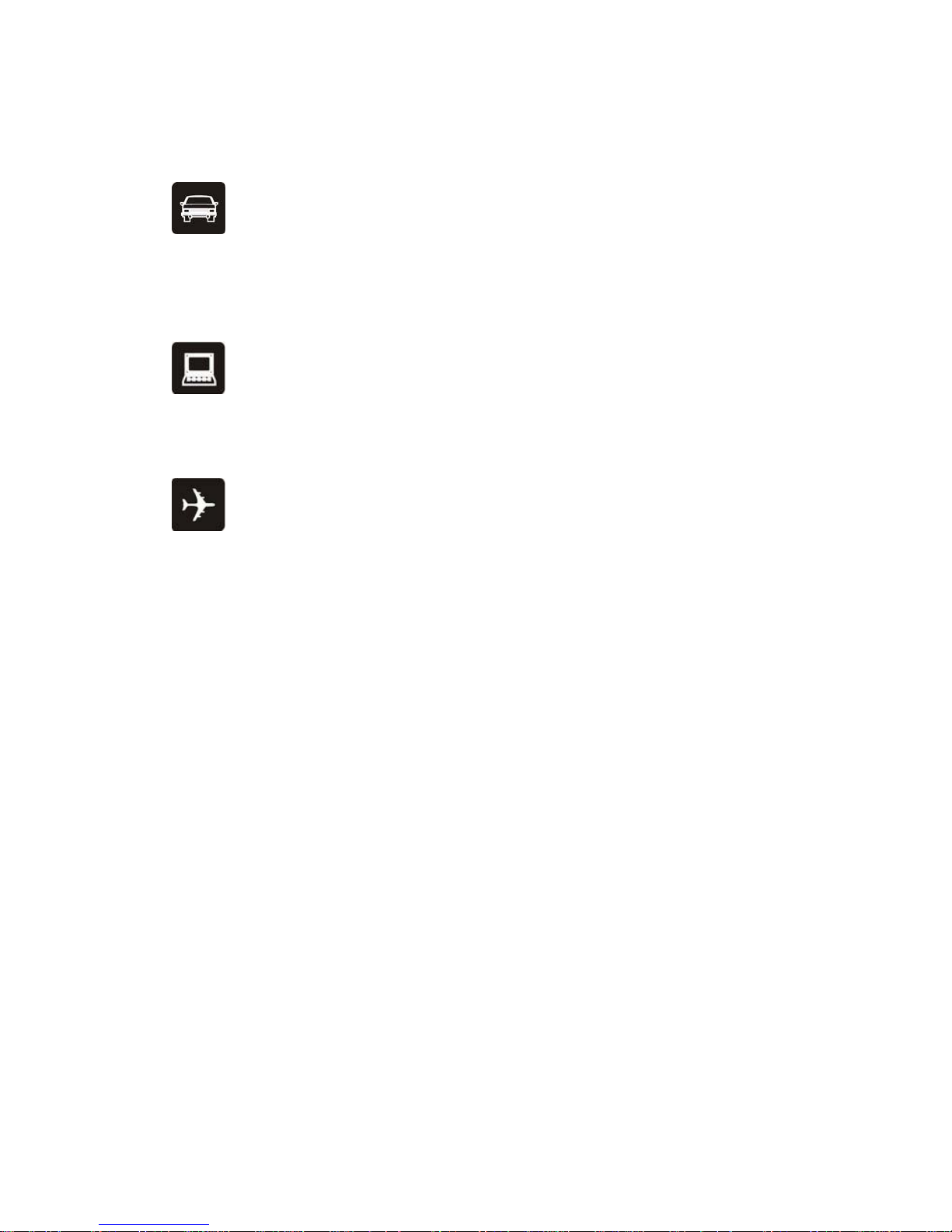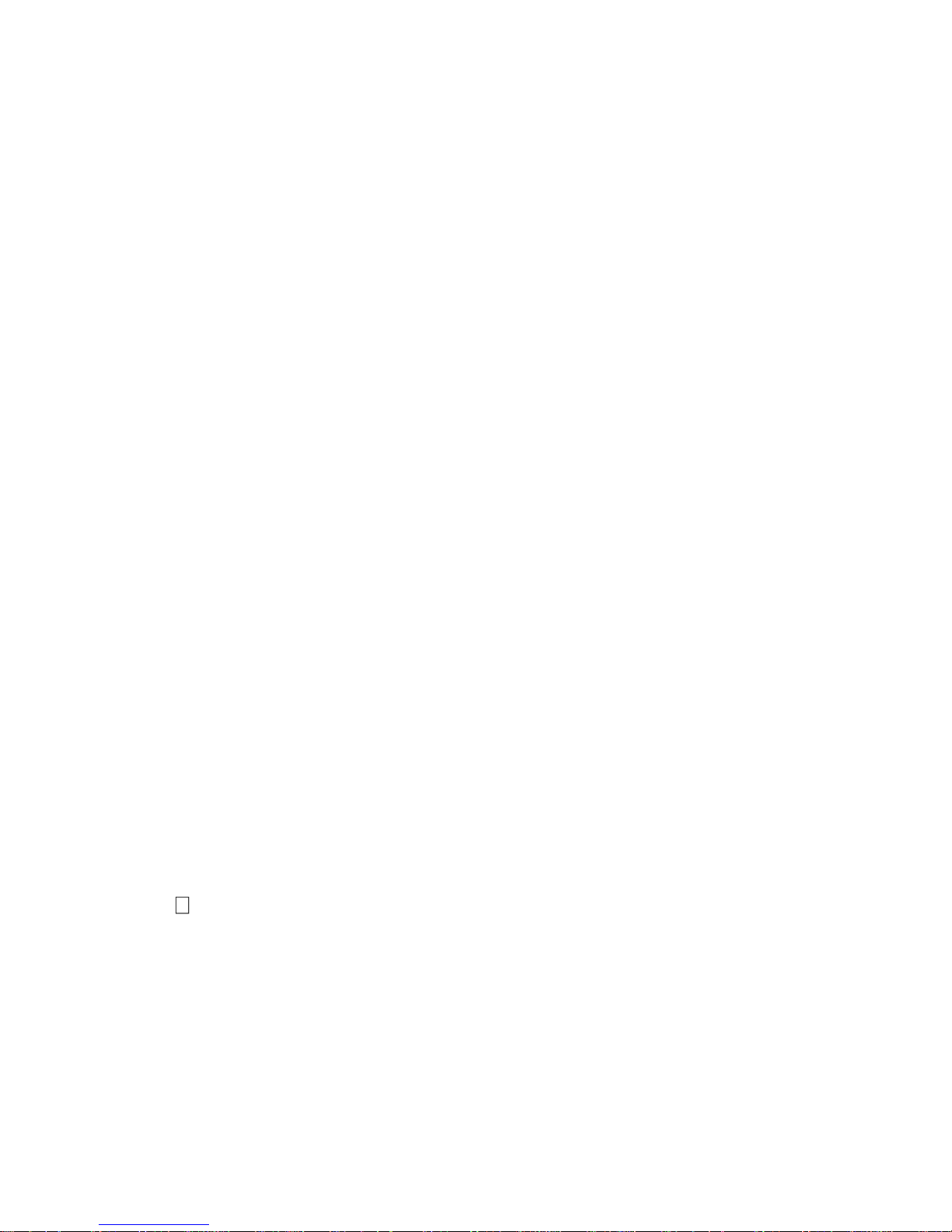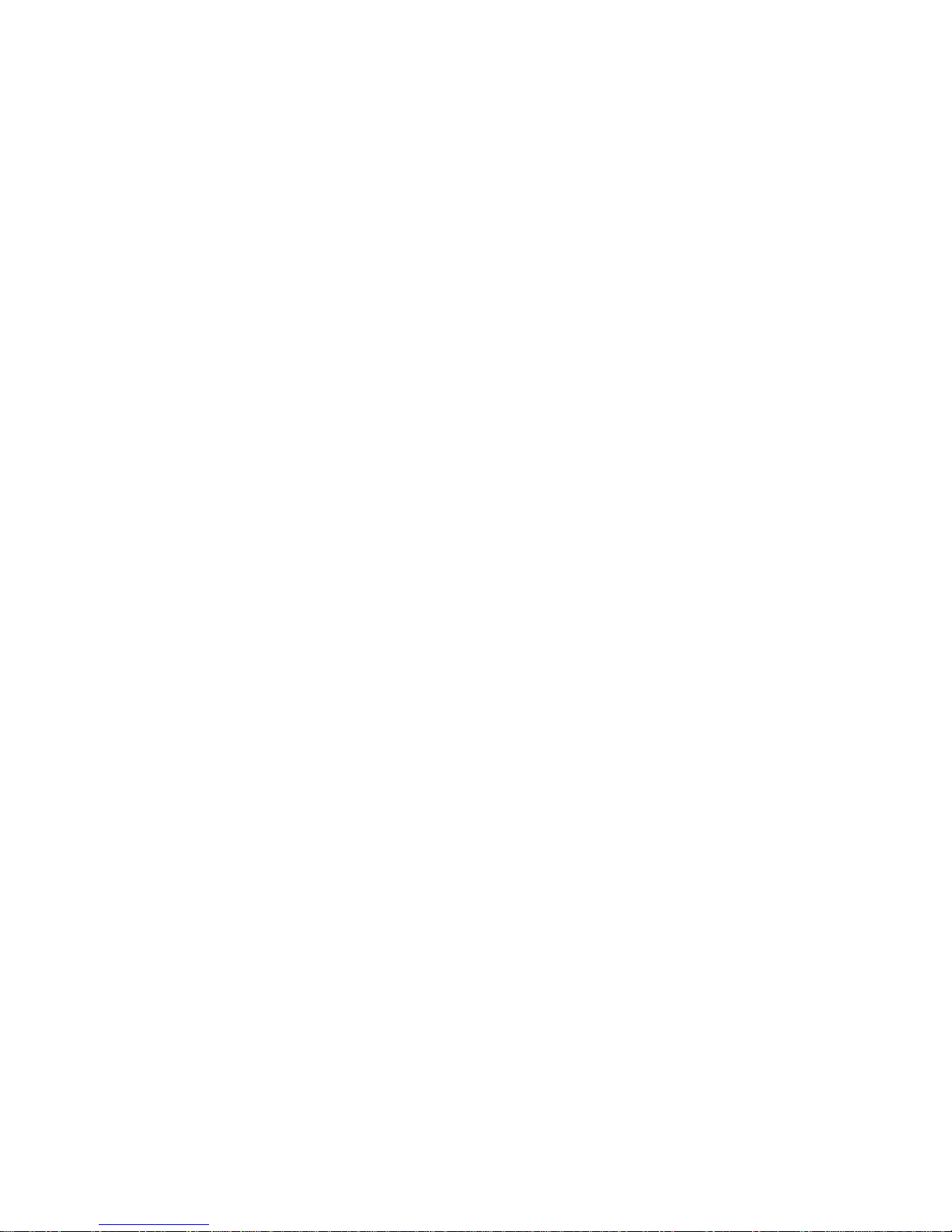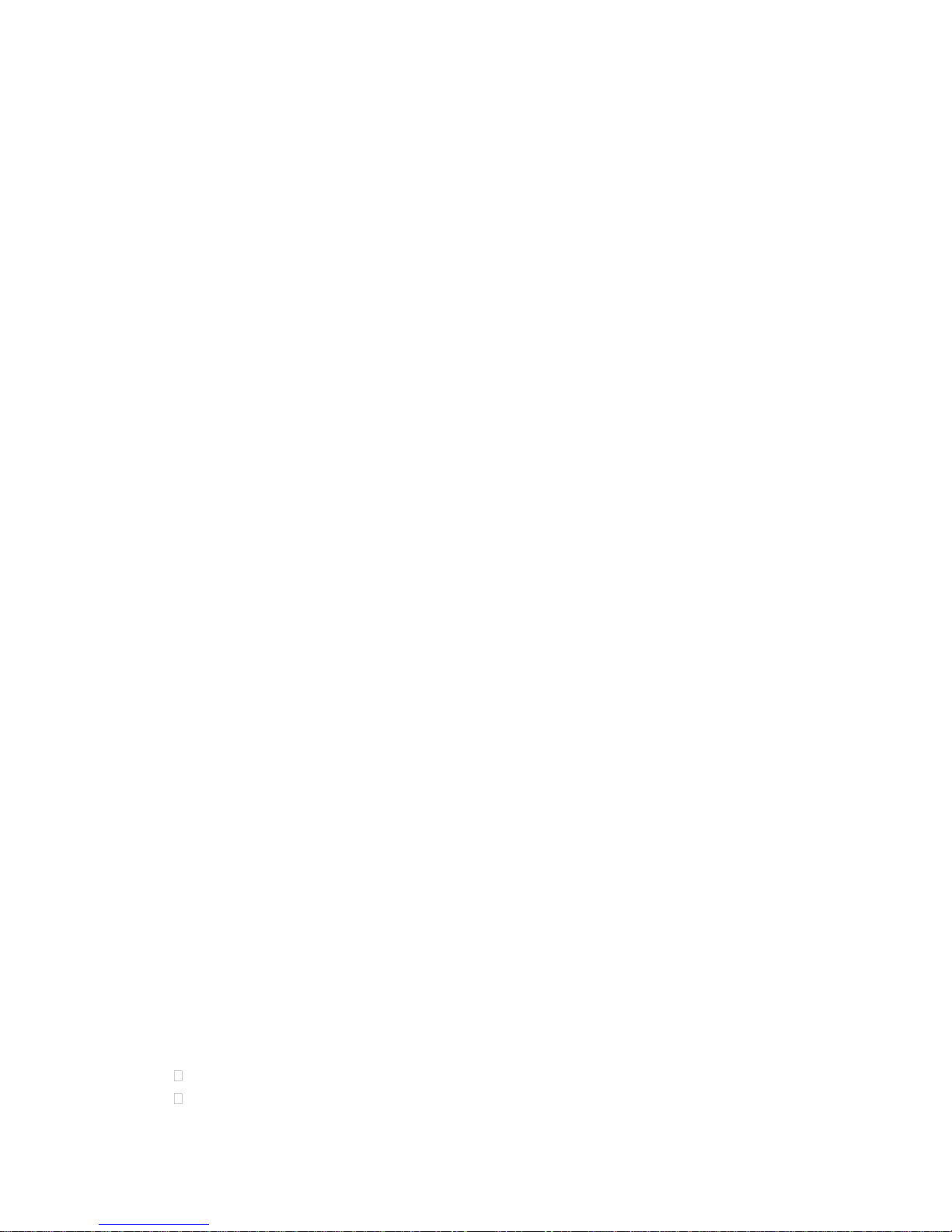Send: Send present image via MMS.
Rename: Edit the name of present file.
Delete: Delete present file.
Delete all files: Delete all files in the image viewer.
Mark: To select several images
Slide show: To slide show the images.
View details: To view the details of the images.
5.2.2 Video Player
There are the following options in the video player menu:
■Play:Enter the player menu and play the video.
■send: Transfer videos through MMS
■Rename: Rename the video file
■Delete: Delete the video from play list
■Delete all files: Delete all videos from play list.
■View details: To view the detail information of the video files.
5.2.3Audio Player
Select one audio file in the play list and the following options are available.:
View: To view the audio list.
New playlist: To create a new playlist.
Repeat: You can set repeat mode for audio player.
Shuffle: You can turn it on/off.
Equalizer: In this function menu, the phone provides 6 types of sound effect to suit your
favor when playing music.
3D surround: You can turn it on/off.
Set cover: Set cover for the audio player.
5.2.4 Sound Recorder
To make an audio record, select the “Sound Recorder”. Select the "Options" for the selected
record file to perform the following operation:
Record: To start sound recorder.
View files: To view all audio files
5.2.5 FM Radio
Use your phone to listen to the Radio.
Radio On/off: To turn on/off the radio.
My Channel: List out all the current channels. You can enter channel list, edit it and display the
searched channel list. Display the recorded broadcasting list.
Add to my channel: To add a channel to the channel list.
Search channel: You can search the channel by two methods: Auto search and Manual input.