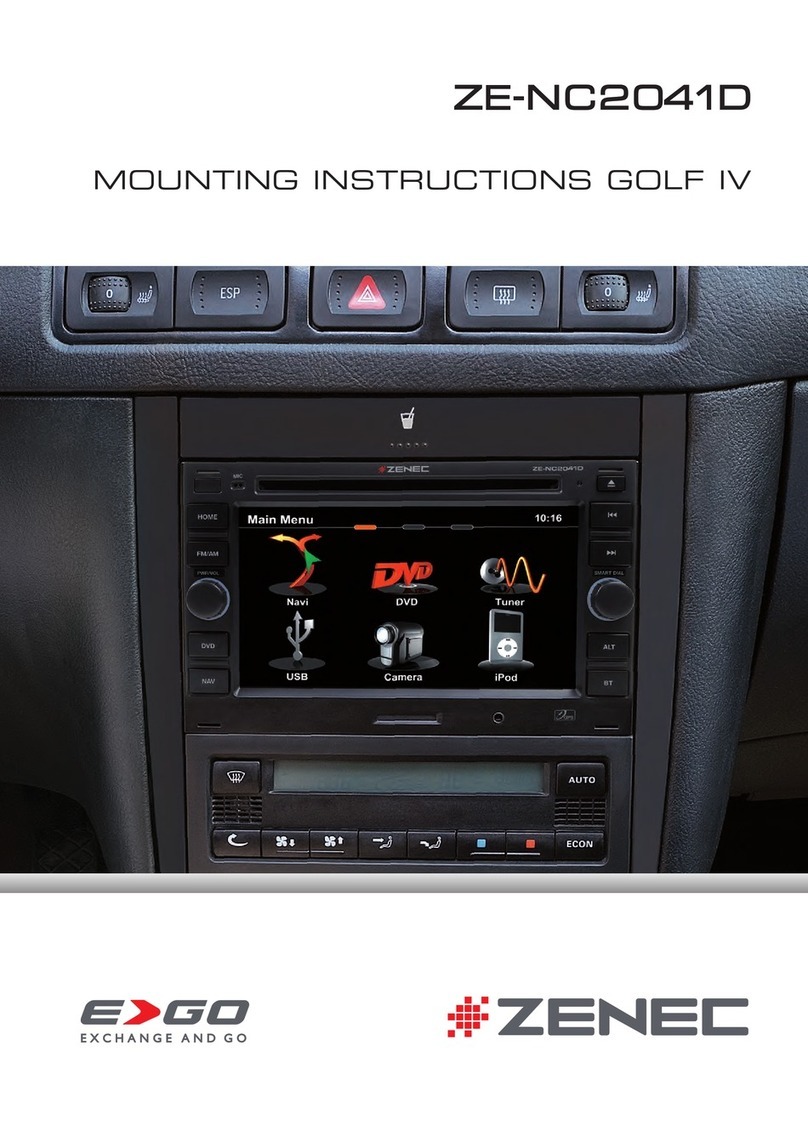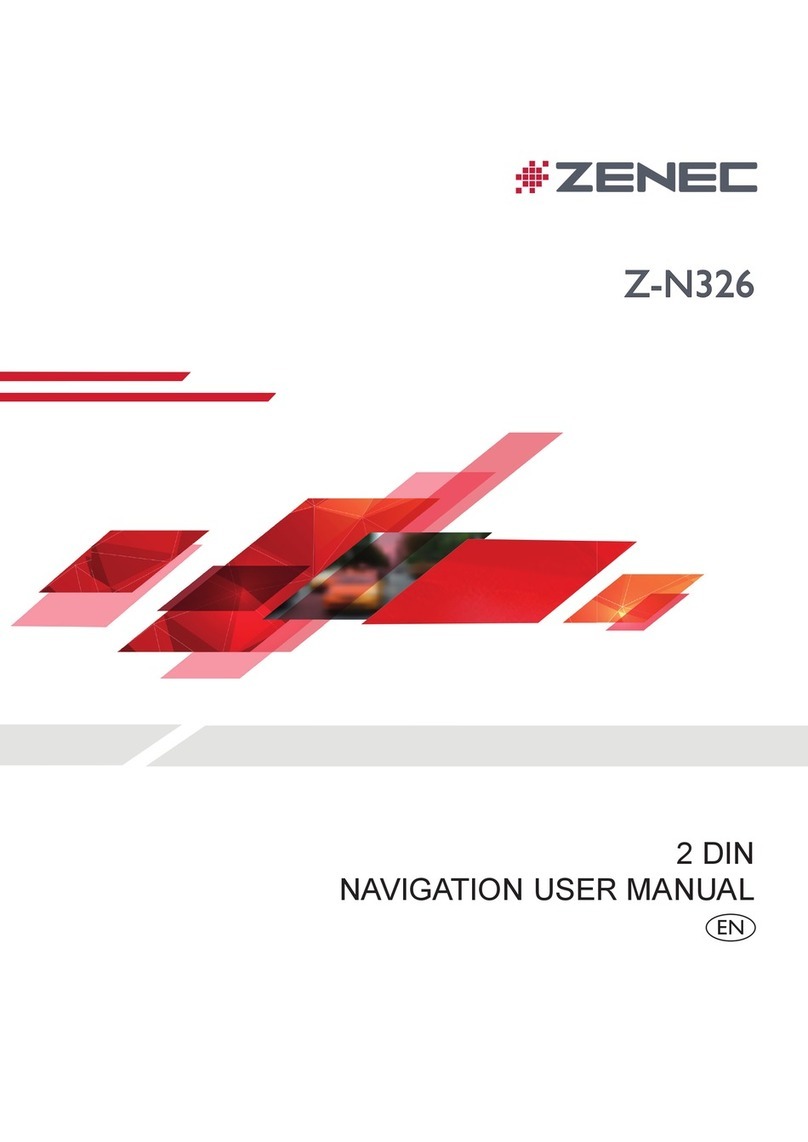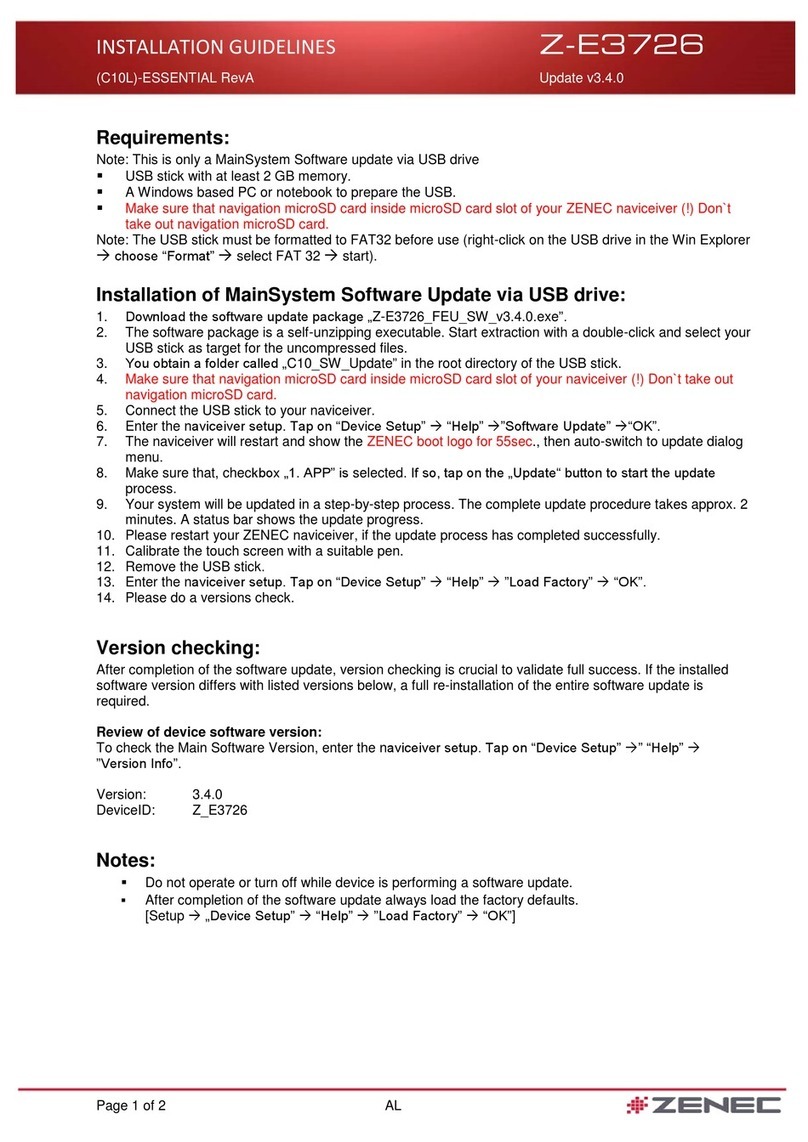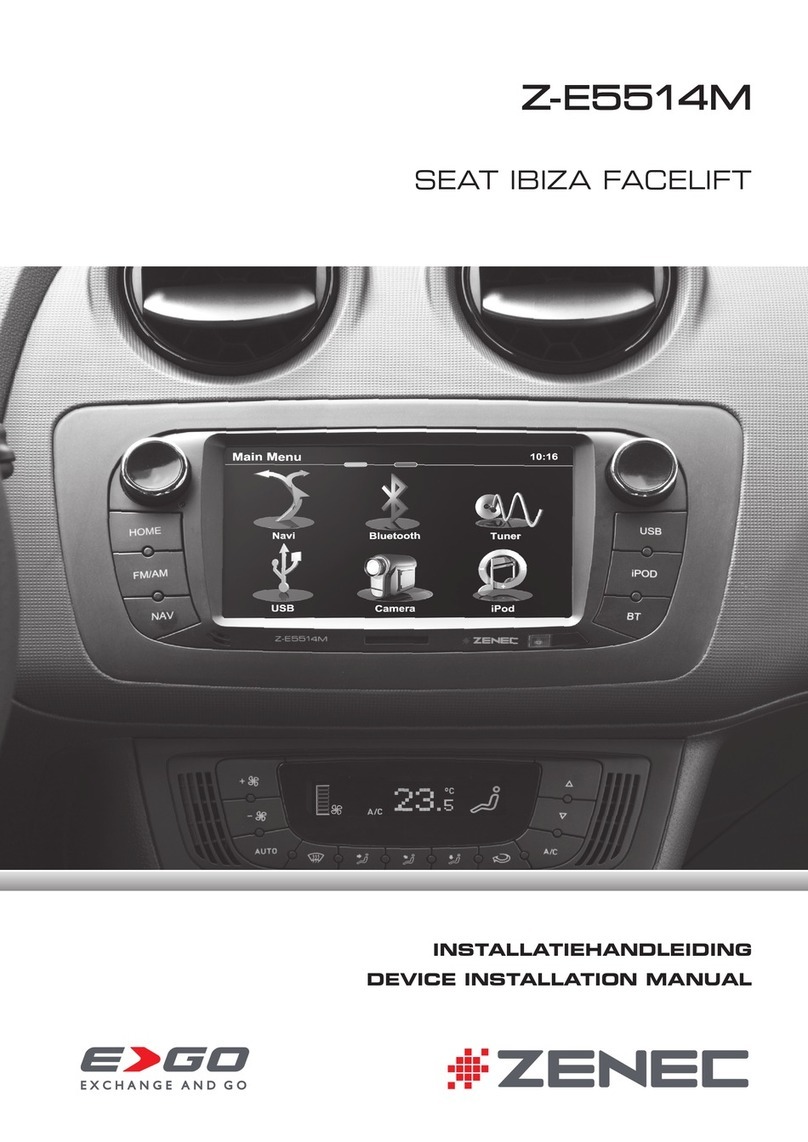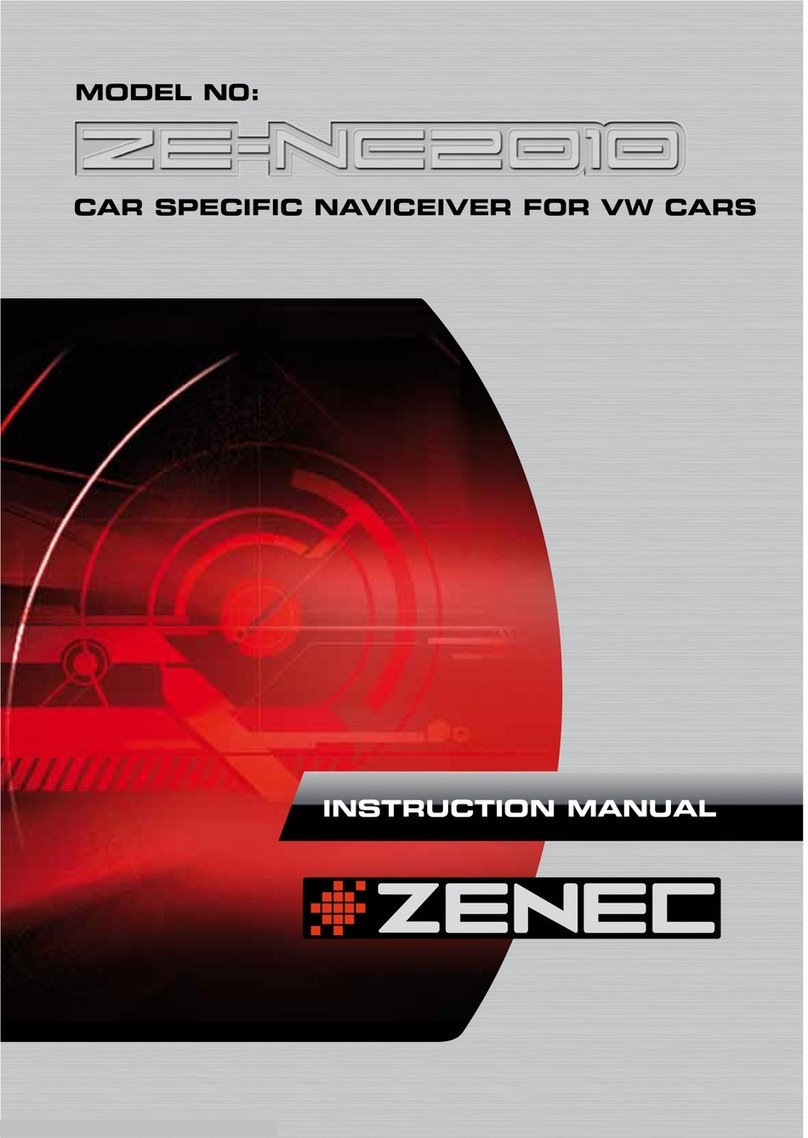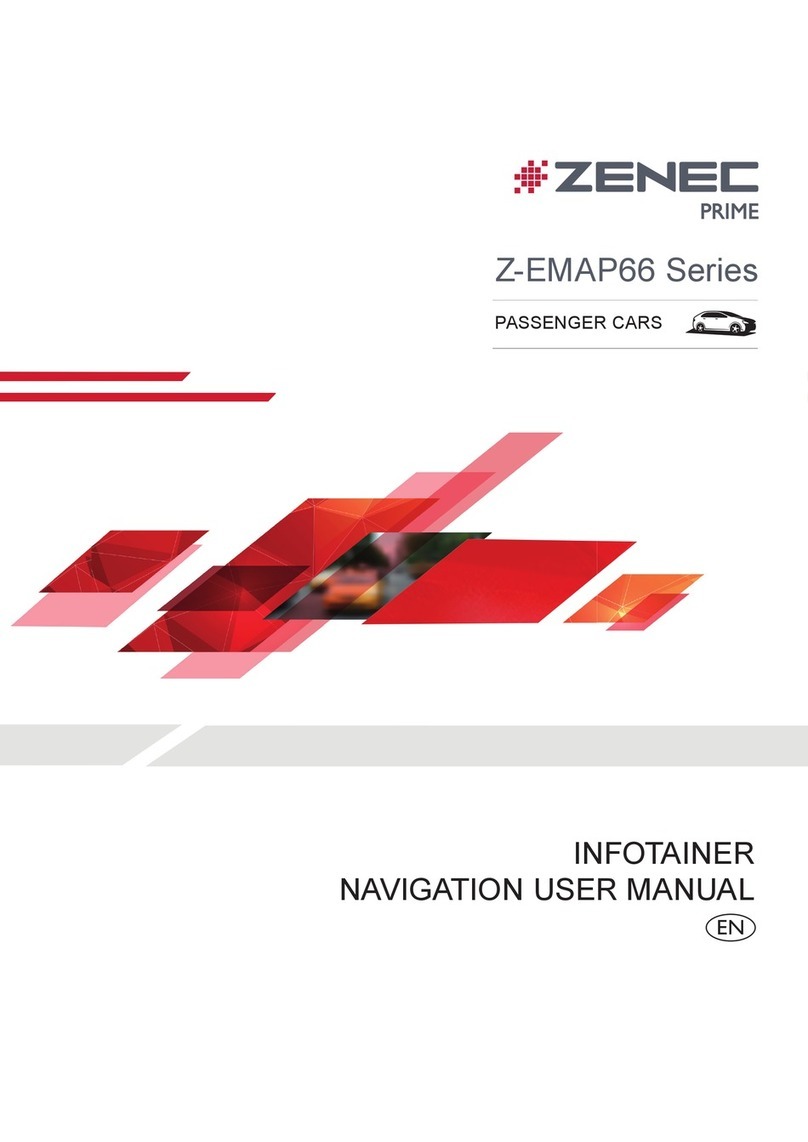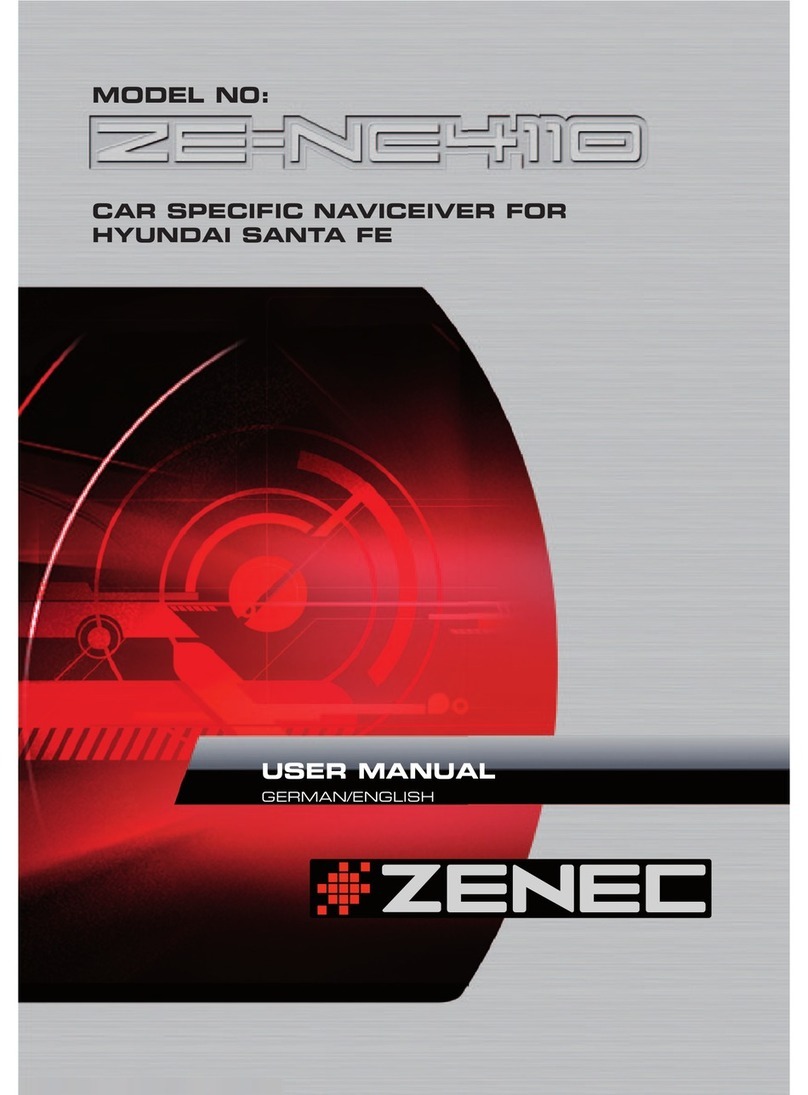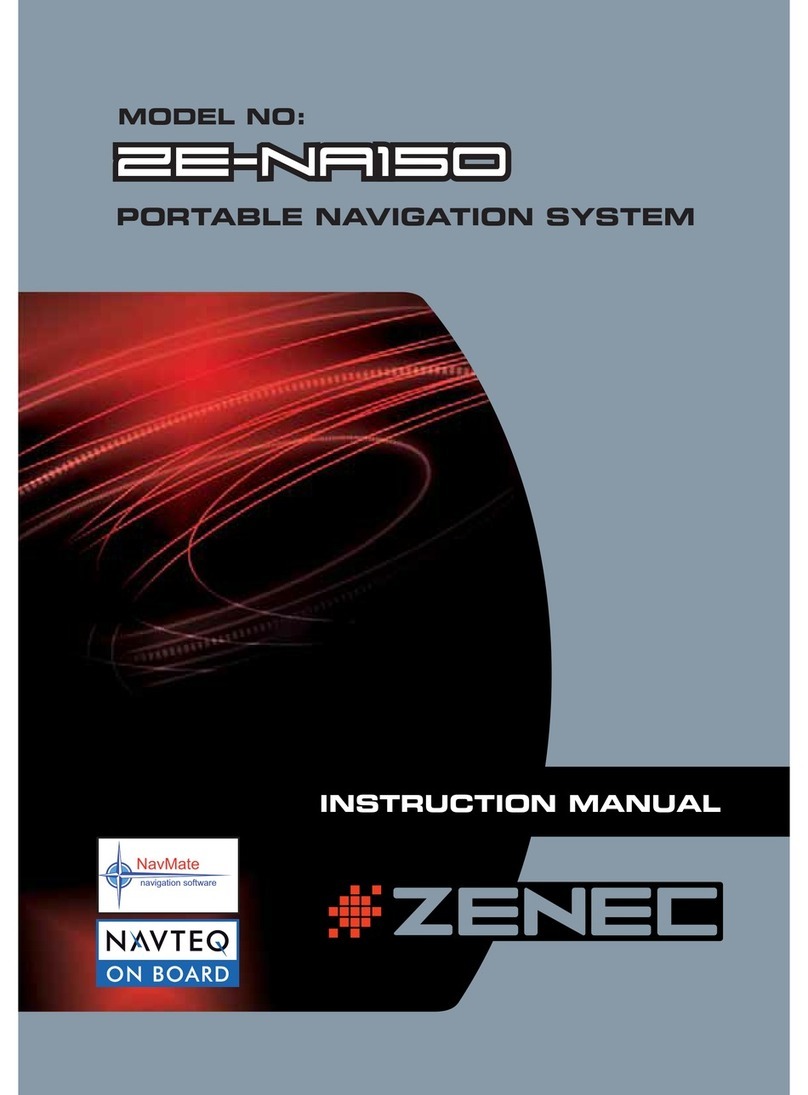5 Rev.A
REMOTE CONTROL APP FOR SMARTPHONES (REMOTE CONTROL VIA SMARTPHONE) .................................................44
AV IN / HDMI ............................................................................................................................................................................................45
NAVIGATION ...........................................................................................................................................................................................45
Navigation update ................................................................................................................................................................................ 46
Maps .....................................................................................................................................................................................................46
Start-up of the navigation software ..................................................................................................................................................... 47
Navi initial start-up (Sat Fix creation) ..................................................................................................................................................49
NAVIGATION SPLIT SCREEN.............................................................................................................................................................. 49
FM TUNER................................................................................................................................................................................................ 51
Call up FM Radio source...................................................................................................................................................................... 51
Call up station information ................................................................................................................................................................... 52
Change station (search, presets)......................................................................................................................................................... 52
Manual station selection ...................................................................................................................................................................... 52
FM settings ........................................................................................................................................................................................... 52
Save station ..........................................................................................................................................................................................53
TA TRAFFIC ANNOUNCEMENTS........................................................................................................................................................53
Activate / deactivate .............................................................................................................................................................................53
Interrupt ................................................................................................................................................................................................54
Set TA volume.......................................................................................................................................................................................54
DIGITAL RADIO DAB+...........................................................................................................................................................................54
Call up DAB+ source ............................................................................................................................................................................54
Call up station information ................................................................................................................................................................... 55
Change station ....................................................................................................................................................................................55
DAB station preview list ....................................................................................................................................................................... 55
Switch ensemble .................................................................................................................................................................................56
DAB settings.........................................................................................................................................................................................56
Save station .......................................................................................................................................................................................... 57
KAMERA ..................................................................................................................................................................................................58
Call up camera source .........................................................................................................................................................................58
Switch over camera inputs ...................................................................................................................................................................58
Set and configure camera park assist lines ........................................................................................................................................58
MULTIVIEW CAMERA IMAGE MODE .................................................................................................................................................59
Call up multiview source ......................................................................................................................................................................60
Switch over viewing angle / image section ......................................................................................................................................... 60
VARIOUS (GENERAL) SETTINGS.......................................................................................................................................................60
AUDIO SETTINGS .................................................................................................................................................................................. 62
Call up audio settings ........................................................................................................................................................................... 62
Make quick audio settings....................................................................................................................................................................63
Set EQ presets / predef. audio profile in the quick audio settings......................................................................................................63
Call up and set equalizer / sound settings...........................................................................................................................................64
Ser EQ presets / predefined audio profiles ......................................................................................................................................... 64
Set the start and source volume ..........................................................................................................................................................64
Fine adjustment of source volumes (Gain).......................................................................................................................................... 65
Set balance and fader ..........................................................................................................................................................................66
X-Over audio crossover, general .........................................................................................................................................................66
Set X-Over audio crossover.................................................................................................................................................................66
Set subwoofer....................................................................................................................................................................................... 67
Run-time correction, general ............................................................................................................................................................... 67
Set run-time correction ........................................................................................................................................................................67
Activate or deactivate Navi-Mixer media muting.................................................................................................................................68
WIRELESS CONNECTION SETTINGS ............................................................................................................................................... 69
Call up wireless connection settings ................................................................................................................................................... 69
Set up Wifi connection with the mobile phone (couple)......................................................................................................................69
Set up Wifi connection with the Home WLAN (couple)....................................................................................................................... 70
VEHICLE ASSISTANT SETTINGS (ASSIST)..................................................................................................................................... 70
Call up driver assistant settings........................................................................................................................................................... 70
CAMERA INPUT SETTINGS................................................................................................................................................................. 71
Call up camera input settings............................................................................................................................................................... 71
SYSTEM AND DEVICE SETTINGS ..................................................................................................................................................... 72
Call up system and device settings .....................................................................................................................................................72
TFT DISPLAY SCREEN SETTINGS .................................................................................................................................................... 73
Call up TFT display screen settings ....................................................................................................................................................73
TIME AND DATE SETTING ................................................................................................................................................................... 74
Call up time and date setting:............................................................................................................................................................... 74
VEHICLE DISPLAY OPTIONS (NAVI WIDGET)................................................................................................................................. 75
Call up vehicle display options............................................................................................................................................................. 76
SOFTWARE VERSION........................................................................................................................................................................... 76
Call up detailed version information .................................................................................................................................................... 76
PASSWORD PROTECTION .................................................................................................................................................................. 77
Create and activate password protection ...........................................................................................................................................77
NOTES CONCERNING INSTALLATION ............................................................................................................................................. 77
DISASSEMBLY AND PREPARATION................................................................................................................................................. 78
OVERVIEW OF INSTALLATION AND CONNECTION ACCESSORIES......................................................................................... 79
Z-E3776 CONNECTION DIAGRAM ......................................................................................................................................................80
ABBREVIATIONS................................................................................................................................................................................... 82
WARRANTY.............................................................................................................................................................................................84
CERTIFICATION / MANUFACTURER ................................................................................................................................................. 86