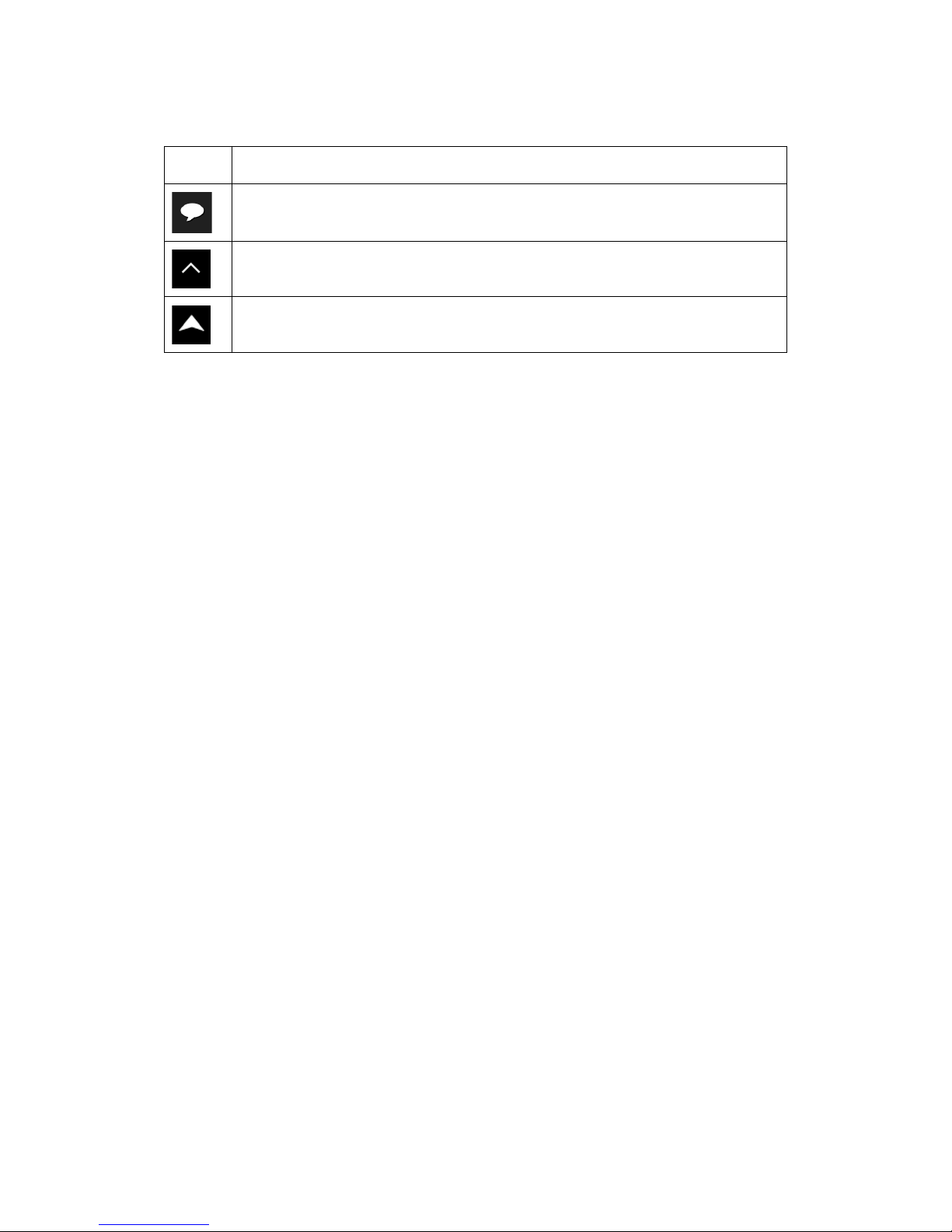ZENEC Z-N326 User manual
Other ZENEC Car Navigation System manuals
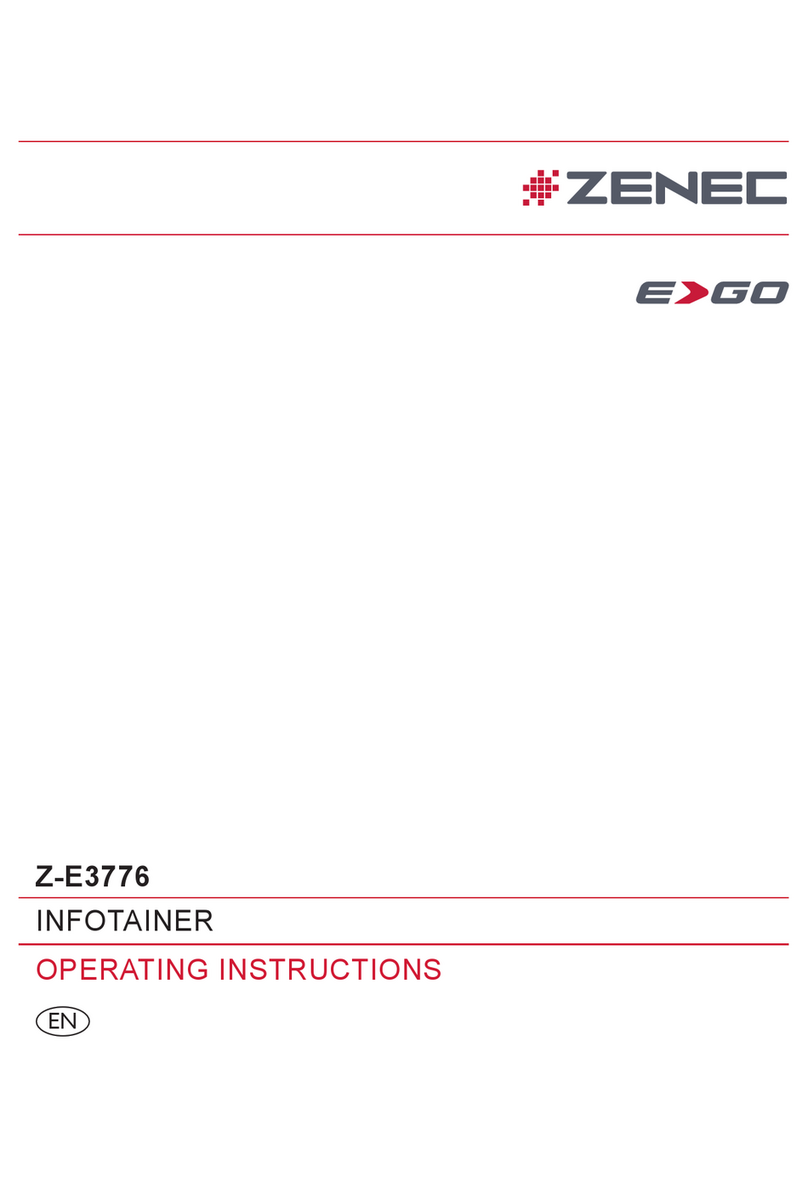
ZENEC
ZENEC Z-E3776 User manual

ZENEC
ZENEC ZE-NC2051D User manual

ZENEC
ZENEC Z-E2026 User manual

ZENEC
ZENEC Z-EMAP76 Series User manual
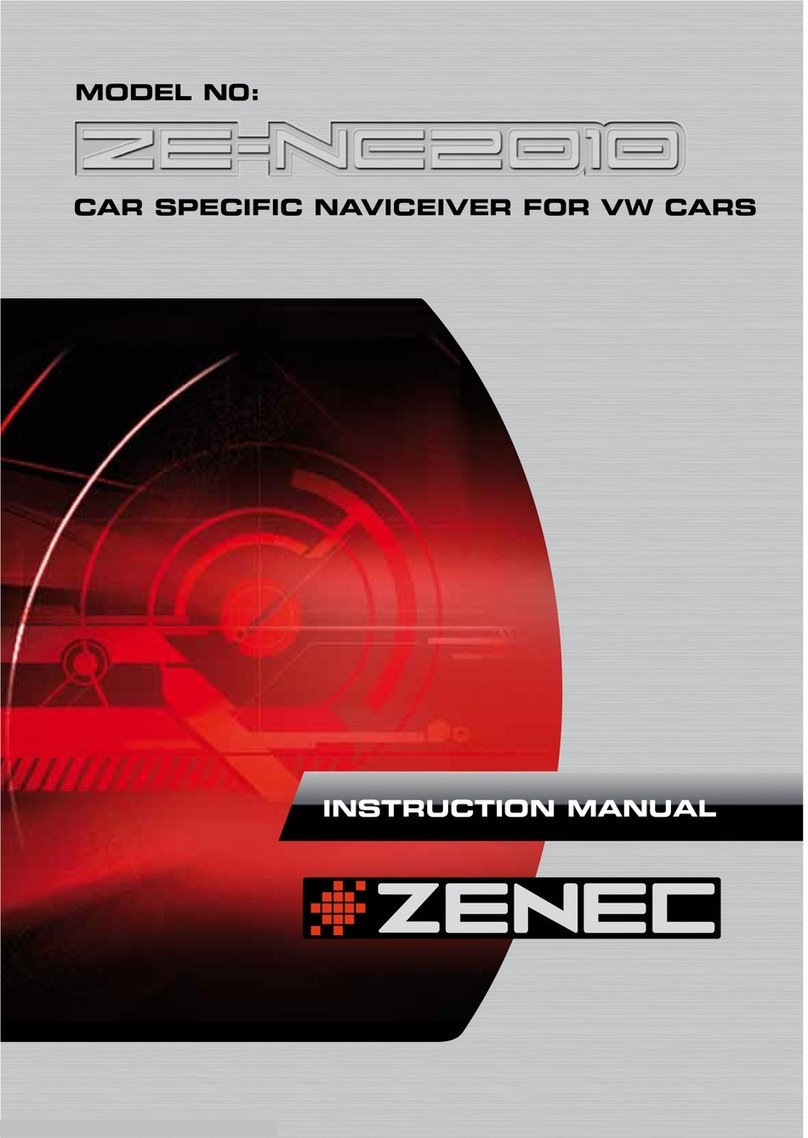
ZENEC
ZENEC ZE-NE2010 User manual

ZENEC
ZENEC Z-E3766 User manual
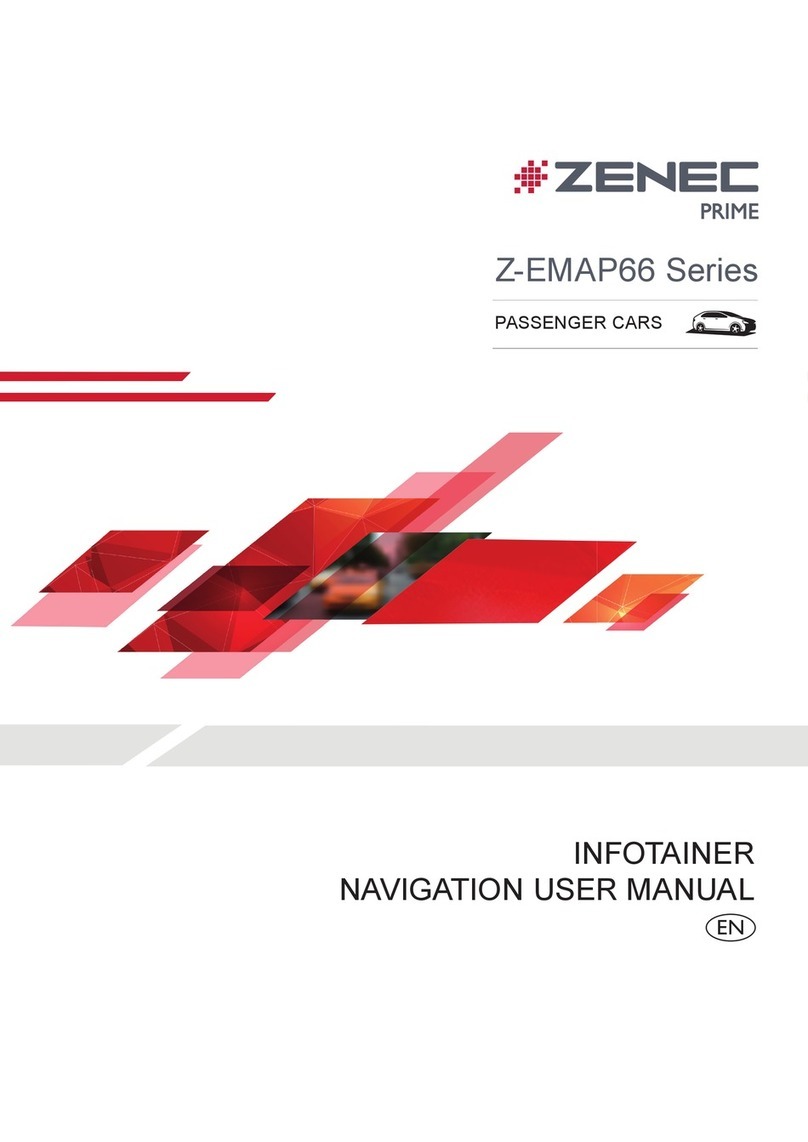
ZENEC
ZENEC Prime Z-EMAP66 Series User manual
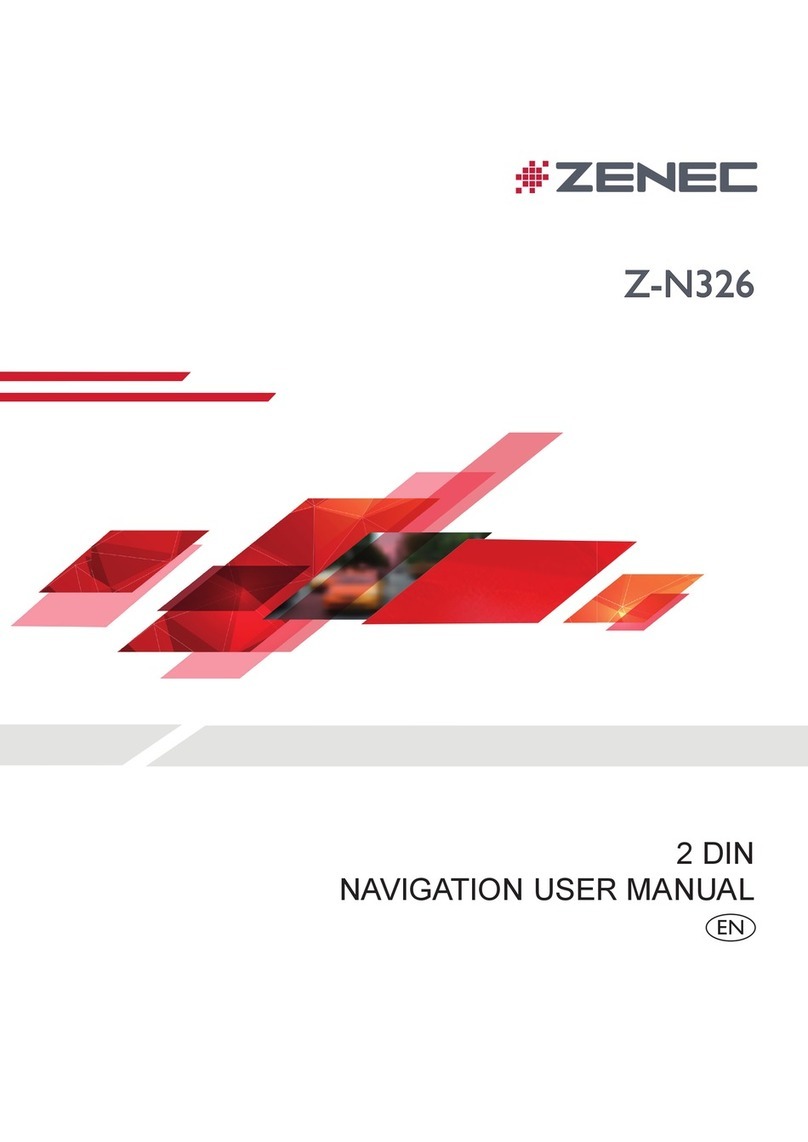
ZENEC
ZENEC Z-N326 User manual

ZENEC
ZENEC ZE-NC5010 User manual
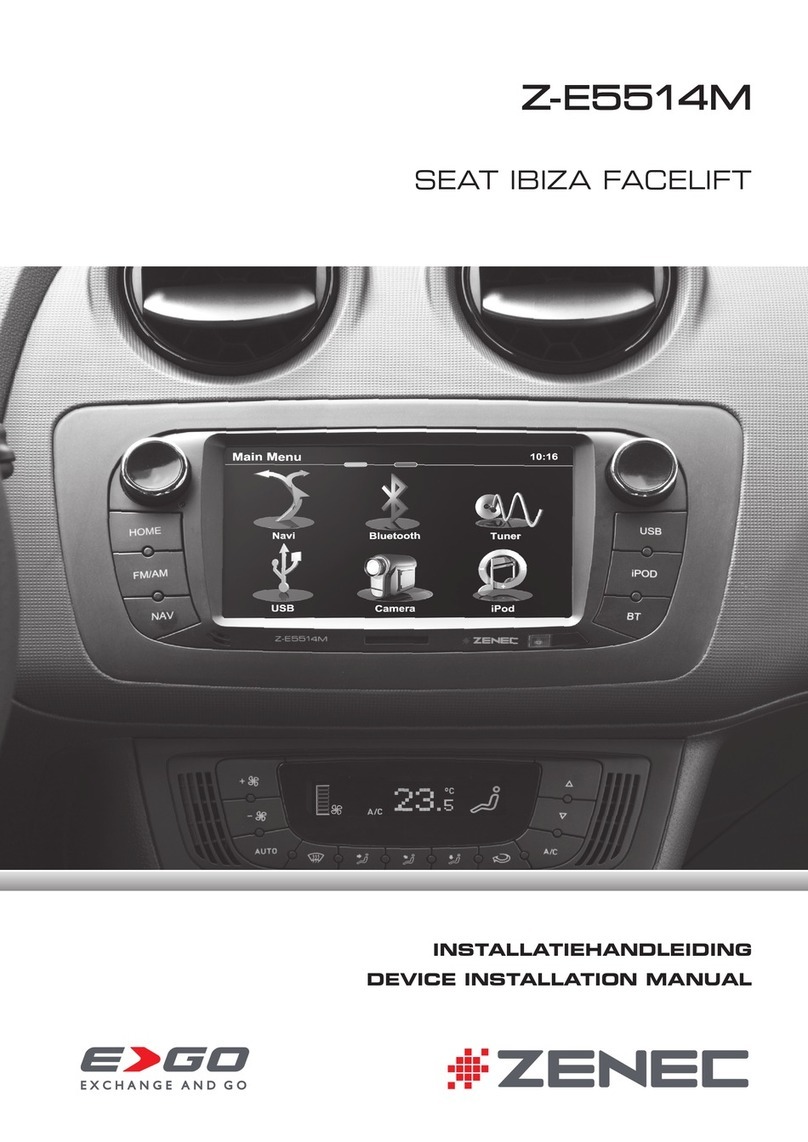
ZENEC
ZENEC Z-E5514M User manual

ZENEC
ZENEC Z-E3726 User manual
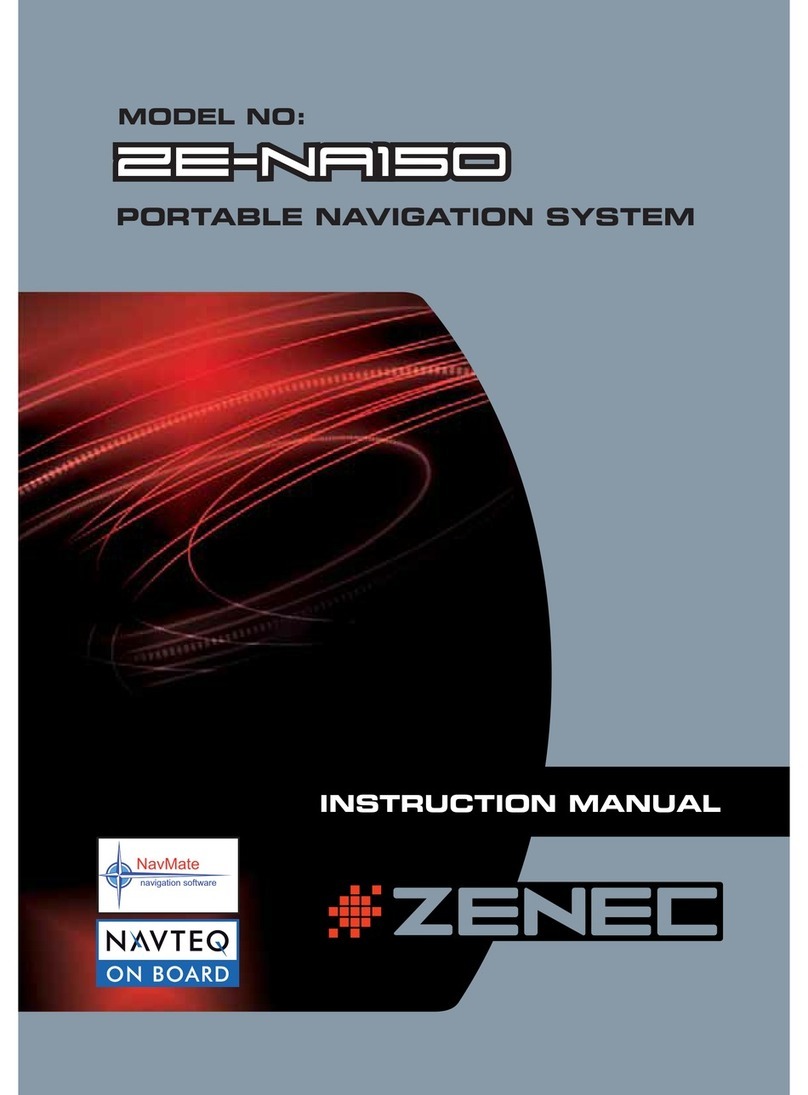
ZENEC
ZENEC ZE-NA150 User manual

ZENEC
ZENEC Z-E4626 User manual

ZENEC
ZENEC ZE-NC5010 User manual
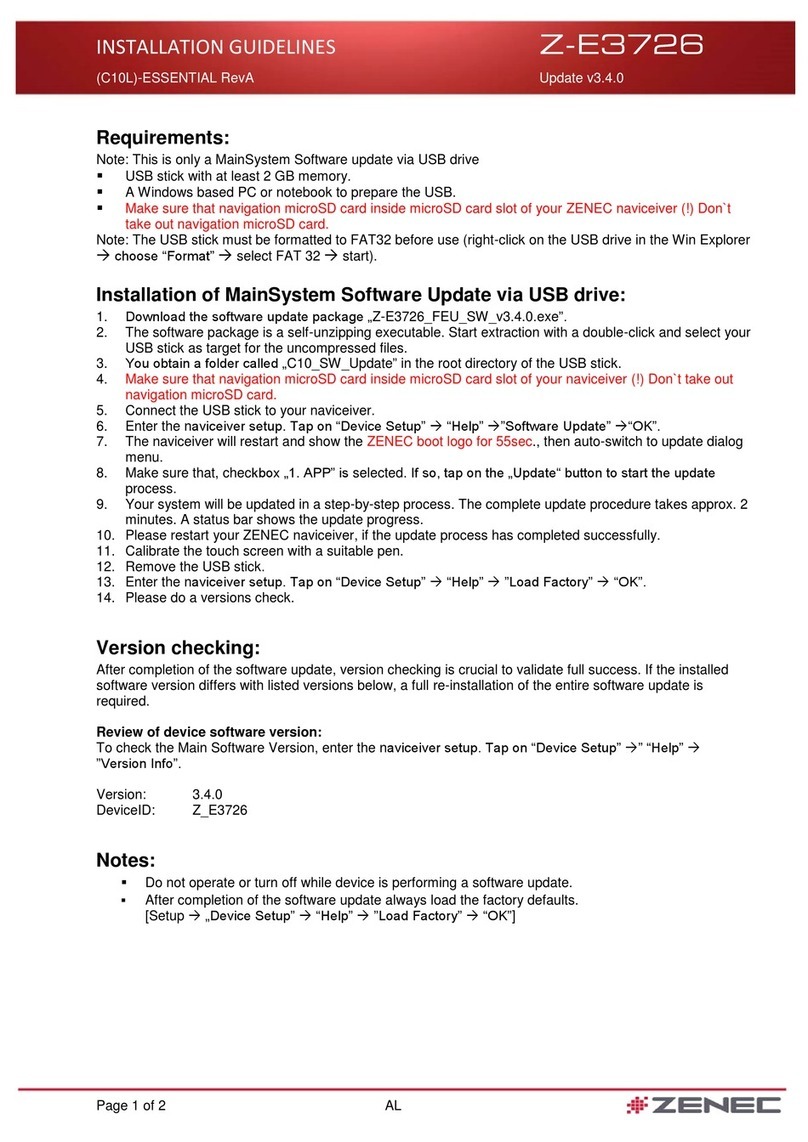
ZENEC
ZENEC Z-E3726 Instruction sheet
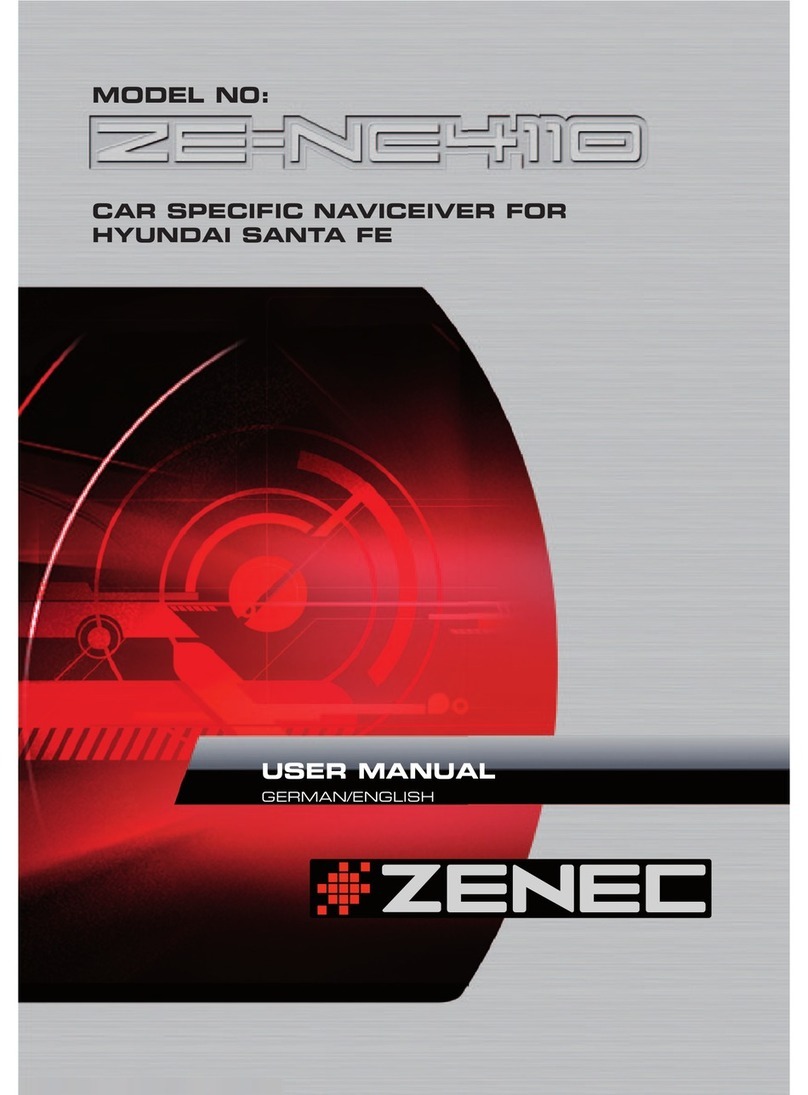
ZENEC
ZENEC ZE-NC4110 - MOUNTING INSTRUCTIONS FOR SANTA... User manual
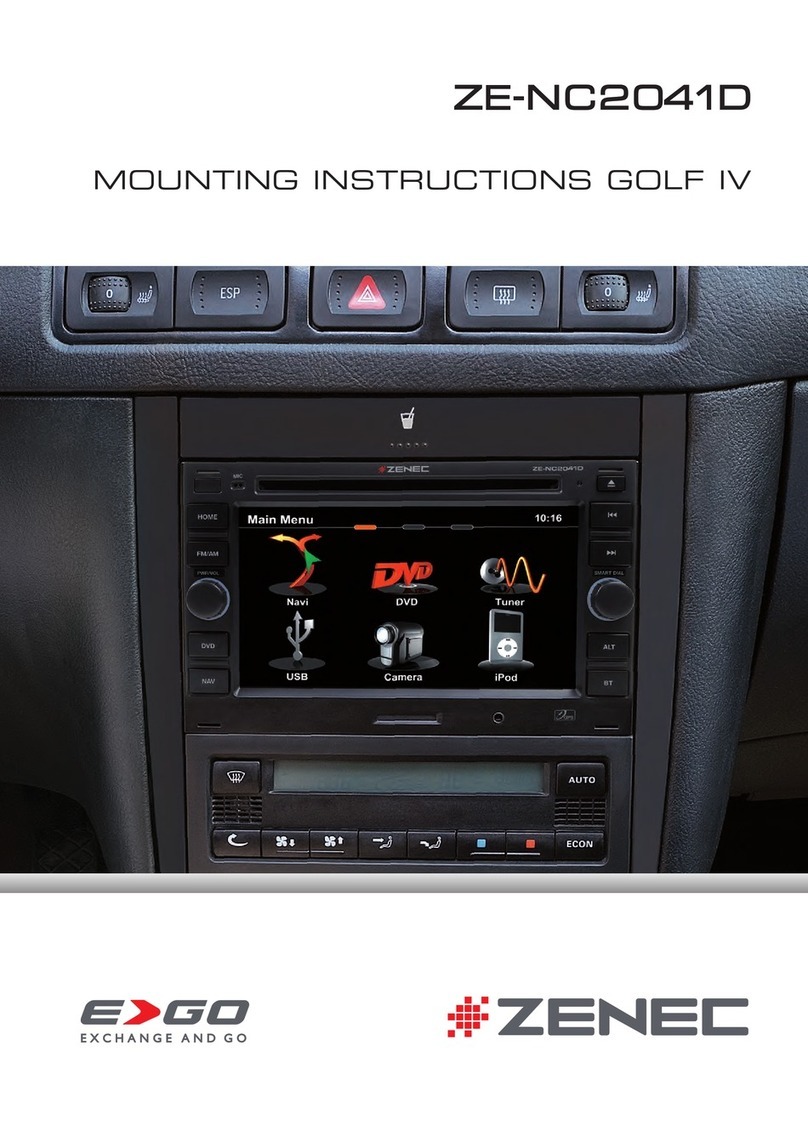
ZENEC
ZENEC ZE-NC2041D User manual

ZENEC
ZENEC ZE-NC5010 User manual

ZENEC
ZENEC ZE-NC2010 User manual