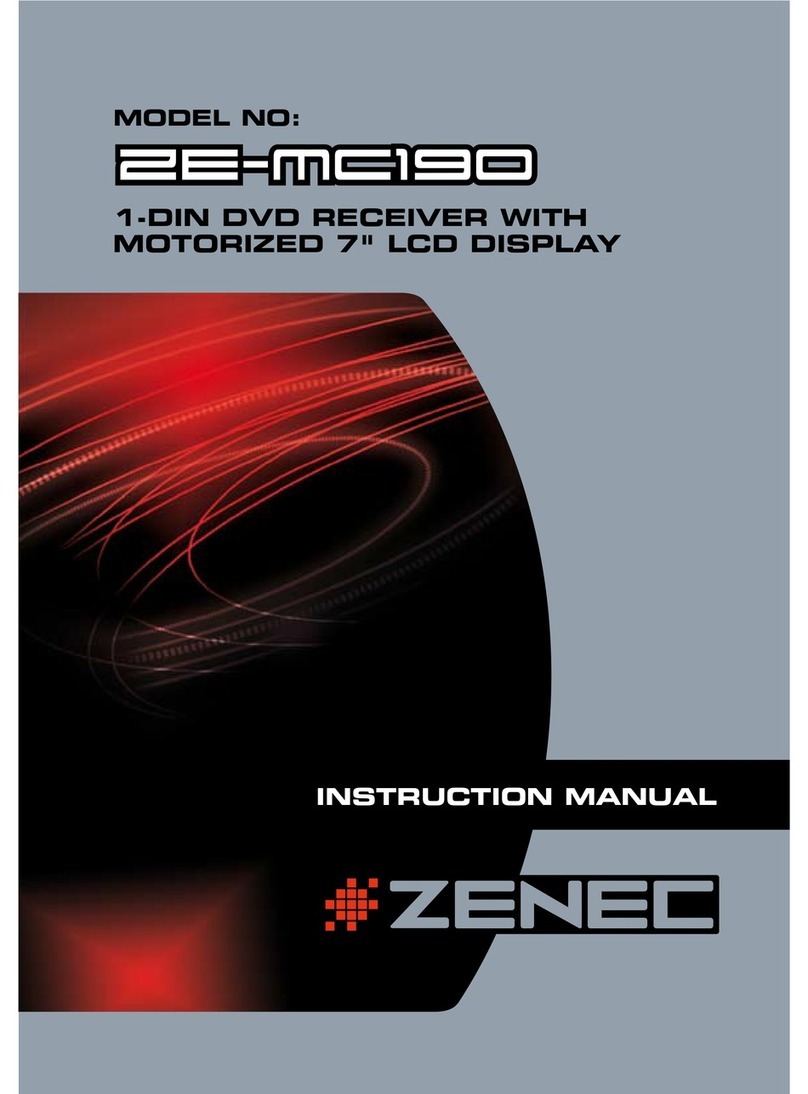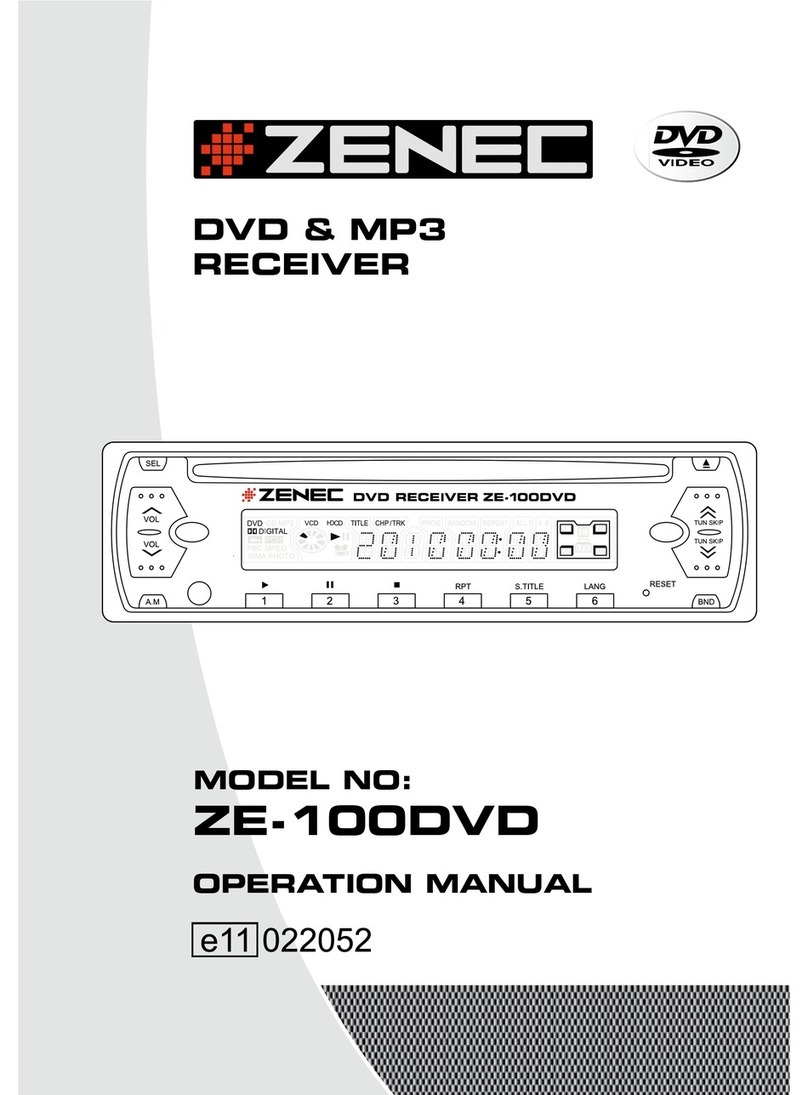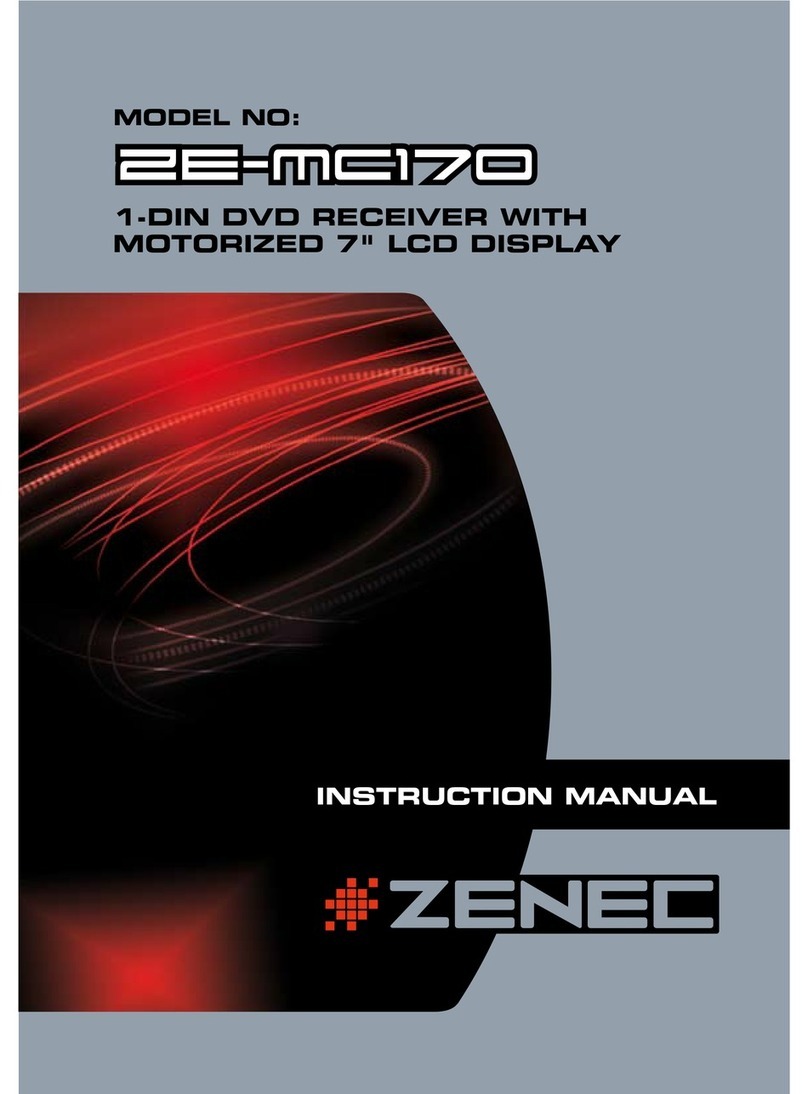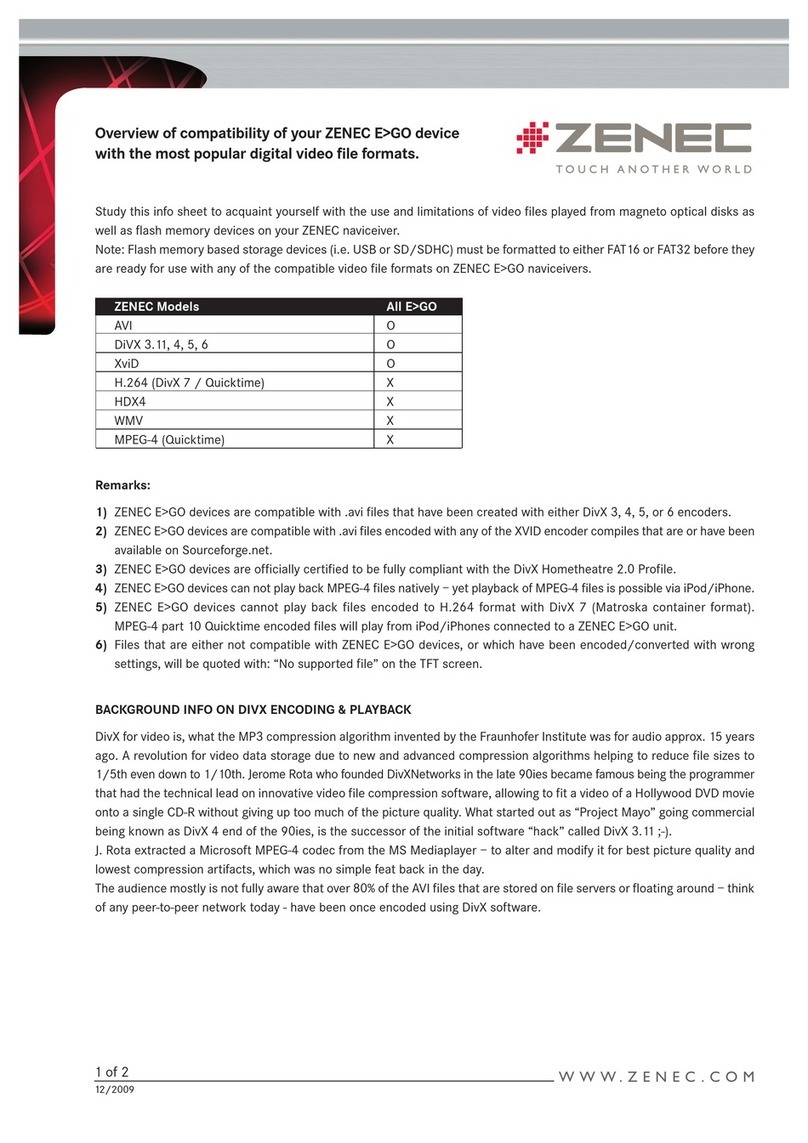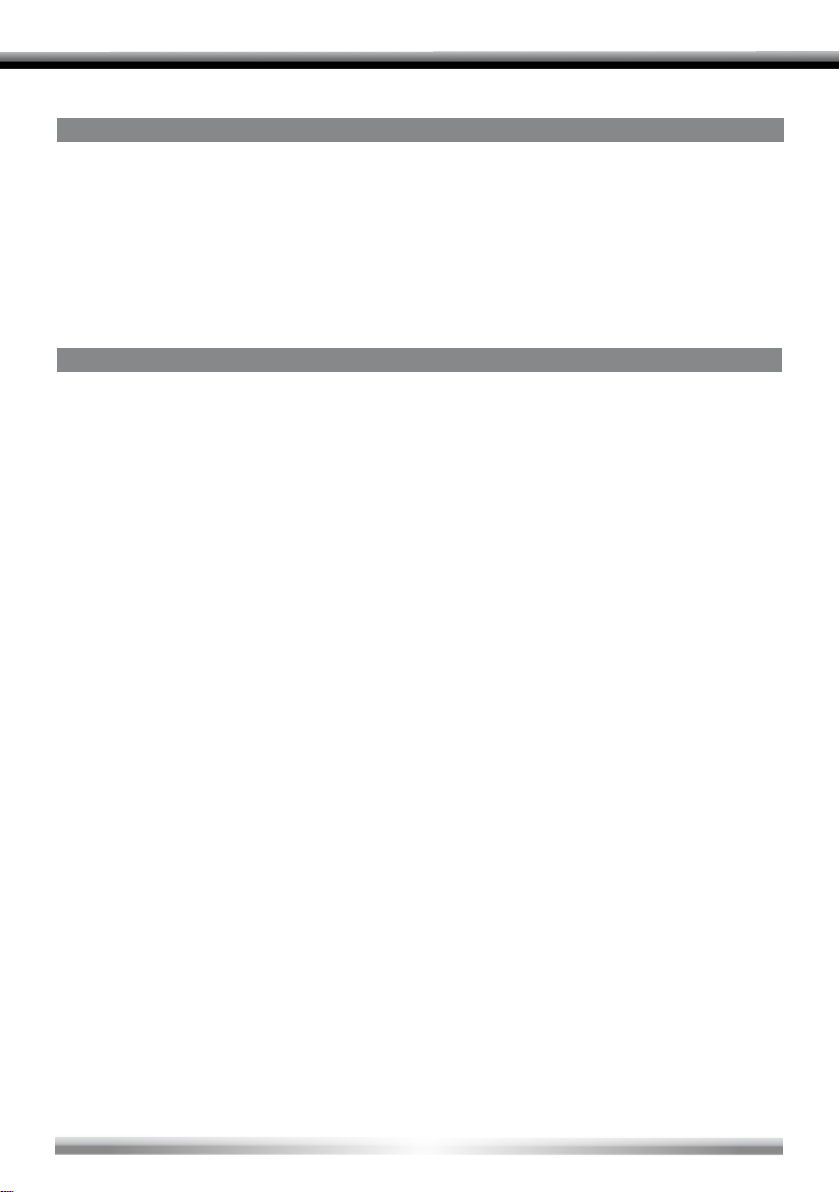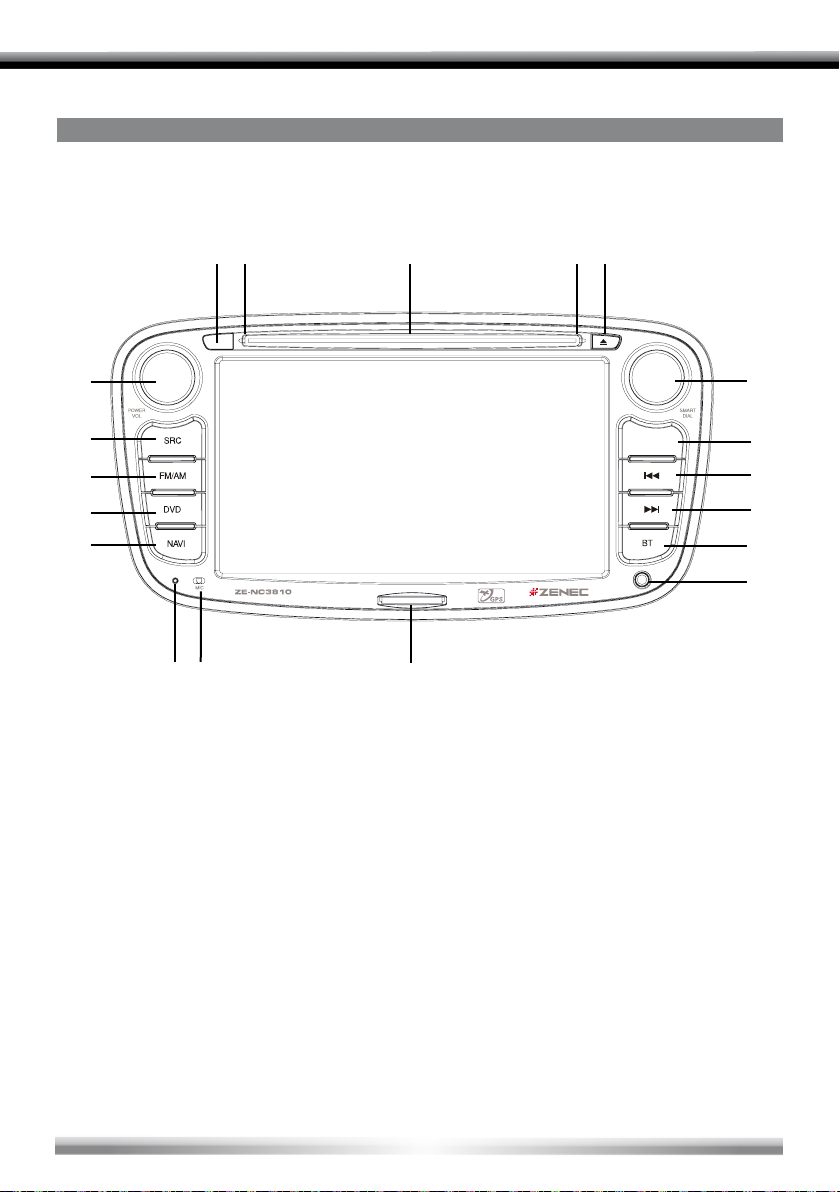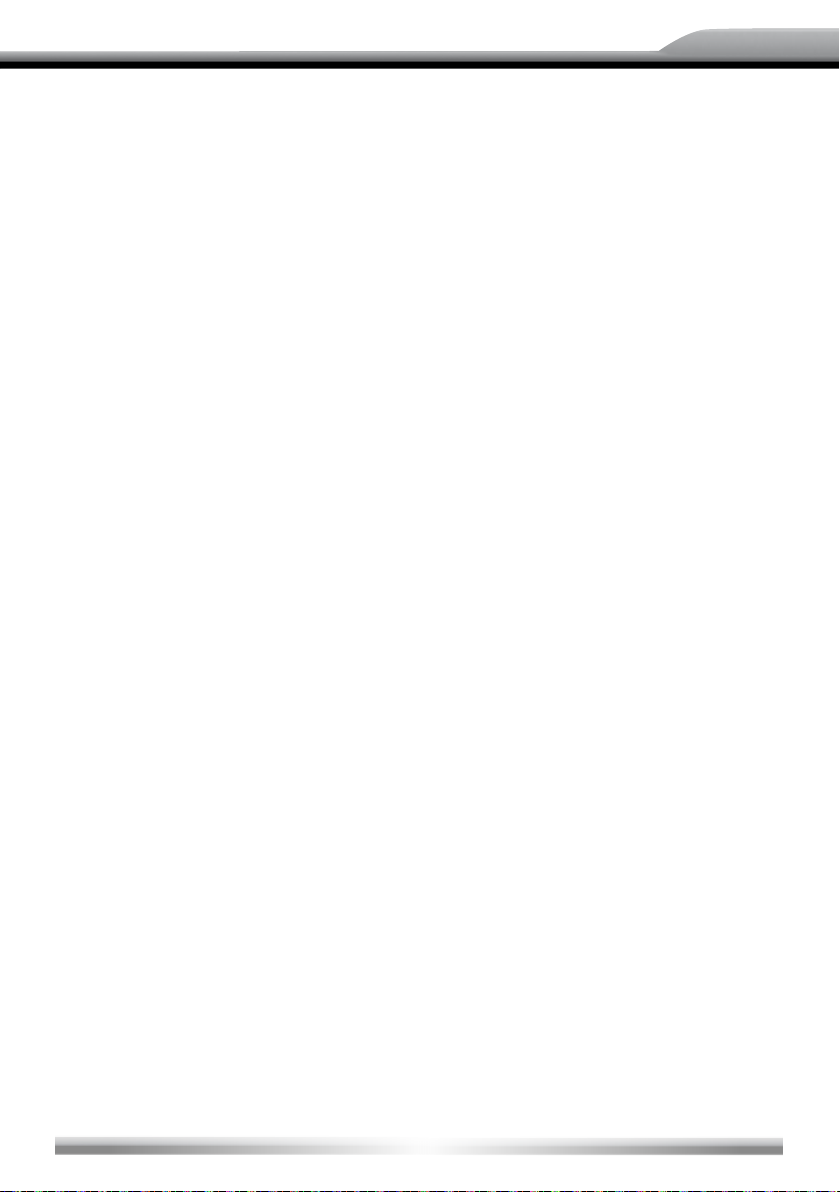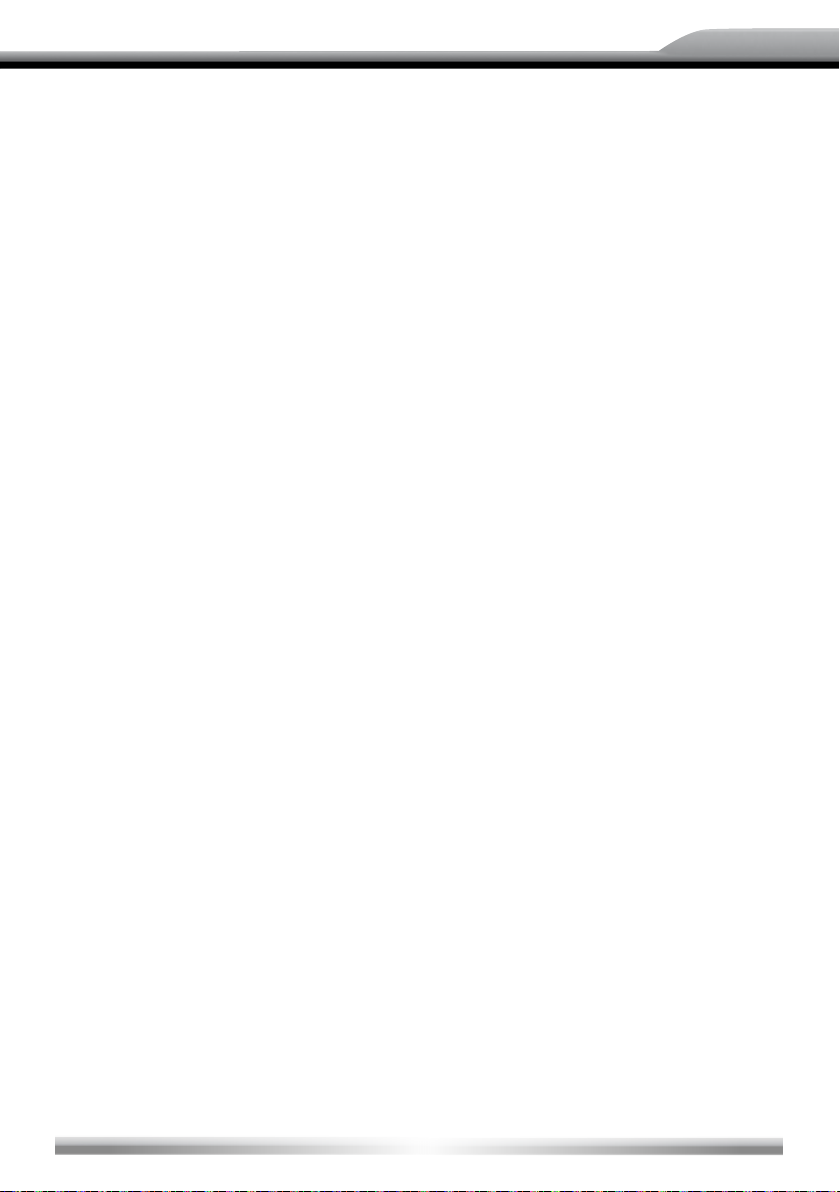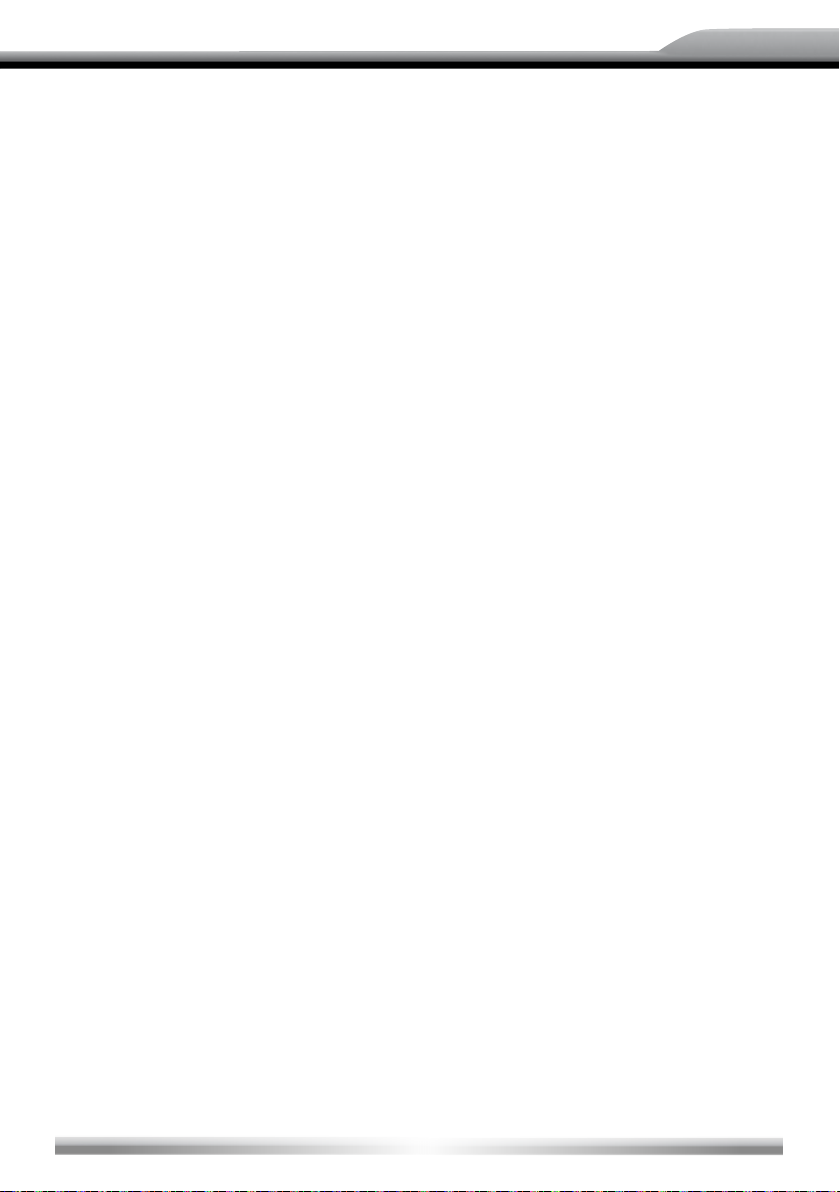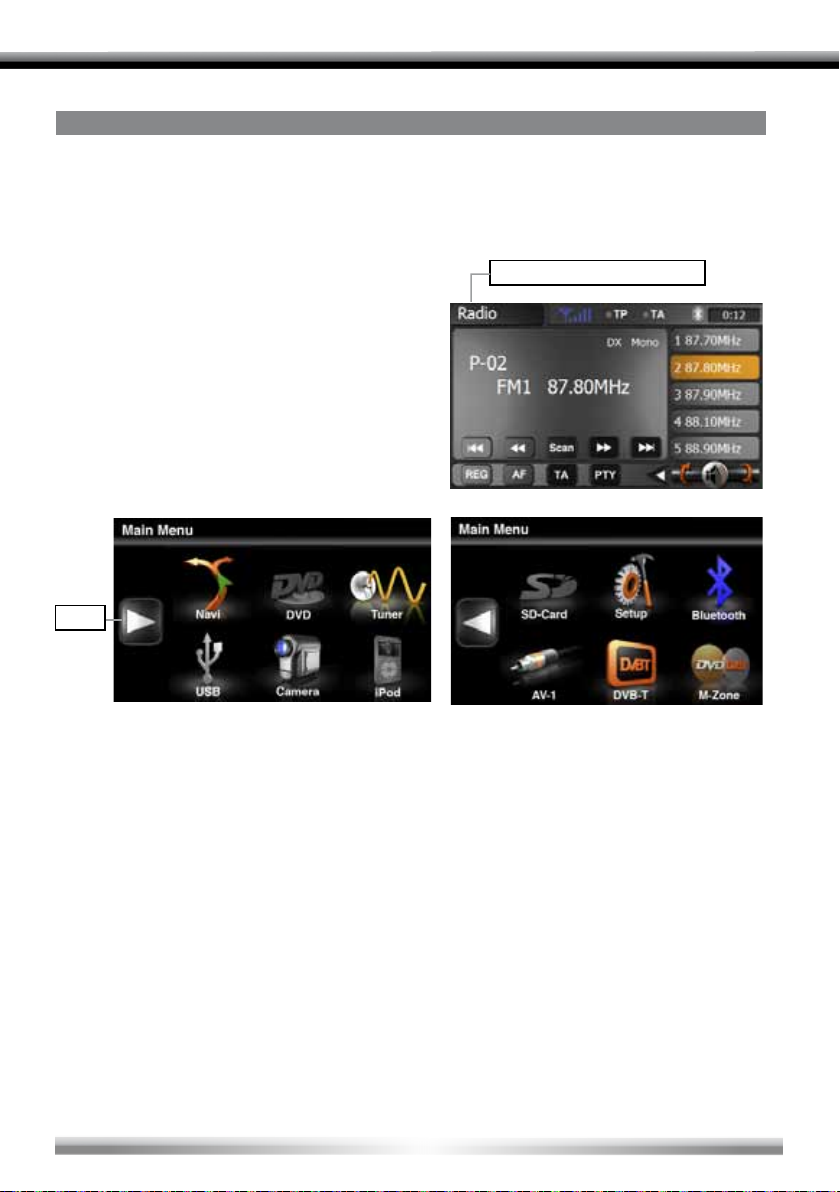1. PWR/VOL
■ Press the PWR/VOL-rotary knob to turn
on the unit.
■ Press and hold the PWR/VOL-rotary
knob to turn off the unit.
■ Use the PWR/VOL-rotary knob to adjust
the volume.
■ Press the PWR/VOL-rotary knob to mute
the audio output and press the button
again, to go back to the last volume level.
2. SRC
■Press and hold the SRC-button to enter
the main menu.
■Press the SRC-button to change bet-
ween the following playing modes:
RADIO ➞ Disc ➞ NAVI ➞ AV IN ➞
DVBT ➞ SD CARD ➞ iPod ➞ USB ➞
CAMERA
The selected playing mode will be
displayed on the screen.
3. FM/AM
■Press the FM/AM-button to enter the
radio mode.
■ Press the FM/AM-button in the radio
mode to choose between the following
radio bands: FM-1, FM-2, FM-3, AM-1,
AM-2.
4. DVD
■Press the DVD-button to enter the DVD/
CD mode.
5. NAV
■Press the NAV-button to enter the
navigation mode.The audio output of the
last playing mode will be played back.
■Press the NAV-button in navigation mode
to change between the navigation mode
and the last playing mode.
6. RESET
■Press the RESET-button to make a
hardware reset.
7. Internal microphone for Bluetooth
mode
8. SD-card slot
9. AV-1
■Connectivity for an external A/V source.
10. BT
■Press the BT-button to enter the Bluetooth
mode.
■Press the BT-button in Bluetooth mode
to change between the Bluetooth mode
and the last playing mode.
11. NEXT
■Press the NEXT-button to choose the
next track/chapter.
■Press the NEXT-button in radio mode to
auto search up.
12. PREVIOUS
■Press the PREVIOUS-button to choose
the previous track/chapter.
■Press the PREVIOUS-button in radio
mode to auto search down.
13. PIC
■Press the PIC-button to enter the video
setup.
■Press and hold the WIDE PIC-button
to change the brightness of the panel
directly.
14. SMART DIAL
■Turn the SMART DIAL rotary knob to
choose a preset station or a track etc.,
which is stored on a media. Press the
SMART DIAL rotary knob to conrm your
selection.
■Press the SMART DIAL rotary knob in
the DVD mode to pause the playback
and press it again to restart the playback.
■Press and hold the SMART DIAL rotary
knob to enter the audio control menu.
15. EJECT
■Press the EJECT-button to insert or eject
a disc.
16. Disc indicator
■Disc inside: red.
■ No disc inside: white.
17. DVD/CD slot
■Insert a disc with the label on the top
side into the DVD/CD slot until it will be
drawn-in automatically.
18. Receiver for IR-remote control