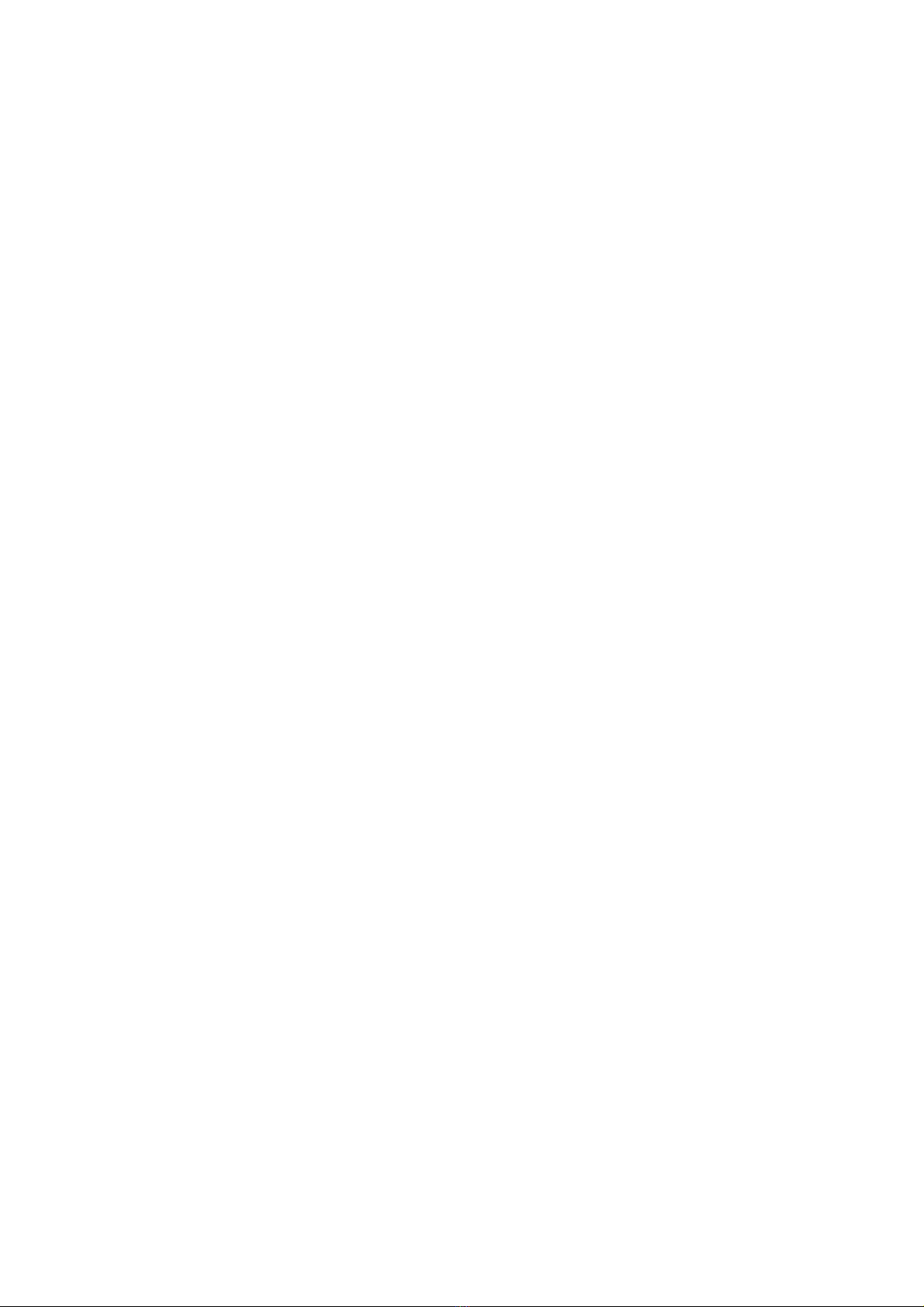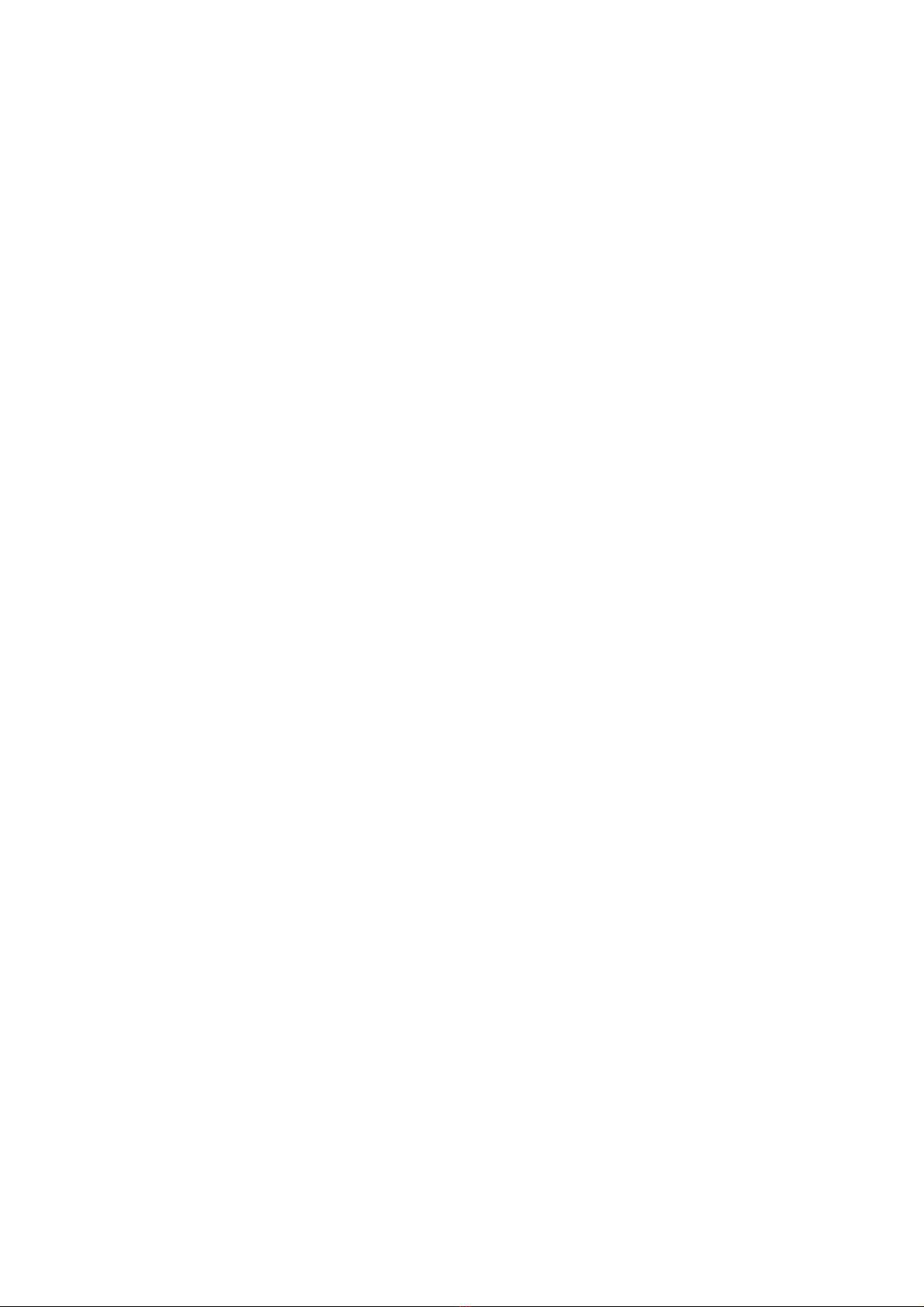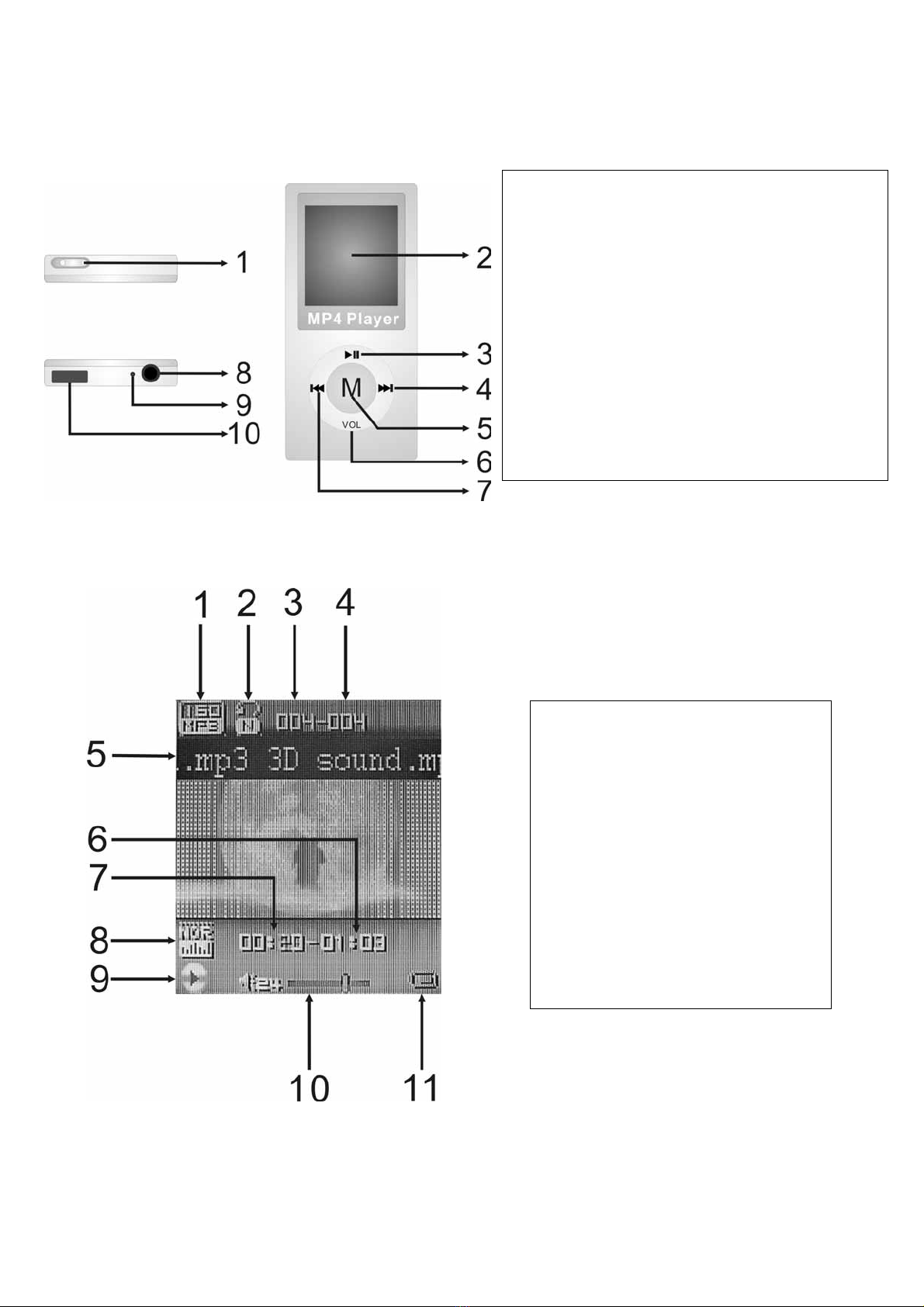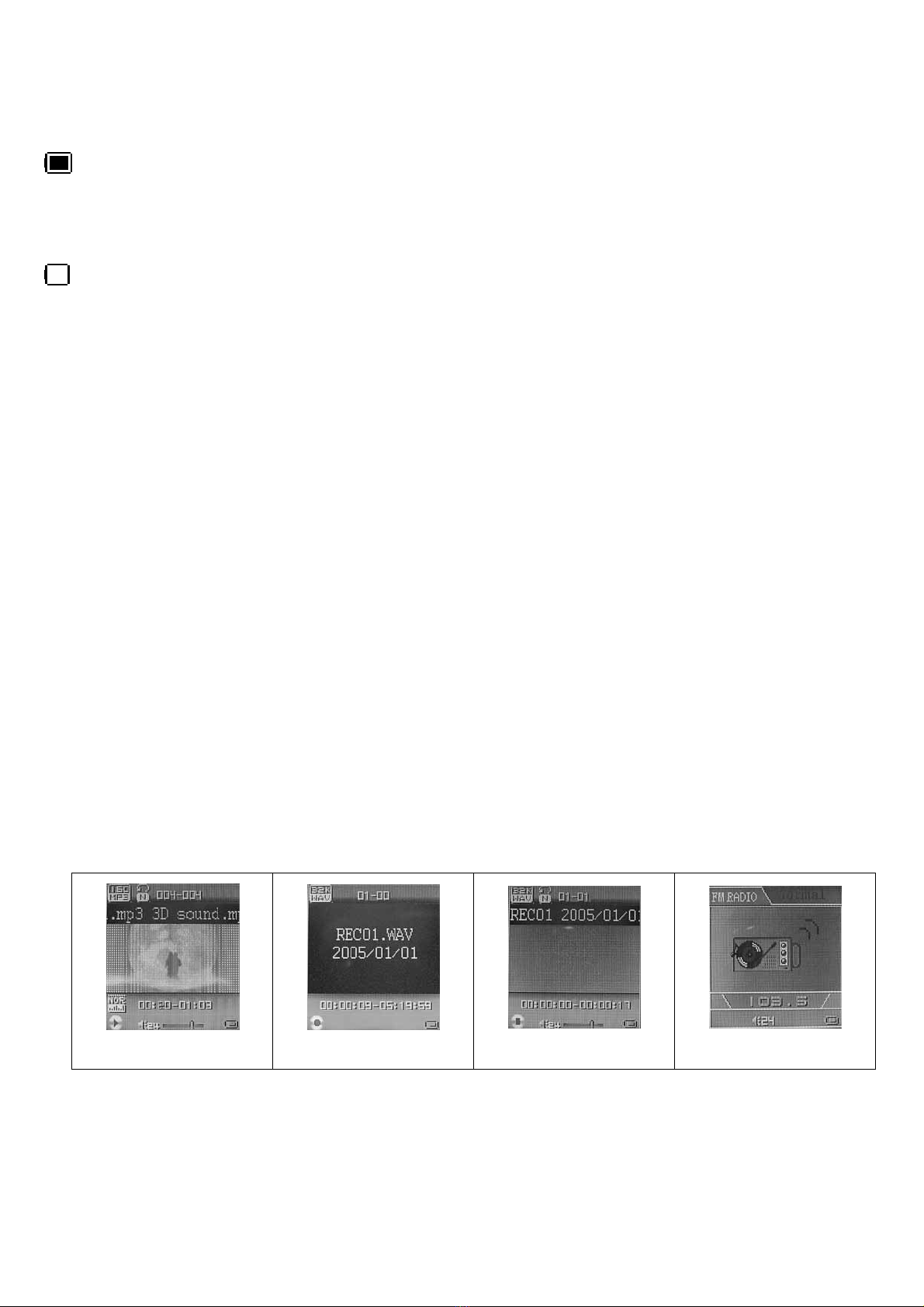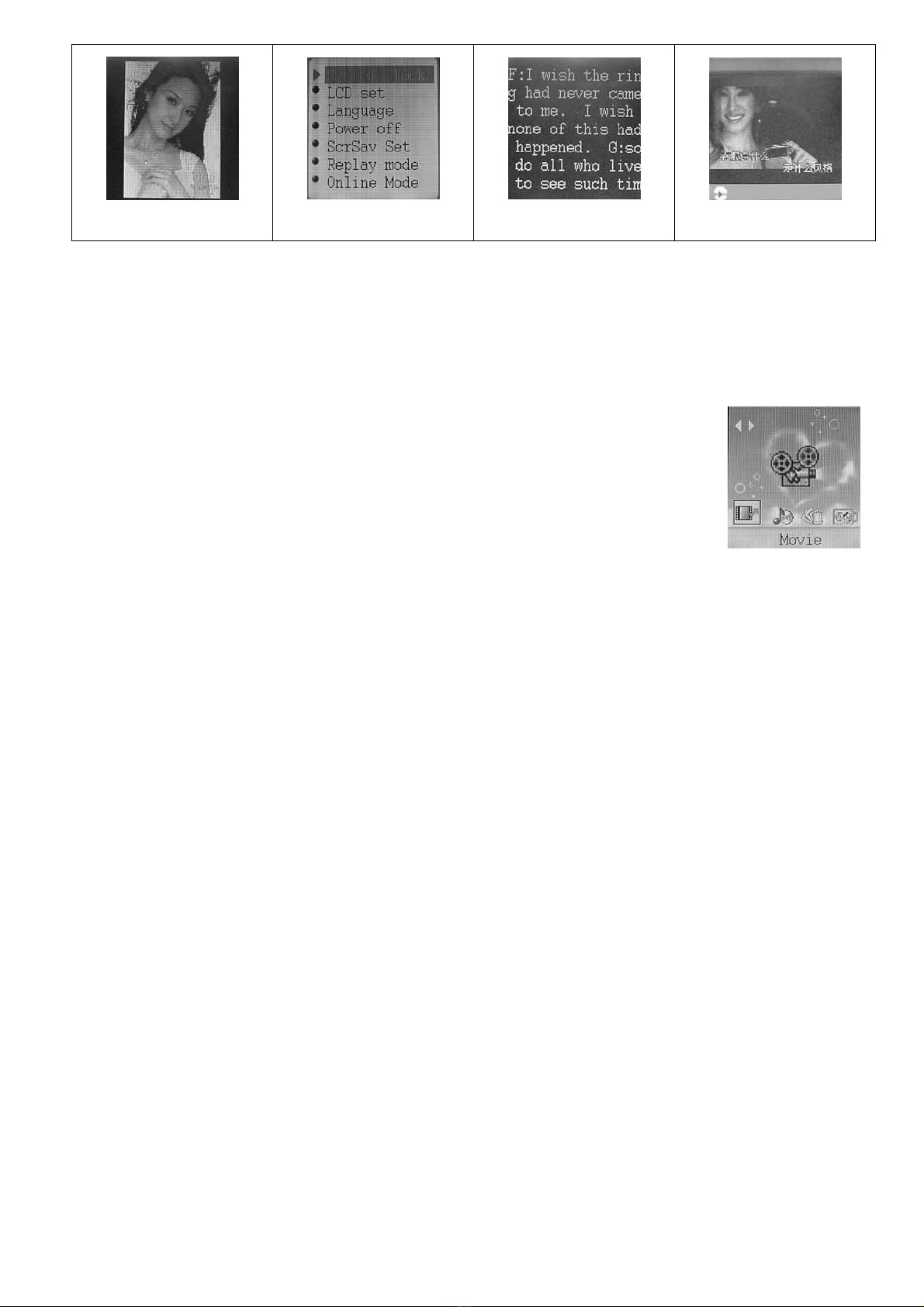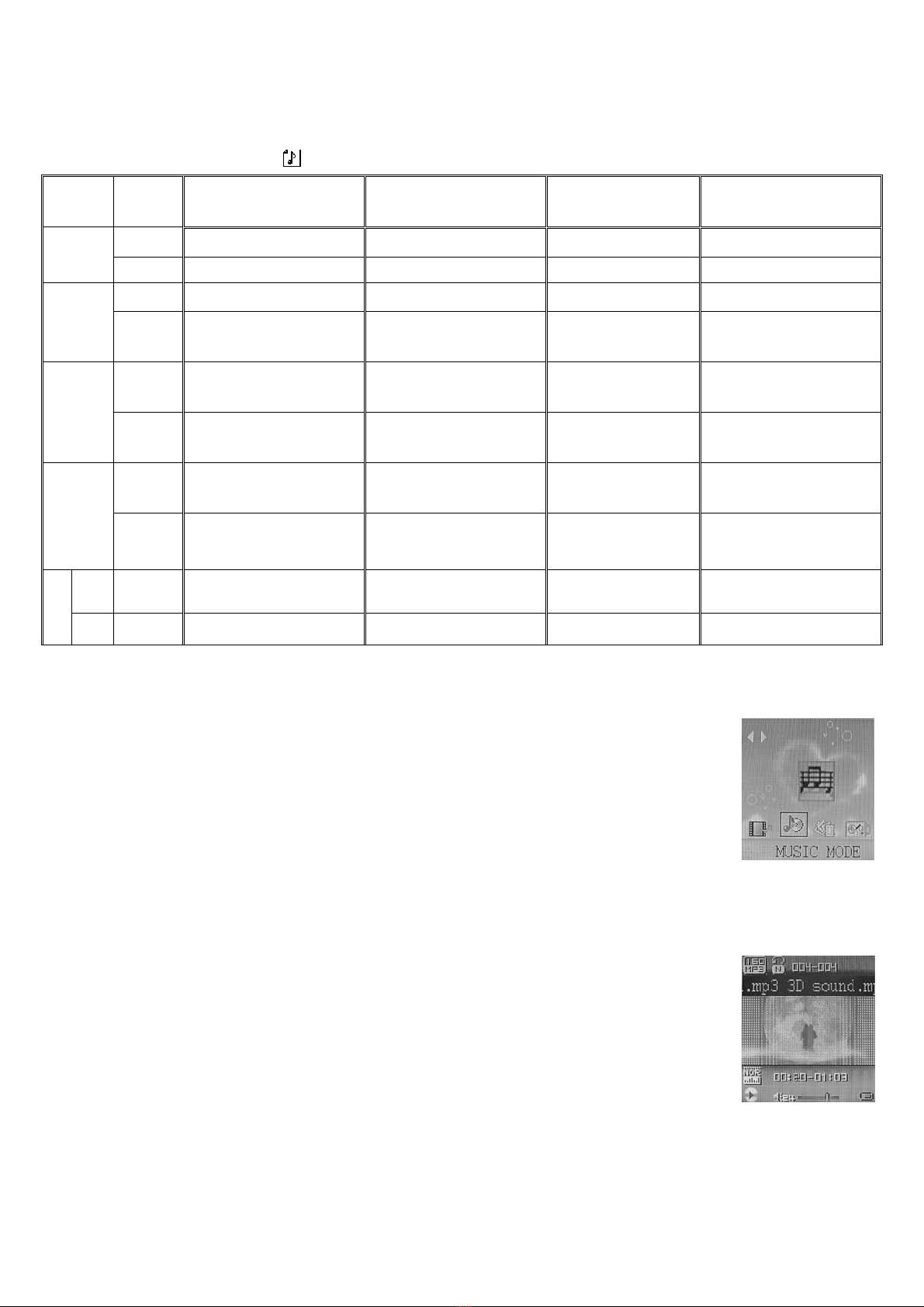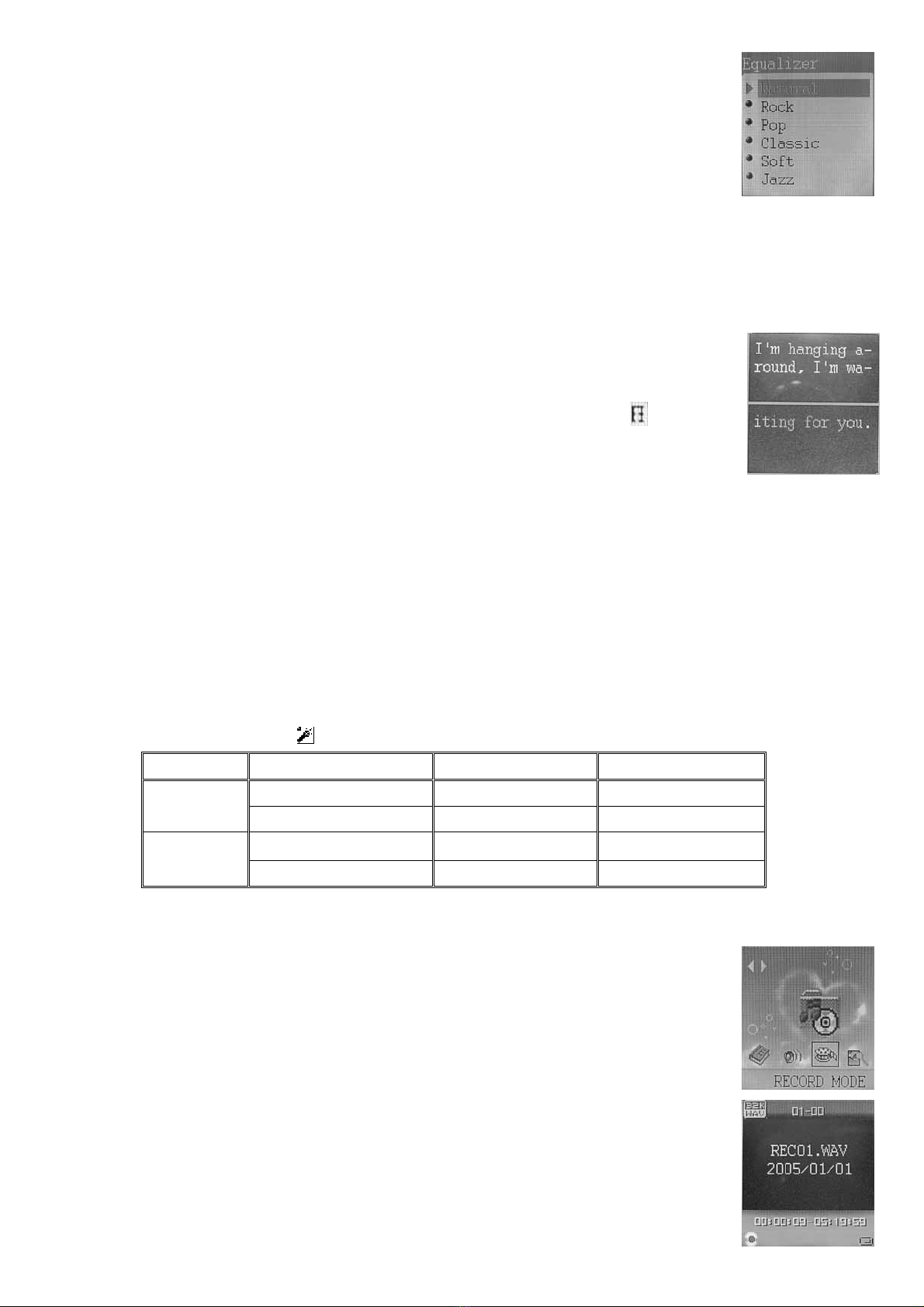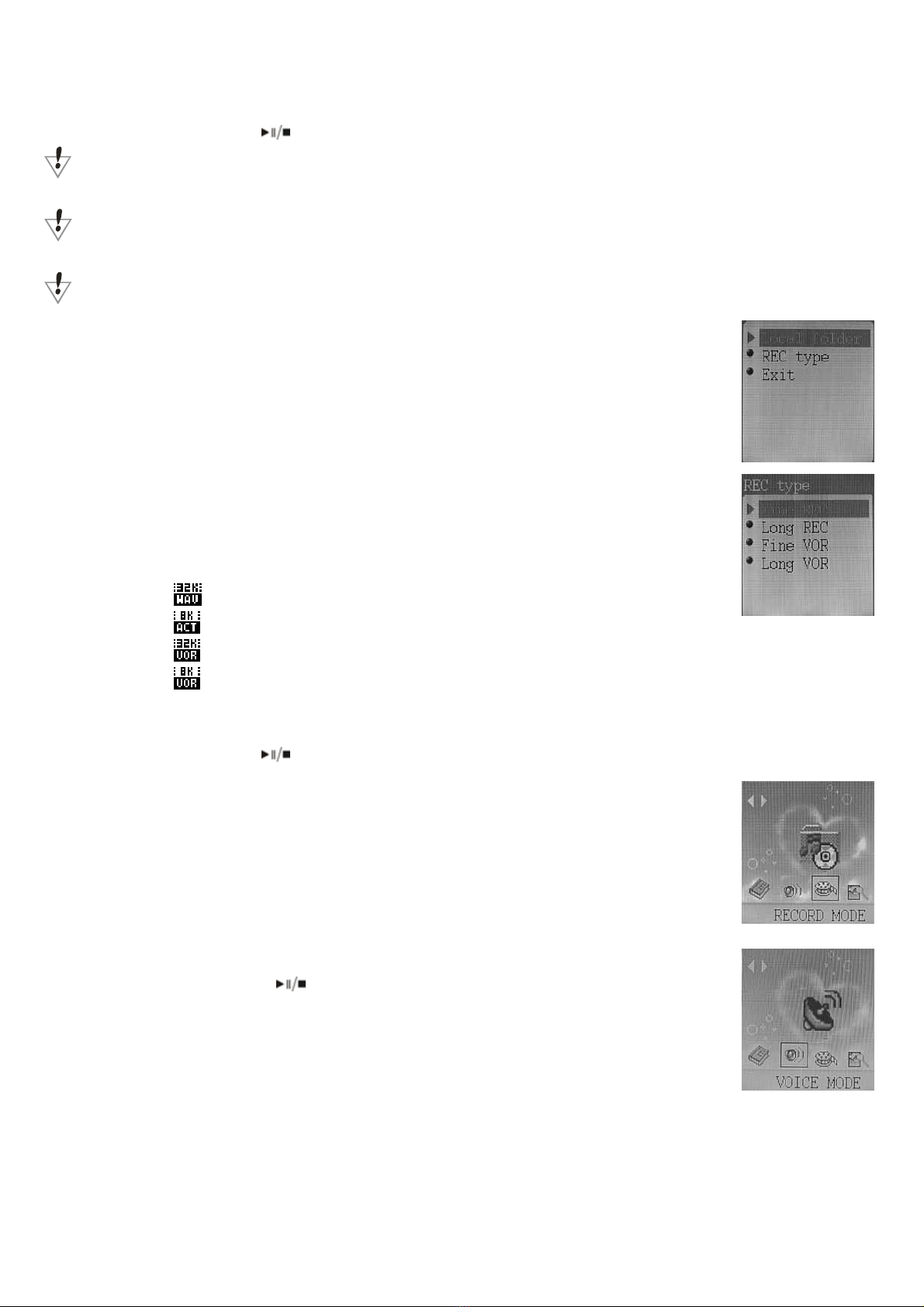3
【Manual】
I. APPEARANCE LAYOUT .........................................................................................4
II. BASIC FUNCTION...................................................................................................5
III. PLAY MOVIE FILES.................................................................................................6
A. OPERATION ..........................................................................................................6
IV. MUSIC MODE..........................................................................................................7
A. KEYS OPERATION .................................................................................................7
B. INSTRUCTION .......................................................................................................7
V. VOICE RECORD .....................................................................................................8
A. BUTTON OPERATION .............................................................................................8
B. INSTRUCTION .......................................................................................................8
VI. PLAY VOICE FILES .................................................................................................9
VII. FM MODE ..............................................................................................................10
A. BUTTON OPERATION ...........................................................................................10
B. INSTRUCTION .....................................................................................................10
VIII. JPG VIWER ..................................................................................................... 11
A. INSTRUCTION ..................................................................................................... 11
B. ENTER THE FILE SELECTION ................................................................................. 11
C. SUBMENU .......................................................................................................... 11
IX. TEXT READ ...........................................................................................................12
A. INSTRUCTION .....................................................................................................12
B. CAUTION............................................................................................................12
X. SYSTEM SETTING................................................................................................13
A. ICON..................................................................................................................13
B. INSTRUCTION .....................................................................................................13
XI. OTHER FUNCTION...............................................................................................15
A. USE DIFFERENT FOLDER (STOP TO USE SUB-MENU)................................................15
B. FILES DELETE INDICATION ...................................................................................15
C. REPEAT OPERATION ............................................................................................15
D. TEMPO RATE ADJUSTMENT ..................................................................................16
E. REPLAY FUNCTION ..............................................................................................16
XII. FLASH DISK ..........................................................................................................17
A. CONNECT TO PC ................................................................................................17
B. FLASH DISK FUNCTION/DOWNLOAD MP3 FILES ....................................................18
C. TRANSFORM ACT FILES TO WAV FILES ................................................................19
D. CONVERT VIDEO FILES INTO AMV ........................................................................19
XIII. PRIVACY FUNCTION......................................................................................21
XIV. FIRMWARE UPGRADE...................................................................................23
XV. TROUBLE SHOOTING..........................................................................................24
XVI. TECHNICAL SPECIFICATIONS ......................................................................24