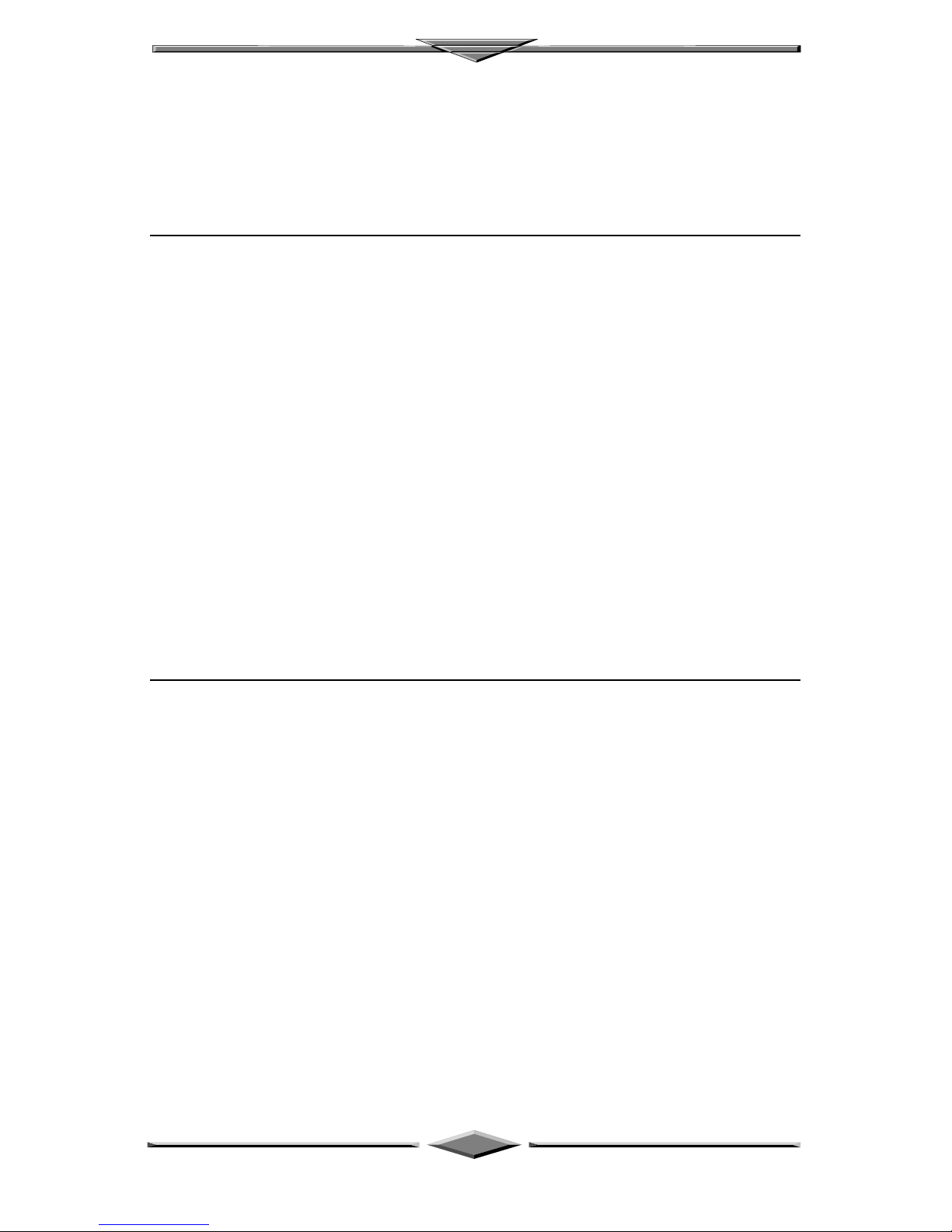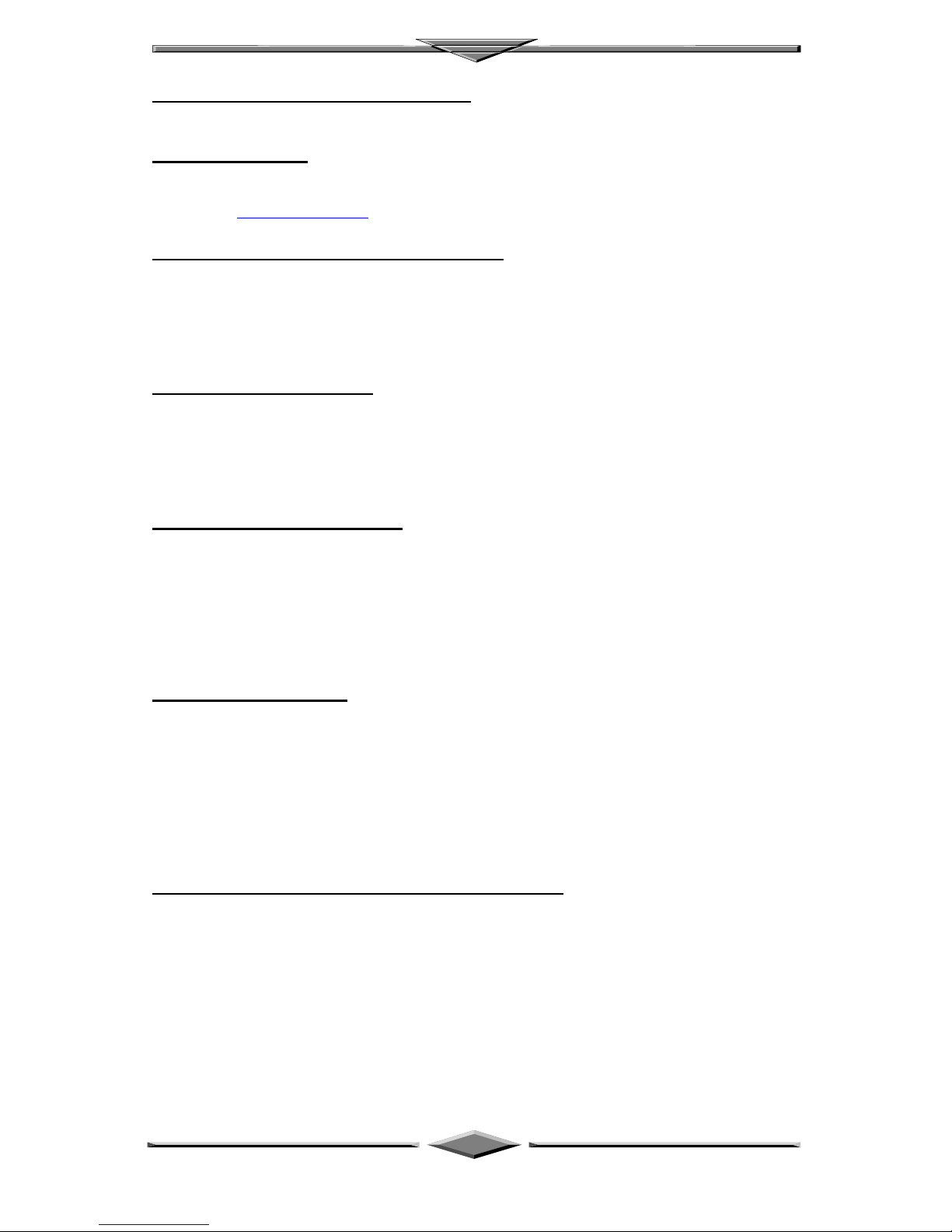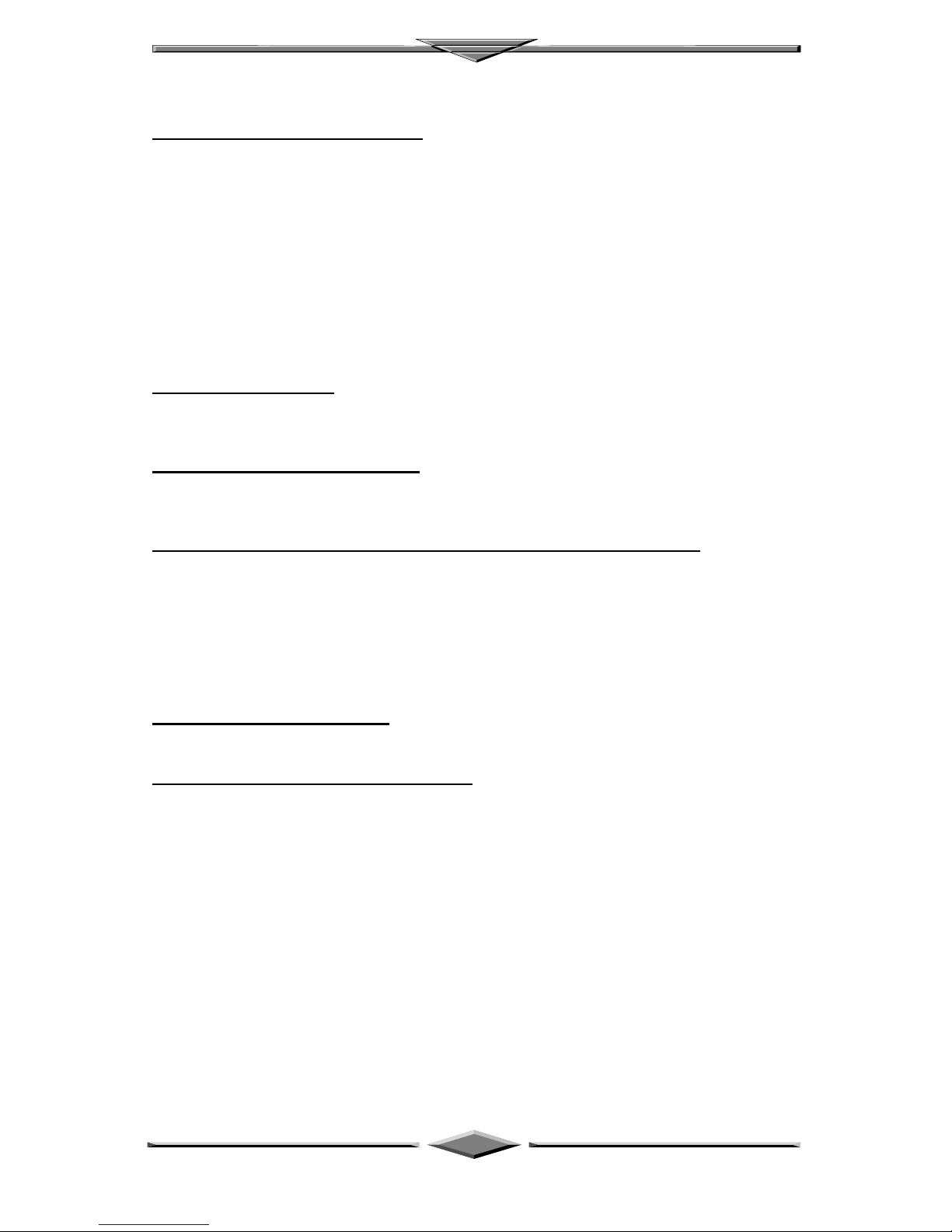Motherboard Installation
Page 4
[A] PS/2 Keyboard / Mouse Connectors
PS/2 device, likes some PS/2 keyboard and mouse, are all have a standard 6-pin round shape
connector. The benefit of PS/2 device is one of the serial port may be free for other serial device such
as writing table. On this motherboard, there are two on-board PS/2 connectors, one for keyboard and
one for mouse, which saves your money to buy any optional PS/2 connector module. If you are using a
PS/2 mouse or keyboard, you can simply plug into the corresponding connector without any jumper
setting.
[B] USB Connectors
Universal Serial Bus (USB) is new interface standard for any I/O device “Outside the Box”. USB
makes your peripherals have a real plug and play (PnP) capabilities with up to 12Mb/sec data speed In
the coming soon, any external device connected to your computer will be standardized into USB
standard which are all have a special 4-pin rectangle shape connector. Therefore, with the Intel
chipset, this motherboard builds two USB connectors on-board for you future investment.
[C] External I/O Connectors
Based on the ATX standard, two 9-pin serial ports and one 25-pin parallel port are now built on the
motherboard back panel, too! This design makes your motherboard’s installation more easily. The
parallel port can be BIOS configured into standard (SPP) mode, Enhanced Parallel Port (EPP) mode,
and a high speed Extended Capabilities Port (ECP) compatible mode. EPP Mode requires a driver
provided by the peripheral manufacturer in order to operate correctly.
[D] PENTIUM II®Slot 1
The slot 1 is a 242-pin slot design for PENTIUM II, single edge contact cartridge, along with a
programmable voltage regulator for the CPU core. It provides users with a performance upgrade path
to PENTIUM II®OverDrive technology. The motherboard built-in a switching voltage regulator
which supports from 2.1V to 3.5V PENTIUM IIprocessors running at 233, 266 MHz. The regulator
makes use of the VID capabilities to automatically adjust its voltage output to match that of the
installed processor, which eliminated the traditional jumper settings.
PENTIUM II PROCESSOR CARD
The PENTIUM IIprocessor integrates second level cache and cache controller that
was previously implemented on the motherboard. The internal non-blocking L2 cache
on the 233, 266 MHz processors card is 512k KB cache.
The PENTIUM II®processor card maintains full backward compatibility with the
8086, 80286, Intel386TM, Intel486TM and Pentium®processors. It also has a numeric
coprocessor that significantly increases the speed of floating point operations, while
maintaining backward compatibility with the i486DX math coprocessor and complying
with ANSI/IEEE standard 754-1985.
[E] Accelerated Graphic Port (AGP)
The AGP is compatible with the Accelerated graphics port specification. The AGP offers a much
higher throughput over the PCI bus does. PCI currently only supports 33Mhz can transport 133MB/s
at peak rates over its 32bit data bus. AGP is clocked with 66Mhz, which enables a peak rate of 266
MB/s at the classic so called ‘X1’ mode. If using the ‘X2’ mode, it can transport up to 532MB/s at
peak rate.
[F] PCI Add-in Board Connectors
This motherboard provides four 32 bit PCI slots with up to 133MB/sec burst data transfer rate.