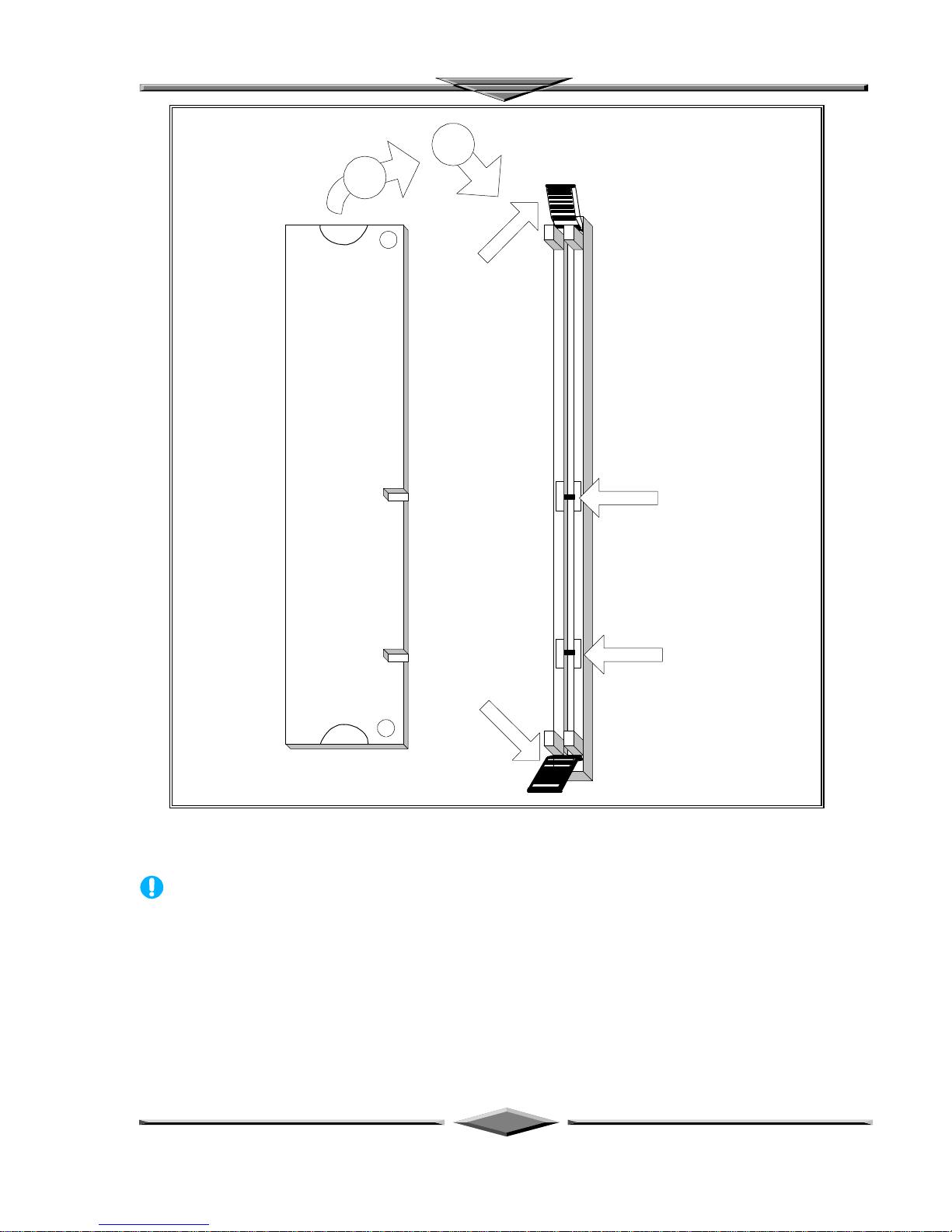Page iii
Table of Contents
FEATURES OF THE BOARD......................................................................................................................1
OVERVIEW....................................................................................................................................................1
AUTO JUMPER YES........................................................................................................................................1
FEATURES SUMMARY ....................................................................................................................................1
MOTHERBOARD INSTALLATION...........................................................................................................3
INSTALLATION PRECAUTIONS..............................................................................................................3
A QUICK INTRODUCTION.......................................................................................................................3
JUMPERS SETTING .........................................................................................................................................3
Jumpers....................................................................................................................................................3
CPU INSTALLATION......................................................................................................................................4
INSTALLING SYSTEM MEMORY (RAM)................................................................................................5
EXPANSION CARDS INSTALLATION.....................................................................................................7
CONNECTING EXTERNAL CONNECTOR ..............................................................................................7
AT Power Connector................................................................................................................................7
ATX Power Connector .............................................................................................................................8
Floppy Drive Connector ...........................................................................................................................8
IDE Connectors........................................................................................................................................8
Front Panel Function Connectors..............................................................................................................9
REPLACING BATTERY........................................................................................................................... 10
QUICK INSTALLATION GUIDE..............................................................................................................11
“Auto Jumper Yes” Guide ......................................................................................................................13
“CPU Voltage Selection”........................................................................................................................ 13
QUICK REFERENCE OF YOUR MOTHERBOARD ...............................................................................................16
AMICMOS SETUP.....................................................................................................................................19
STANDARD CMOS SETUP............................................................................................................................20
CPU SETUP......................................................................................................................................................22
ADVANCED CMOS SETUP...........................................................................................................................23
ADVANCED CHIPSET SETUP .....................................................................................................................26
PCI/PNP SETUP.............................................................................................................................................28
POWER MANAGEMENT SETUP............................................................................................................32
PERIPHERAL SETUP................................................................................................................................34
MOTHERBOARD TECHNICAL SPECIFICATION................................................................................37
ENVIRONMENT ......................................................................................................................................37
DIMENSIONS AND WEIGHT.................................................................................................................. 37
ELECTRICAL SPECIFICATION.............................................................................................................. 37
POWER CONSUMPTION......................................................................................................................... 37
REQUEST FOR TECHNICAL SUPPORT................................................................................................38