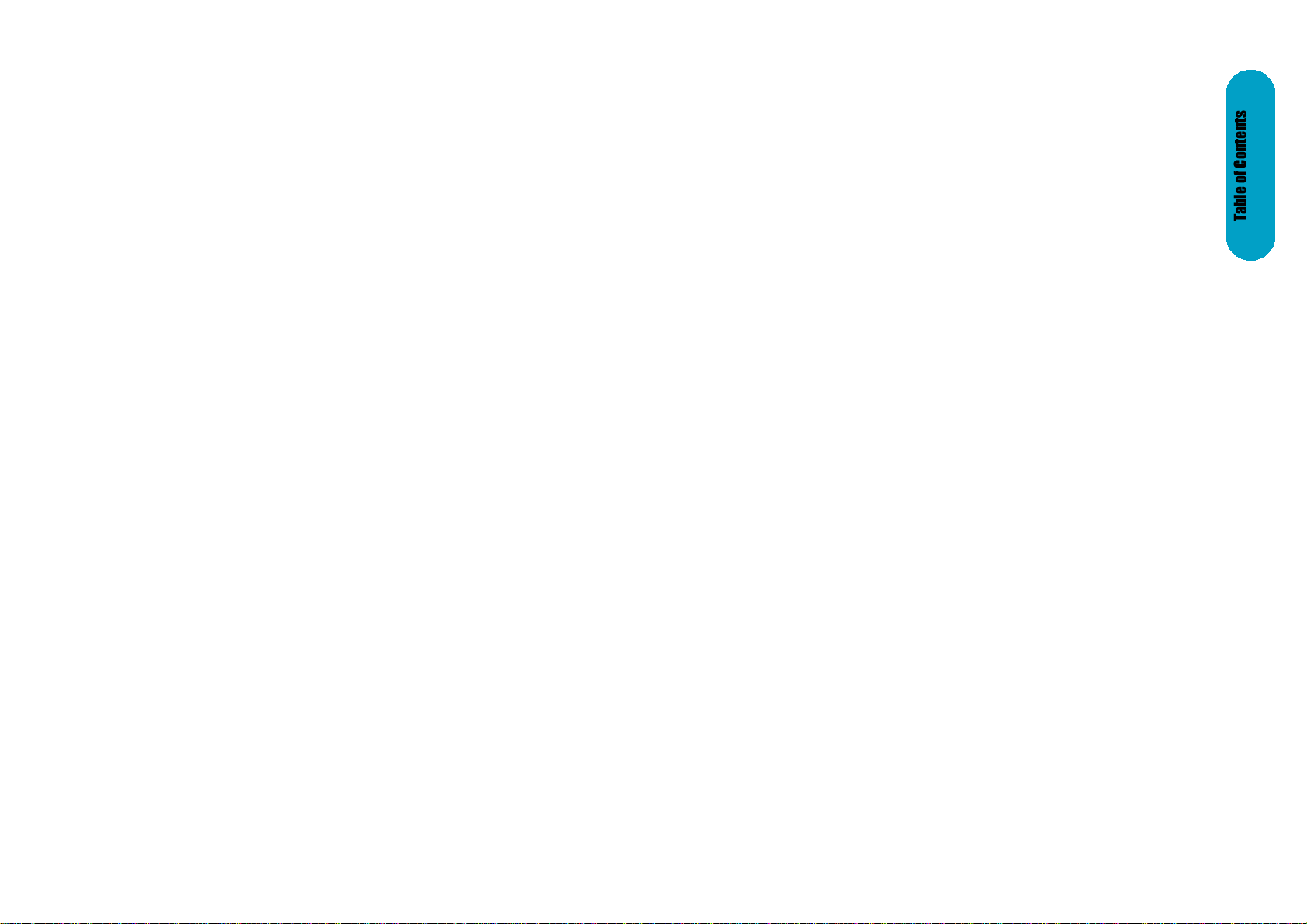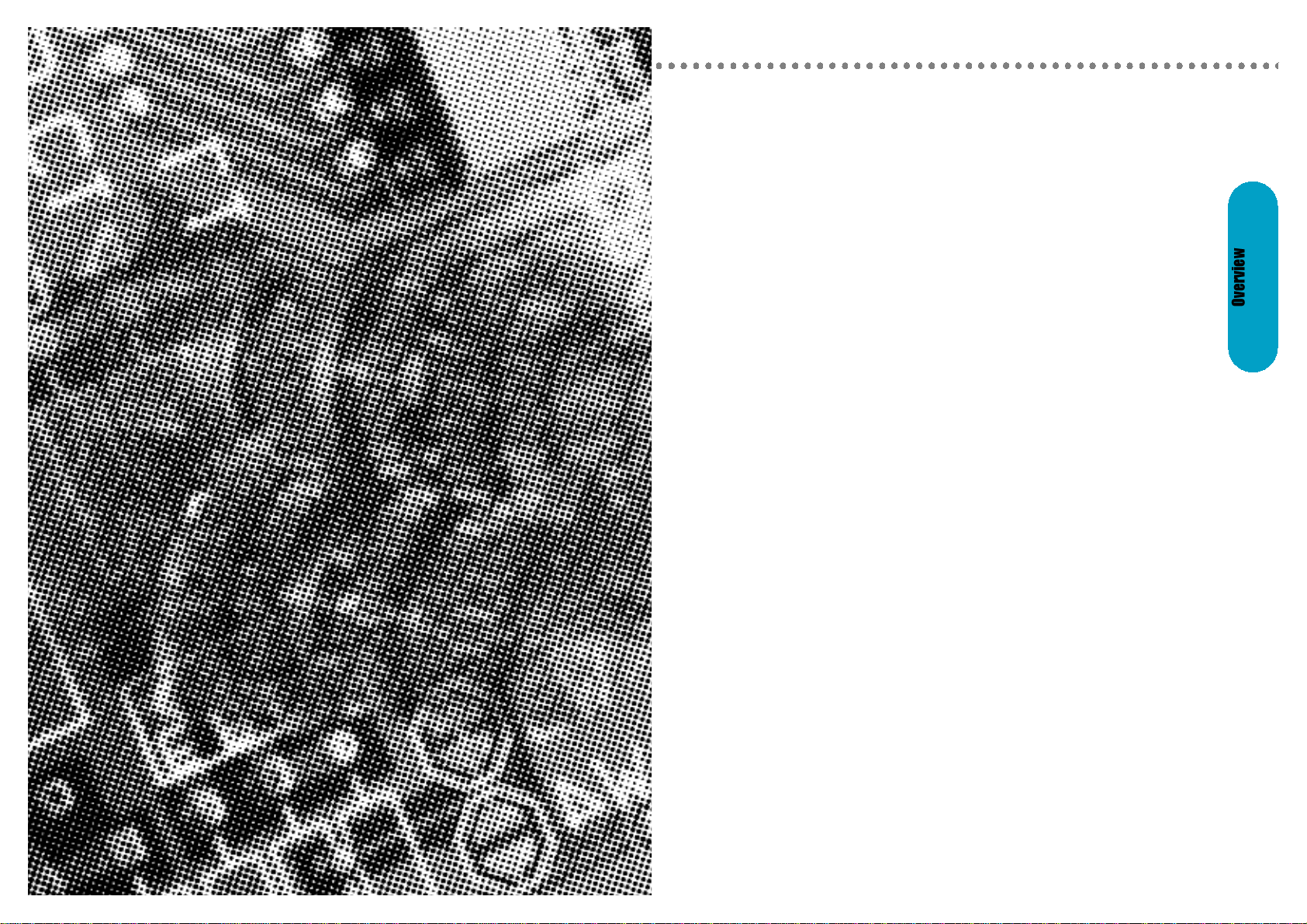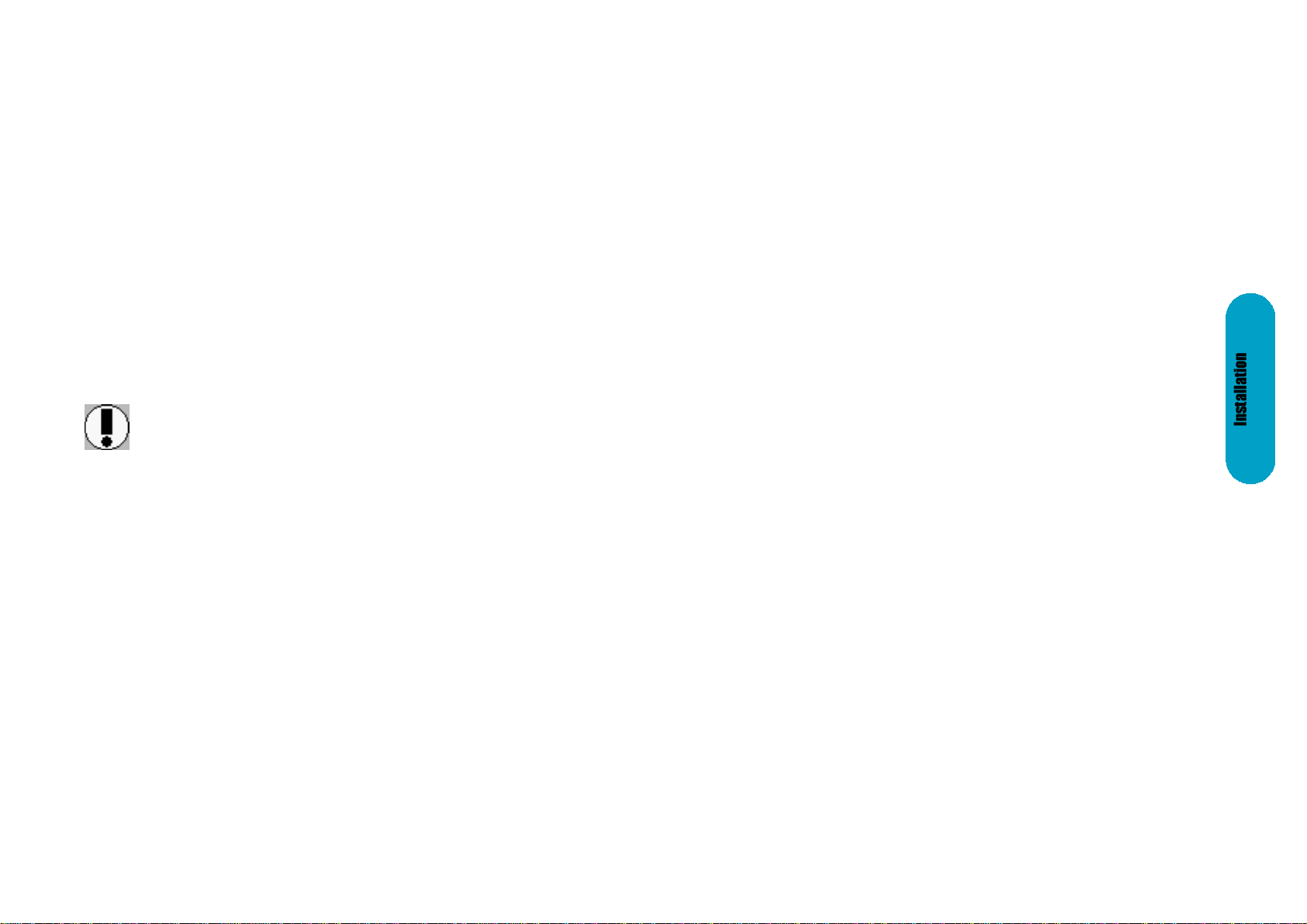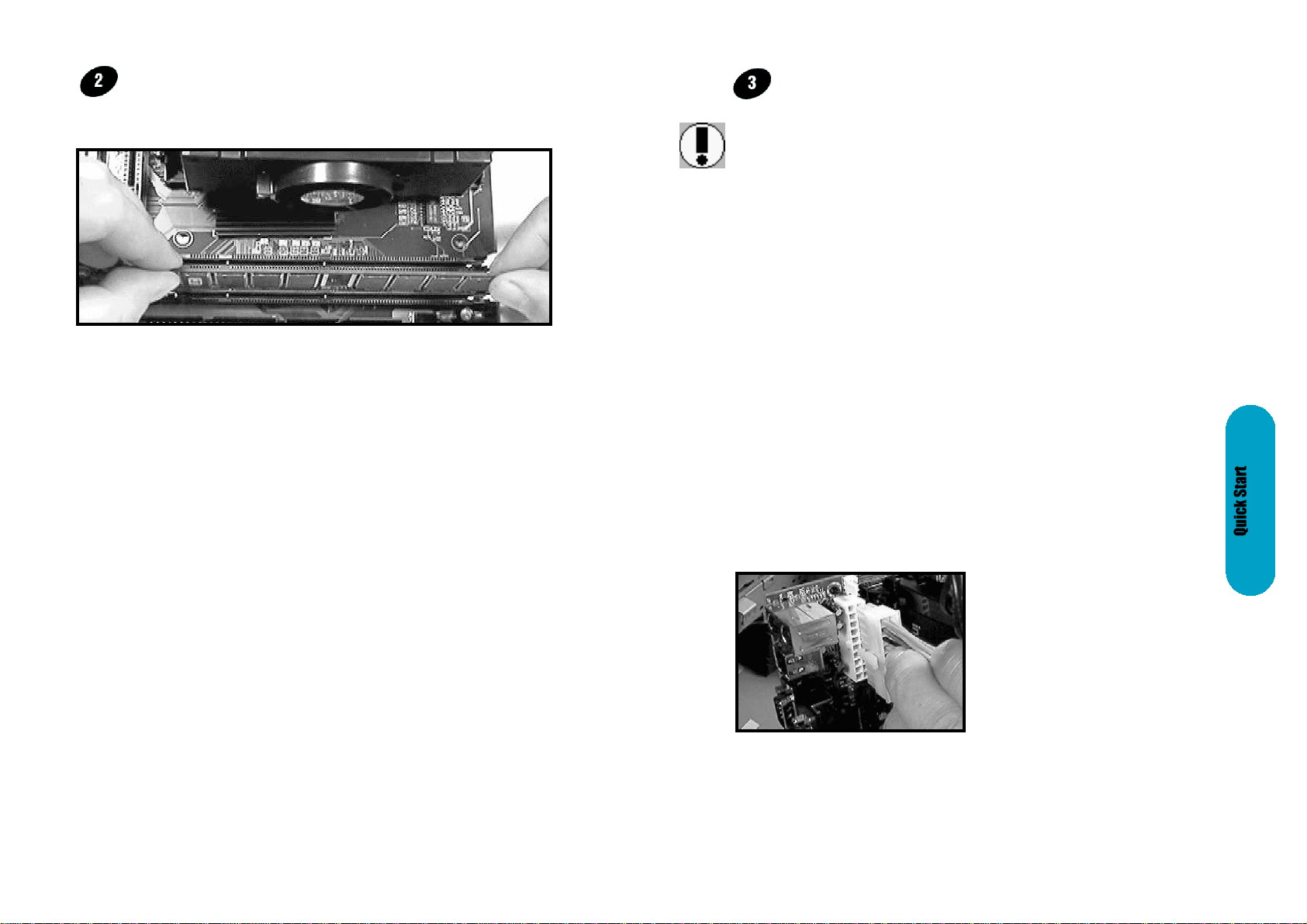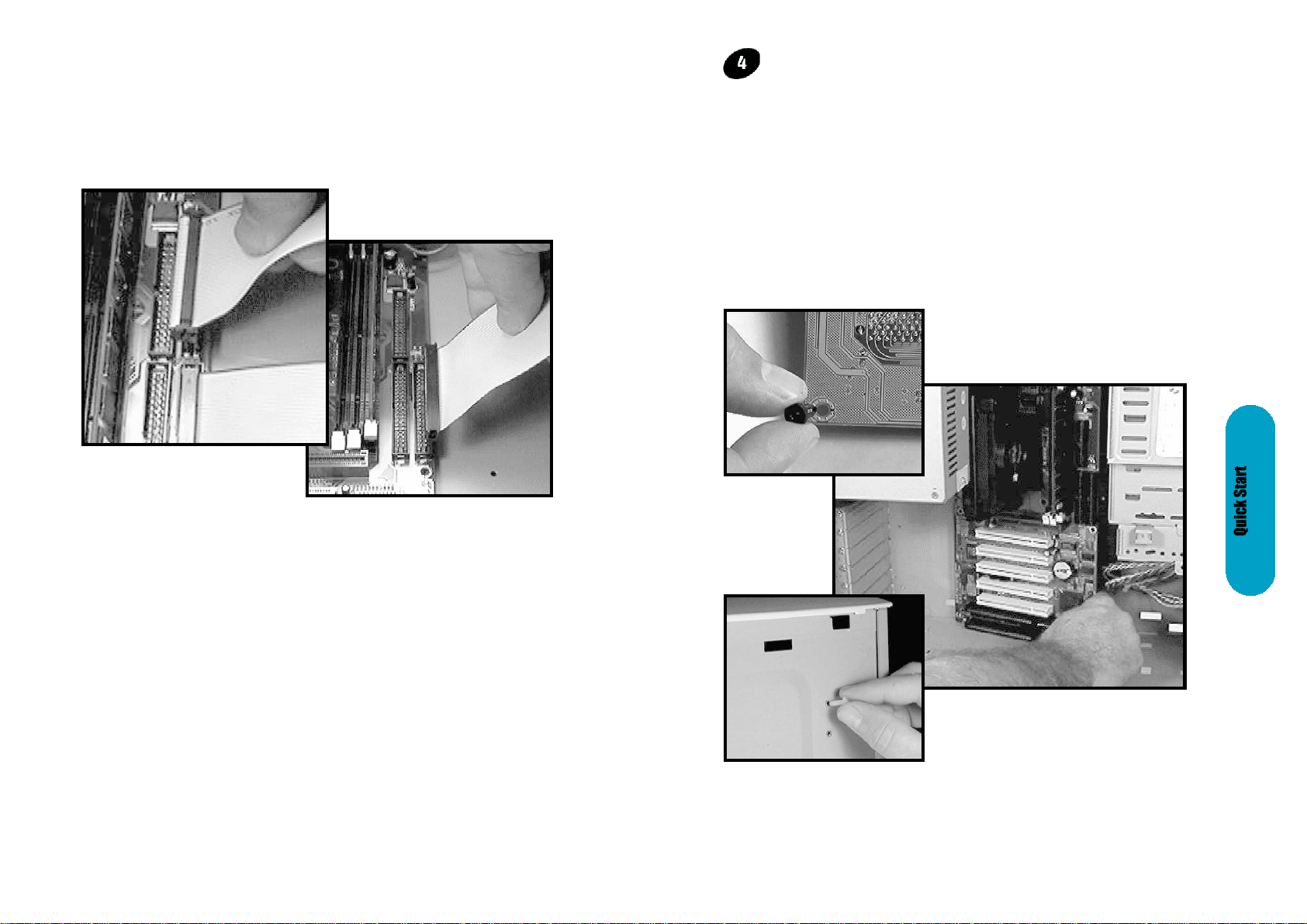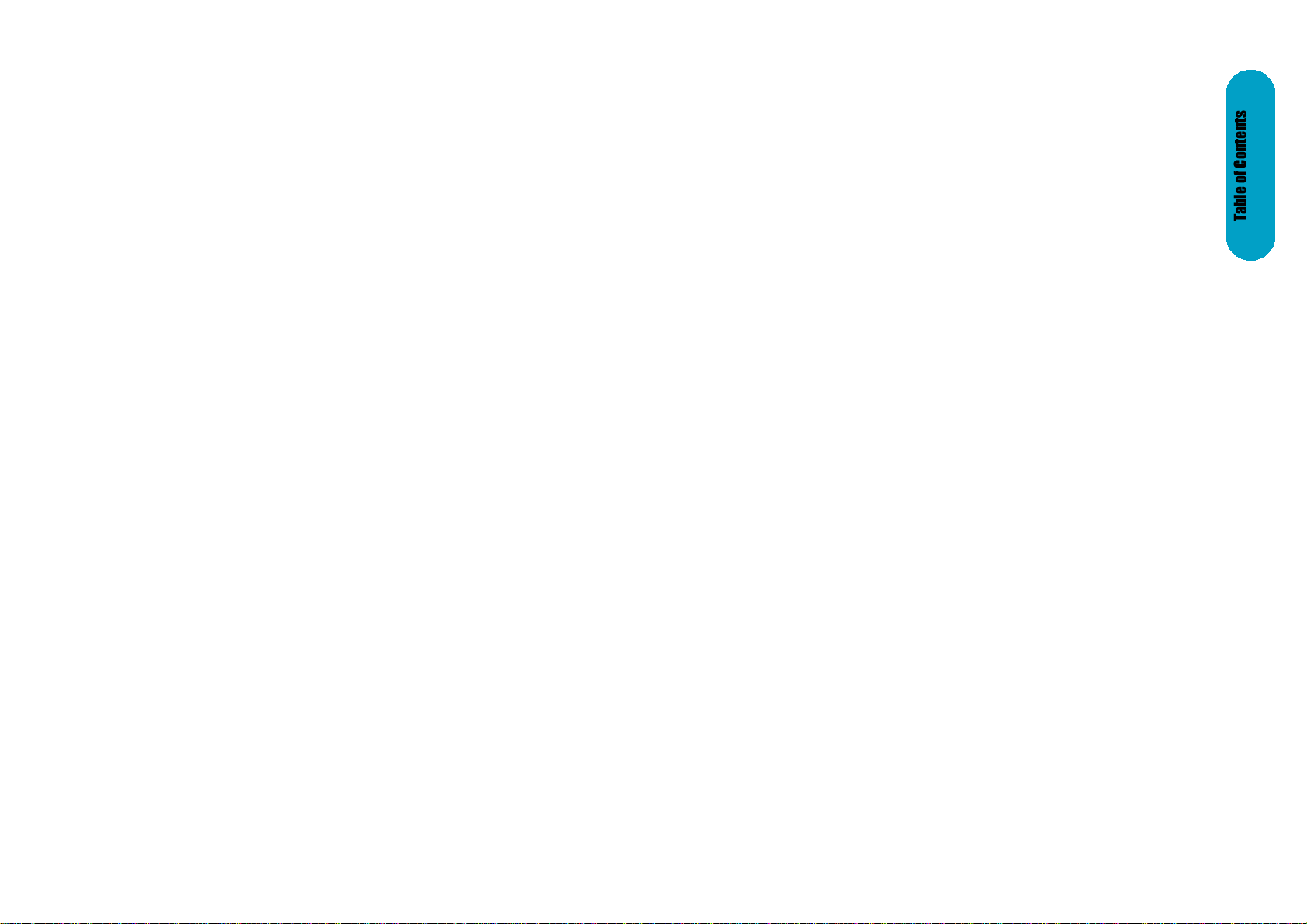
Table Of Contents
Overview. . . . . . . . . . . . . . . . . . . . . . . . . . . . . . . . . . . . .5
Fast start installation. . . . . . . . . . . . . . . . . . . . . . . . . . . . .6
Checking the Package Contents. . . . . . . . . . . . . . . . . . . .7
Mainboard diagram. . . . . . . . . . . . . . . . . . . . . . . . . . . . . .9
6 quick steps. . . . . . . . . . . . . . . . . . . . . . . . . . . . . . . . .12
Installing the CPU. . . . . . . . . . . . . . . . . . . . . . . . . . . . . .12
Installing RAM. . . . . . . . . . . . . . . . . . . . . . . . . . . . . . . .14
Attaching power. . . . . . . . . . . . . . . . . . . . . . . . . . . . . . .15
Floppy Drive connector. . . . . . . . . . . . . . . . . . . . . . . . . .16
IDE connector. . . . . . . . . . . . . . . . . . . . . . . . . . . . . . . . .16
Mounting Mainboard to chassis. . . . . . . . . . . . . . . . . . . .17
Installing COM2 cable connector. . . . . . . . . . . . . . . . . . .18
Installing Add-on Boards. . . . . . . . . . . . . . . . . . . . . . . . .18
Bios set-up. . . . . . . . . . . . . . . . . . . . . . . . . . . . . . . . . . .20
Glossary. . . . . . . . . . . . . . . . . . . . . . . . . . . . . . . . . . . . .39
MainboardUser'sManualPage3
No part of this manual, including the products and software described in it, may be
reproduced, transmitted, transcribed, stored in a retrieval system, or translated into any
language in any form or by any means, except documentation kept by the purchaser for
backup purposes, without the express written permission of MANUFACTURER.
MANUFACTURER PROVIDES THIS MANUAL “AS IS” WITHOUT WARRANTY OF ANY
KIND, EITHER EXPRESS OR IMPLIED, INCLUDING BUT NOT LIMITED TO THE
IMPLIED WARRANTIES OR CONDITIONS OF MERCHANTABILITY OR FITNESS FOR
A PARTICULAR PURPOSE.
IN NO EVENT SHALL MANUFACTURER, ITS DIRECTORS, OFFICERS, EMPLOYEES
OR AGENTS BE LIABLE FOR ANY INDIRECT. SPECIAL, INCIDENTAL, OR
CONSEQUENTIAL DAMAGES (INCLUDING DAMAGES FOR LOSS OF PROFITS,
LOSS OF BUSINESS, LOSS OF USE OR DATA, INTERUPTION OF BUSINESS AND
THE LIKE), EVEN IF MANUFACTURER HAS BEEN ADVISED OF THE POSSIBILITY
OF SUCH DAMAGES ARISING FROM ANY DEFECT OR ERROR IN THlS MANUAL
OR PRODUCT.
Products and corporate names appearing in this manual may or may not be registered
trademarks or copyrights of their respective companies, and are used only for
identification or explanation and to the owners benefit, without intent to infringe
Intel, Pentium, Pentium II, Pentium III are registered trademark of Intel Corporation
SIS is a registered trademark of SIS Silicon Integrated Systems Corp.
IBM, IBM PC, IBM PC/AT, PC-DOS, OS/2 and OS/2 WARP are registered trademarks
of International Business Machines Corporation.
Ms-DOS, Windows, Windows NT, Windows 98 and Windows 95 are registered
trademarks of Microsoft Corporation.
AWARD BIOS is a product of Award Software Inc.
Third-party brands and names mentioned in this User’s Guide are the property of their
respective owners.
The product name and revision number are both printed on the board itself. Manual
revisions are released for each board design represented by the digit before and after
the period of the manual revision number. Manual updates are represented by the third
digit in the manual revision number.
SPECIFlCATlONS AND INFORMATION CONTAINED IN THIS MANUAL ARE
FURNISHED FOR INFORMATION USE ONLY, AND ARE SUBJECT TO CHANGE AT
ANY TIME WITHOUT NOTICE, AND SHOULD NOT BE CONSTURED AS A
COMMiTMENT BY MANUFACTURER. MANUFACTURER ASSUMES NO
RESPONSIBILITY OR LIABILITY FOR ANY ERRORS OR INACCURACIES THAT MAY
APPEAR IN THIS MANUAL, INCLUDING THE PRODUCTS AND SOFTWARE
DESCRIBED IN IT.
Copyright © 1999 Manufacturer All Rights Reserved.
Manual Revision:1.01
Release Date:July 1999
Part No: 90-GXCMX1.01-00
Page2MainboardUser'sManual