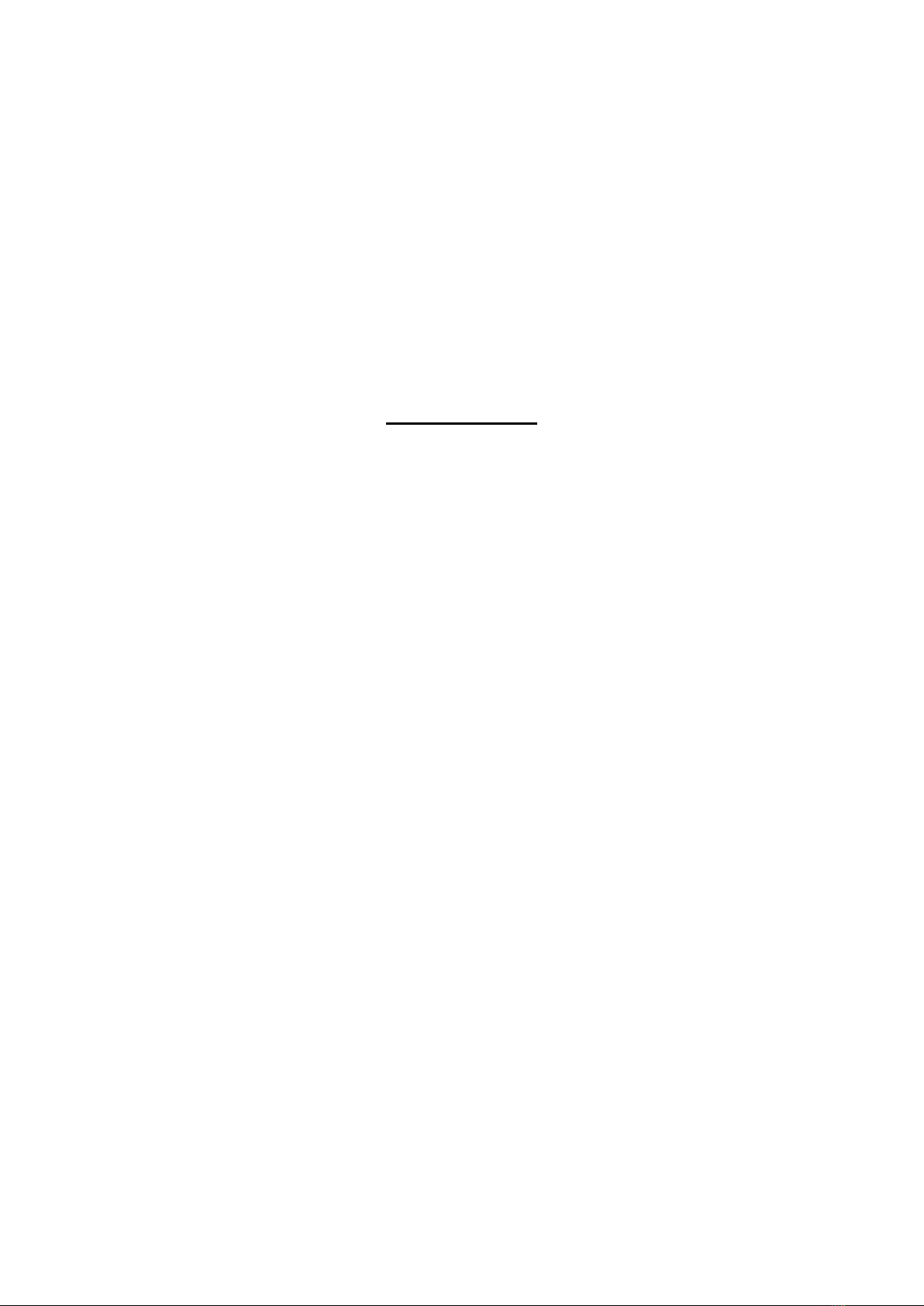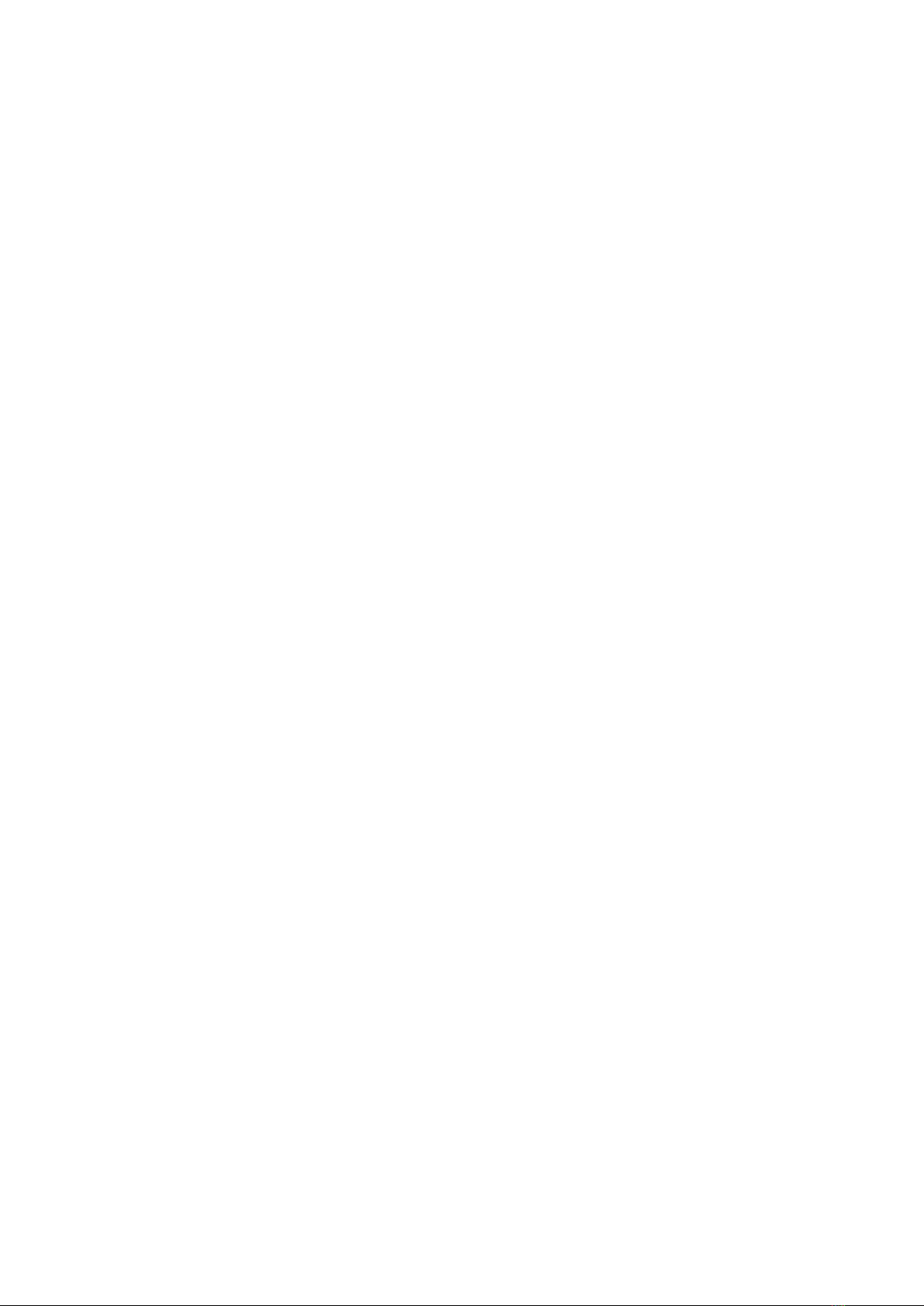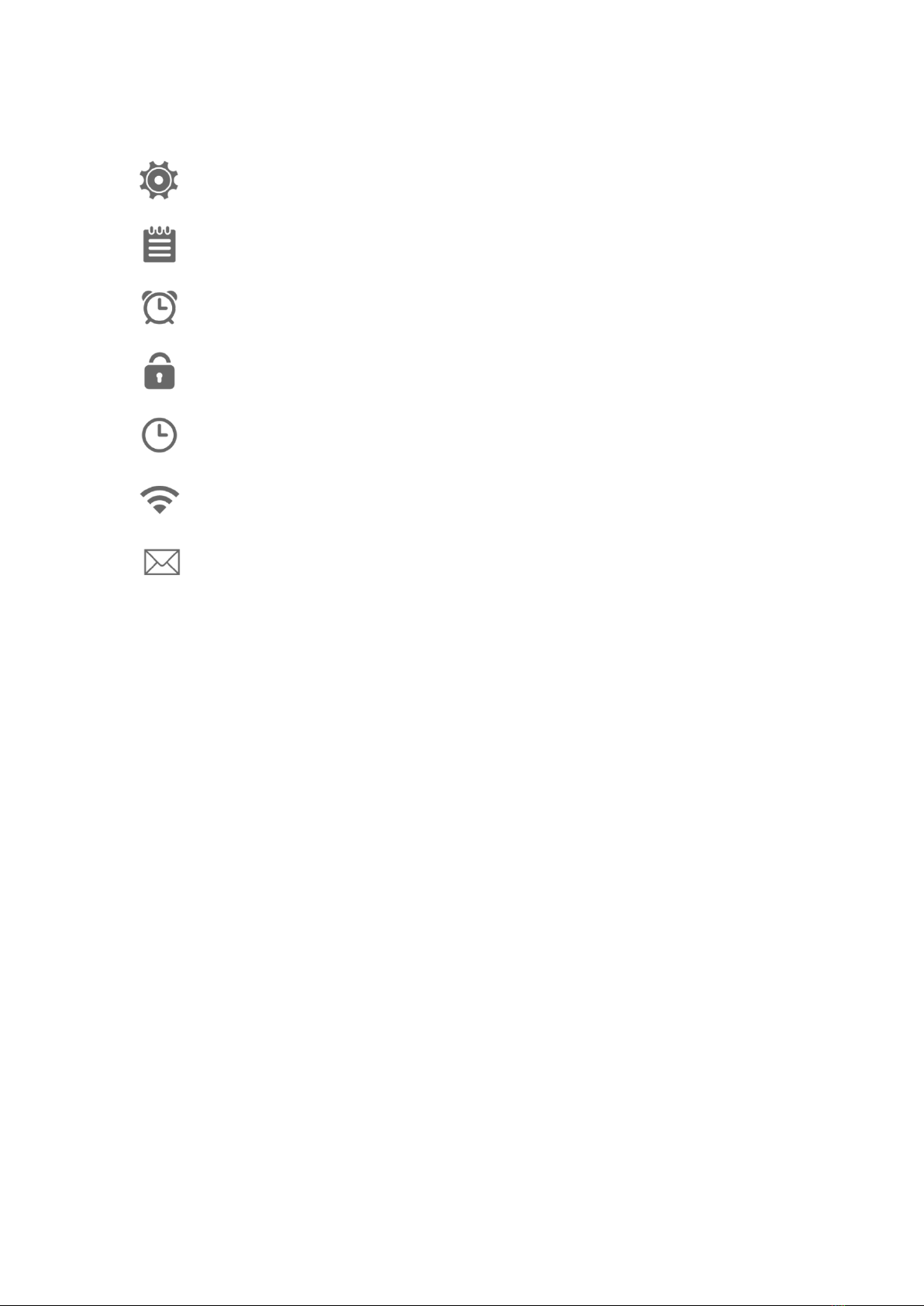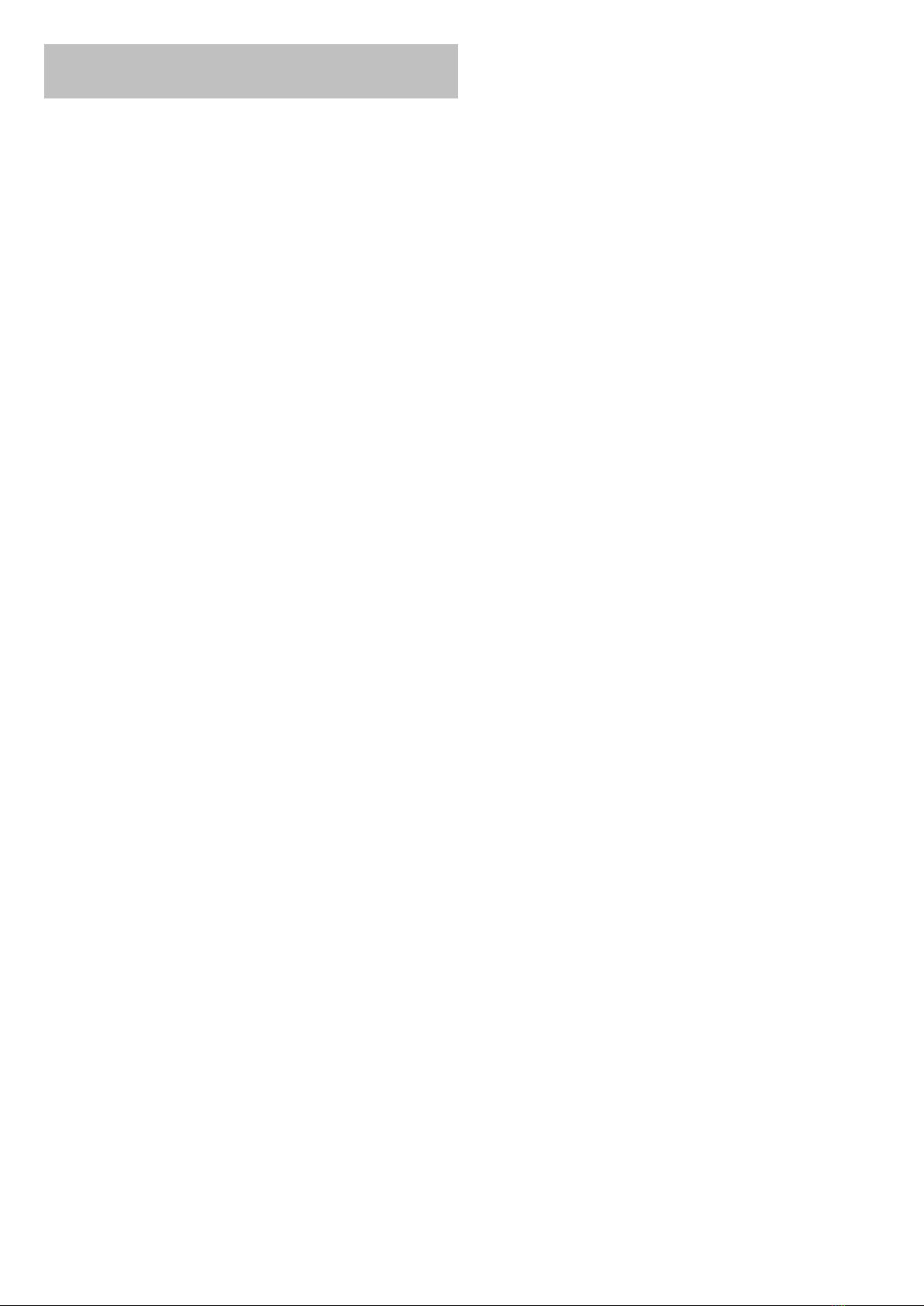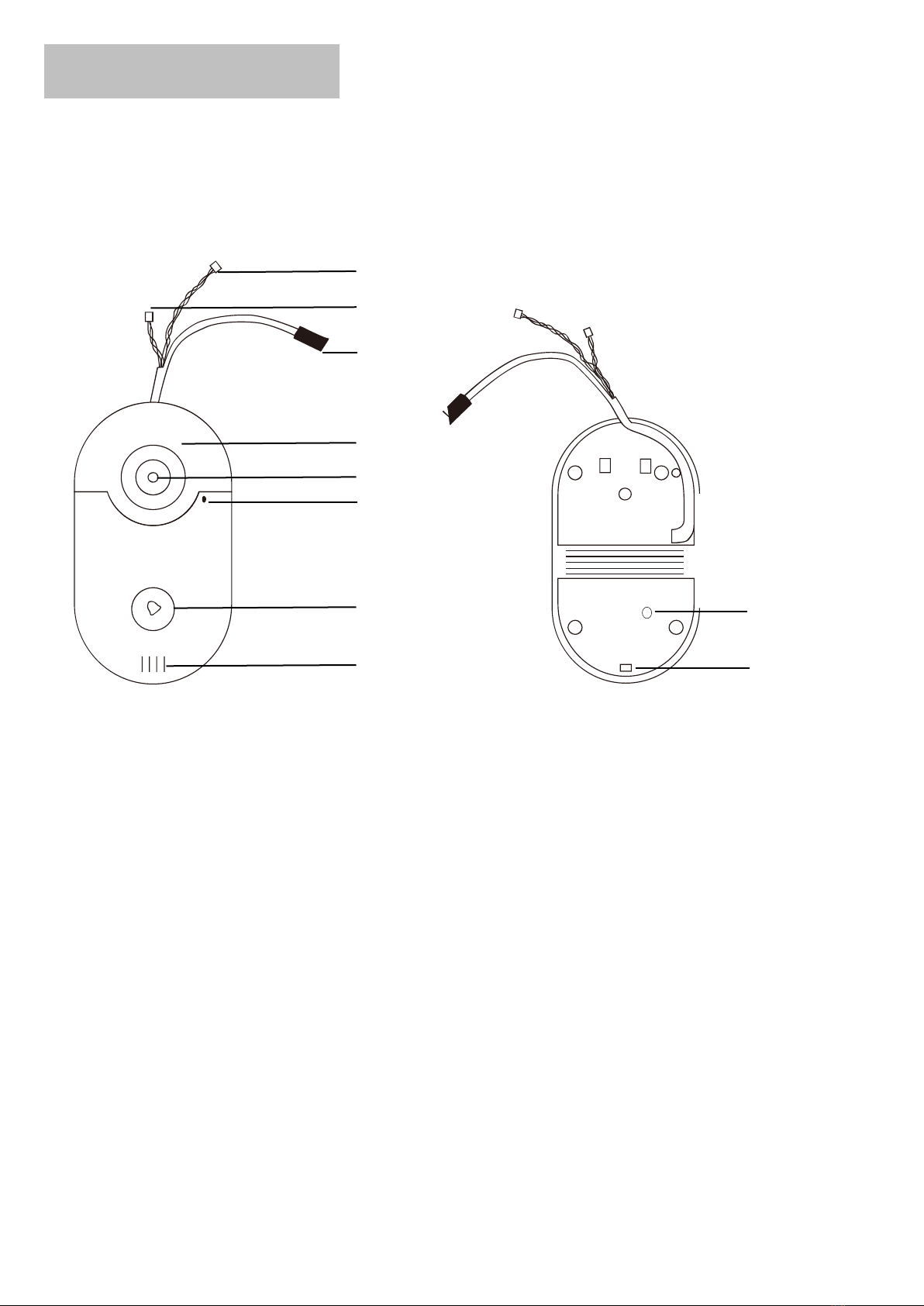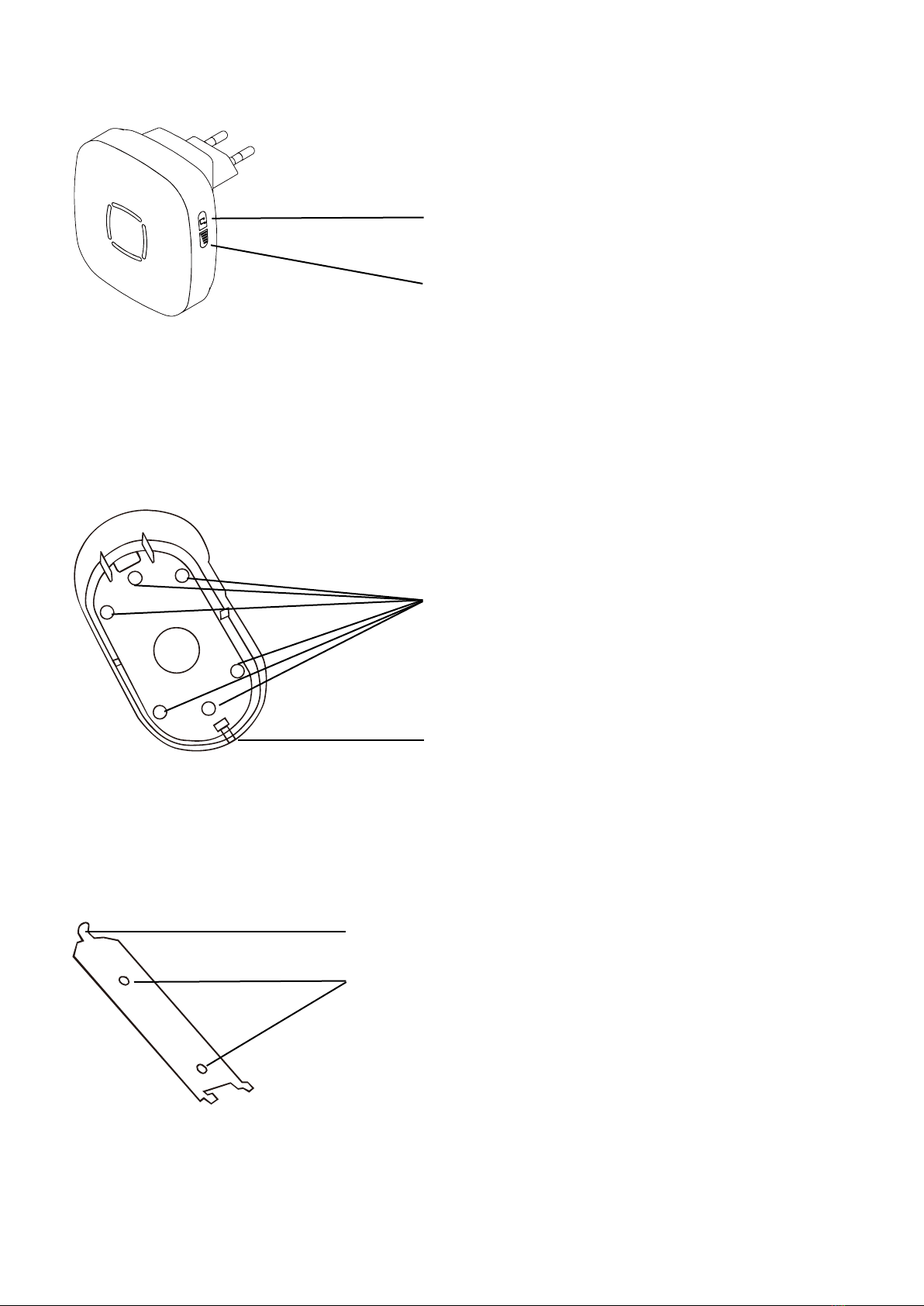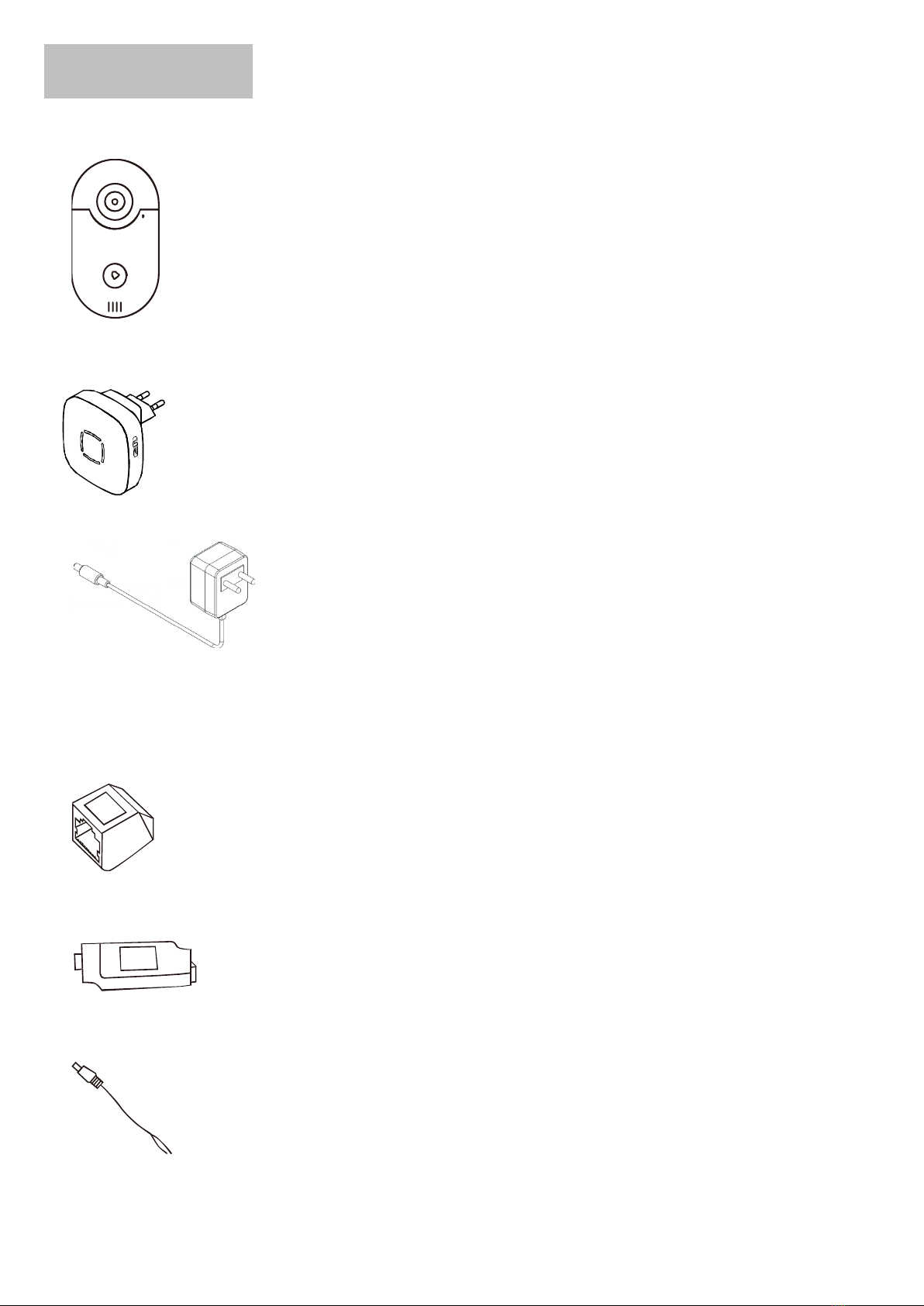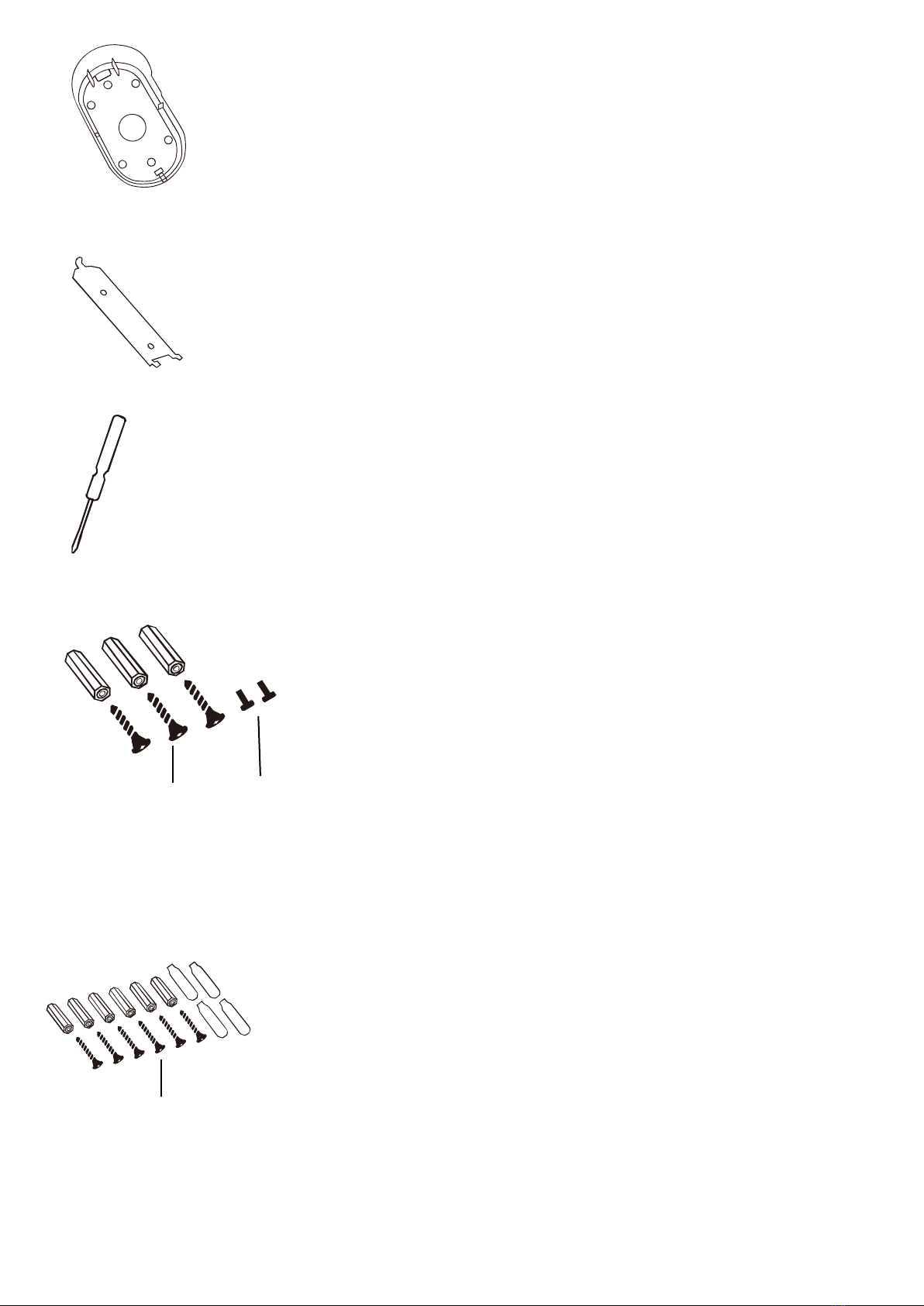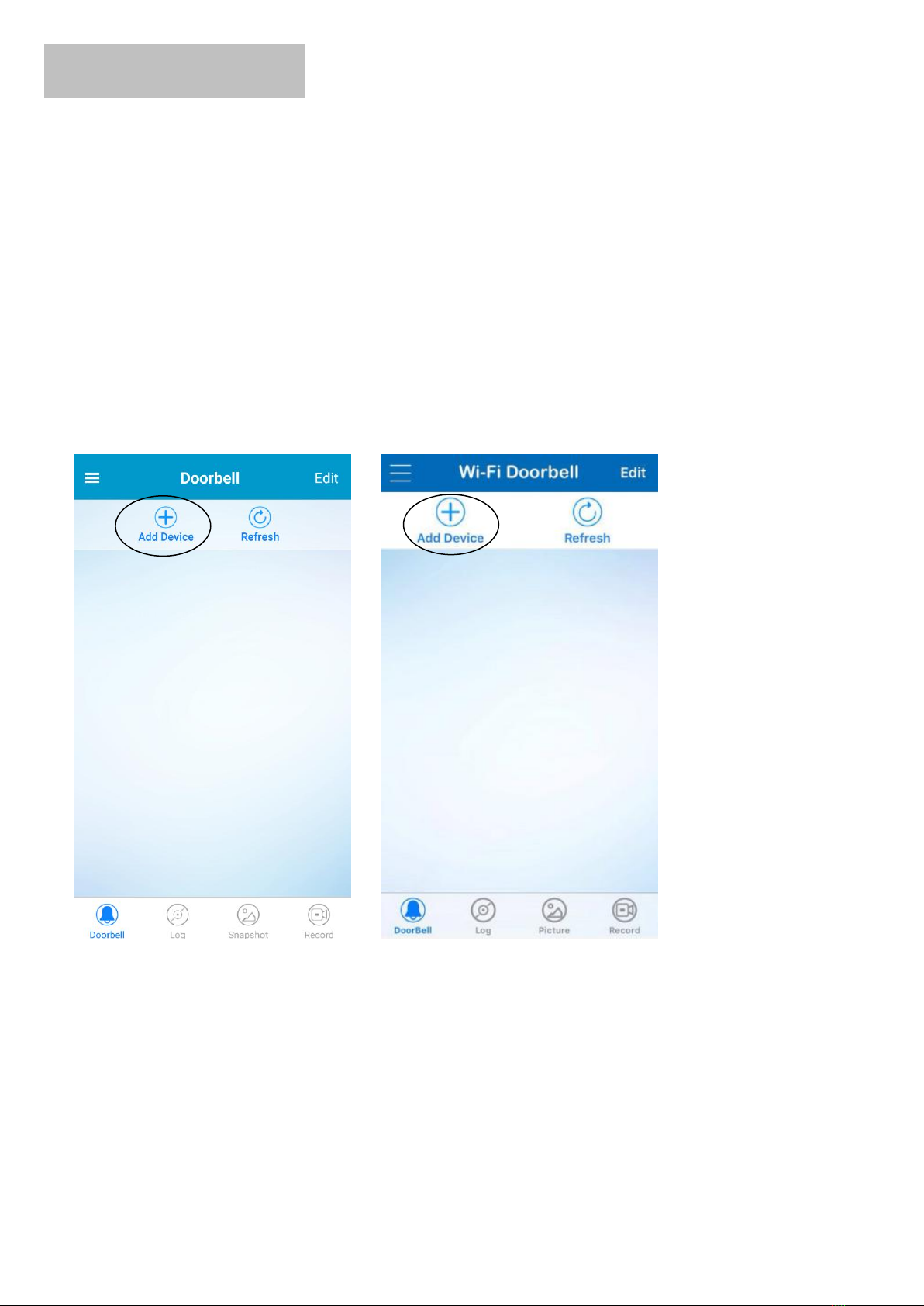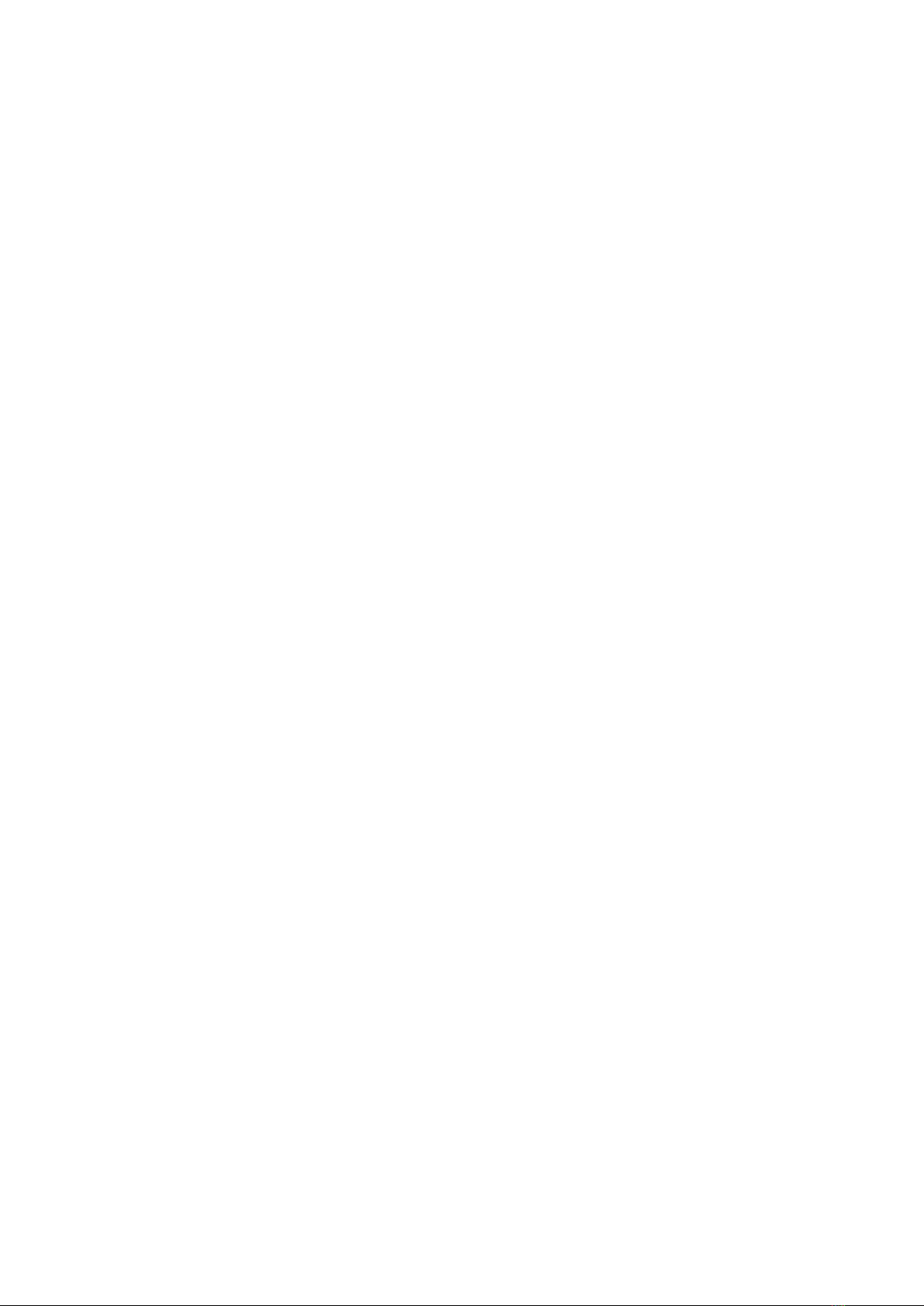
Important Safety Instructions .................................................................................. 4
Product Introduction ............................................................................................... 5
Items Included ......................................................................................................... 7
Before Installation ................................................................................................... 9
Installation of Mounting Bracket ........................................................................... 12
Connection To Old Chime AC Power Source .......................................................... 13
Connection To DC Power Source............................................................................ 15
Connection Between Wireless Doorbell & Indoor RF Bell...................................... 16
Introduction Of Android/iOS App Interface ........................................................... 17
1.Additional Options........................................................................................ 18
2.Edit................................................................................................................ 19
3.Add Device.................................................................................................... 20
3.1 SmartLink Mode..................................................................................... 20
3.2 Networked Devices Mode...................................................................... 20
3.2.1 Input the doorbell information manually...................................... 21
3.2.2 Scan QR Code ................................................................................ 21
3.2.3 Local Search .................................................................................. 22
4.Refresh.......................................................................................................... 23
5.Doorbell ........................................................................................................ 23
6.Log ................................................................................................................ 23
7.Snapshot....................................................................................................... 24