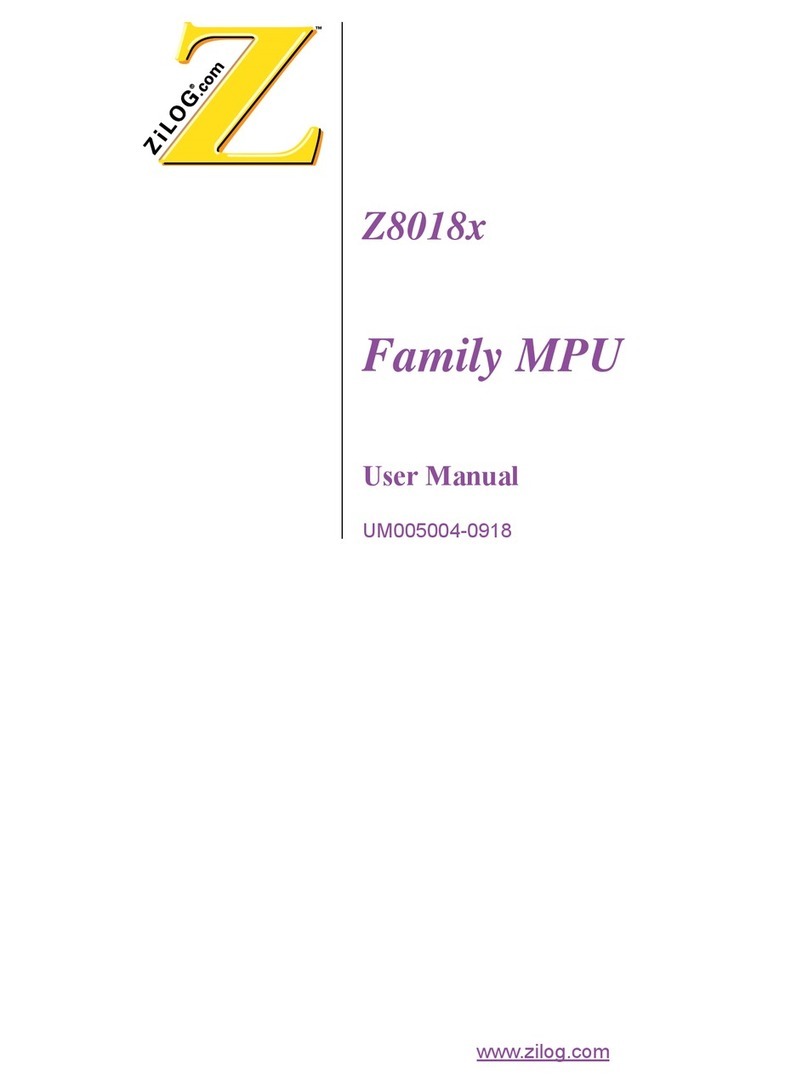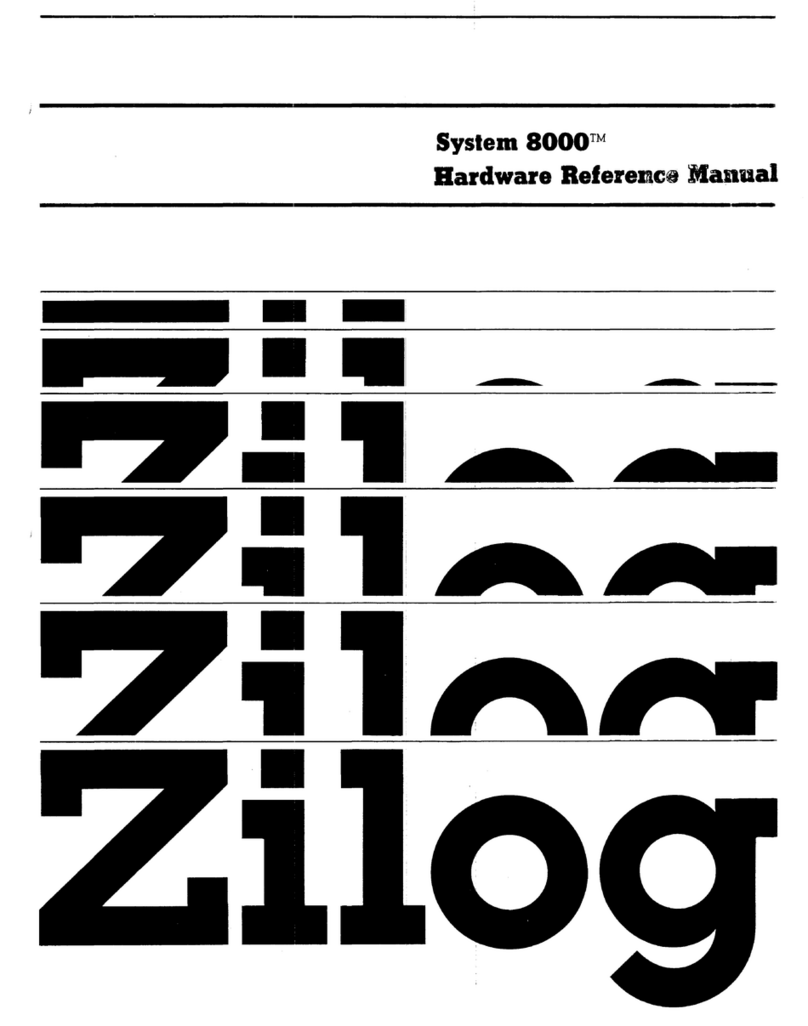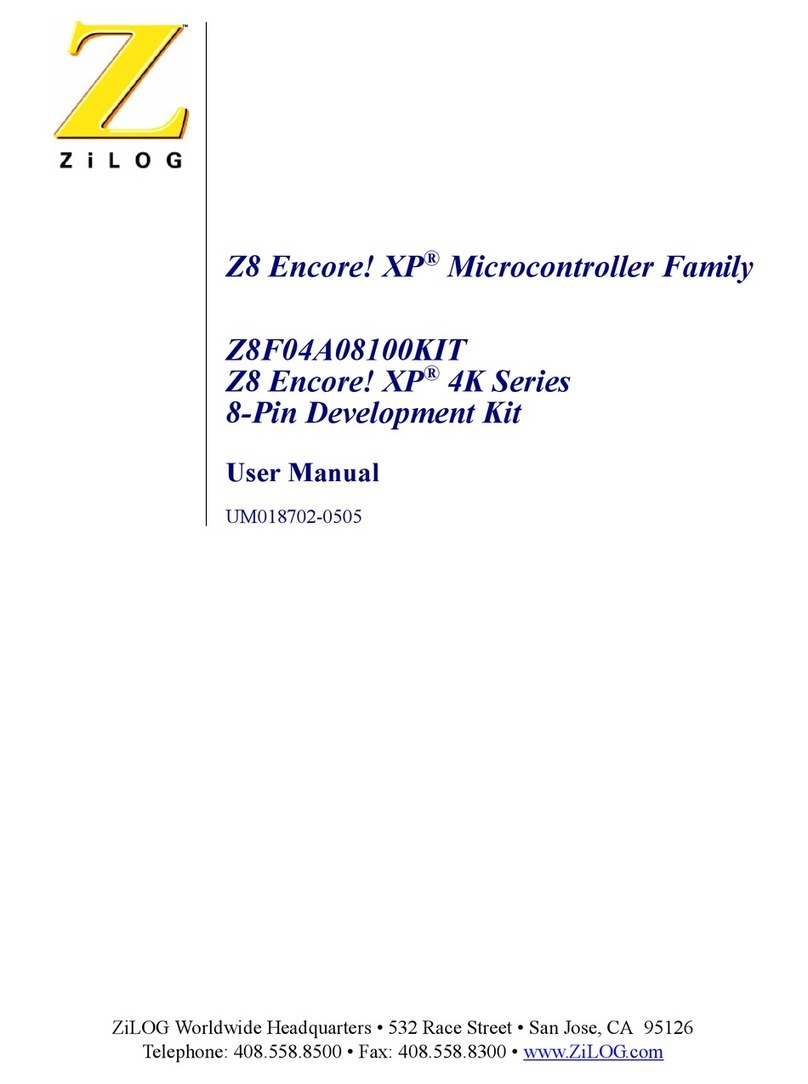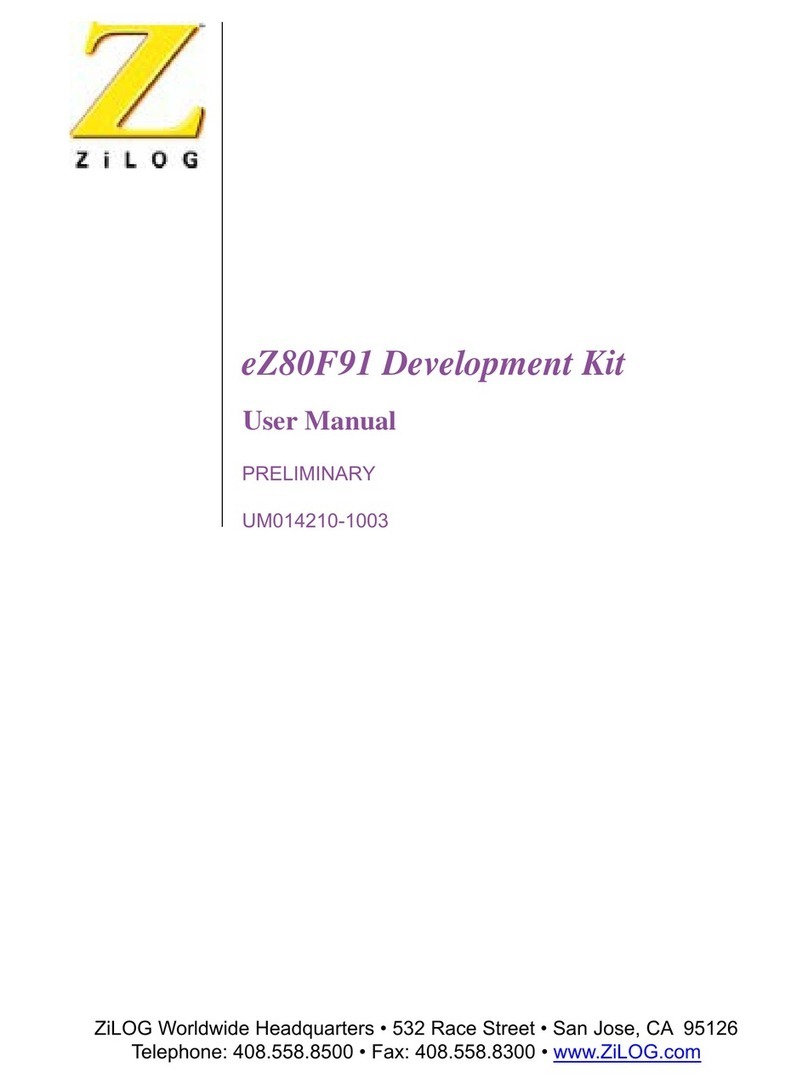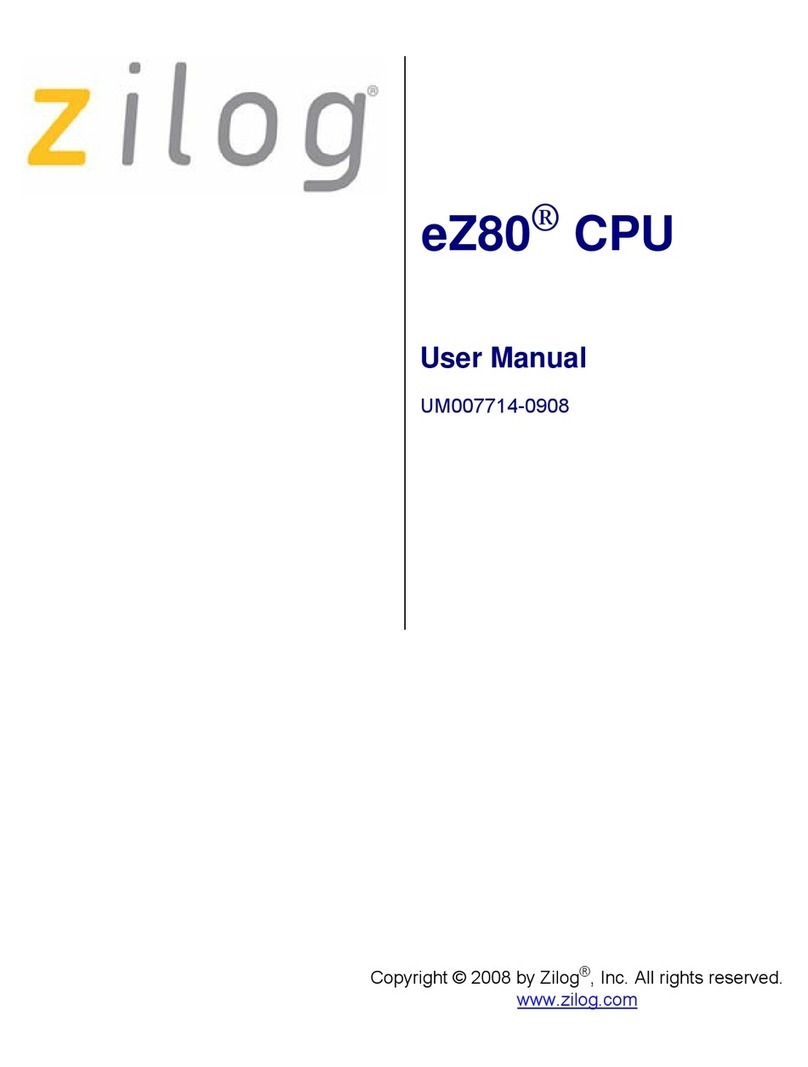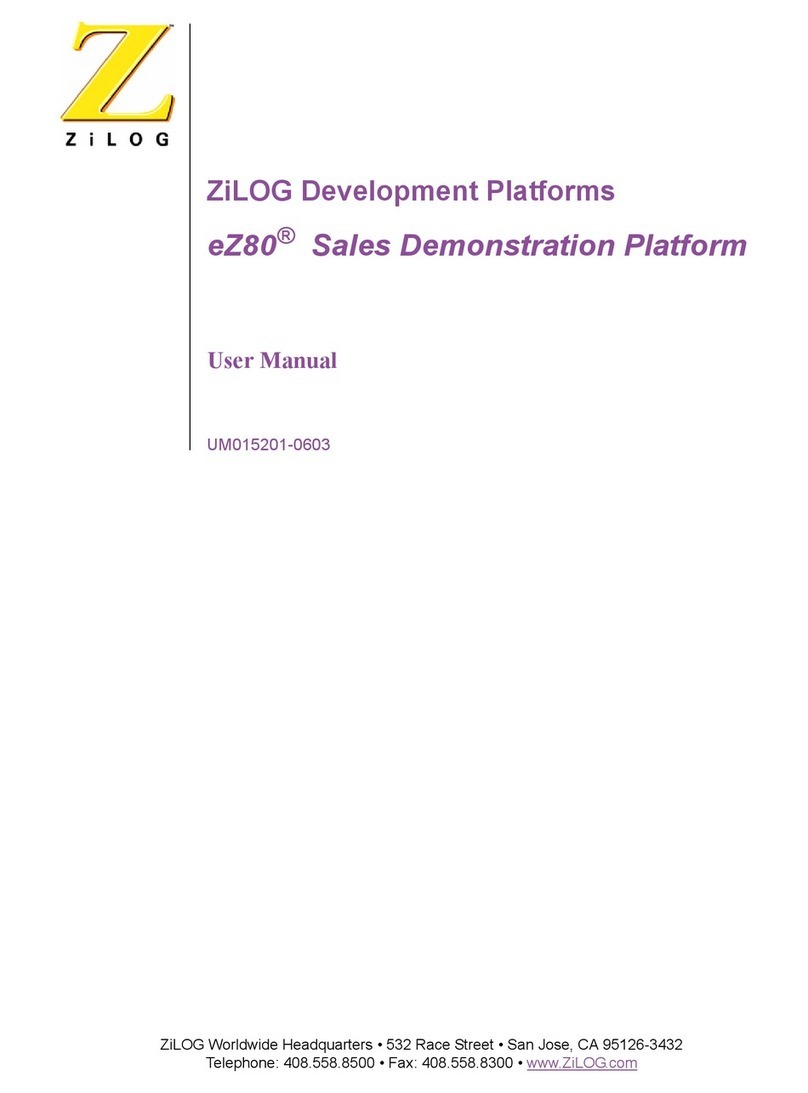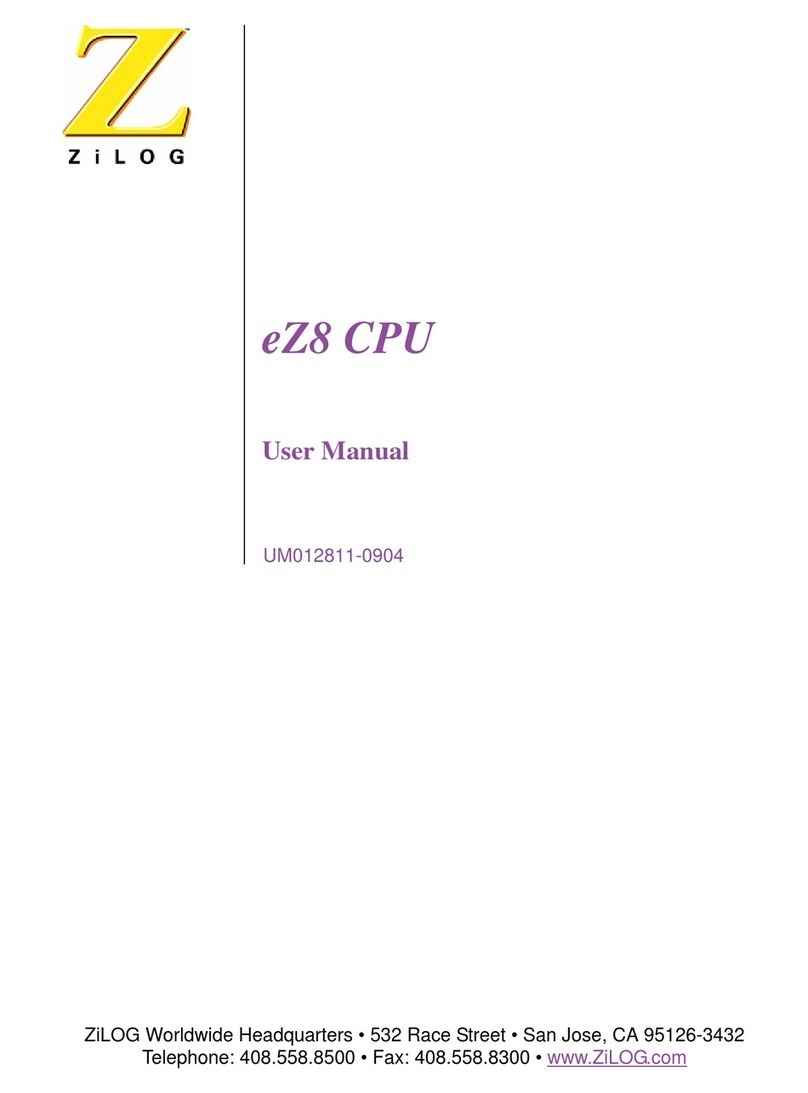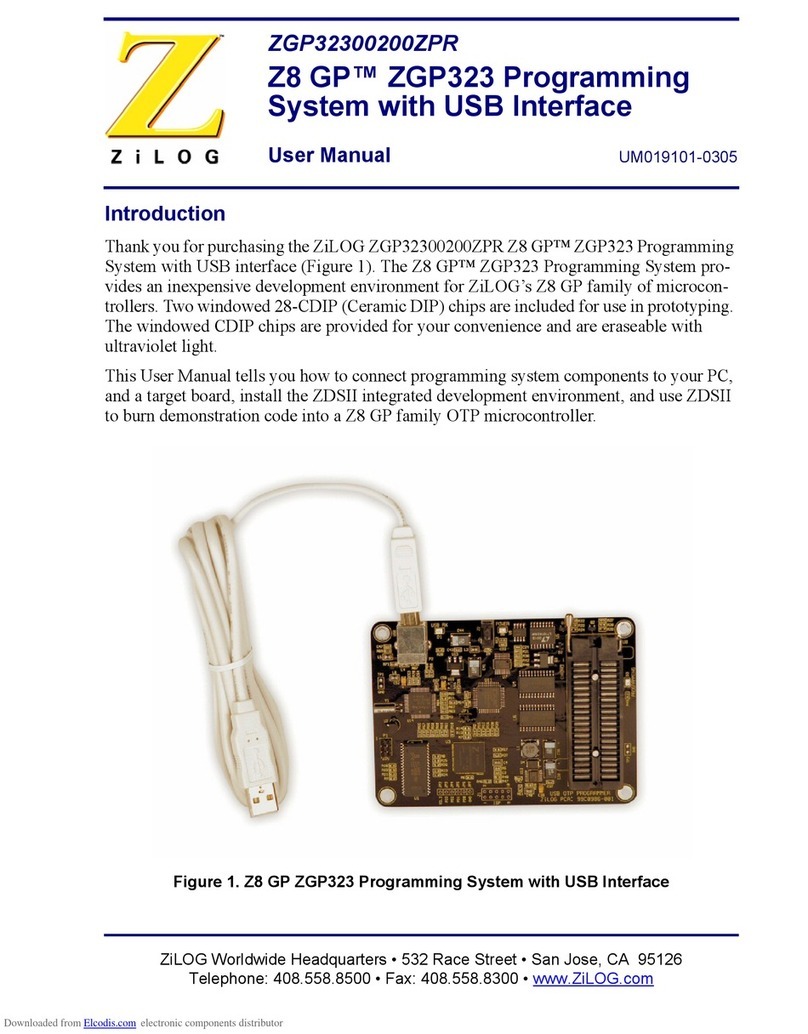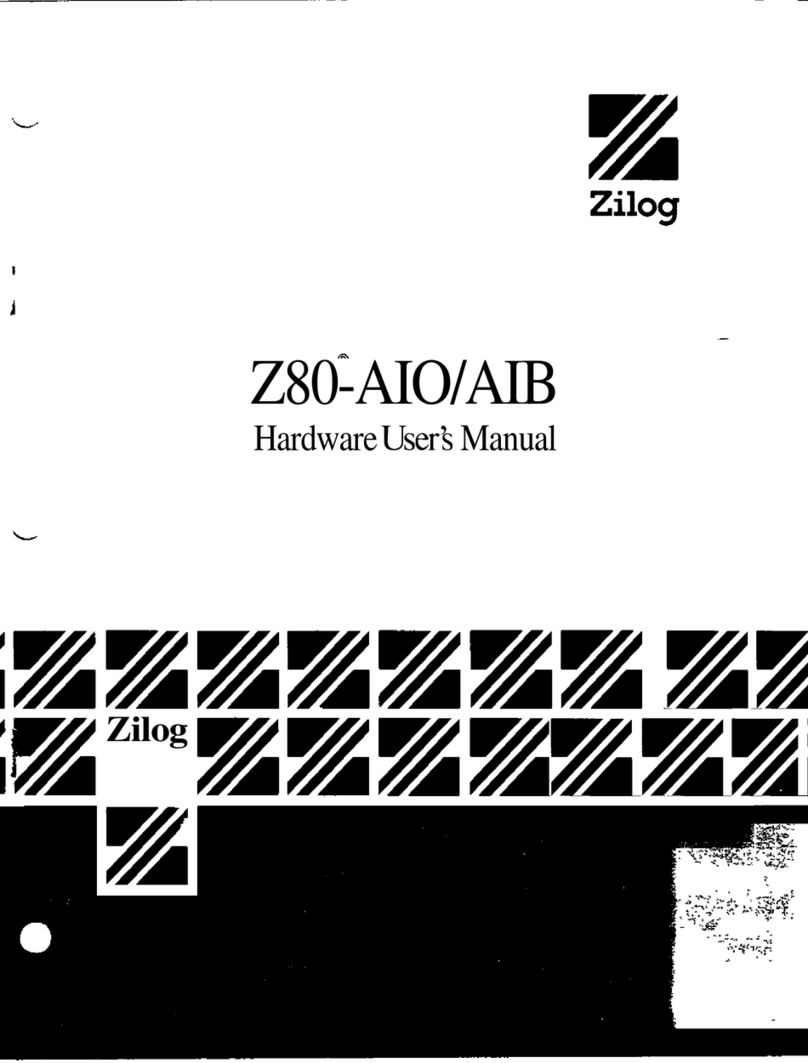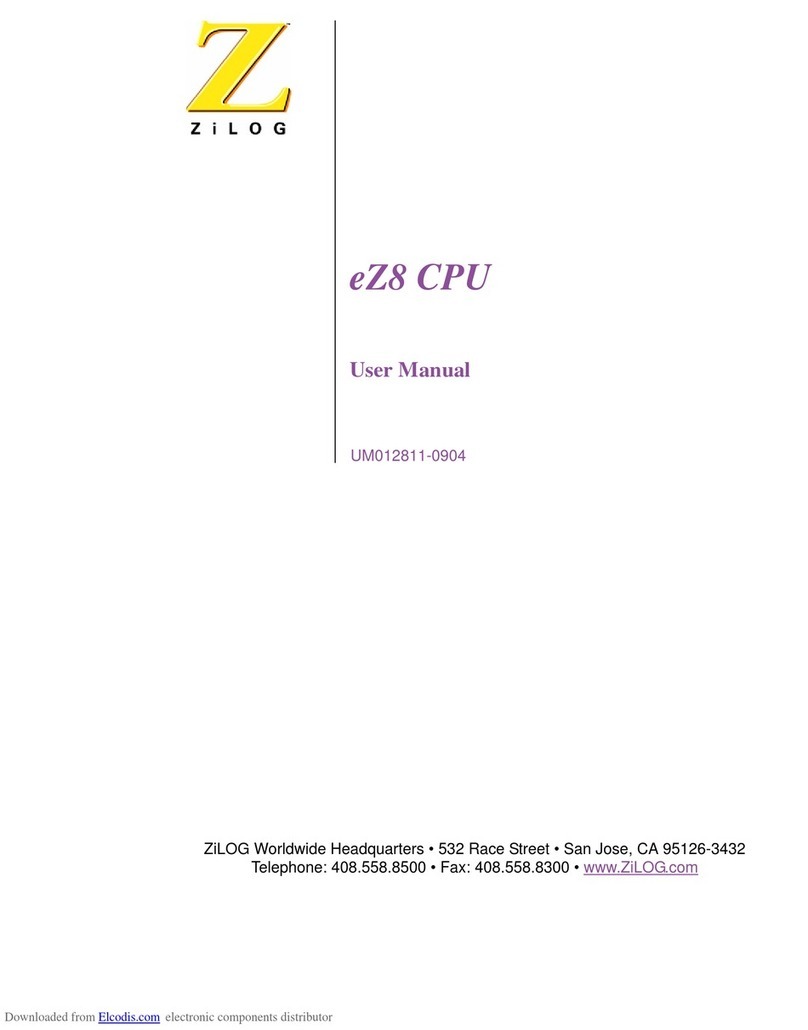61
Z86C5000ZEM
CP95DZ80305
LIMITATIONS (Continued)
4. The maximum symbols that can be loaded is 32768,
provided that there is enough system resource
(memory).
5. TheICEBOXbreakpointhardwaredoesnotdistinguish
between instruction and data fetches. When a
breakpoint in the GUI is set, the breakpoint hardware
triggers when the addresses match for either code or
data fetches.
Example:
000C SRP #%0
000E LD R4, #%0016
0010 LD R5, @R4
0012 NOP
0013 JP %000C
0016 NOP
Setting the breakpoint at %0016 and click GO.
Result: The code will break and stop at %0012.
Note: This will not happen when Animate Mode is on
becausetheGUIisnotusingthehardwarebreakpoints
when in Animate Mode.
6. If the emulator is running a user code at full speed and
the port window is opened: Switching to another
application or minimizing the GUI (then restoring) will
result in the following ICEBOX Communications Error
message: “Emulator rejected command: target
program is executing.” This message may need to be
cleared several times (as many as seven) before the
GUI returns to normal operation.
Workaround: Always close the port window before
leaving the GUI.
7. Donotputbreakpointat address after Stop instruction.
This will cause program counter to continue at that
location after a Stop-Mode Recovery.
8. Since the emulator uses the C50 ICE Chip, port 1
cannot be configured to Low EMI mode. (Bit 4 in PCON
registers must be set to logic "1").
Note: This is not a problem with the actual emulated
device.
PRECAUTIONS
All Devices
1. GUI software versions prior to 3.00 are incompatible
with hardware containing BOOTROM 3.00. The GUI
software may still boot, but will fail at some later point
of the session.
2. Whendeviceserializationisenabledinthe OTP dialog,
the GUI copies the current serial number to code
memory immediately before performing a VERIFY
operation. If this behavior is undesirable, then device
serialization must be disabled prior to invoking the
VERIFY operation.
3. The status color bar in OTP dialog box will be cleared
in the area where a new window opens on top of it.
4. For 386 PCs, set the baud rate to 19.2K or less
because Windows’ communication driver does not
guarantee “reliable” operation at more than 9600
baud. Selecting a high baud rate on some slower 386
machines may crash the Windows environment.
5. Do not press hardware reset when the ICEBOX is in
OTP programming. If reset is pressed while the GUI is
doingOTPprogramming, close the OTP dialog window
and reopen it to reload the information back to the
hardware.
Note: Although the Command Status shows
“Processing” after the GUI reestablishes the
communication link when Retry was selected, the
ICEBOX is actually sitting idle.)
6. All Z8 control registers are write-only unless stated
otherwise.
7. Programming the ROM protect bit on all Z8s and Z8
OTPs will disable all use of the LDC, LDCI, LDE, and
LDEIinstructions.Thus,ROMprotectdoesnot support
the use of a ROM look-up table. The value must be
loaded as "immediate values."
8. The special OTP programming options such as ROM
protect, RAM protect, Low Noise, and RC will be
programmed if the option has been selected and the
VERIFY command was then executed.