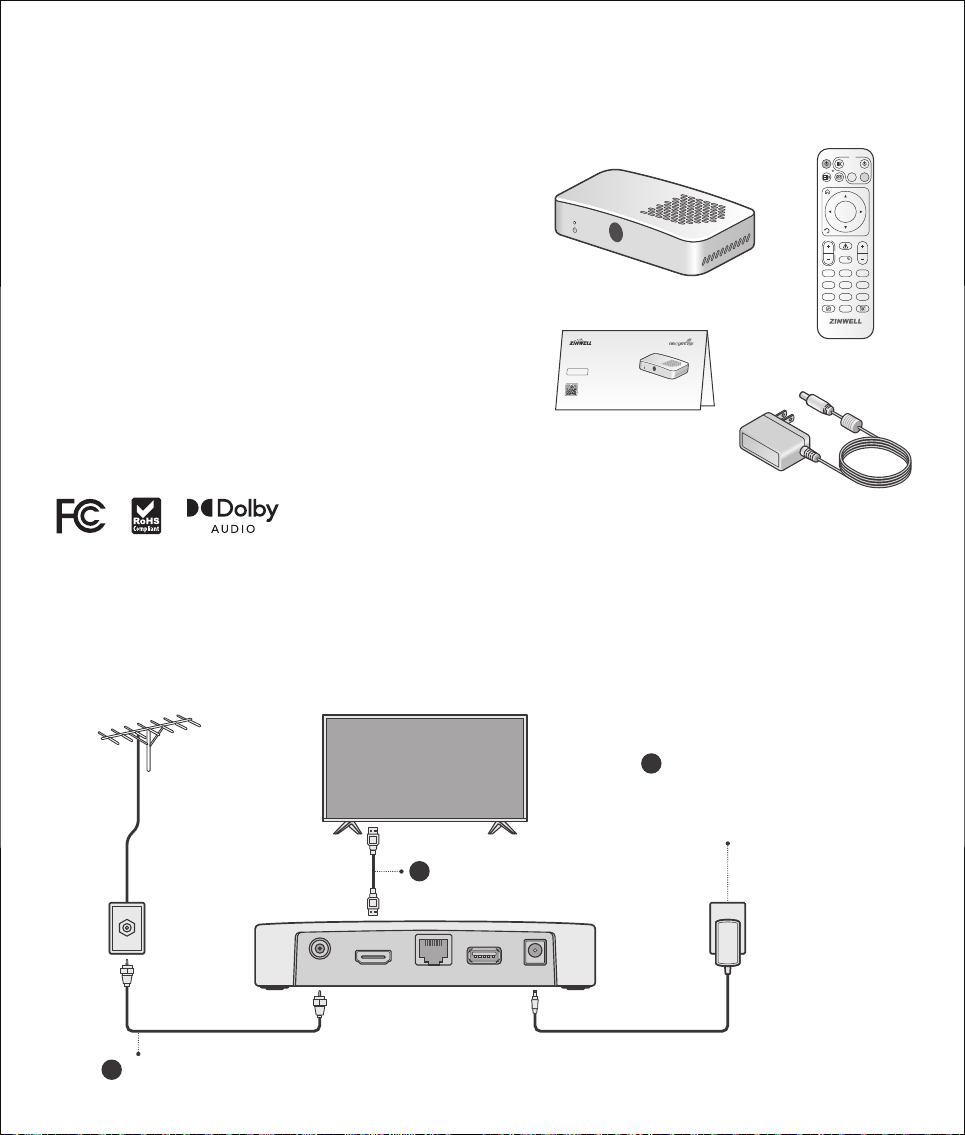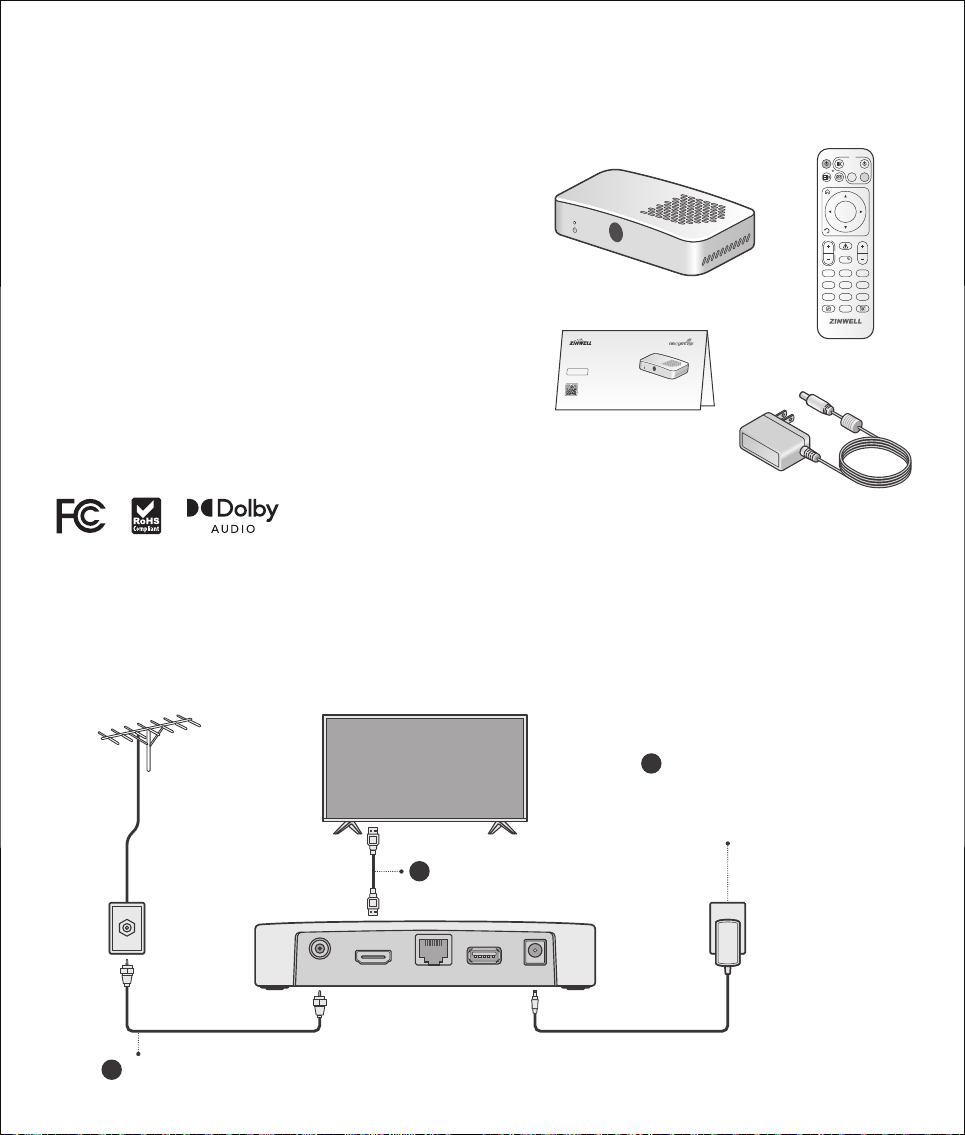
Installing Your NextGen TV Box
For details, please refer to the Product website of www.zinwell.com.tw
Connect your Coaxial Cable
to the Antenna Input.
HDMI LAN USB DC IN
ANT
Connect an HDMI cable from
the HDMI Output to an available
HDMI input on your television.
Connect the power adapter to
the power input port on the back
of the device, then connect other
end to a power outlet.
Antenna
1
2
3
Package Contents
Check your product box for the
following items
Power Adapter X 1
NextGen TV Box X 1
Quick Start Guide X 1
LearnMore About NextGen TV
www.watchnextgentv.com
NextGen TV Box
Quick Start Guide
ZAT-600B
Remote Control X 1
»
»
»
»
Federal Communication Commission Interference Statement
This equipment has been tested and found to comply with the limits for a Class B digital
device, pursuant to Part 15 of the FCC Rules. These limits are designed to provide
reasonable protection against harmful interference in a residential installation. This
equipment generates, uses and can radiate radio frequency energy and, if not installed
and used in accordance with the instructions, may cause harmful interference to radio
communications. However, there is no guarantee that interference will not occur in a
particular installation. If this equipment does cause harmful interference to radio or
television reception, which can be determined by turning the equipment off and on, the
user is encouraged to try to correct the interference by one of the following measures:
Reorient or relocate the receiving antenna.
Increase the separation between the equipment and receiver.
Connect the equipment into an outlet on a circuit different from that to which the
receiver is connected.
Consult the dealer or an experienced radio/TV technician for help.
FCC Caution: Any changes or modifications not expressly approved by the party
responsible for compliance could void the user’s authority to operate this equipment.
This device complies with Part 15 of the FCC Rules. Operation is subject to the following
two conditions: (1) This device may not cause harmful interference, and (2) this device
must accept any interference received, including interference that may cause undesired
operation.
FCC Radiation Exposure Statement:
This equipment complies with FCC radiation exposure limits set forth for an
uncontrolled environment. This equipment should be installed and operated with
minimum distance 20cm between the radiator & your body.
Guide
VOL CH
TV
TV
123
456
789
0
OK
i
App