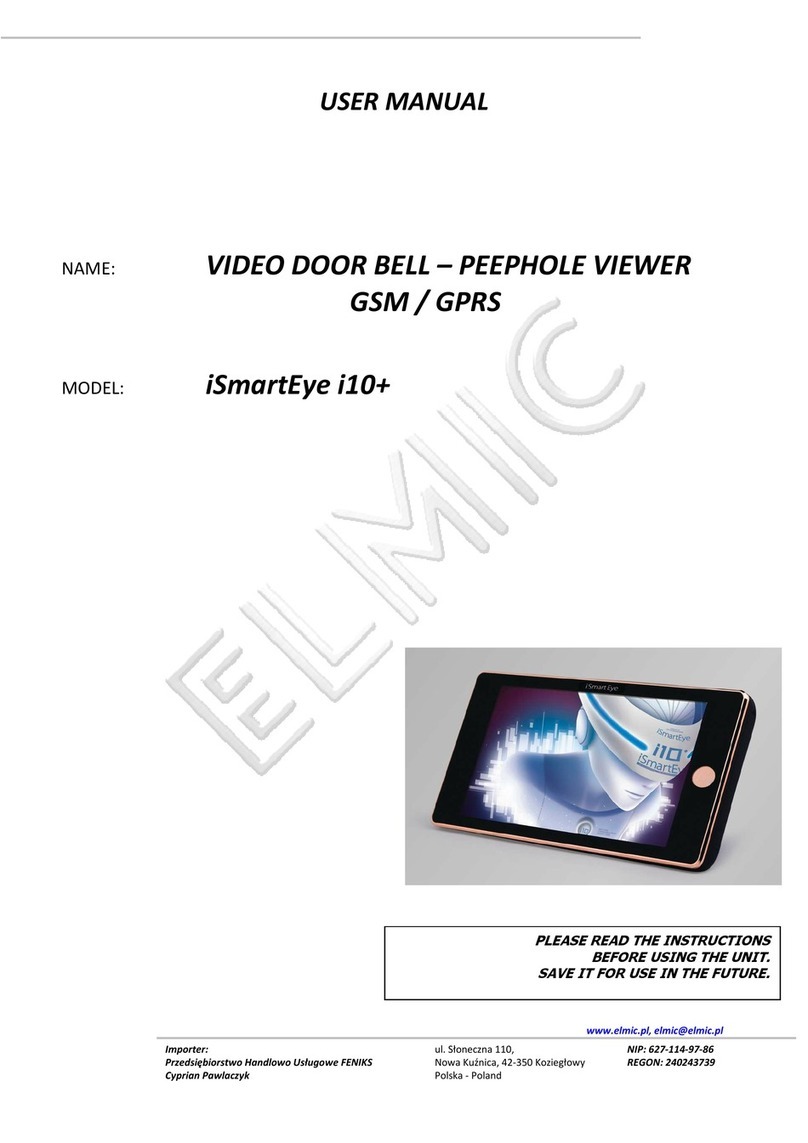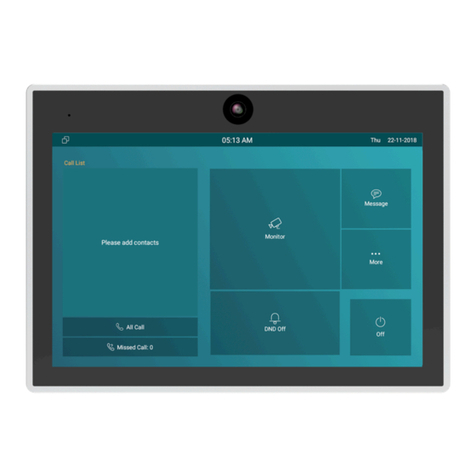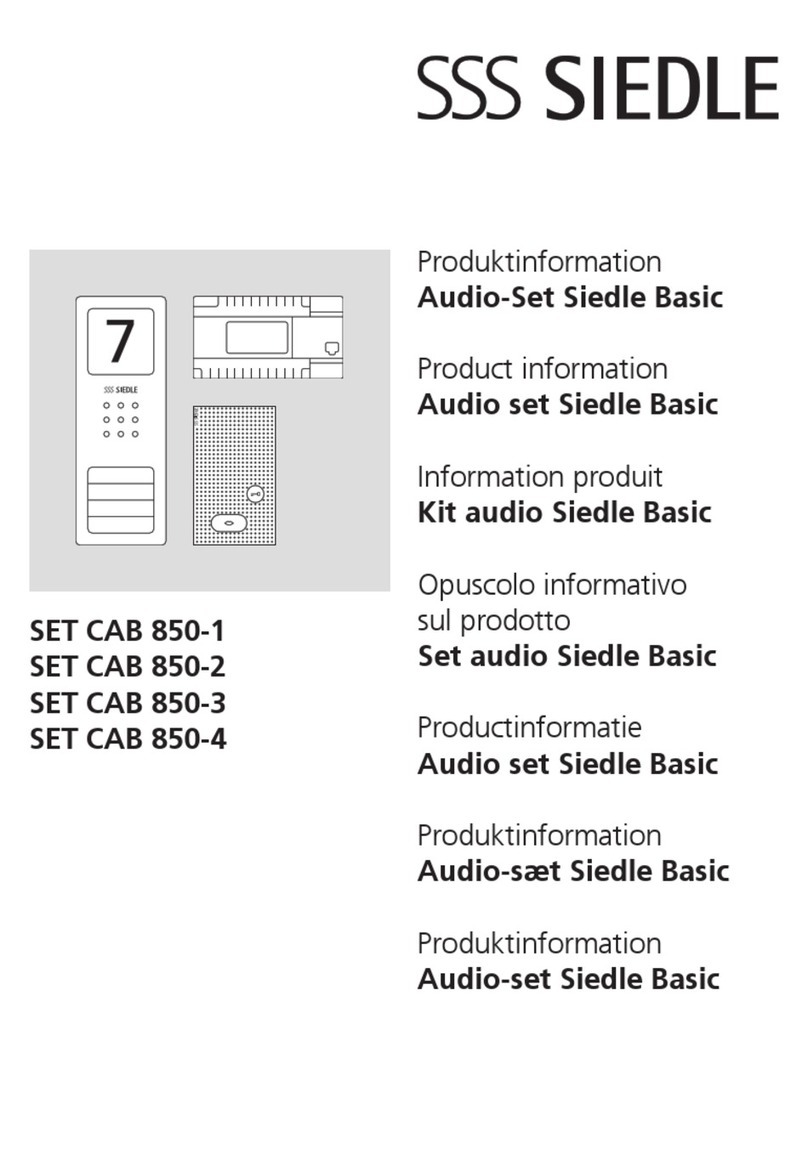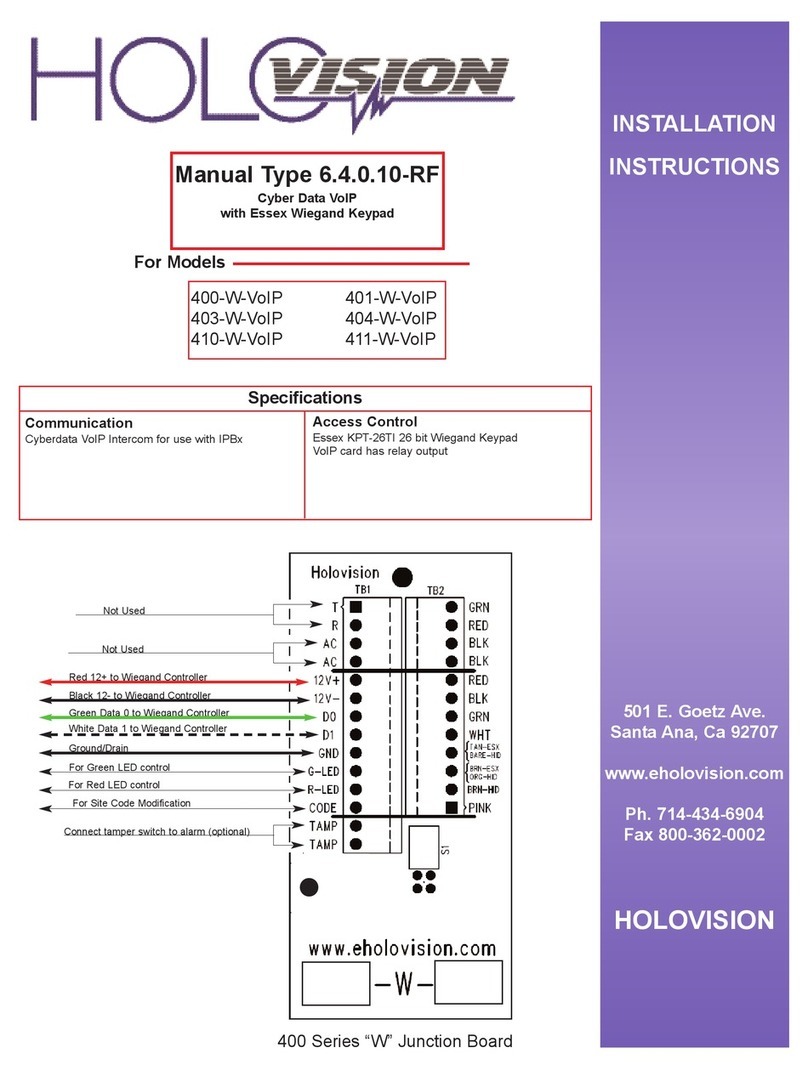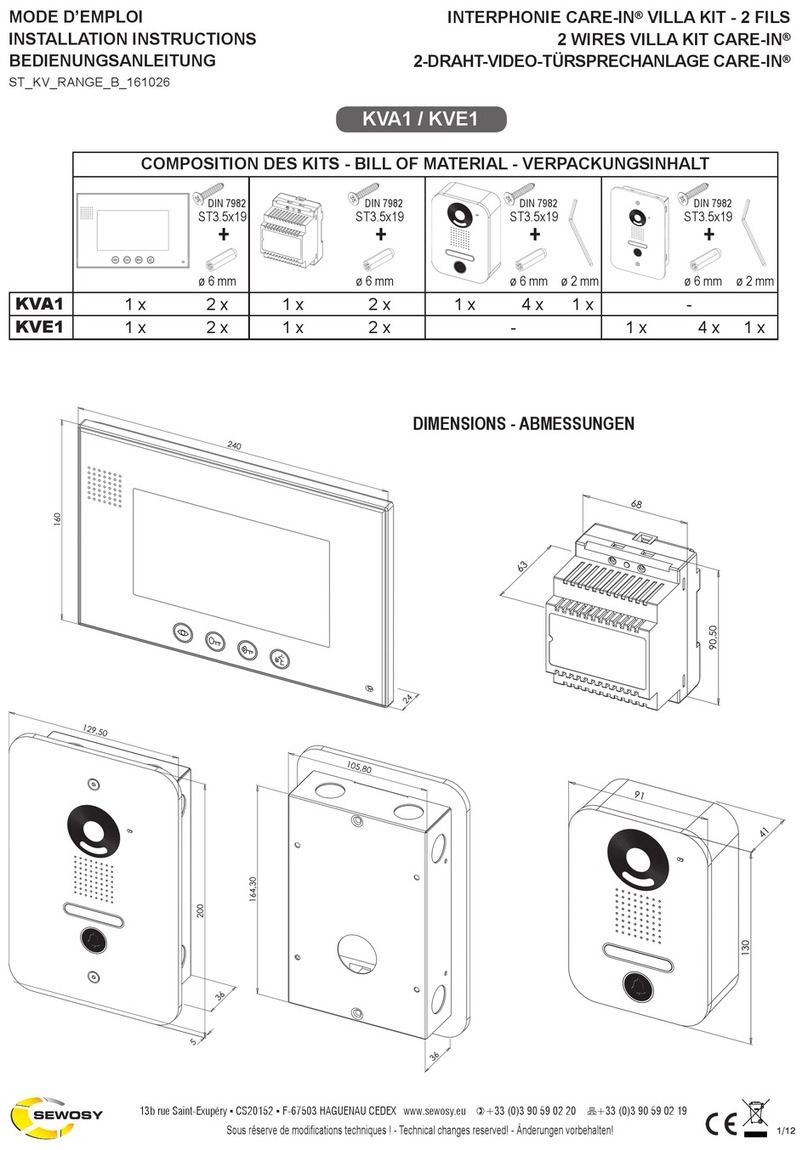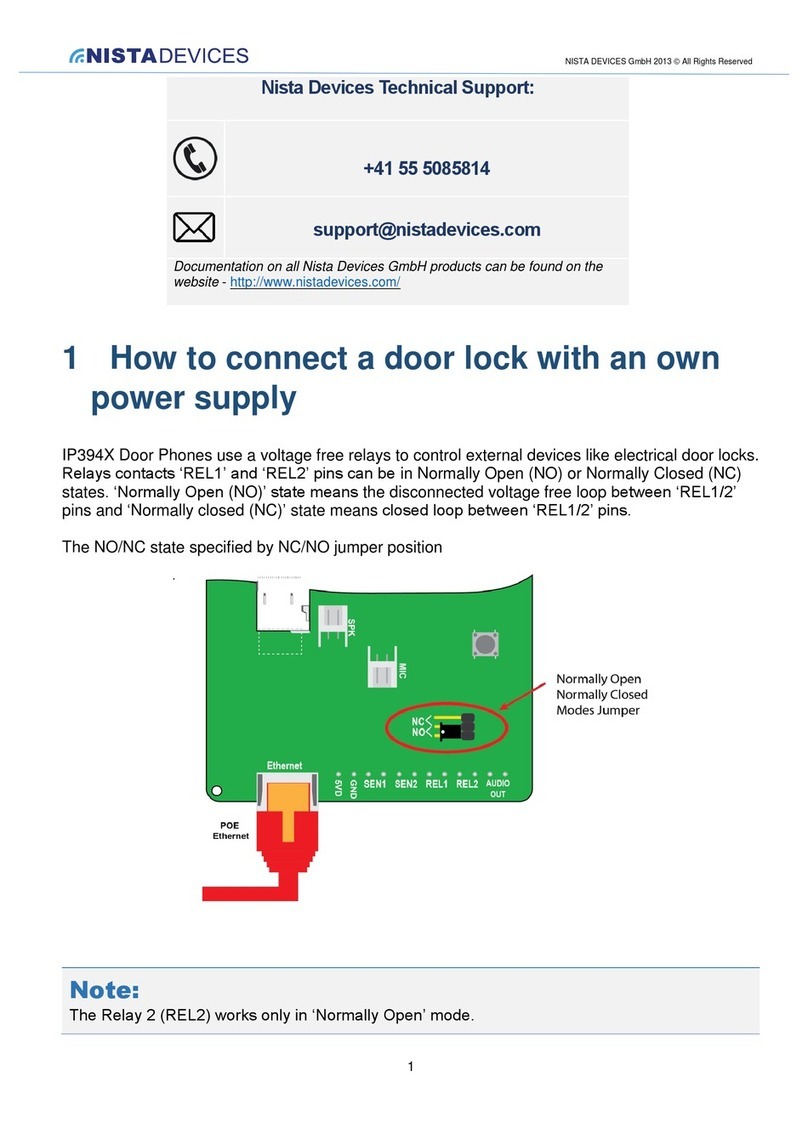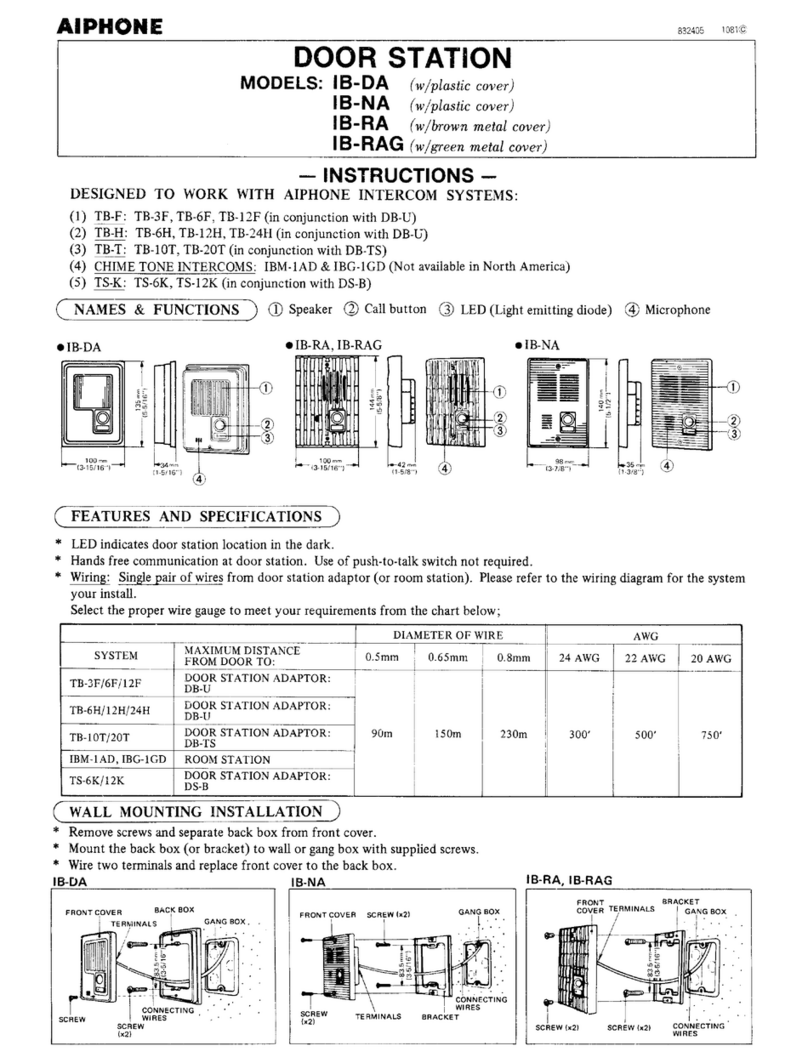ZKTeco VE01-B22L User manual

User Manual
VE01-B22L / VE01-B23L
USER MANUAL
VE01-B22L/VE01-B23L
April, 2023

User Manual
VE01-B22L / VE01-B23L
Remark
Please follow the user manual for correct installation and testing. If there is
any doubt please call our tech-supporting and customer center.
Our company applies ourselves to reformation and innovation of our
products. No further notice for any change. The illustration shown
here is only for reference. If there is any difference please take the actual
product as the standard.
The product and batteries must be handled separately from
household waste. When the product reaches the end of service life
and needs to be discarded, please contact the local administrative
department and put it in the designated collection points in order to
avoid the damage to the environment and human health caused by
any disposal. We encourage recycling and reusing the material
resources.

User Manual
VE01-B22L / VE01-B23L
Index
Remark........................................................................................................................................................................................2
Application:..............................................................................................................................................................................1
Product
description.............................................................................................................................................................1
Product
appearance ............................................................................................................................................................2
Basic function .........................................................................................................................................................................3
Technical
parameter............................................................................................................................................................3
Package contents..................................................................................................................................................................4
Basic operation.......................................................................................................................................................................5
WEB
settings............................................................................................................................................................................6
1. Network Settings.............................................................................................................................................6
2. Device Settings..................................................................................................................................................7
3. Access Settings.................................................................................................................................................8
4. Card registration ..............................................................................................................................................8
5. SIP Settings...........................................................................................................................................................9
6. Call Forwarding..............................................................................................................................................10
7.
Advanced Settings ......................................................................................................................................10
8.
Other Settings..................................................................................................................................................12
9.
Logout...........................................................................................................................................................12
System
connection
diagram
............................................................................................................................................13
Wiring diagram of outdoor panel
..................................................................................................................................14
1.
RS485 interface................................................................................................................................................15
2.
Exit Button/Door Magnetic Switch..................................................................................................15

User Manual
VE01-B22L / VE01-B23L
3.
Network Interface.........................................................................................................................................16
4.
Power/Switching
value
output
.................................................................................................................16
5.
RS485/Exit/Door
Magnetic .........................................................................................................................16
6.
RS485/Switching Value Output/Exit/Door
Magnetic
......................................................................17
7.
Wiegand interface .........................................................................................................................................18
Installation instructions ...............................................................................................................................................19
Troubleshooting...............................................................................................................................................................20
Safety & Precautions.......................................................................................................................................................21
Safety & Precautions....................................................................................................................................................21
Prevent electric shock, fire and explosion.............................................................................................21
Clean surface ..........................................................................................................................................................21
Other
matters
needing
attention
..................................................................................................................21

1
User Manual
VE01-B22L / VE01-B23L
Application:
VE01-B23L is outdoor panel based on TCP/IP communication protocal, supporting
digital video intercom and SIP communication protocol.
Operating
system
:
Linux
Product
description

2
User Manual
VE01-B22L / VE01-B23L
Model: VE01-B22L
Light sensor LED
light
Card swiping area
Nameplate
Speaker
Model: VE01-B23L
Microphone Camera
Call button
Light sensor
LED light
Microphone Camera
Digital keypad
Nameplate
Speaker
Call button
Product
appearance

3
User Manual
VE01-B22L / VE01-B23L
Technical
parameter
◇Call indoor monitor by one button;
◇
Support unlocking by IC/ID access control card or password(ID Optional);
(Note:
this function is only applicable to the panel with card swiping function.)
◇IC/ID card information can be registered on outdoor panel. Registration information of max.
100,000 IC/ID cards can be stored(ID Optional);
(Note: this function is only applicable to the panel with card swiping
f
u
n
c
t
i
o
n
.
)
◇Support unlocking by Exit button and door magnetic detection;
◇Support LED light for night vision;
◇Support POE power supply (optional).
◇
Working
voltage
:
DC12V
◇Rated power: 3W
◇
Standby
power
:
1.5W
◇Camera resolution: 1280x720
◇Working temperature: -40~+70℃
◇
Storage
temperature:
-10~+70
℃
◇Storage relative humidity: 20%~93%
◇CPU frequency: 1GHz
Basic function

4
User Manual
VE01-B22L / VE01-B23L
Model:VE01-B23L
Screw
Screw wrench
Package contents

5
User Manual
VE01-B22L / VE01-B23L
1.
Call indoor monitor
In standby mode, press the call button on outdoor panel to call indoor monitor. During
the call, press the call button on outdoor panel again to end the call. If the call fails or indoor
monitor is busy, outdoor panel will emit a beep.
2.
Unlocking by card
Put the registered IC/ID (ID Optional) card on card reader area of the outdoor panel. If
IC/ID (ID Optional) card has been authorized, after unlocking the door by card, the system
will issue a voice message that "the door has been opened", otherwise it will emit a beep.
(Note: this function is only applicable to the panel with card swiping function.)
2. Unlocking by access password
In standby mode, enter “unlocking password+#”. After unlocking, the system will issue a
voice message that "the door has been opened", otherwiseit it will emit a beep.
Basic operation

6
User Manual
VE01-B22L / VE01-B23L
Connect outdoor panel to PC through the switch. Input IP address of outdoor panel in
the web browser of PC (The IP addresses of PC and outdoor panel must be in the same
network segment. Default IP address is 192.168.68.90), then input user name and
password (default user name is "admin" and the password is "123456") to enter into the
following interface:
1. Network Settings
Click the icon "Network" on the left side to enter the interface as shown below:
WEB
settings

7
User Manual
VE01-B22L / VE01-B23L
DHCP: dynamic IP function.
IP address: for the same system on the same network segment, IP address can not
be repeated.
Subnet mask: the original subnet mask is 255.255.255.0, which normally doesn't
need to be changed.
Default gateway: according to the project site IP network allocation
DNS: it refers to IP address of the DNS server
Server IP: IP address of digital management software installed in the
management center computer
Access password: IP access password for management software
Normally, management center, indoor monitor and outdoor panel are in the
same LAN for communication; if they are not in the same LAN, the call can be
realized on the internet; in this case, SIP server needs to be set.
After the setup is completed, click the icon “Submit" to enable the settings.
2. Device Settings
Building No. and Unit No. are the ones where outdoor panel is located.
The No. can be set from 1 to 9. Device No. is mainly used for distinguishing the
outdoor panel when it is watched by indoor monitor.
Password refers to the one used in your login to the webpage for outdoor panel
settings (default password is 123456).
Outdoor Panel Mode: Person Panel (Villa Outdoor Panel)
Language selection: only support simplified Chinese and English.

8
User Manual
VE01-B22L / VE01-B23L
System volume: adjust the system volume with 6 levels for selection. Video size:
320x240, 640x480 or 1280x720.
Call forwarding: the call can be made one by one or simultaneously.
After the setup is completed, click the icon “Submit" to enable the settings.
3. Access Settings
Click the icon "Access" on the left side to enter the interface as shown below:
9s.
Unlock Timeout is used for controlling the unlocking time ranging from 1 to 9s.
Unlock Delay refers to the delayed time of opening the door ranging from 0 to
Elev refer is used for setting the floor of outdoor panel ranging from 01~99. (It is
effective when outdoor panel is set as unit panel).
4. Card registration
The Admin Card is used for registering user card. There are two ways of registering
the admin card:
1.
The user enters card No. of the admin card in the box after "Admin Card" and then
click the
button "Submit". In this case, the admin card is registered successfully.
2.
If the user isn't aware of admin card No., please enter 0 in the box first and click the
button "Submit". Then place the admin card close to the swiping area. When the system
gives an indication tone, it means that the admin card is registered successfully.

9
User Manual
VE01-B22L / VE01-B23L
Then register the user card. The user shall swipe the admin card first. The system emits
a beep. Then place the card to be registered near the swiping area within 10 seconds.
When the system gives an indication tone, it means that the user card is registered
successfully. When registering the user card, the card to be registered shall be swiped 10
seconds after the admin card is swiped. Once a user card is registered, the registration time
will postpone for 10 seconds. When there is
no activity for 10 seconds, the system will exit
from registration status automatically.
To register a new user card, the user shall swipe the
admin card aagain.
5. SIP Settings
Click the icon "VOIP" on the left side to enter into the following interface:
Proxy: URL of SIP proxy server in format: sip:ip or sip:domain name.
Realm: realm of the device, usually the same as IP or domain name.
User name: refers to the name of the SIP proxy server, provided by the SIP
proxy
server administrator.
Password:
the password to access the SIP proxy server, provided by the SIP proxy
server administrator.
STUN IP and Port refer to the IP and port of public server for NAT traversal of audio and
video.
Once this is set up, click the button "Submit" to enable new settings.

10
User Manual
VE01-B22L / VE01-B23L
6. Call Forwarding
Click the icon "Forward" on the left side of the page to enter the interface as shown
below:
The room number can be bound with the telephone number. When a visitor
calls but
there is no answer within 25 seconds, the system will automatically forward the call to
the phone. Specific steps are as follows:
1.
Enter the room number first, then enter the phone number you want to bind;
2.
To delete this account, check the box;
3.
Once this is set up, click the button "Submit" to enable new settings.
(
Note
: This item requires support of extension module or local SIP service
provider.)
7.
Advanced Settings
Click the icon "Advanced" on the left side of the page to enter the interface as shown
below:

11
User Manual
VE01-B22L / VE01-B23L
Quick Call: Check the box to enable this function. It refers to the call to
management center. Enter the SIP address of specified management center device in
the box after URL. The device can be indoor monitor or SIP phone of other manufacturers.
Check the box of Voice GW to enable voice gateway. The settings are as follows:
4.
Connect LAN port of voice module to the computer through the switch, set
the
computer's IP address to 192.168.2.*, open IE browser, and enter http:
//192.168.2.1 and default password "admin" to the setup interface;
5.
According to the situation of used internet, assign appropriate IP address to
WAN
port of voice module (IP of WAN port cannot be in the same network
segment as the one of
LAN port. If WAN port is set to 192.168.2.*, the gateway of LAN port will be adjusted
automatically rather than 192.168.2.1). Enable the access permission of WAN port and
click "Apply".
6.
FXO port settings: set the SIP user ID of the port, set DTMF mode to RFC2833
and click "Apply".
7.
IP address of WAN port for voice gateway is in the URL for system development
module of outdoor panel. The final port No. is default port of the system. The format of
URL bar is: [SIP user ID of FXS port] @ [IP of WAN Port]: 5062.
8.
Once this is set up, click "Submit" to enable new settings.
Speed Dial: press a number key to call directly; ONU
Pass: check the box to enable ONU settings; 4G
Dongle: check the box to enable 4G Internet;
RTSP Feed: check the box to bind media address of third-party video network
management.
Once this is set up, click "Submit" to enable new settings.

12
User Manual
VE01-B22L / VE01-B23L
8.
Other Settings
Click the icon "Others" on the left side of the page to enter the interface as shown
below:
Click Reboot to restart the system.
9.
Logout
Click the icon "Logout" on the left side. In next page, click the icon "Submit" to log out
the system.

13
User Manual
VE01-B22L / VE01-B23L
bo
Lock Power
CAT-5e+RVV2
*1.0
2F
CAT-
5e
RVV2*0.5
(optional)
(optional)
2F
CAT-
5e+RVV2
*1.0
CAT-
5e
RVV2*0.5
(optional)
(optional)
Terminal
Power
1F
220V
CAT-5e
RVV2*1.0
Terminal 220V
Power
CAT-
5e
RVV2*0.5
Terminal 220V
(optional)
(optional)
1F
Terminal
Power
220V
CAT-5e
RVV2*1.0
CAT-
5e
220V
RVV2*0.5
220V
(optional)
(optional)
Network Switch Fiber Optical
Transceiver
Power
RVV2*1.0 Power
220V
Network Switch Fiber Optical
Transceiver
RVV2*1.0
Power
220V
Outdoor Panel
Villa Area
RVV2*1.0
RVV2*0.5
Exit Button
Outdoor Panel
RVV2*1.0 Electric
Lock
Lock Power
RVV2*0.5
Exit Button
Flat
CAT-5e+RVV2*1.0
CAT-
5e+RVV2
*1.0
Four-core single mode fiber
Four-core single mode fiber
Four-core single
mode fiber
Four-core single
mode fiber
Camera RVV2*1.0
Lock
Pow er
Terminal
Power 220V CAT-5e
RVV2*0.5 Indoor equipment
Exit Button box
CAT-5e+RVV2*1.0
CAT 5e+RVV2*1.0
Fiber Optical
Transceiver
Fiber Optical
Transceiver
Fiber Optical
Transceiver
Fiber Optical
Transceiver
CAT-5e
(National
Standard)
Flat
Camera
RVV2*1.0
RVV2*0.5
Terminal
Power
Lock Power Network
Switch
220V
220V
Outdoor equipment
box
CAT 5e
Exit Button Indoor equipment
Fiber Optical
Transceiver
CAT-5e CAT-5e
220V
CAT 5e
RVV2*1.0 Power
RVV2*1.0
RVV2*1.0
Electric
Lock
Lock Power
PC Management Center
RVV2*0.5
Exit Button
Wall Panel
Electric
Lock
System
connection
diagram
Terminal
Power
Audio extension
Audio
extension
Terminal
Power
Audio extension
Audio extension
Management
Center
Power
Fiber Optical
Transceiver
Network Switch
Electric
Lock
Elect ri
Lock
Audio extension
Audio extension
Audio extension
Audio extension
Terminal
Power
220V
Network Switch
Terminal
Power
220V
Network Switch

14
User Manual
VE01-B22L / VE01-B23L
VE01-B22L/VE01-B23L
VE01-B22L/VE01-B23L
Wiring diagram of outdoor panel
Network&POE
Power/Switching Value Output/Exit/
Door Magnetic
RS485
DC12V
GND
485+
485
-
Network
Power/Switching Value Output/Exit/
Door Magnetic
RS485
DC12V
GND
485+
485
-
DS
DS
EXIT
EXIT
NO
COM
NO
COM
NC
NC
GND
GND
DC12V
DC12V

15
User Manual
VE01-B22L / VE01-B23L
EXIT
GND
DIN
DS
1.
RS485 interface
It can connect to the equipment with RS485 interface.
RS485 interface can output 12V/100mA power. Connection of +12V isn't required
if it is unused.
RS485 interface
RS485 equipment
2.
Exit Button/Door Magnetic Switch
Connect with Exit button and door magnetic switch; DIN is reserved terminal,
please don't connect it.
Exit button
Magnetic detection switch
Exit Button/Door Magnetic
Exit button
Exit Button/Door Magnetic
Magnetic detection switch
+12V
GND
NC
COM
NO
EXIT
DS
+12V
+12V
GND
GND
485
+
485
+
485
485

16
User Manual
VE01-B22L / VE01-B23L
12V DC power supply
Normally-closed connection of relay
Common port of relay
Normally-open connection of relay
+12V
GND
+12V
GND
NC
COM
NO
3.
Network Interface
Connect to management center, indoor monitor or other network device through
network switch.
network interface
4.
Power/Switching
value
output
Connect power interface of outdoor panel to 12V DC power. Switching value
output connects with electric lock. Independent power supply is required for the lock.
Power
5.
RS485/Exit/Door
Magnetic
485-
485+
DS
485-
485+
RS485 equipment
DIN
GND
EXIT
Exit
Door Magnetic
RS485
Magnetic detection switch
Exit button
CAT-5e
This manual suits for next models
1
Table of contents
Other ZKTeco Intercom System manuals

ZKTeco
ZKTeco SpeedFace-V3L User manual
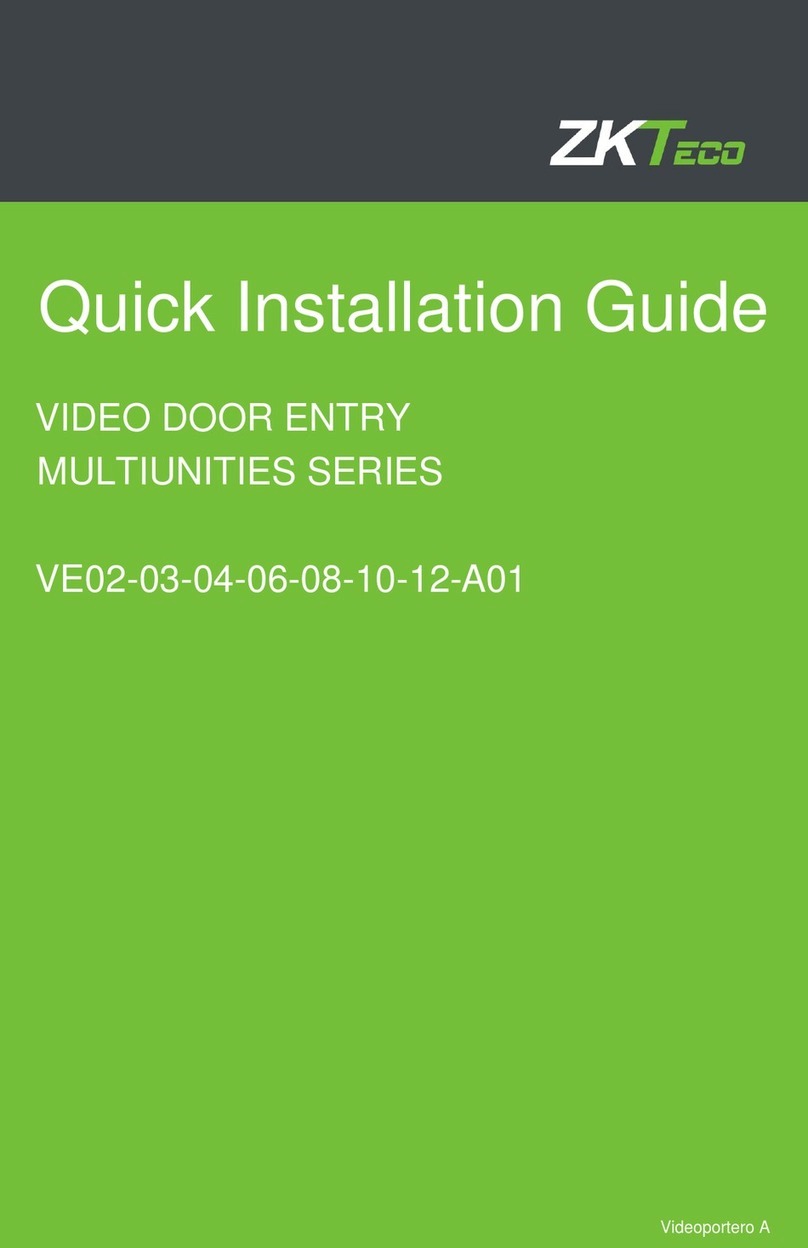
ZKTeco
ZKTeco MULTIUNITIES VE02-03-04-06-08-10-12-A01 User manual

ZKTeco
ZKTeco VT07-B22L User manual
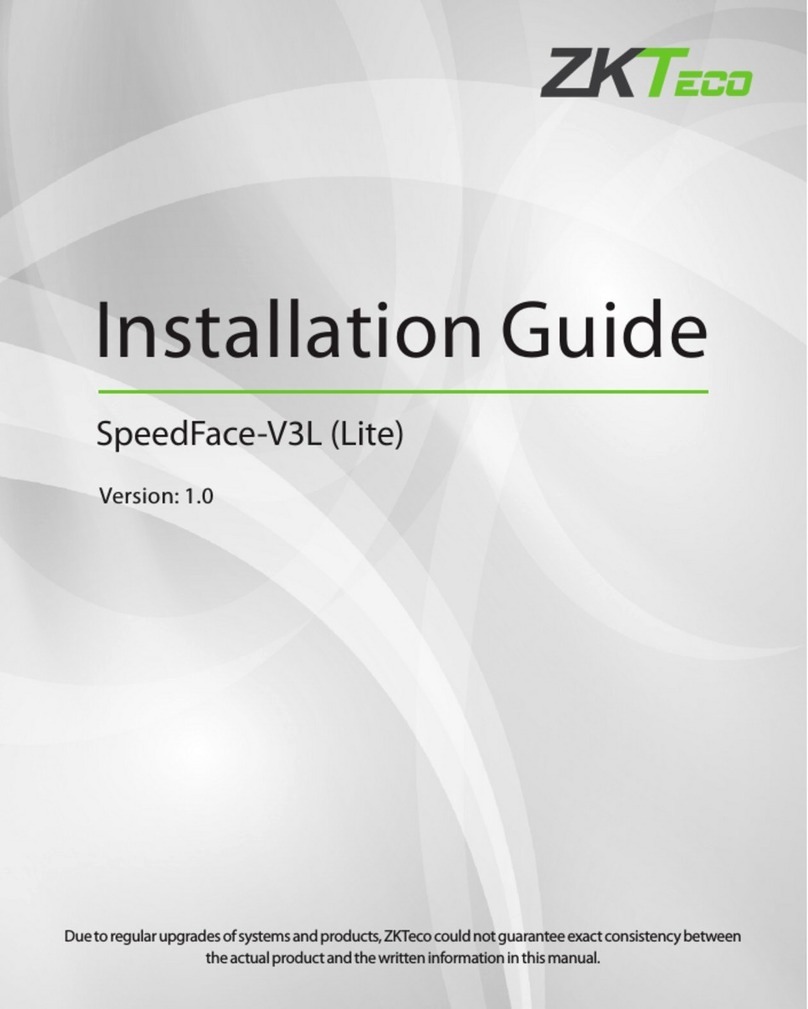
ZKTeco
ZKTeco SpeedFace-V3L User manual

ZKTeco
ZKTeco VDPO3-B3 User manual

ZKTeco
ZKTeco FaceDepot-7BL User manual

ZKTeco
ZKTeco Aura12 User manual
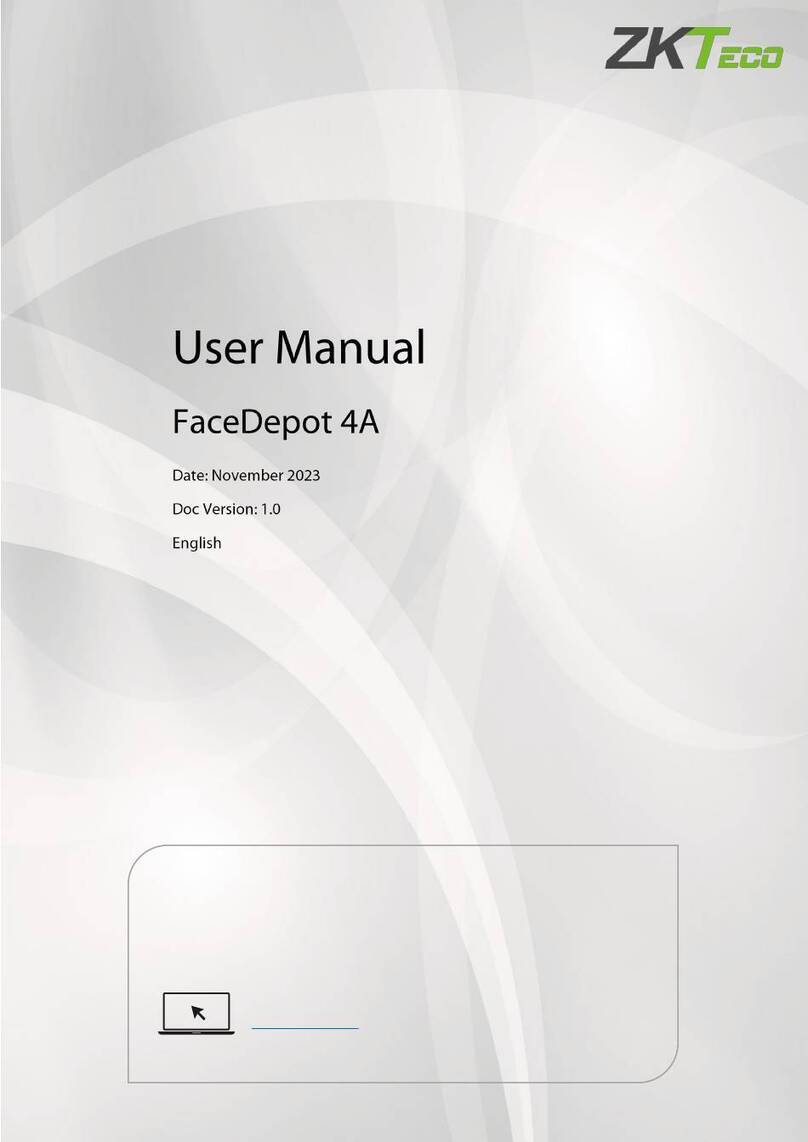
ZKTeco
ZKTeco FaceDepot 4A User manual

ZKTeco
ZKTeco PA22 User manual

ZKTeco
ZKTeco VEX-B21L User manual