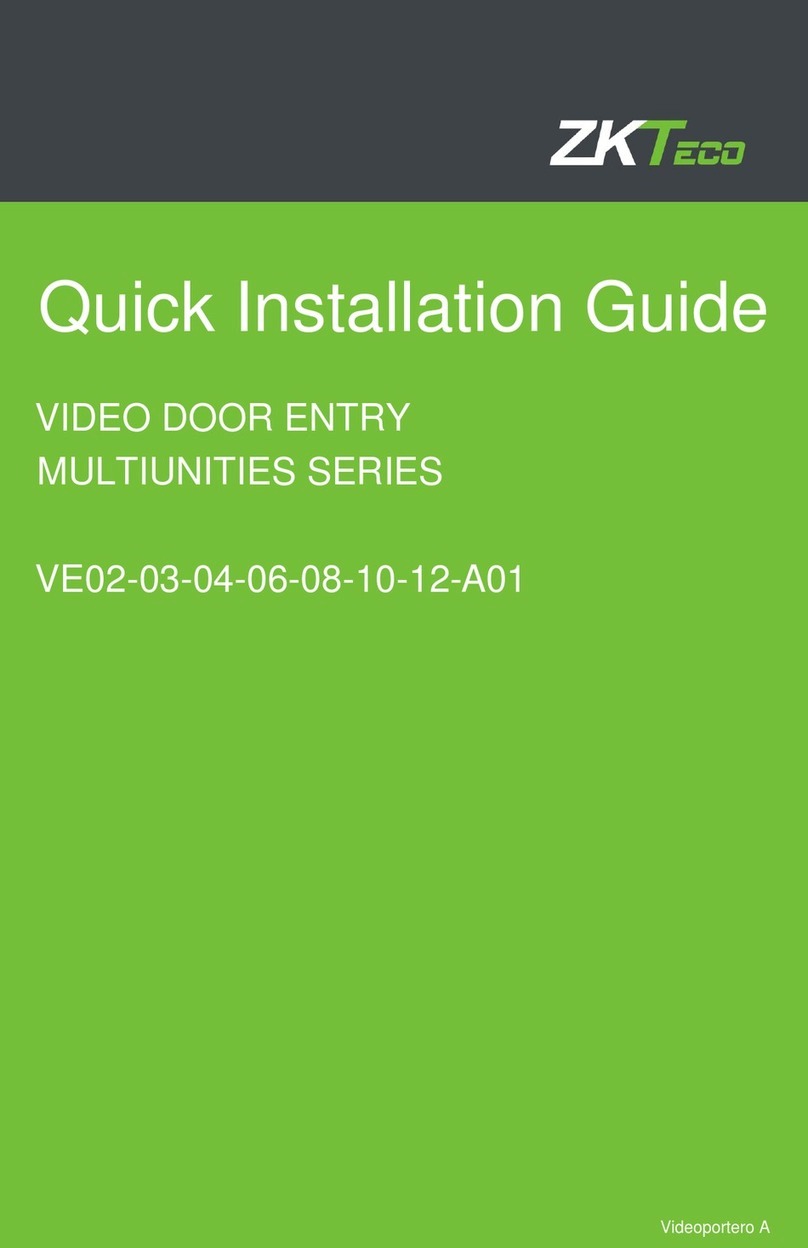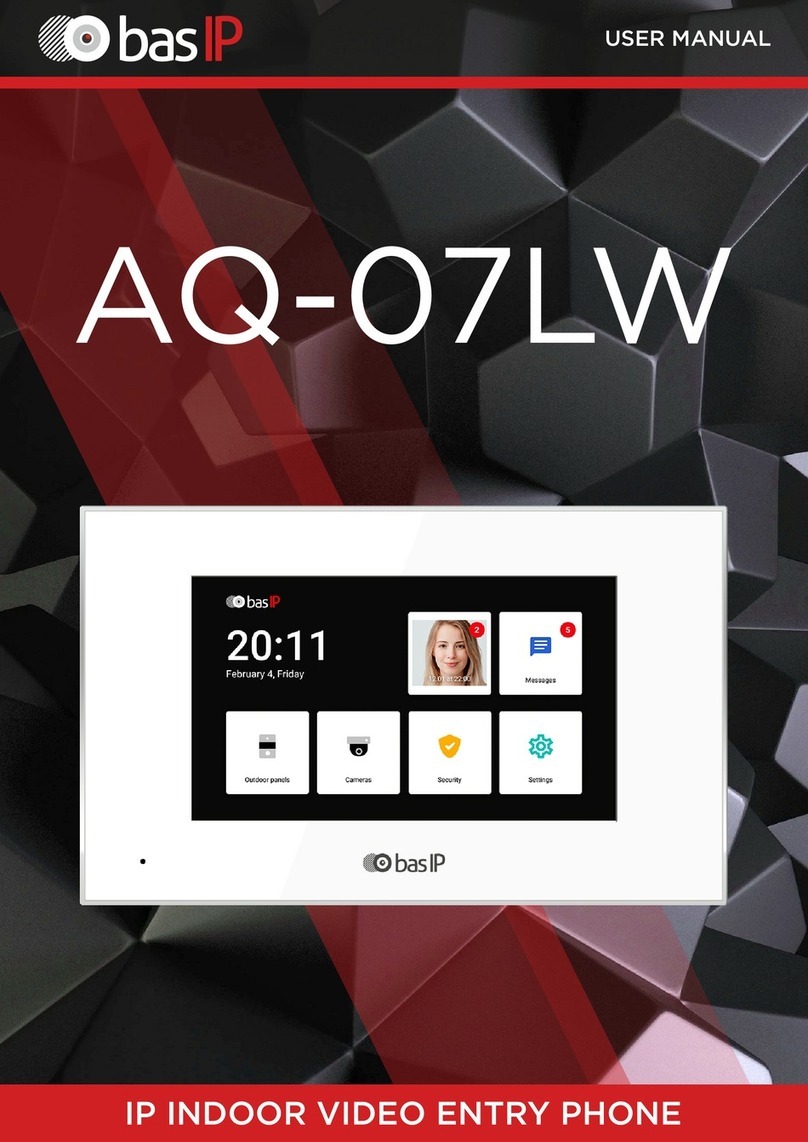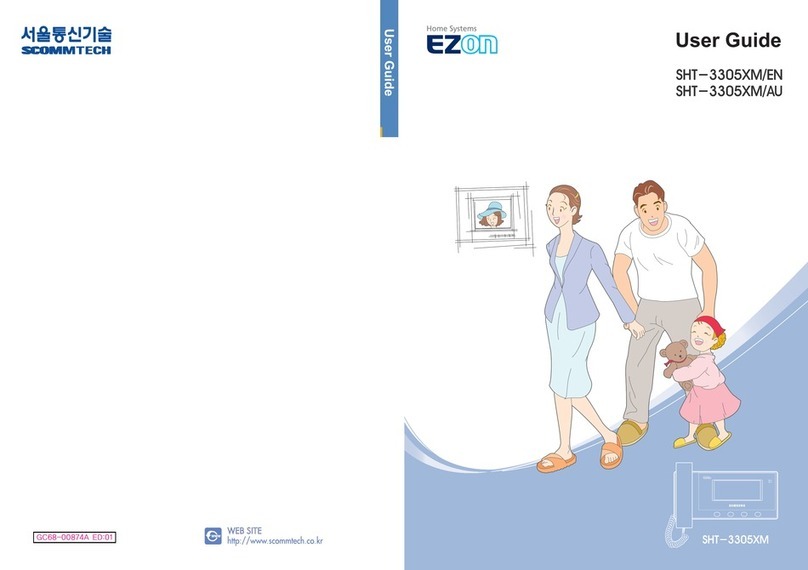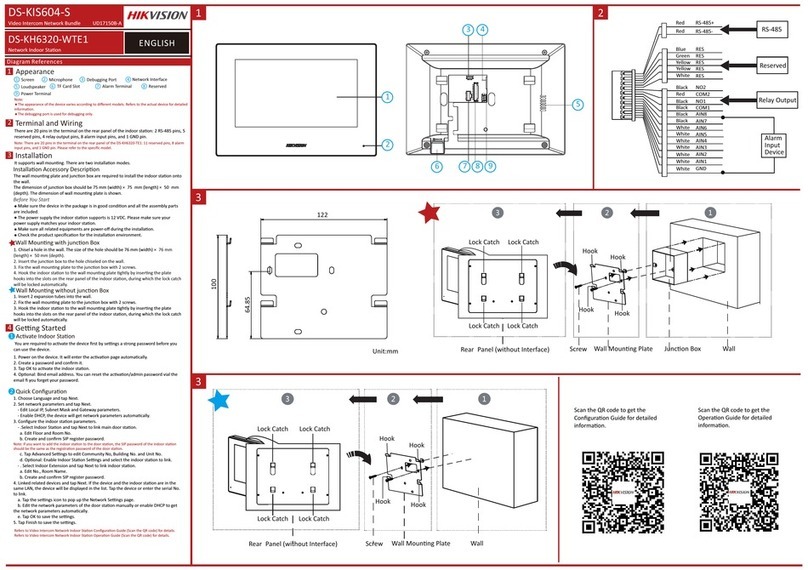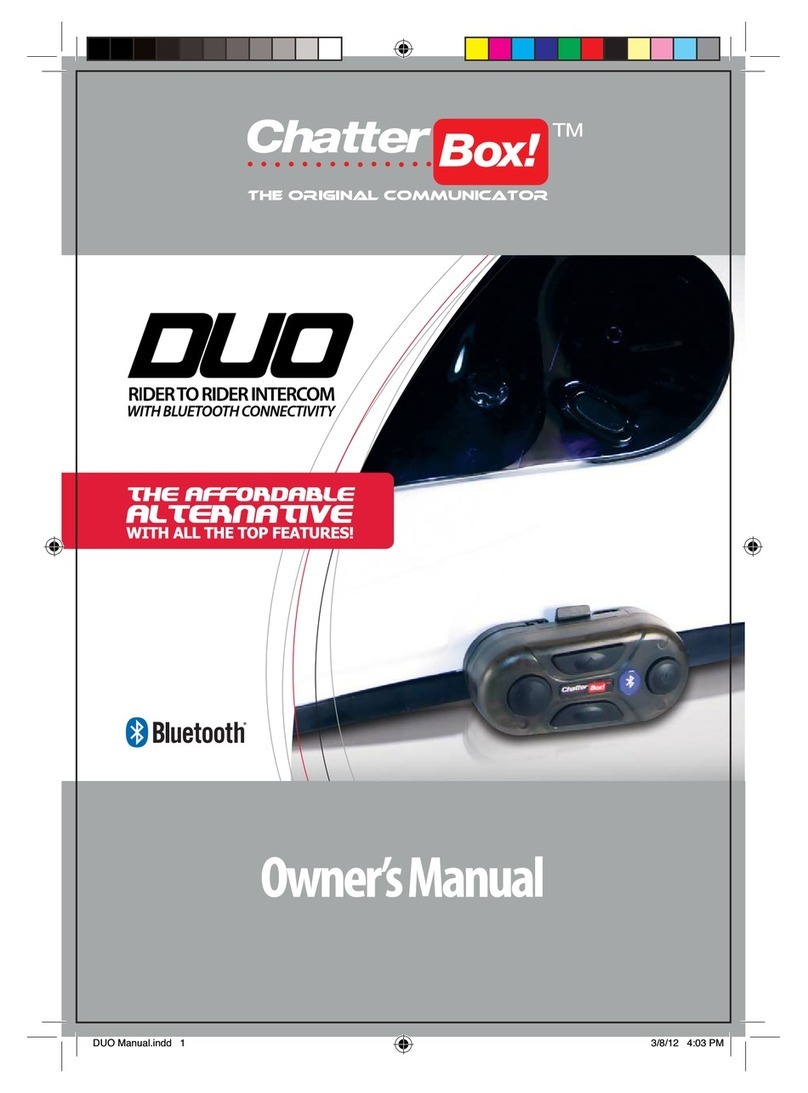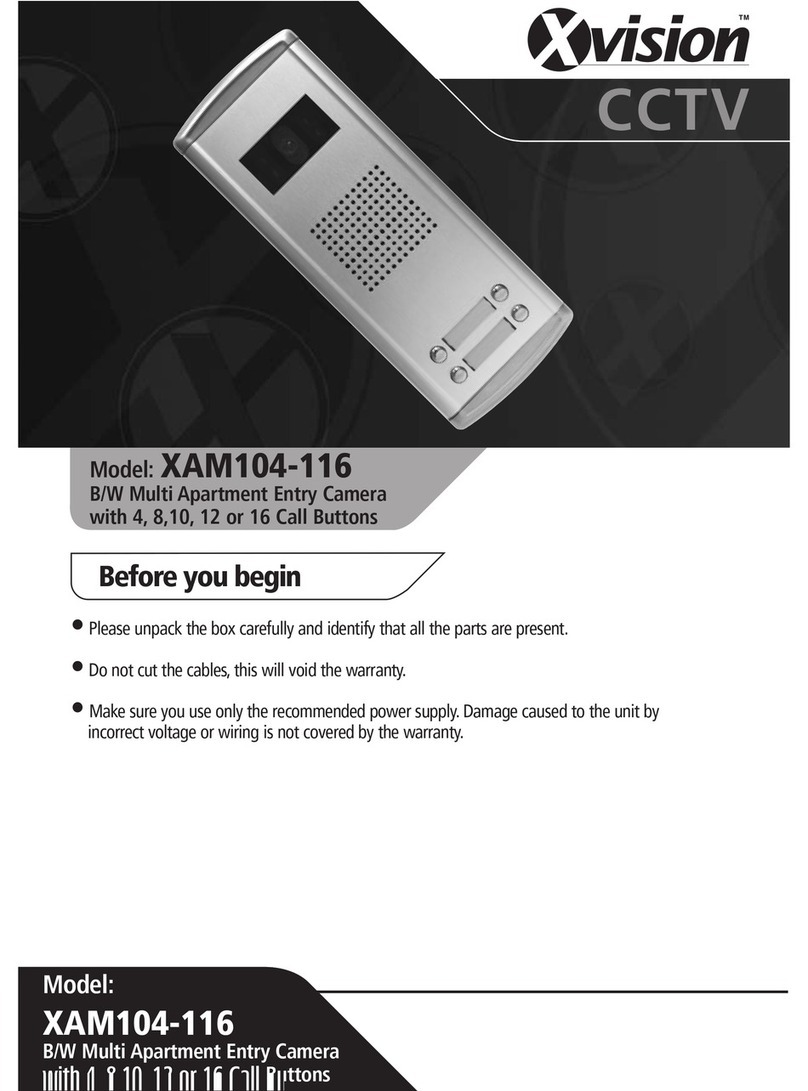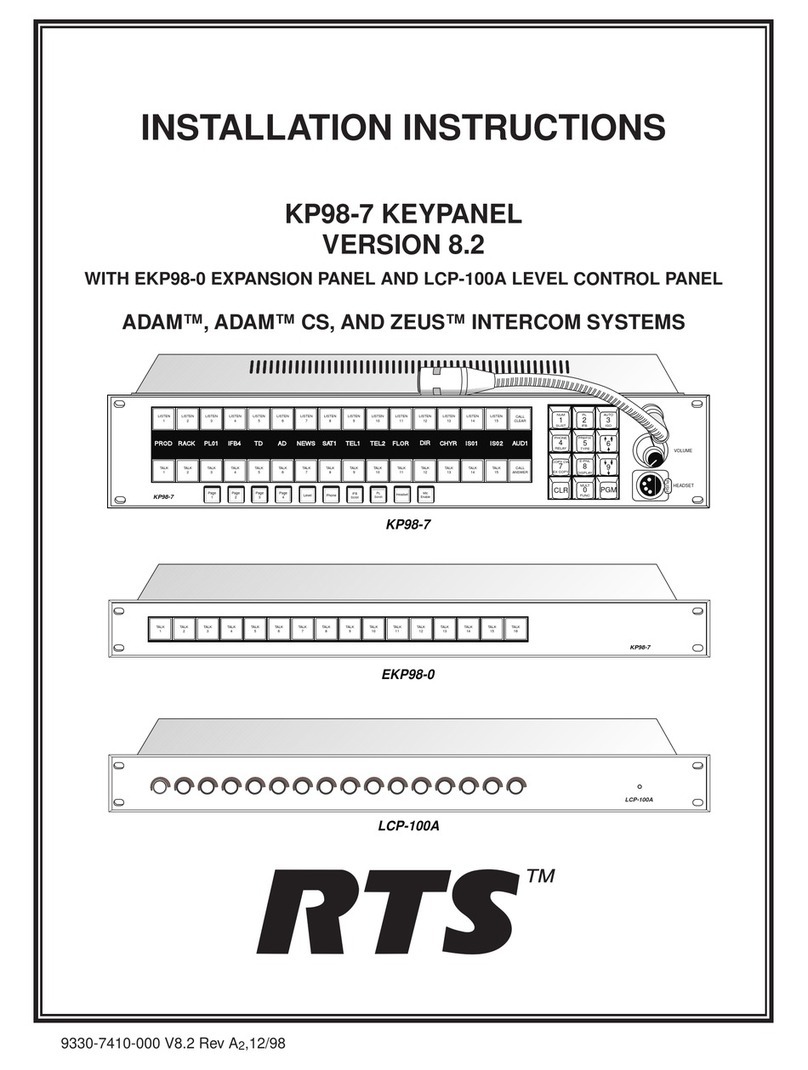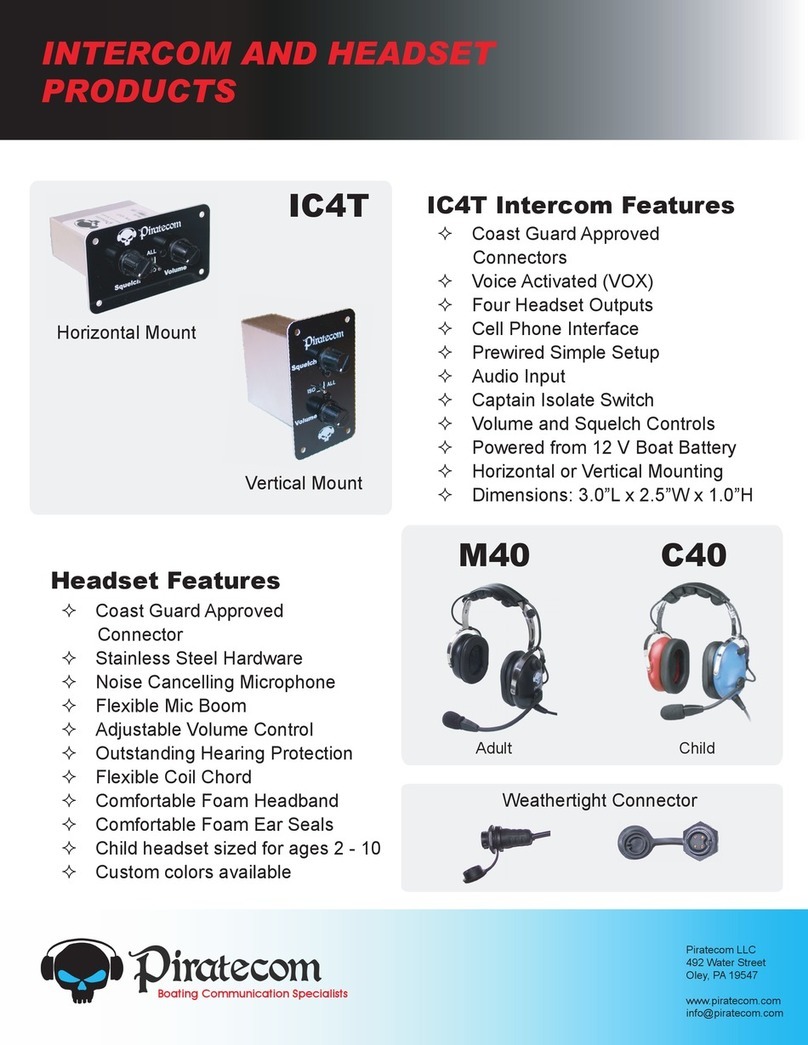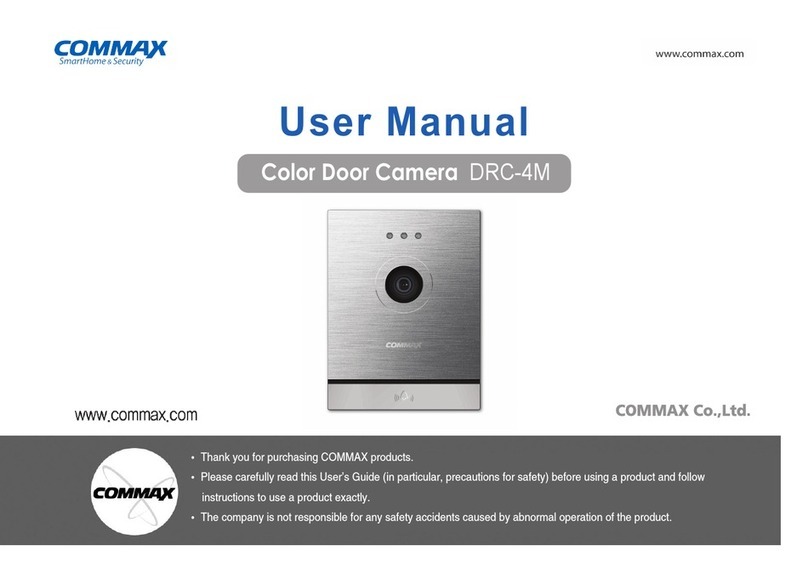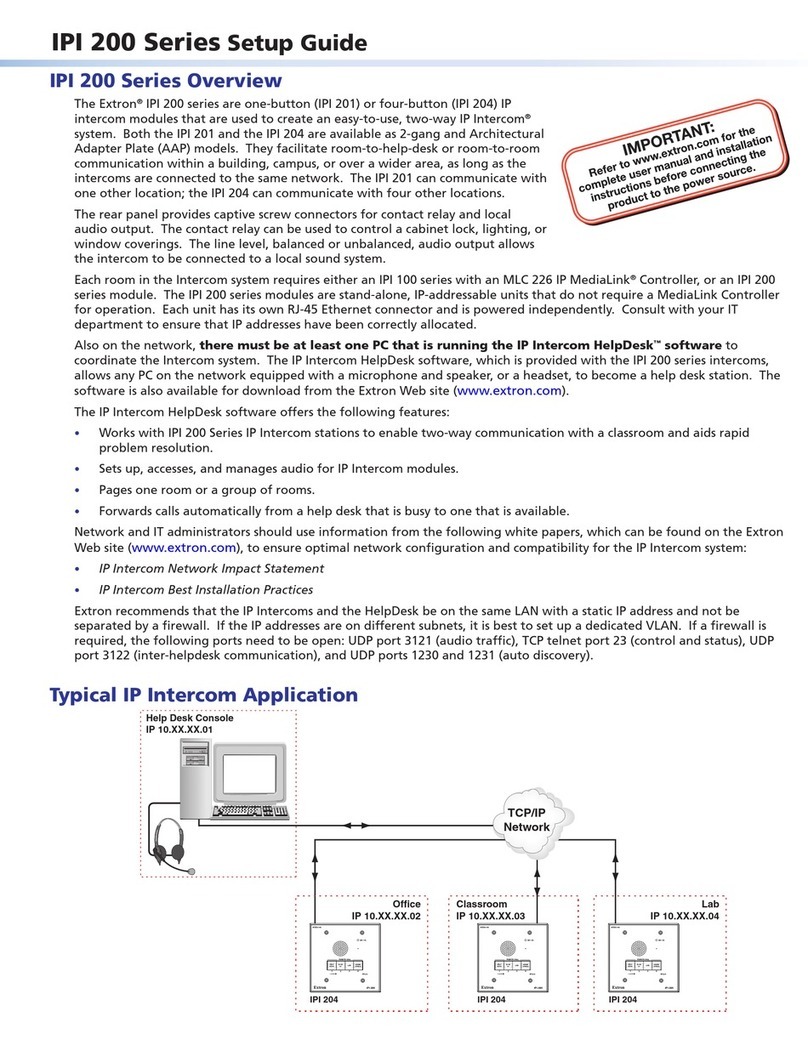ZKTeco FaceDepot 4A User manual

Product Name and Model Number User
Manual
P a g e |1Copyright©2020 ZKTECO CO., LTD. All rights reserved.
Thank you for choosing our product. Please read the instructions carefully
before operation. Follow these instructions to ensure that the product is
functioning properly. The images shown in this manual are for illustrative
purposes only.
For further details, please visit our Company’s website
www.zkteco.com.

FaceDepot 4A User Manual
P a g e |1Copyright©2023 ZKTECO CO., LTD. All rights reserved.
Copyright © 2023 ZKTECO CO., LTD. All rights reserved.
Without the prior written consent of ZKTeco, no portion of this manual can be copied or forwarded in any
way or form. All parts of this manual belong to ZKTeco and its subsidiaries (hereinafter the "Company" or
"ZKTeco").
Trademark
is a registered trademark of ZKTeco. Other trademarks involved in this manual are owned by
their respective owners.
Disclaimer
This manual contains information on the operation and maintenance of the ZKTeco equipment. The
copyright in all the documents, drawings, etc. in relation to the ZKTeco supplied equipment vests in and is
the property of ZKTeco. The contents hereof should not be used or shared by the receiver with any third
party without express written permission of ZKTeco.
The contents of this manual must be read as a whole before starting the operation and maintenance of the
supplied equipment. If any of the content(s) of the manual seems unclear or incomplete, please contact
ZKTeco before starting the operation and maintenance of the said equipment.
It is an essential pre-requisite for the satisfactory operation and maintenance that the operating and
maintenance personnel are fully familiar with the design and that the said personnel have received
thorough training in operating and maintaining the machine/unit/equipment. It is further essential for the
safe operation of the machine/unit/equipment that personnel has read, understood and followed the
safety instructions contained in the manual.
In case of any conflict between terms and conditions of this manual and the contract specifications,
drawings, instruction sheets or any other contract-related documents, the contract conditions/documents
shall prevail. The contract specific conditions/documents shall apply in priority.
ZKTeco offers no warranty, guarantee or representation regarding the completeness of any information
contained in this manual or any of the amendments made thereto. ZKTeco does not extend the warranty
of any kind, including, without limitation, any warranty of design, merchantability or fitness for a particular
purpose.
ZKTeco does not assume responsibility for any errors or omissions in the information or documents which
are referenced by or linked to this manual. The entire risk as to the results and performance obtained from
using the information is assumed by the user.
ZKTeco in no event shall be liable to the user or any third party for any incidental, consequential, indirect,
special, or exemplary damages, including, without limitation, loss of business, loss of profits, business
interruption, loss of business information or any pecuniary loss, arising out of, in connection with, or

FaceDepot 4A User Manual
P a g e |2Copyright©2023 ZKTECO CO., LTD. All rights reserved.
relating to the use of the information contained in or referenced by this manual, even if ZKTeco has been
advised of the possibility of such damages.
This manual and the information contained therein may include technical, other inaccuracies or
typographical errors. ZKTeco periodically changes the information herein which will be incorporated into
new additions/amendments to the manual. ZKTeco reserves the right to add, delete, amend or modify the
information contained in the manual from time to time in the form of circulars, letters, notes, etc. for better
operation and safety of the machine/unit/equipment. The said additions or amendments are meant for
improvement /better operations of the machine/unit/equipment and such amendments shall not give any
right to claim any compensation or damages under any circumstances.
ZKTeco shall in no way be responsible (i) in case the machine/unit/equipment malfunctions due to any
non-compliance of the instructions contained in this manual (ii) in case of operation of the
machine/unit/equipment beyond the rate limits (iii) in case of operation of the machine and equipment in
conditions different from the prescribed conditions of the manual.
The product will be updated from time to time without prior notice. The latest operation procedures and
relevant documents are available on http://www.zkteco.com
If there is any issue related to the product, please contact us.
ZKTeco Headquarters
Address ZKTeco Industrial Park, No. 32, Industrial Road,
Tangxia Town, Dongguan, China.
Phone +86 769 - 82109991
Fax +86 755 - 89602394
To know more about our global branches, visit www.zkteco.com.

FaceDepot 4A User Manual
P a g e |3Copyright©2023 ZKTECO CO., LTD. All rights reserved.
About the Company
ZKTeco is one of the world’s largest manufacturer of RFID and Biometric (Fingerprint, Facial, Finger-vein)
readers. Product offerings include Access Control readers and panels, Near & Far-range Facial Recognition
Cameras, Elevator/floor access controllers, Turnstiles, License Plate Recognition (LPR) gate controllers and
Consumer products including battery-operated fingerprint and face-reader Door Locks. Our security
solutions are multi-lingual and localized in over 18 different languages. At the ZKTeco state-of-the-art
700,000 square foot ISO9001-certified manufacturing facility, we control manufacturing, product design,
component assembly, and logistics/shipping, all under one roof.
The founders of ZKTeco have been determined for independent research and development of biometric
verification procedures and the productization of biometric verification SDK, which was initially widely
applied in PC security and identity authentication fields. With the continuous enhancement of the
development and plenty of market applications, the team has gradually constructed an identity
authentication ecosystem and smart security ecosystem, which are based on biometric verification
techniques. With years of experience in the industrialization of biometric verifications, ZKTeco was
officially established in 2007 and now has been one of the globally leading enterprises in the biometric
verification industry owning various patents and being selected as the National High-tech Enterprise for 6
consecutive years. Its products are protected by intellectual property rights.
About the Manual
This manual introduces the operations of the FaceDepot 4A.
All figures displayed are for illustration purposes only. Figures in this manual may not be exactly consistent
with the actual products.
Features and parameters with ★are not available in all devices.

FaceDepot 4A User Manual
P a g e |4Copyright©2023 ZKTECO CO., LTD. All rights reserved.
Document Conventions
Conventions used in this manual are listed below:
GUI Conventions
For Software
Convention
Description
Bold font
Used to identify software interface names e.g. OK,Confirm,Cancel.
>
Multi-level menus are separated by these brackets. For example, File > Create >
Folder.
For Device
Convention
Description
< >
Button or key names for devices. For example, press <OK>.
[ ]
Window names, menu items, data table, and field names are inside square
brackets. For example, pop up the [New User] window.
/
Multi-level menus are separated by forwarding slashes. For example,
[File/Create/Folder].
Symbols
Convention
Description
This implies about the notice or pays attention to, in the manual.
The general information which helps in performing the operations faster.
The information which is significant.
Care taken to avoid danger or mistakes.
The statement or event that warns of something or that serves as a cautionary
example.

FaceDepot 4A User Manual
P a g e |5Copyright©2023 ZKTECO CO., LTD. All rights reserved.
Table of Contents
1 INSTRUCTION FOR USE .........................................................................................................................8
1.1 STANDING POSITION, POSTURE AND FACIAL EXPRESSION........................................................................................................................... 8
1.2 FACE TEMPLATE REGISTRATION........................................................................................................................................................................9
1.3 FINGER PLACEMENT ........................................................................................................................................................................................... 9
1.4 STANDBY INTERFACE....................................................................................................................................................................................... 10
1.5 VIRTUAL KEYBOARD.........................................................................................................................................................................................11
1.6 VERIFICATION MODE....................................................................................................................................................................................... 11
1.6.1 FACIAL VERIFICATION.............................................................................................................................................................................................11
1.6.2 MULTI-FACE TEMPLATE VERIFICATION...........................................................................................................................................................13
1.6.3 FINGERPRINT VERIFICATION................................................................................................................................................................................15
1.6.4 CARD VERIFICATION ★........................................................................................................................................................................................18
1.6.5 PASSWORD VERIFICATION................................................................................................................................................................................... 20
1.6.6 COMBINED VERIFICATION.................................................................................................................................................................................... 21
2 OVERVIEW ........................................................................................................................................... 24
2.1 APPEARANCE.................................................................................................................................................................................................... 24
2.2 CONNECTION CABLES AND WIRING DESCRIPTION......................................................................................................................................25
2.2.1 CONNECTION CABLES............................................................................................................................................................................................25
2.2.2 WIRING DESCRIPTION.............................................................................................................................................................................................27
3 INSTALLATION .................................................................................................................................... 30
3.1 INSTALLATION ENVIRONMENT........................................................................................................................................................................30
3.2 HOW TO INSTALL THE DEVICE ON THE WALL?............................................................................................................................................ 30
4 MAIN MENU.........................................................................................................................................32
5 USER MANAGEMENT .......................................................................................................................... 34
5.1 ADD USERS.......................................................................................................................................................................................................34
5.1.1 REGISTER A USER ID AND NAME ........................................................................................................................................................................34
5.1.2 SETTING THE USER ROLE.......................................................................................................................................................................................35
5.1.3 REGISTER FINGERPRINT......................................................................................................................................................................................... 35
5.1.4 REGISTER FACE .......................................................................................................................................................................................................... 36
5.1.5 REGISTER CARD ★..................................................................................................................................................................................................36
5.1.6 REGISTER PASSWORD.............................................................................................................................................................................................37
5.1.7 ACCESS CONTROL ROLE........................................................................................................................................................................................37
5.2 SEARCH FOR USERS ......................................................................................................................................................................................... 38
5.3 EDIT USERS .......................................................................................................................................................................................................38
5.4 DELETE USERS..................................................................................................................................................................................................39
5.5 DISPLAY STYLE.................................................................................................................................................................................................39
6 USER ROLE...........................................................................................................................................41
7 COMMUNICATION SETTINGS .............................................................................................................42
7.1 NETWORK SETTINGS........................................................................................................................................................................................ 42

FaceDepot 4A User Manual
P a g e |6Copyright©2023 ZKTECO CO., LTD. All rights reserved.
7.2 SERIAL COMM...................................................................................................................................................................................................43
7.3 PC CONNECTION............................................................................................................................................................................................. 44
7.4 CELLULAR DATA NETWORK ★.....................................................................................................................................................................44
7.5 WI-FISETTINGS ★.........................................................................................................................................................................................46
7.6 CLOUD SERVER SETTINGS ...............................................................................................................................................................................47
7.7 WIEGAND SETUP..............................................................................................................................................................................................48
7.8 NETWORK DIAGNOSIS..................................................................................................................................................................................... 51
8 SYSTEM SETTINGS .............................................................................................................................. 53
8.1 DATE AND TIME ............................................................................................................................................................................................... 53
8.2 ATTENDANCE....................................................................................................................................................................................................54
8.3 FACE PARAMETERS.......................................................................................................................................................................................... 55
8.4 FINGERPRINT.....................................................................................................................................................................................................58
8.5 SECURITY SETTINGS......................................................................................................................................................................................... 59
8.6 USB UPGRADE.................................................................................................................................................................................................60
8.7 FACTORY RESET................................................................................................................................................................................................61
9 PERSONALIZE SETTINGS .................................................................................................................... 62
9.1 INTERFACE SETTINGS....................................................................................................................................................................................... 62
9.2 VOICE SETTINGS...............................................................................................................................................................................................63
9.3 BELL SCHEDULES..............................................................................................................................................................................................63
9.4 PUNCH STATES OPTIONS................................................................................................................................................................................65
9.5 SHORTCUT KEY MAPPINGS.............................................................................................................................................................................65
10 DATA MANAGEMENT ......................................................................................................................67
10.1 DELETE DATA................................................................................................................................................................................................... 67
11 ACCESS CONTROL ...........................................................................................................................69
11.1 ACCESS CONTROL OPTIONS...........................................................................................................................................................................69
11.2 TIME SCHEDULE............................................................................................................................................................................................... 71
11.3 HOLIDAY SETTINGS..........................................................................................................................................................................................72
11.4 ACCESS GROUPS..............................................................................................................................................................................................73
11.5 COMBINED VERIFICATION SETTINGS ..............................................................................................................................................................74
11.6 ANTI-PASSBACK SETUP....................................................................................................................................................................................75
11.7 DURESS OPTIONS SETTINGS...........................................................................................................................................................................76
12 USB MANAGER................................................................................................................................ 78
12.1 USB DOWNLOAD ............................................................................................................................................................................................ 78
12.2 USB UPLOAD...................................................................................................................................................................................................79
12.3 DOWNLOAD OPTIONS.....................................................................................................................................................................................80
13 ATTENDANCE SEARCH....................................................................................................................81
14 PRINT SETTINGS ..............................................................................................................................82
14.1 PRINT DATA FIELD SETTINGS......................................................................................................................................................................... 82
14.2 PRINT OPTIONS SETTINGS...............................................................................................................................................................................82

FaceDepot 4A User Manual
P a g e |7Copyright©2023 ZKTECO CO., LTD. All rights reserved.
15 WORK CODE.....................................................................................................................................83
15.1 ADD A WORK CODE........................................................................................................................................................................................83
15.2 ALL WORK CODES...........................................................................................................................................................................................83
15.3 WORK CODE OPTIONS....................................................................................................................................................................................84
16 AUTOTEST........................................................................................................................................85
17 SYSTEM INFORMATION ..................................................................................................................86
APPENDIX 1 .................................................................................................................................................87
REQUIREMENTS OF LIVE COLLECTION AND REGISTRATION OF VISIBLE LIGHT FACE TEMPLATES......................................................................87
REQUIREMENTS FOR VISIBLE LIGHT DIGITAL FACE TEMPLATE DATA....................................................................................................................88
APPENDIX 2 .................................................................................................................................................89
PRIVACY POLICY...........................................................................................................................................................................................................89
ECO-FRIENDLY OPERATION.........................................................................................................................................................................................92

FaceDepot 4A User Manual
P a g e |8Copyright©2023 ZKTECO CO., LTD. All rights reserved.
1Instruction for Use
Before getting into the Device features and its functions, it is recommended to be familiar to the below
fundamentals.
1.1 Standing Position, Posture and Facial Expression
The recommended distance
Recommended Standing Posture and Facial Expression
Standing Posture Facial Expression
Note: Please keep your facial expression and standing posture natural while enrolment or verification.
The distance between the device and a user whose height is
in a range of 1.55m to 1.85m is recommended to be 0.3 to
2m. Users may slightly move forward or backward to
improve the quality of facial images captured.

FaceDepot 4A User Manual
P a g e |9Copyright©2023 ZKTECO CO., LTD. All rights reserved.
1.2 Face Template Registration
Try to keep the face in the centre of the screen during registration. Please face towards the camera and
stay still during face template registration. The screen should look like this:
Correct face registration and authentication method
Recommendation for registering a face
When registering a face template, maintain a distance of 40cm to 80cm between the
device and the face.
Be careful not to change your facial expression. (Smiling face, drawn face, wink, etc.)
If you do not follow the instructions on the screen, the face template registration may
take longer or may fail.
Be careful not to cover the eyes or eyebrows.
Do not wear hats, masks, sunglasses, or eyeglasses.
Be careful not to display two faces on the screen. Register one person at a time.
It is recommended for a user wearing glasses to register both faces with and without
glasses.
Recommendation for authenticating a face template
Ensure that the face appears inside the guideline displayed on the screen of the device.
If the glasses have been changed, authentication may fail. If the face without glasses has
been registered, authenticate the face template without glasses further. If the face with
glasses has been registered, authenticate the face with the previously worn glasses.
If a part of the face is covered with a hat, a mask, an eye patch, or sunglasses,
authentication may fail. Do not cover the face, allow the device to recognize both the
eyebrows and the face.
1.3 Finger Placement
Recommended fingers: Index, middle, or ring fingers.
Avoid using the thumb or pinky, as they are difficult to accurately tap onto the fingerprint reader.

FaceDepot 4A User Manual
P a g e |10 Copyright©2023 ZKTECO CO., LTD. All rights reserved.
Note: Please use the correct method when pressing your fingers onto the fingerprint reader for
registration and identification.
1.4 Standby Interface
After connecting the power supply, the following standby interface is displayed:
Note:
1. Tap to open the interface to enter the User ID.
2. When there is no super administrator registered in the device, tap to enter the menu.
3. After setting the super administrator, it requires the super administrator’s verification before entering
the menu operation. For the security of the device, it is recommended to register a super
administrator the first time you use the device.
4. The punch state options can also be displayed and used directly on the standby interface. Tap
anywhere on the screen apart from the icons, and six shortcut keys appears on the screen, as shown in
the figure below:

FaceDepot 4A User Manual
P a g e |11 Copyright©2023 ZKTECO CO., LTD. All rights reserved.
Press the corresponding punch state key to select your current punch state, which is displayed in
green. Please refer to "Shortcut Key Mappings" for the specific operation method.
5. Note: The punch state options are off by default and need to select other mode options in the "Punch
State Option" to get the punch state options on the standby screen.
1.5 Virtual Keyboard
Note: The device supports the input of English characters, numbers, and symbols. Tap [123] to switch
to the numeric and special character keyboard, and tap [ABC] to return to the alphabetic keyboard. Tap
the input box, and the virtual keyboard appears. Tap [ESC] to exit the keyboard screen.
1.6 Verification Mode
When verification is successful, the indicator light turns green, and when verification fails, the indicator
light turns red.
1.6.1 Facial Verification
1:N Facial Verification
In this verification mode, the device compares the collected facial images with all face data registered in
the device. The following is the pop-up prompt of a successful comparison result.

FaceDepot 4A User Manual
P a g e |12 Copyright©2023 ZKTECO CO., LTD. All rights reserved.
The device supports mask recognition, allowing users to be accurately recognized even if they are wearing
a mask.
1:1 Facial Verification
In this verification mode, the device compares the face captured by the camera with the facial template
related to the entered user ID. Tap on the main interface and enter the 1:1 facial verification mode
and enter the user ID and tap [OK].
If the user has registered password, card and fingerprint in addition to the face, and the verification
method is set to Password/Fingerprint/Card/Face, the following screen will appear. Select the icon to
enter the face verification mode.

FaceDepot 4A User Manual
P a g e |13 Copyright©2023 ZKTECO CO., LTD. All rights reserved.
After successful verification, the prompt box displays "Successfully verified", as shown below:
1.6.2 Multi-face Template Verification
1: N Multi-face Verification
In this verification mode, the device compares the obtained multi-person facial images with all the face
template data stored in it. At the same time, the device can verify up to two people. The number of
verification results displayed on the right side, can be customized. The image below depicts the pop-up
prompt for a successful comparison result.
Tap System >Face >Recognition Settings >Identifying Mode >Multi-face Identifying >Count to
Display to set the number of the verification results to be displayed.
Note: The Count to Display can be set between 1 to 2.

FaceDepot 4A User Manual
P a g e |14 Copyright©2023 ZKTECO CO., LTD. All rights reserved.
Also supports multi-person mask recognition.
1:1 Multi-face Verification
In this verification mode, the device compares the face captured by the camera with the facial template
associated to the entered user ID. Tap on the main interface and select the 1:1 facial verification mode
and enter the user ID and tap [OK].

FaceDepot 4A User Manual
P a g e |15 Copyright©2023 ZKTECO CO., LTD. All rights reserved.
If the user has registered password, card and fingerprint in addition to the face template, and the
verification method is set to Password/Fingerprint/Card/Face, the following screen will appear. Select the
icon to enter the face template verification mode.
1.6.3 Fingerprint Verification
1:N Fingerprint Verification Mode
Compares the fingerprint that is being pressed onto the fingerprint reader with all of the fingerprint data
that is stored in the device.
The device enters the fingerprint authentication mode when a user presses his/her finger onto the
fingerprint scanner.

FaceDepot 4A User Manual
P a g e |16 Copyright©2023 ZKTECO CO., LTD. All rights reserved.
Please follow the correct way to place your finger onto the sensor. For details, please refer to section
Finger Positioning.
Successful Verification:
Failed Verification:
1:1 Fingerprint Verification Mode
Compares the fingerprint that is being pressed onto the fingerprint reader with the fingerprints that are
linked to User ID input via the virtual keyboard.
Users may verify their identities with 1:1 verification mode when they cannot gain access with 1:N
authentication method.
Tap on the main interface and enter the 1:1 fingerprint verification mode.
Input the user ID and tap [OK].

FaceDepot 4A User Manual
P a g e |17 Copyright©2023 ZKTECO CO., LTD. All rights reserved.
If the user registered password, card and face in addition to the fingerprint, and the verification method is
set to Password/Fingerprint/Card/Face, the following screen will appear. Select the icon to enter
fingerprint verification mode.
Press the fingerprint to verify.
Successful Verification:

FaceDepot 4A User Manual
P a g e |18 Copyright©2023 ZKTECO CO., LTD. All rights reserved.
Failed Verification:
1.6.4 Card Verification ★
1:N Card Verification
This verification mode compares the card number in the Card induction area with all the card number data
registered in the device; the following is the card verification screen.
1:1 Card Verification
Tap the button on the main screen to open the 1:1 Card verification mode.
1. Input the user ID and tap [OK].

FaceDepot 4A User Manual
P a g e |19 Copyright©2023 ZKTECO CO., LTD. All rights reserved.
If the user has registered password, fingerprint and face in addition to card, and the verification method is
set to Password/Fingerprint/Card/Face, the following screen will appear. Select the icon to enter the
card verification mode.
2. Swipe the card above the card area (the card must be registered first).
Successful Verification:
Other manuals for FaceDepot 4A
1
Table of contents
Other ZKTeco Intercom System manuals

ZKTeco
ZKTeco ma 300 User manual

ZKTeco
ZKTeco VEX-B21L User manual

ZKTeco
ZKTeco VE01-B22L User manual

ZKTeco
ZKTeco VDPO3-B3 User manual

ZKTeco
ZKTeco SpeedFace-V3L User manual

ZKTeco
ZKTeco D0BPA User manual

ZKTeco
ZKTeco PA22 User manual

ZKTeco
ZKTeco VT07-B22L User manual
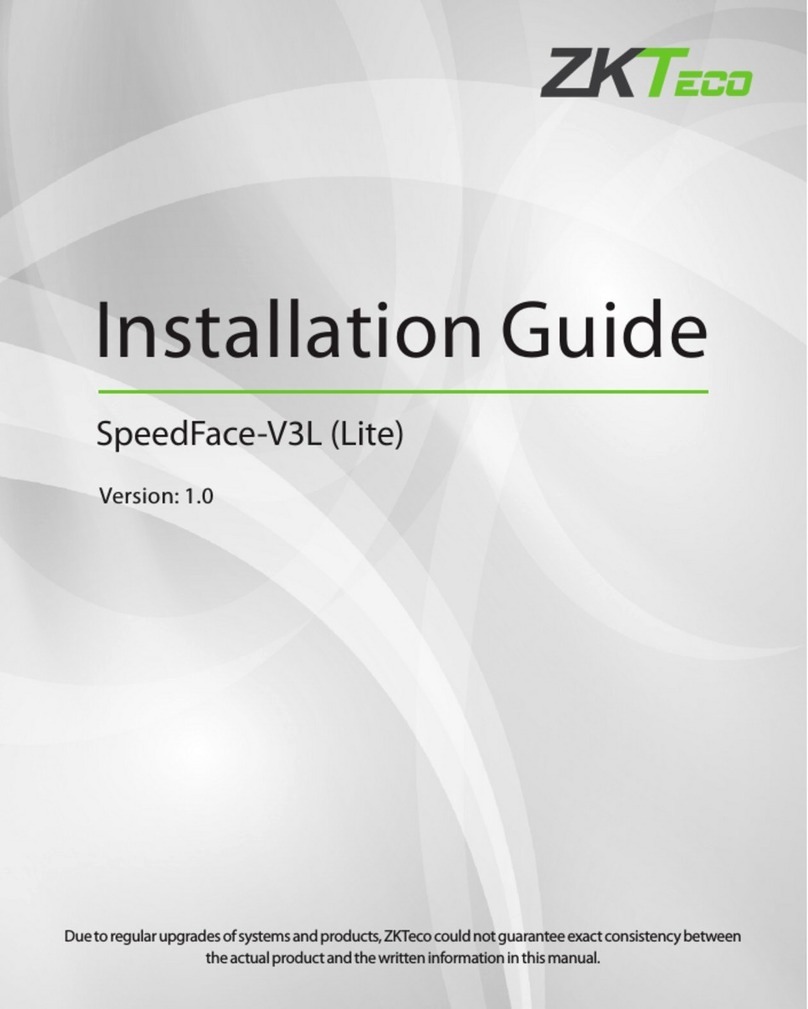
ZKTeco
ZKTeco SpeedFace-V3L User manual

ZKTeco
ZKTeco SpeedFace-V3L User manual