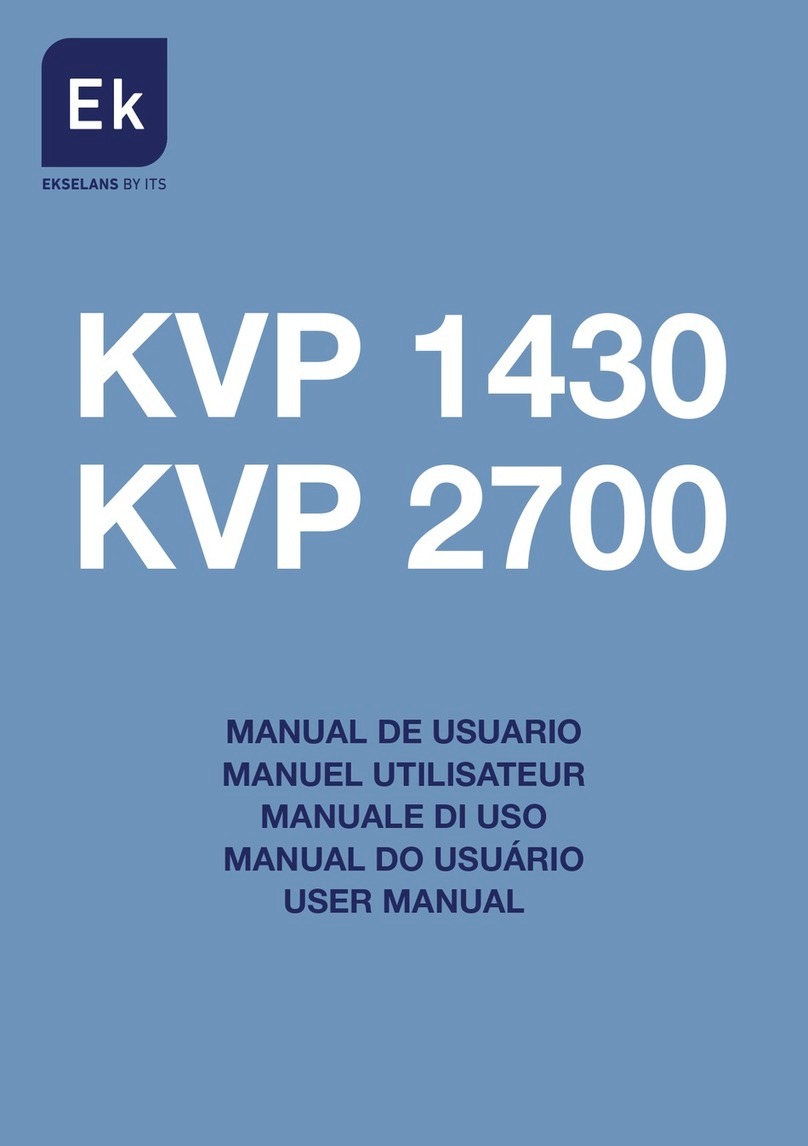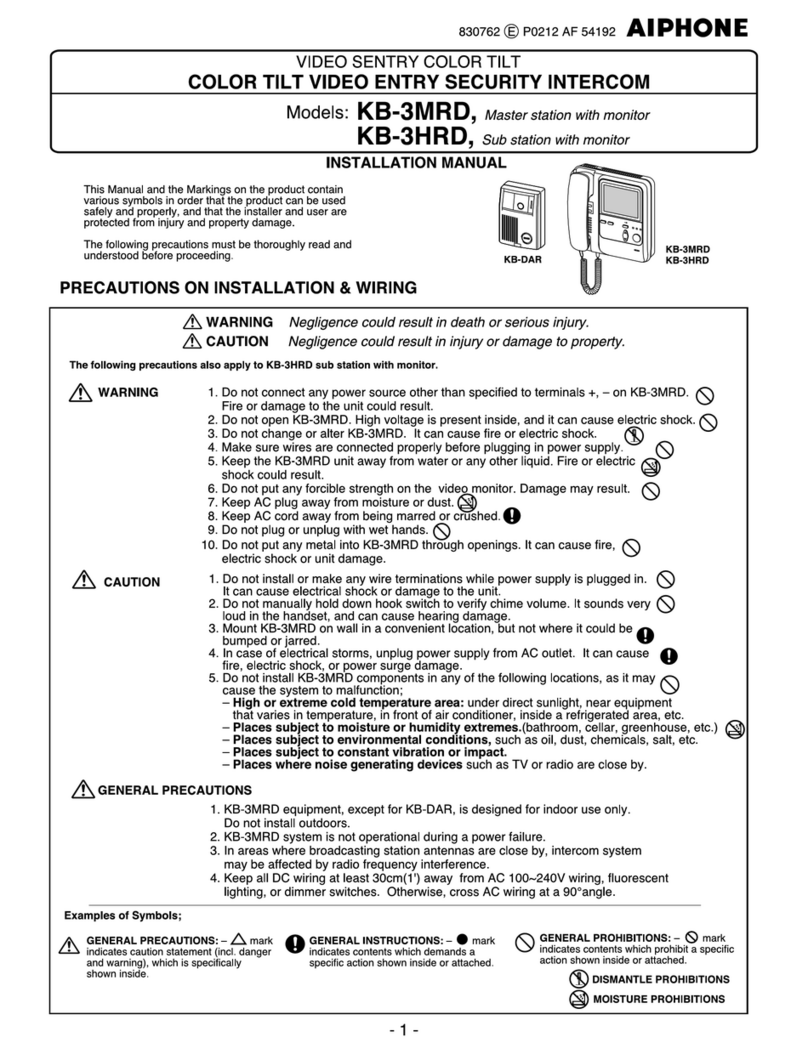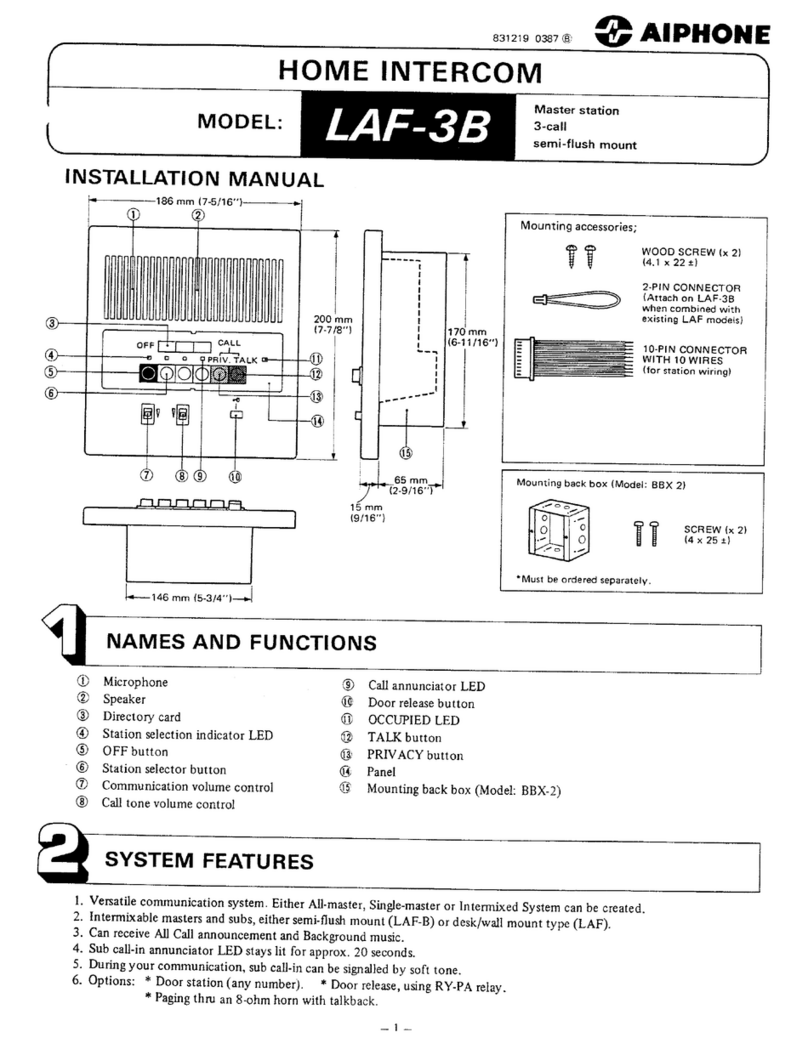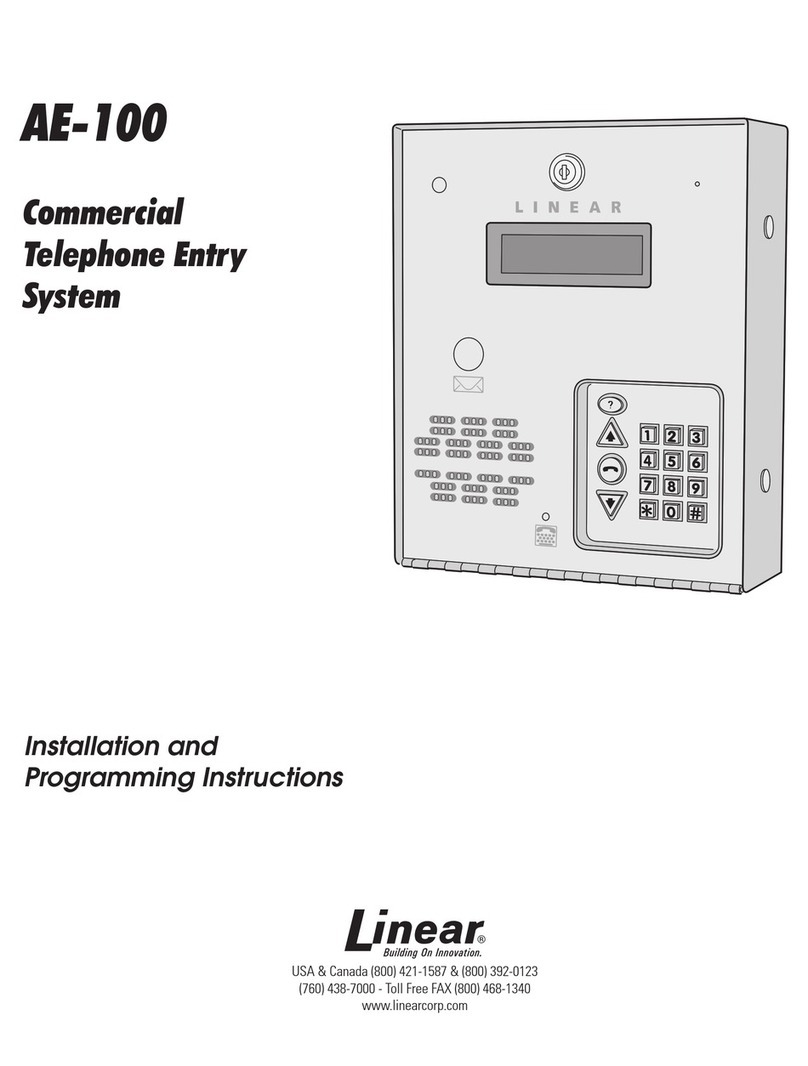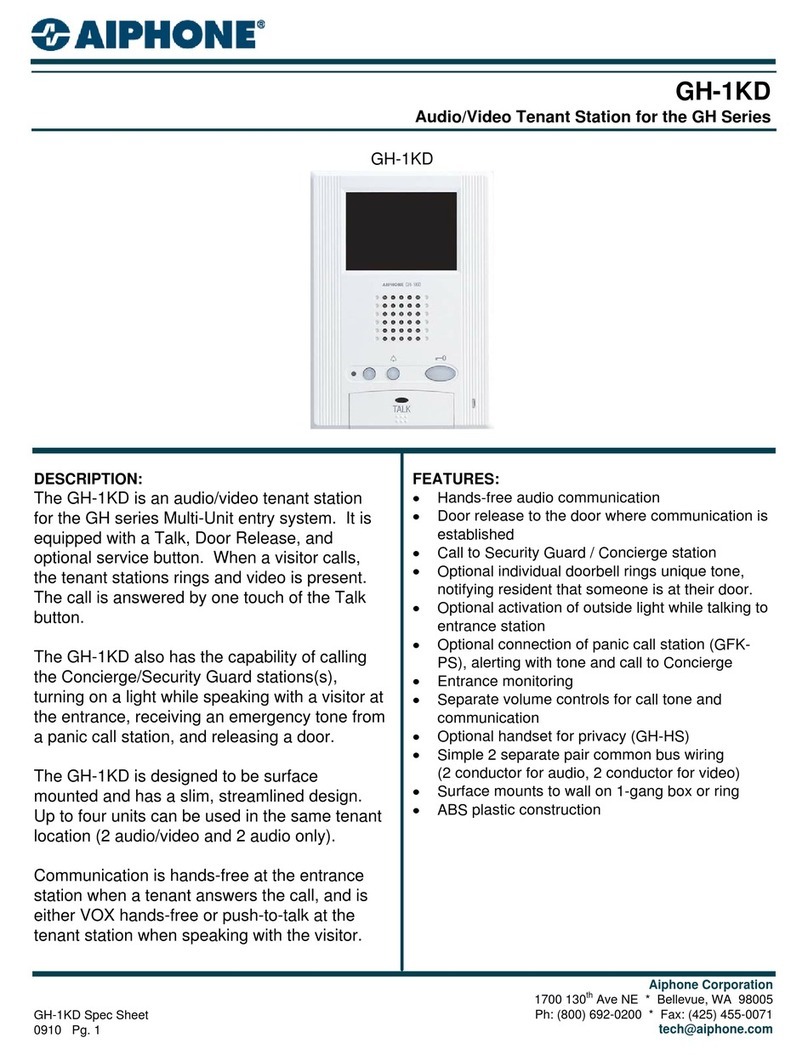ZKTeco D0BPA User manual




















Table of contents
Languages:
Other ZKTeco Intercom System manuals

ZKTeco
ZKTeco SpeedFace-V3L User manual

ZKTeco
ZKTeco PA22 User manual

ZKTeco
ZKTeco ma 300 User manual

ZKTeco
ZKTeco Aura12 User manual
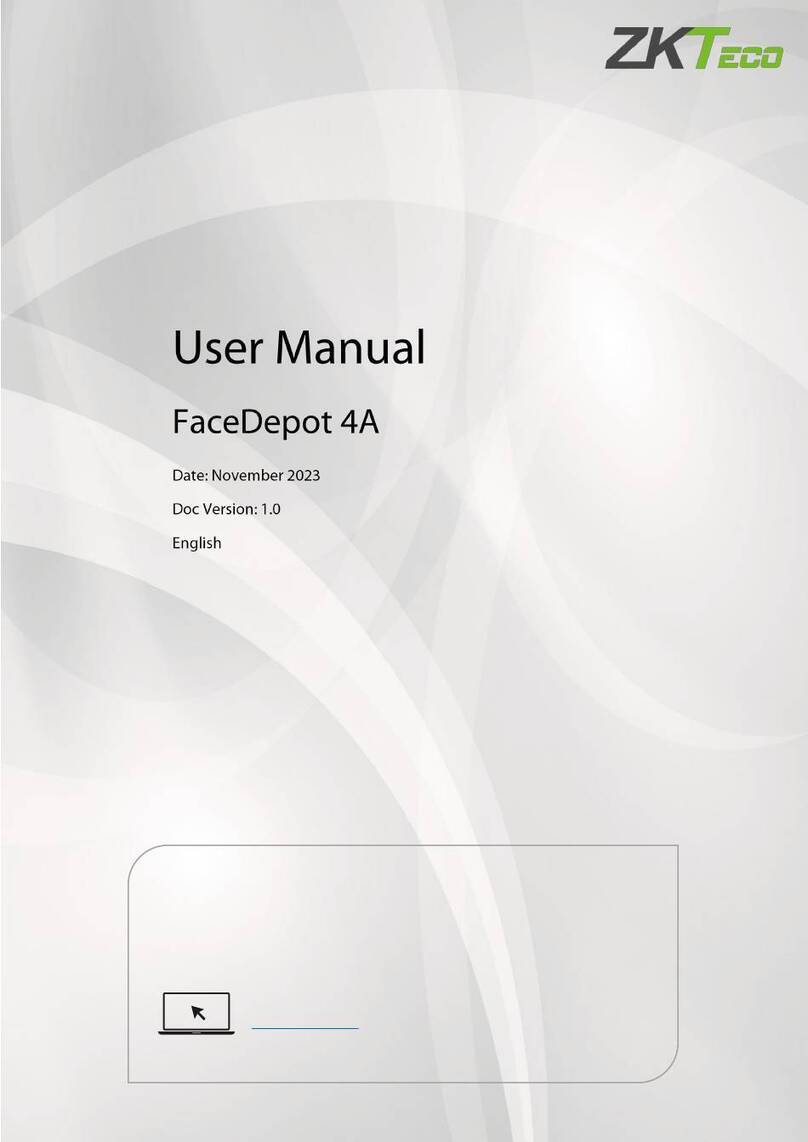
ZKTeco
ZKTeco FaceDepot 4A User manual

ZKTeco
ZKTeco FaceDepot-7BL User manual

ZKTeco
ZKTeco SpeedFace-V3L User manual
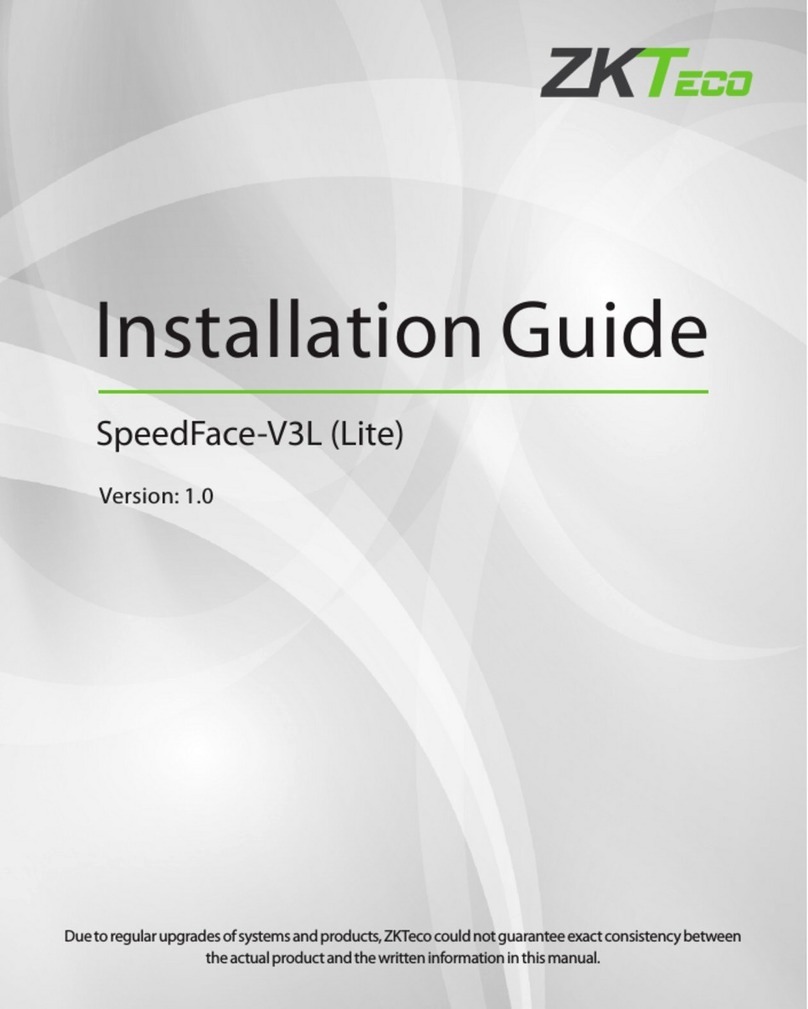
ZKTeco
ZKTeco SpeedFace-V3L User manual

ZKTeco
ZKTeco VT07-B22L User manual
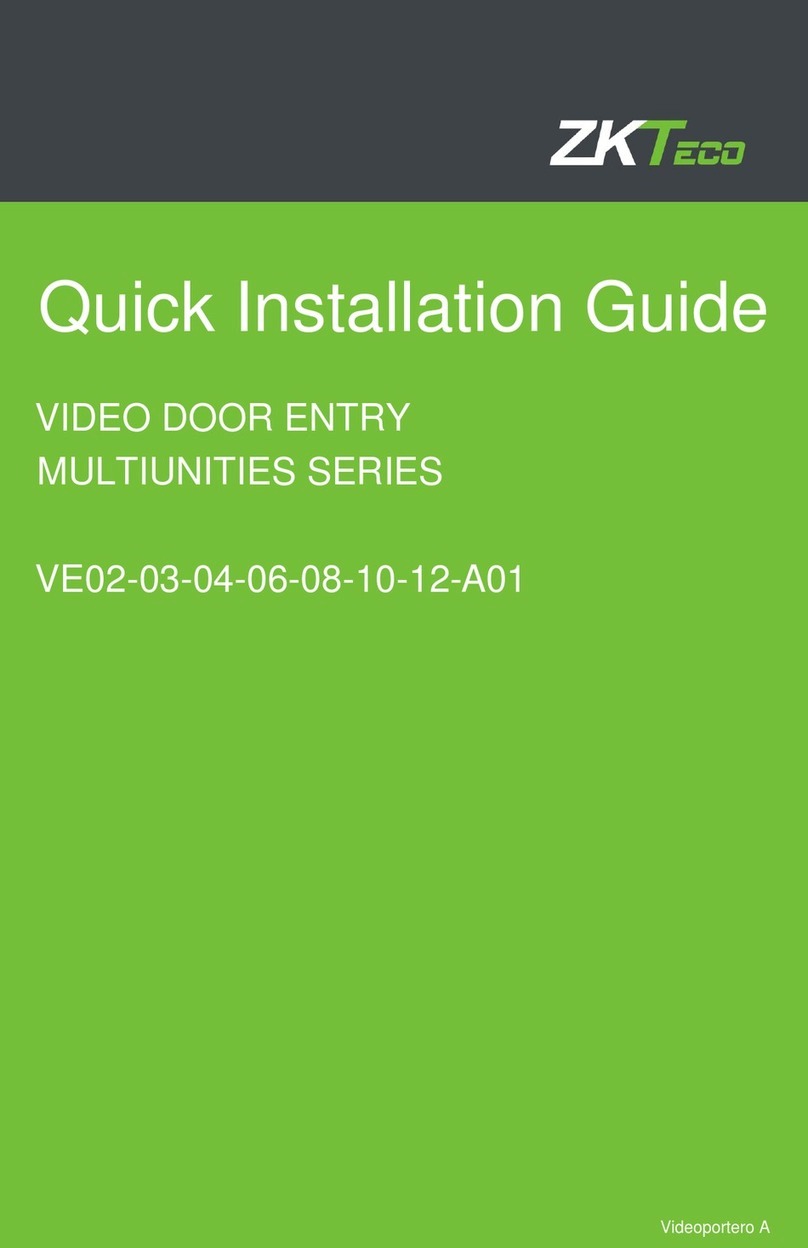
ZKTeco
ZKTeco MULTIUNITIES VE02-03-04-06-08-10-12-A01 User manual
Popular Intercom System manuals by other brands

iTec Home
iTec Home Z-Wave Pan/Tilt Camera Gateway quick start guide

SSS Siedle
SSS Siedle Siedle HTC 811-0 Operating instructions for end users

Extel
Extel CB BUS PRO 3 Installation and user guide

Monacor
Monacor ICM-20H instruction manual

SSS Siedle
SSS Siedle BTSV 850-03 operating instructions

Dahua
Dahua VTO Series quick start guide