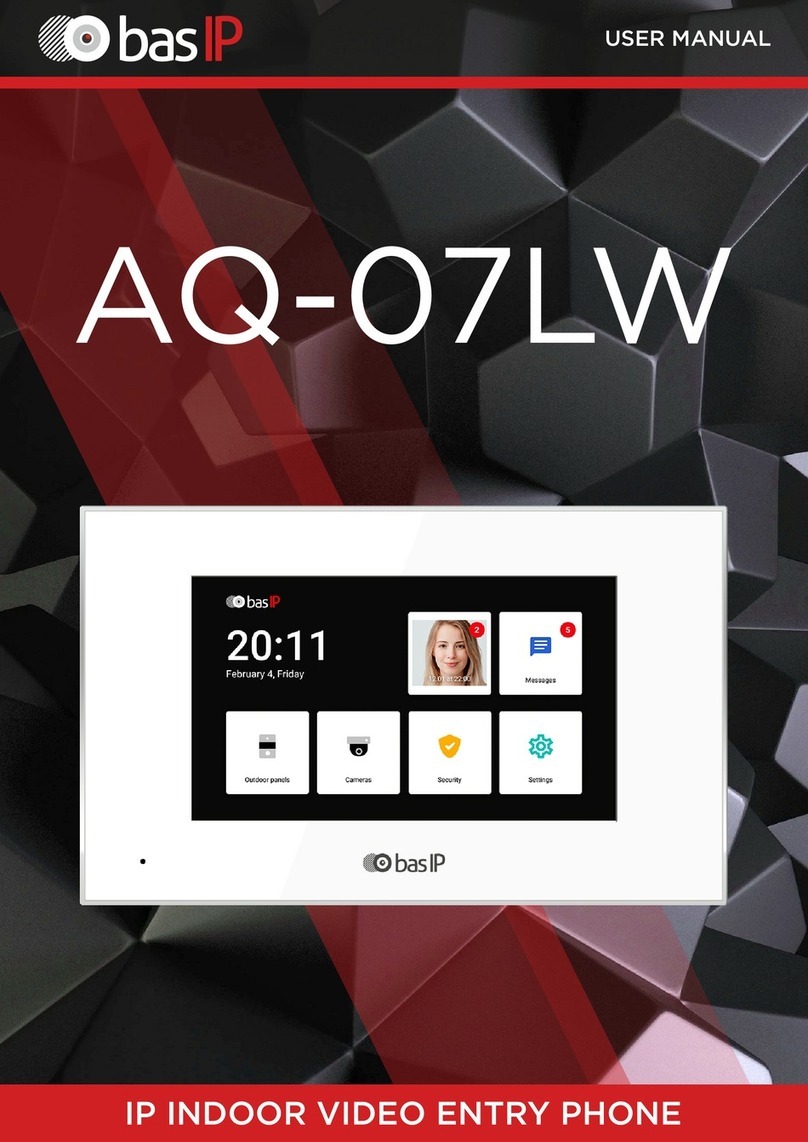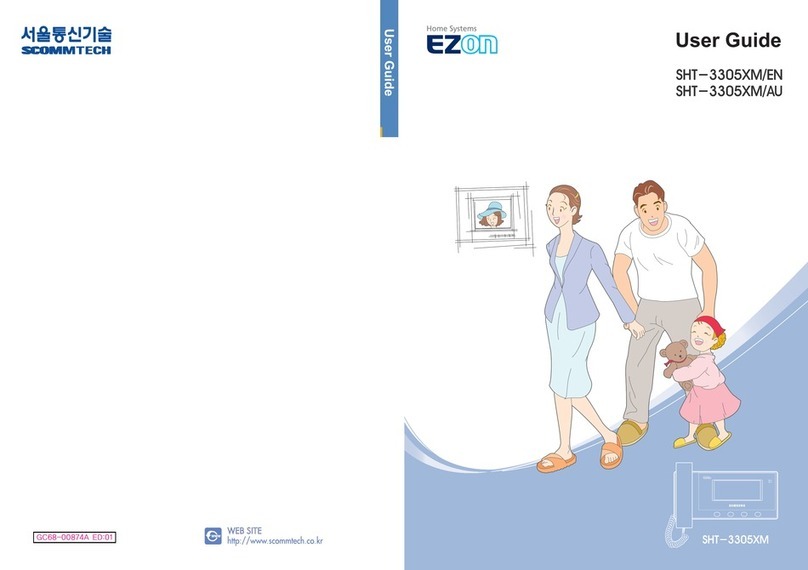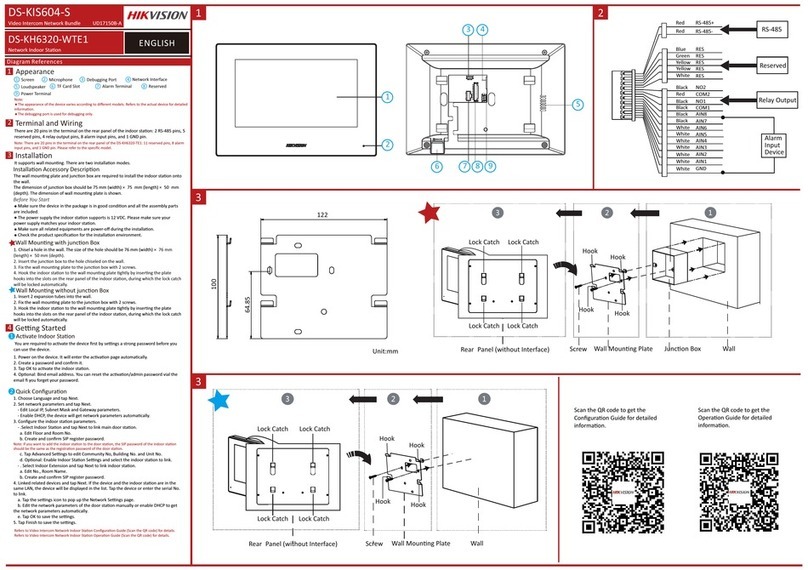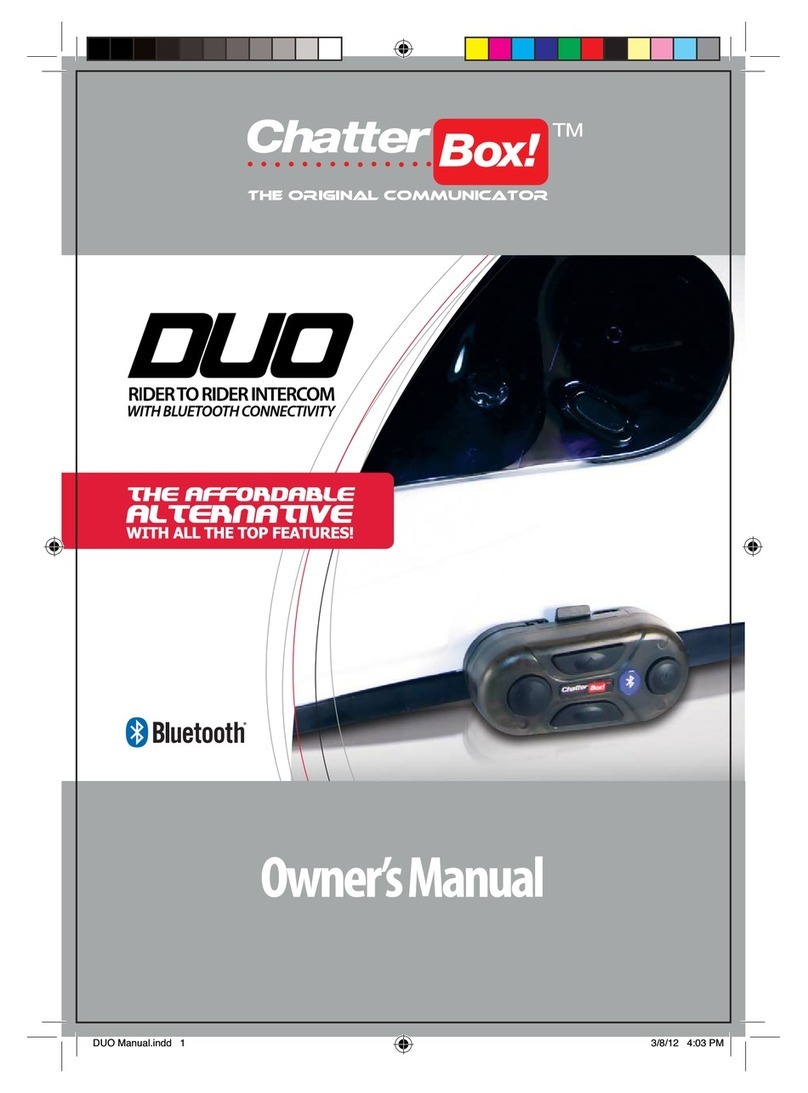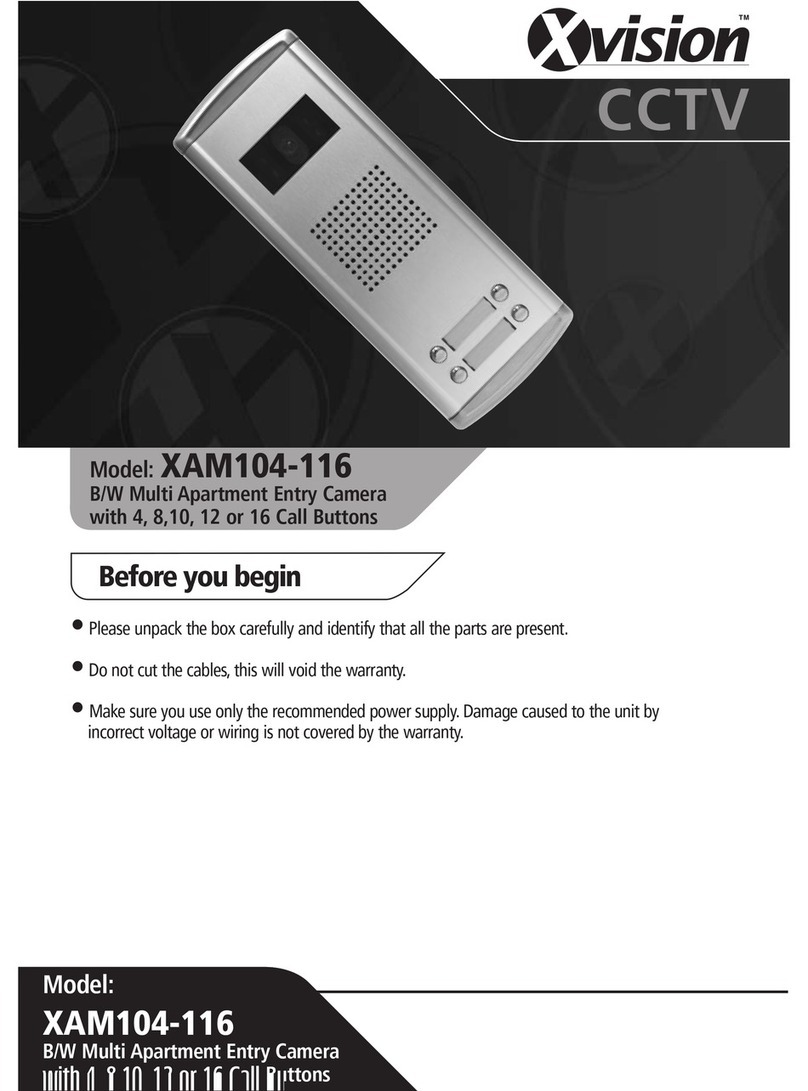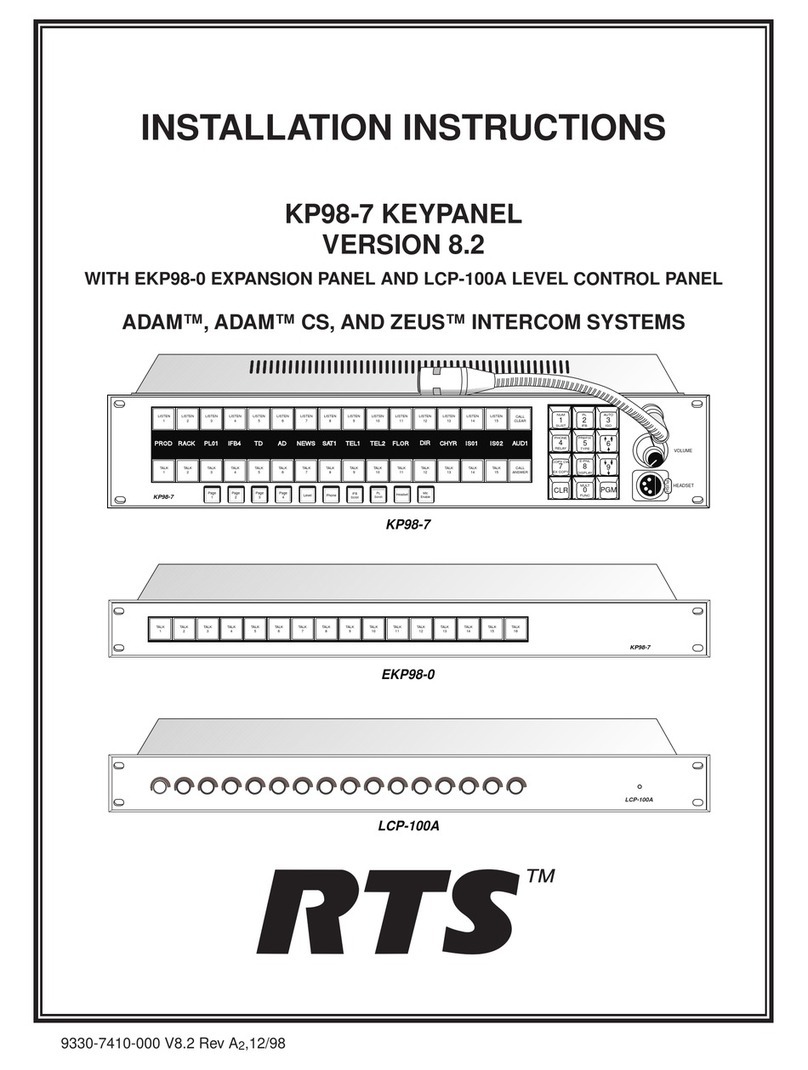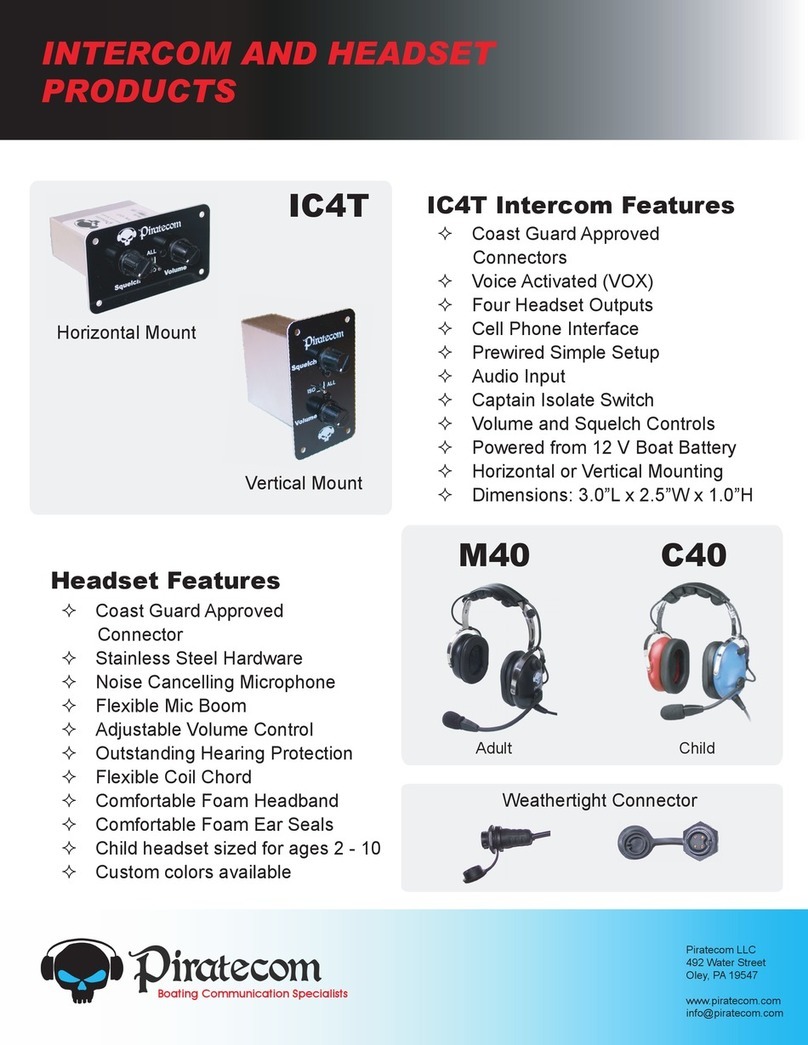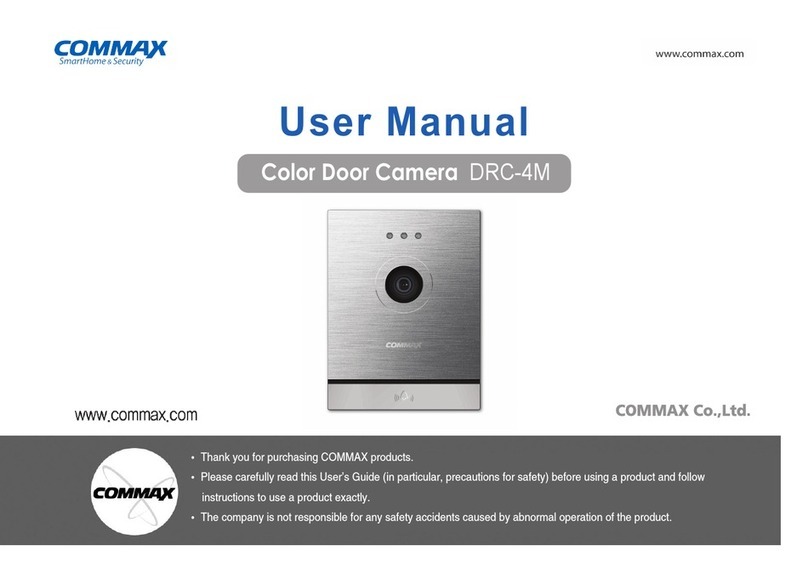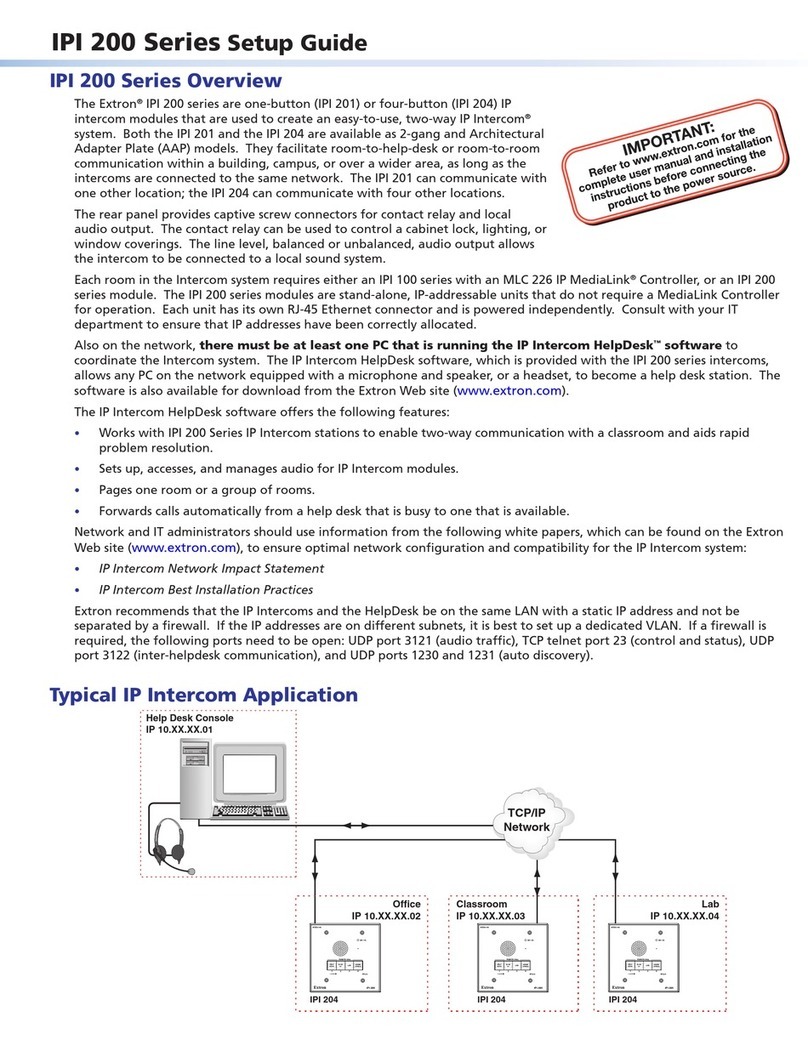ZKTeco PA22 User manual

Page | 1 Copyright©2023 ZKTECO CO., LTD. All rights reserved
Thank you for choosing our product. Please read the instructions carefully
before operation. Follow these instructions to ensure that the product is
functioning properly. The images shown in this manual are for illustrative
purposes only.
For further details, please visit our Company’s website
www.zkteco.com.
User Manual
PA22
Date: February 2023
Doc Version: 1.0
English

PA22 User Manual
Page | 1 Copyright©2023 ZKTECO CO., LTD. All rights reserved.
Copyright © 2023 ZKTECO CO., LTD. All rights reserved.
Without the prior written consent of ZKTeco, no portion of this manual can be copied or forwarded in any
way or form. All parts of this manual belong to ZKTeco and its subsidiaries (hereinafter the "Company" or
"ZKTeco").
Trademark
is a registered trademark of ZKTeco. Other trademarks involved in this manual are owned by
their respective owners.
Disclaimer
This manual contains information on the operation and maintenance of the ZKTeco equipment. The
copyright in all the documents, drawings, etc. in relation to the ZKTeco supplied equipment vests in and is
the property of ZKTeco. The contents hereof should not be used or shared by the receiver with any third
party without express written permission of ZKTeco.
The contents of this manual must be read as a whole before starting the operation and maintenance of the
supplied equipment. If any of the content(s) of the manual seems unclear or incomplete, please contact
ZKTeco before starting the operation and maintenance of the said equipment.
It is an essential pre-requisite for the satisfactory operation and maintenance that the operating and
maintenance personnel are fully familiar with the design and that the said personnel have received
thorough training in operating and maintaining the machine/unit/equipment. It is further essential for the
safe operation of the machine/unit/equipment that personnel has read, understood, and followed the
safety instructions contained in the manual.
In case of any conflict between terms and conditions of this manual and the contract specifications,
drawings, instruction sheets or any other contract-related documents, the contract conditions/documents
shall prevail. The contract-specific conditions/documents shall apply in priority.
ZKTeco offers no warranty, guarantee, or representation regarding the completeness of any information
contained in this manual or any of the amendments made thereto. ZKTeco does not extend the warranty
of any kind, including, without limitation, any warranty of design, merchantability, or fitness for a particular
purpose.
ZKTeco does not assume responsibility for any errors or omissions in the information or documents which
are referenced by or linked to this manual. The entire risk as to the results and performance obtained from
using the information is assumed by the user.

PA22 User Manual
Page | 2 Copyright©2023 ZKTECO CO., LTD. All rights reserved
ZKTeco in no event shall be liable to the user or any third party for any incidental, consequential, indirect,
special, or exemplary damages, including, without limitation, loss of business, loss of profits, business
interruption, loss of business information or any pecuniary loss, arising out of, in connection with, or
relating to the use of the information contained in or referenced by this manual, even if ZKTeco has been
advised of the possibility of such damages.
This manual and the information contained therein may include technical, other inaccuracies or
typographical errors. ZKTeco periodically changes the information herein which will be incorporated into
new additions/amendments to the manual. ZKTeco reserves the right to add, delete, amend, or modify the
information contained in the manual from time to time in the form of circulars, letters, notes, etc. for better
operation and safety of the machine/unit/equipment. The said additions or amendments are meant for
improvement /better operations of the machine/unit/equipment and such amendments shall not give any
right to claim any compensation or damages under any circumstances.
ZKTeco shall in no way be responsible (i) in case the machine/unit/equipment malfunctions due to any
non-compliance of the instructions contained in this manual (ii) in case of operation of the
machine/unit/equipment beyond the rate limits (iii) in case of operation of the machine and equipment in
conditions different from the prescribed conditions of the manual.
The product will be updated from time to time without prior notice. The latest operation procedures and
relevant documents are available on http://www.zkteco.com.
If there is any issue related to the product, please contact us.
ZKTeco Headquarters
Address ZKTeco Industrial Park, No. 32, Industrial Road,
Tangxia Town, Dongguan, China.
Phone +86 769 - 82109991
Fax +86 755 - 89602394
For business-related queries, please write to us at [email protected]m.
To know more about our global branches, visit www.zkteco.com.

PA22 User Manual
Page | 3 Copyright©2023 ZKTECO CO., LTD. All rights reserved
About the Company
ZKTeco is one of the world’s largest manufacturers of RFID and Biometric (Fingerprint, Facial, and Finger-
vein) readers. Product offerings include Access Control readers and panels, Near & Far-range Facial
Recognition Cameras, Elevator/floor access controllers, Turnstiles, License Plate Recognition (LPR) gate
controllers and Consumer products including battery-operated fingerprint and face-reader Door Locks.
Our security solutions are multi-lingual and localized in over 18 different languages. At the ZKTeco state-
of-the-art 700,000 square foot ISO9001-certified manufacturing facility, we control manufacturing, product
design, component assembly, and logistics/shipping, all under one roof.
The founders of ZKTeco have been determined for independent research and development of biometric
verification procedures and the productization of biometric verification SDK, which was initially widely
applied in PC security and identity authentication fields. With the continuous enhancement of the
development and plenty of market applications, the team has gradually constructed an identity
authentication ecosystem and smart security ecosystem, which are based on biometric verification
techniques. With years of experience in the industrialization of biometric verifications, ZKTeco was officially
established in 2007 and now has been one of the globally leading enterprises in the biometric verification
industry owning various patents and being selected as the National High-tech Enterprise for 6 consecutive
years. Its products are protected by intellectual property rights.
About the Manual
This manual introduces the product of PA22.
All figures displayed are for illustration purposes only. Figures in this manual may not be exactly consistent
with the actual products.

PA22 User Manual
Page | 4 Copyright©2023 ZKTECO CO., LTD. All rights reserved
Document Conventions
Conventions used in this manual are listed below:
GUI Conventions
For Software
Convention Description
Bold font Used to identify software interface names e.g., OK, Confirm, Cancel.
> Multi-level menus are separated by these brackets. For example, File > Create >
Folder.
For Device
Convention Description
< > Button or key names for devices. For example, press <OK>.
[ ]
Window names, menu items, data table, and field names are inside square
brackets. For example, pop up the [New User] window.
/ Multi-
level menus are separated by forwarding slashes. For example,
[File/Create/Folder].
Symbols
Convention Description
This represents a note that needs to pay more attention to.
The general information which helps in performing the operations faster.
The information which is significant.
Care taken to avoid danger or mistakes.
The statement or event that warns of something or that serves as a cautionary
example.

PA22 User Manual
Page | 5 Copyright©2023 ZKTECO CO., LTD. All rights reserved.
TABLE OF CONTENTS
1. Instruction for Use ............................................................................................................................. 7
1.1. Registration............................................................................................................................................................ 7
1.2. Verification Modes............................................................................................................................................... 7
1.2.1. Palm Verification......................................................................................................................................... 7
1.2.2. Card Verification.......................................................................................................................................... 9
1.2.3. Password Verification..............................................................................................................................11
1.2.4. Combined Verification............................................................................................................................12
1.3. Initial Interface....................................................................................................................................................12
2. Main Menu........................................................................................................................................ 13
3. User Management............................................................................................................................ 14
3.1. Adding Users .......................................................................................................................................................14
3.2. Search User ..........................................................................................................................................................17
3.3. Deleting User.......................................................................................................................................................17
3.4. Edit User ................................................................................................................................................................18
3.5. Display Style ........................................................................................................................................................18
4. User Role........................................................................................................................................... 19
5. Communication Settings................................................................................................................. 21
5.1. Network Settings ...............................................................................................................................................21
5.2. Serial Comm.........................................................................................................................................................22
5.3. PC Connection ....................................................................................................................................................22
5.4. Wireless Network ...............................................................................................................................................23
5.5. Cloud Server Setting.........................................................................................................................................25
5.6. Wiegand Setup ...................................................................................................................................................25
5.6.1. Wiegand Input...........................................................................................................................................26
5.6.2. Wiegand Output .......................................................................................................................................27
5.7. Network Diagnosis............................................................................................................................................28
6. System Settings................................................................................................................................ 29
6.1. Date and Time.....................................................................................................................................................29
6.2. Access Logs Setting ..........................................................................................................................................30
6.3. Palm Parameters ................................................................................................................................................30
6.4. Factory Reset .......................................................................................................................................................31
6.5. USB Upgrade .......................................................................................................................................................31

PA22 User Manual
Page | 6 Copyright©2023 ZKTECO CO., LTD. All rights reserved.
6.6. Security Setting ..................................................................................................................................................32
7. Personalize Settings ........................................................................................................................ 33
7.1. Interface Settings...............................................................................................................................................33
7.2. Voice Settings......................................................................................................................................................34
7.3. Bell Schedules Settings....................................................................................................................................34
8. Data Management ........................................................................................................................... 36
8.1 Delete Data.....................................................................................................................................................................36
8.1. Backup Date.........................................................................................................................................................37
8.2. Restore Date ........................................................................................................................................................38
9. Access Control.................................................................................................................................. 40
9.1 Access Control Options..............................................................................................................................................40
9.1. Time Schedule ....................................................................................................................................................41
9.2. Holidays.................................................................................................................................................................42
9.3. Combined Verification.....................................................................................................................................43
9.4. Anti-passback Setup.........................................................................................................................................44
9.5. Duress Options Settings..................................................................................................................................45
10. USB Manager.................................................................................................................................... 47
10.1. USB Download....................................................................................................................................................47
10.2. USB Upload ..........................................................................................................................................................48
11. Attendance Search........................................................................................................................... 49
12. Autotest ............................................................................................................................................ 50
13. System Information ......................................................................................................................... 51
14. Troubleshooting .............................................................................................................................. 52
15. Connect to ZKBio Access IVS Software ........................................................................................... 53
15.1. Set the Communication Address .................................................................................................................53
15.2. Add Device on the Software..........................................................................................................................53
15.3. Add Personnel on the Software....................................................................................................................54
16. Connection to ZKBioSecurity Software.......................................................................................... 55
16.1. Set the Communication Address .................................................................................................................55
16.2. Add Device on the Software..........................................................................................................................55
16.3. Add Personnel on the Software....................................................................................................................57
Appendix1 Wiegand Introduction......................................................................................................... 58
Privacy Policy .......................................................................................................................................... 59
Eco-friendly Operation ........................................................................................................................... 61

PA22 User Manual
Page | 7 Copyright©2023 ZKTECO CO., LTD. All rights reserved.
1. Instruction for Use
1.1. Registration
Place your palm in the palm multi-mode collection area, such that the palm is placed parallel to the near-
infrared palm recognition sensor, and make sure to keep space between your fingers. When registering,
please keep the yellow circle at the bullseye position as much as possible.
Note: For best registration or verification results, it is recommended to place your palm within 5.90 to 19.69
inches (15 to 50 centimeters) of the near-infrared palm recognition sensor.
1.2. Verification Modes
1.2.1. Palm Verification
1:N Palm Verification Mode:
Compare the palm image collected by the palm collector with all the palm data in the device.
Place the palm in the area that can be collected by the palm collector, and the device will automatically
detect the palm verification mode.

PA22 User Manual
Page | 8 Copyright©2023 ZKTECO CO., LTD. All rights reserved.
1:1 Palm Verification Mode:
Compare the palm captured by the camera with the palm template related to the entered user ID. Enter
the User ID on the main screen to enter 1:1 palm verification mode.
1. Enter the user ID and press [M/OK].
2. If the user has registered the password and card in addition to his/her palm, and the verification
method is set to Password/ Card/ Palm verification, the following screen will appear. Select the palm
icon to enter palm verification mode.
3. Place the palm in the area that can be collected by the palm collector. After successful verification, the
prompt box "Successfully verified." will appear.

PA22 User Manual
Page | 9 Copyright©2023 ZKTECO CO., LTD. All rights reserved.
1.2.2. Card Verification
Only the product with the card module offers the card verification function.
1:N Card Verification:
It compares the card number in the card induction area with all the card number data that is available on
the device. The device enters the Card Verification mode when a user put his/her card on the induction
area.
1. Place the card in the card induction area to verify (the card must be registered first).
2. The following screen displays as successful and failed verification respectively.
On successful verification
On failed verification

PA22 User Manual
Page | 10 Copyright©2023 ZKTECO CO., LTD. All rights reserved.
1:1 Card Verification:
It compares the card number in the card induction area with the number associated with the employee's
User ID registered in the device. Users can try verifying their identity with the 1:1 verification mode if they
are unable to get access with the 1:N authentication method.
Enter the User ID on the main screen to enter 1:1 card verification mode.
1. Enter the user ID and click [M/OK].
If the user has registered a password and a palm in addition to his/her card, and the verification
method is set for Password/ Card/ Palm verification, the following screen will appear. Select the card
icon to enter card verification mode:
2. Place the card in the card induction area to verify. The following screen displays as successful and
failed verification respectively.
On successful verification
On failed verification

PA22 User Manual
Page | 11 Copyright©2023 ZKTECO CO., LTD. All rights reserved.
1.2.3. Password Verification
It compares the entered password with the registered User ID and password.
Enter the User ID on the main screen to enter the 1:1 password verification mode.
1. Enter the user ID and click [M/OK].
If an employee has registered a fingerprint and face in addition to the password, the following screen
will appear. Select the Password icon to enter password verification mode.
2. Enter the password and click [M/OK].
3. The following screen displays as successful and failed verification respectively.
On successful verification
On failed verification

PA22 User Manual
Page | 12 Copyright©2023 ZKTECO CO., LTD. All rights reserved.
1.2.4. Combined Verification
For enhanced security, this device offers the option of using multiple forms of verification methods, as
shown in the picture below.
Note:
1. "/" means "or", and "+" means "and".
2. You must register the required verification information before using the combination verification
mode, otherwise, the verification may fail. For example, if a user uses Palm Registration but the
verification mode is Palm + Card, then the user won't be able to pass verification.
1.3. Initial Interface
When the device is turned on, the initial interface is shown as below:
Alarm Signal
Date & Time
Clock
Attendance
Status
ADMS Connection
Signal
Network Connection
Signal
WI-FI Connection
Signal

PA22 User Manual
Page | 13 Copyright©2023 ZKTECO CO., LTD. All rights reserved.
2. Main Menu
Press [M/OK] on the initial interface to enter the main menu, as shown below:
Function Description:
Menu Descriptions
User Mgt. To add, edit, view, and delete basic information of a user.
User Role To set the permission scope of the custom role and enroller, that is, the rights
to operate the system.
COMM. To set the relevant parameters of Ethernet, serial Comm, PC connection,
wireless network, cloud server setting, and network diagnosis.
System To set parameters related to the system, including date & time, access logs
setting, palm parameter, reset, and USB upgrade.
Personalize To customize settings of interface display, including user interface, voice,
and bell schedules.
Data Mgt. To delete all relevant data in the device, back up the data to the device or U
disk and restore the data in the device or U disk to the device.
Access Control To set the parameters of the lock and the relevant access control device.
USB Manager To transfer data such as user data and attendance logs from the USB disk to
the supporting software or other devices.
Attendance Search Query the specified access record.
Autotest To automatically test whether each module functions properly, including
the screen, audio, camera, and real-time clock.
System Info To view the data capacity, device, firmware information, and privacy policy
of the current device.

PA22 User Manual
Page | 14 Copyright©2023 ZKTECO CO., LTD. All rights reserved.
3. User Management
3.1. Adding Users
Select User Mgt. on the main menu and select New User.
Register a User ID and Name:
Enter the User ID and Name by selecting the respective options.
Note:
1. A username can contain a maximum of 17 characters.
2. The user ID may contain 1 to 9 digits by default.
3. You can modify your ID only during the initial registration and can't be modified later.
4. The User ID cannot be duplicated. If there is a voice prompt about a duplicate User ID, then you need
to choose another User ID that should be unique.
Setting the User Role:
There are two types of user accounts: Normal Users and Super Admin. If there is already a registered
administrator, the normal users have no rights to manage the system and may only access authentication
verifications. The administrator owns all management privileges. If a custom role is set, you can also select
custom role permissions for the user.
Select User Role to set Normal User or Super Admin.

PA22 User Manual
Page | 15 Copyright©2023 ZKTECO CO., LTD. All rights reserved.
Note: If the selected user role is the Super Admin, the user must pass the identity authentication to access
the main menu. The authentication is based on the authentication method(s) that the super administrator
has registered.
Register Palm:
Select Palm on the Verification mode page to enter the palm registration page. Select the palm to be
enrolled. Place the palm in the area that can be collected by the palm collector. When registering, please
keep the yellow circle at the bullseye position as much as possible. The registration interface is as follows:
Register Card:
Select Card on the Verification mode page to enter the card registration page. On the Card interface, swipe
the card underneath the card reading area. The card registration will be successful.
If the card is registered already then, the "Duplicate Card" message shows up. The registration interface is
as follows:

PA22 User Manual
Page | 16 Copyright©2023 ZKTECO CO., LTD. All rights reserved.
Register Password:
Select Password on the Verification mode page to enter the password registration page. Enter a password
and re-enter it. Select Confirm (OK). If the two entered passwords are the same, the system will return to
the New User interface.
Note: The password may contain one to eight digits by default.
Access Control Role:
User access control sets the door unlocking rights of each person, including the group and the time period
that the user belongs to.
Select Access Control Role > Access Group, and assign the registered users to different groups for better
management. New users belong to Group 1 by default and can be reassigned to other groups. The device
supports up to 99 access control groups.
Select Time Period, select the time period to use.

PA22 User Manual
Page | 17 Copyright©2023 ZKTECO CO., LTD. All rights reserved.
3.2. Search User
Select the All Users option in the User Mgt, then enter the retrieval keyword in the search bar of the user
list (keyword may be an ID, surname, or full name). The system will search for the users related to the
entered information.
3.3. Deleting User
Choose a user from the list and select Delete to enter its interface. Select the user information to be deleted
and click [M/OK].
Delete Operations:
Delete User: Deletes all the user information (deletes the entire selected User) from the Device.
Delete Password Only: Deletes the password information of the selected user.
Delete Card Number Only: Deletes the card number information of the selected user.
Delete Palm Only: Deletes the Palm information of the selected user.
Note: If you select Delete User, all information of the user will be deleted.

PA22 User Manual
Page | 18 Copyright©2023 ZKTECO CO., LTD. All rights reserved.
3.4. Edit User
Choose a user from the list and select Edit to enter the Edit user interface:
Note: The process of editing the user information is the same as adding a new user, except that the User
ID cannot be modified when editing a user.
3.5. Display Style
Select Display Style on the User Mgt. interface. Choose the style of the All Users interface’s list.
Different display styles are shown as below:
Multiple Line
Multiple Line
Mixed Line

PA22 User Manual
Page | 19 Copyright©2023 ZKTECO CO., LTD. All rights reserved.
4. User Role
If you need to assign any specific permissions to certain users, you may edit the "User Defined Role" under
the User Role menu.
You may set the permission scope of the custom role (up to 3 roles) and enroller.
Select User Role on the main menu interface.
1. Select an item to set a defined role. Select the Enable Defined Role option to enable the defined role.
Select Name and enter the name of the role.
2. Select Define User Role to assign the privileges to the role. Click [ESC] to save and return after the
privilege assignment is complete.
Note: You need to select the features in the sub-menus. If the device has a role enabled, you may
assign the roles you set to users by selecting User Mgt. > New User > User Role.
Other manuals for PA22
1
Table of contents
Other ZKTeco Intercom System manuals

ZKTeco
ZKTeco ma 300 User manual

ZKTeco
ZKTeco VE01-B22L User manual

ZKTeco
ZKTeco D0BPA User manual

ZKTeco
ZKTeco VT07-B22L User manual
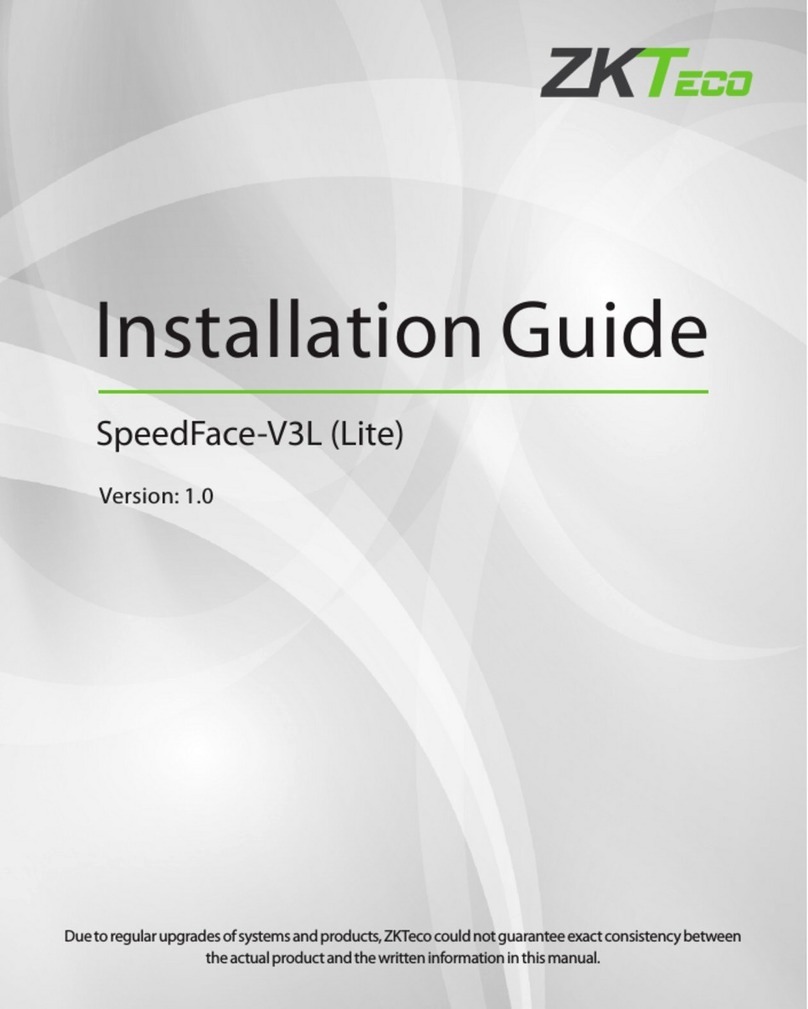
ZKTeco
ZKTeco SpeedFace-V3L User manual

ZKTeco
ZKTeco VEX-B21L User manual

ZKTeco
ZKTeco Aura12 User manual

ZKTeco
ZKTeco SpeedFace-V3L User manual
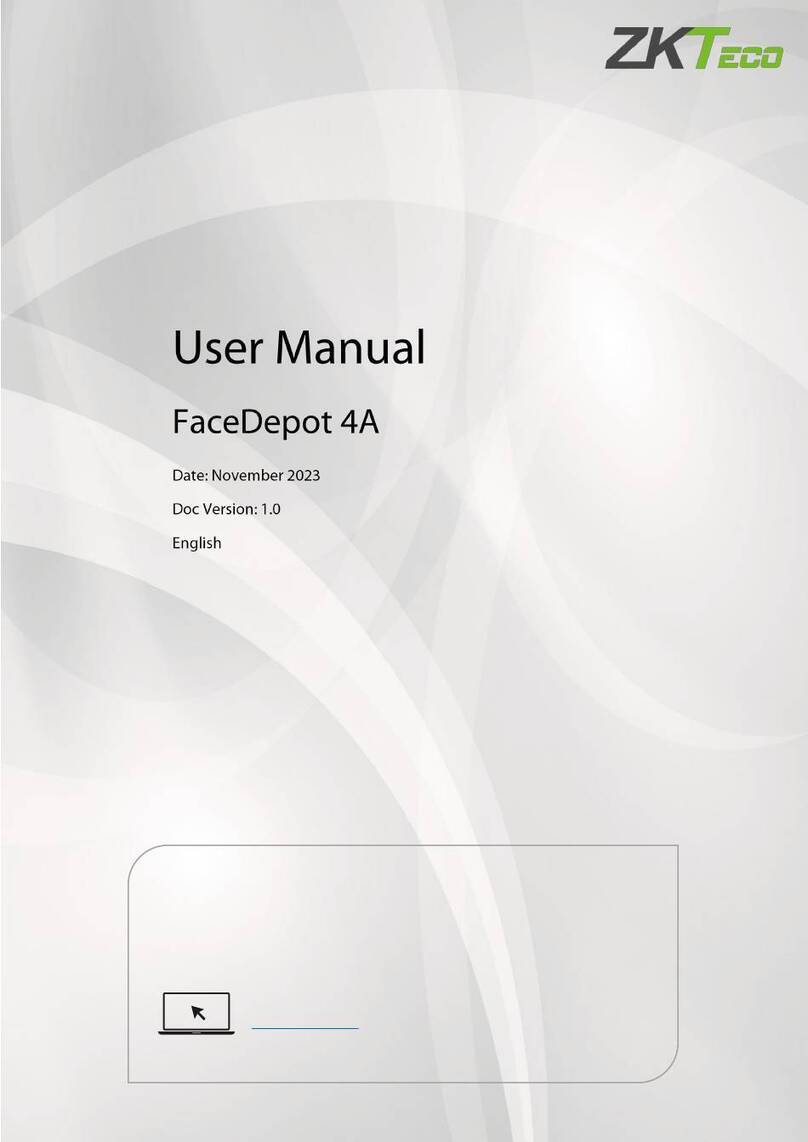
ZKTeco
ZKTeco FaceDepot 4A User manual
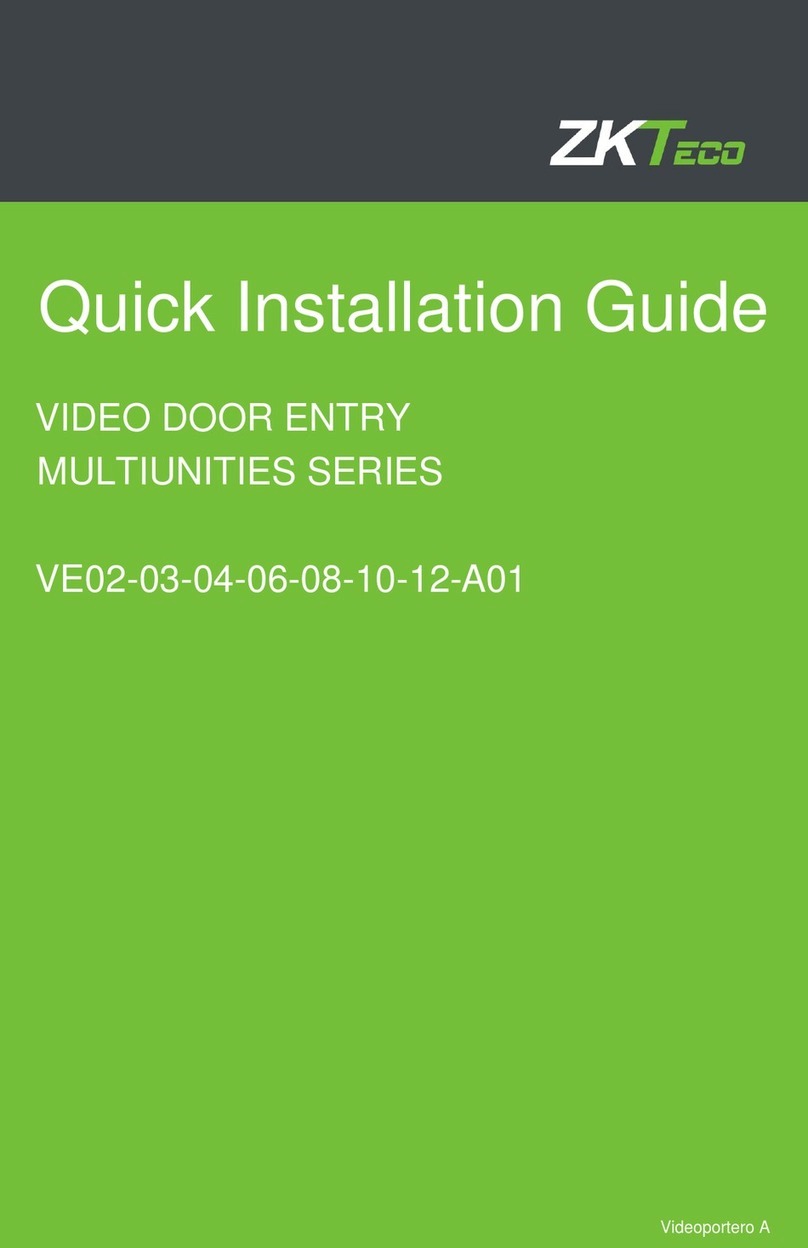
ZKTeco
ZKTeco MULTIUNITIES VE02-03-04-06-08-10-12-A01 User manual