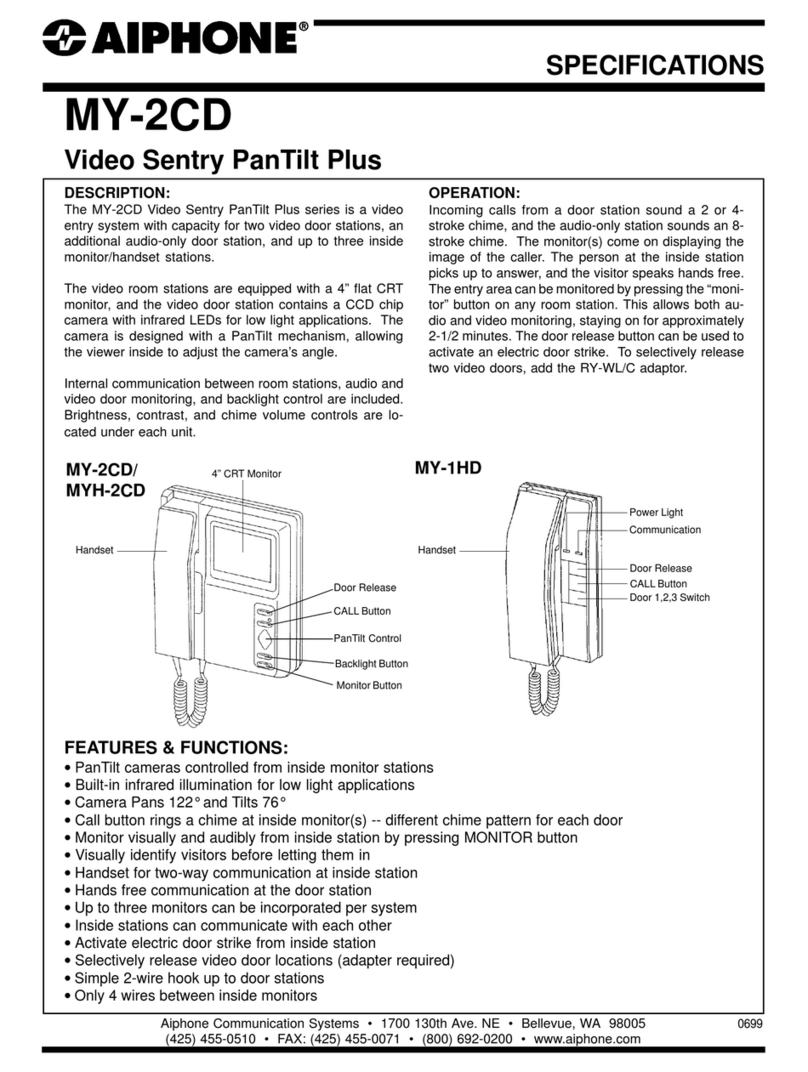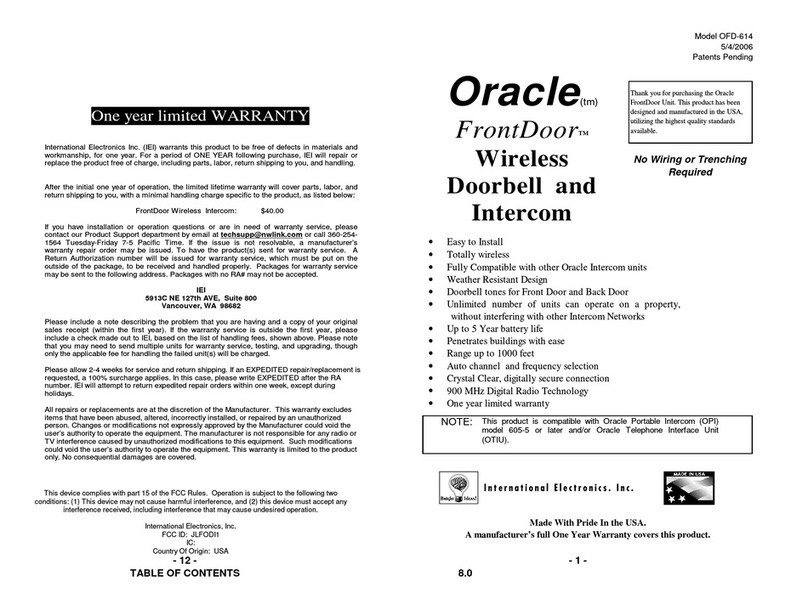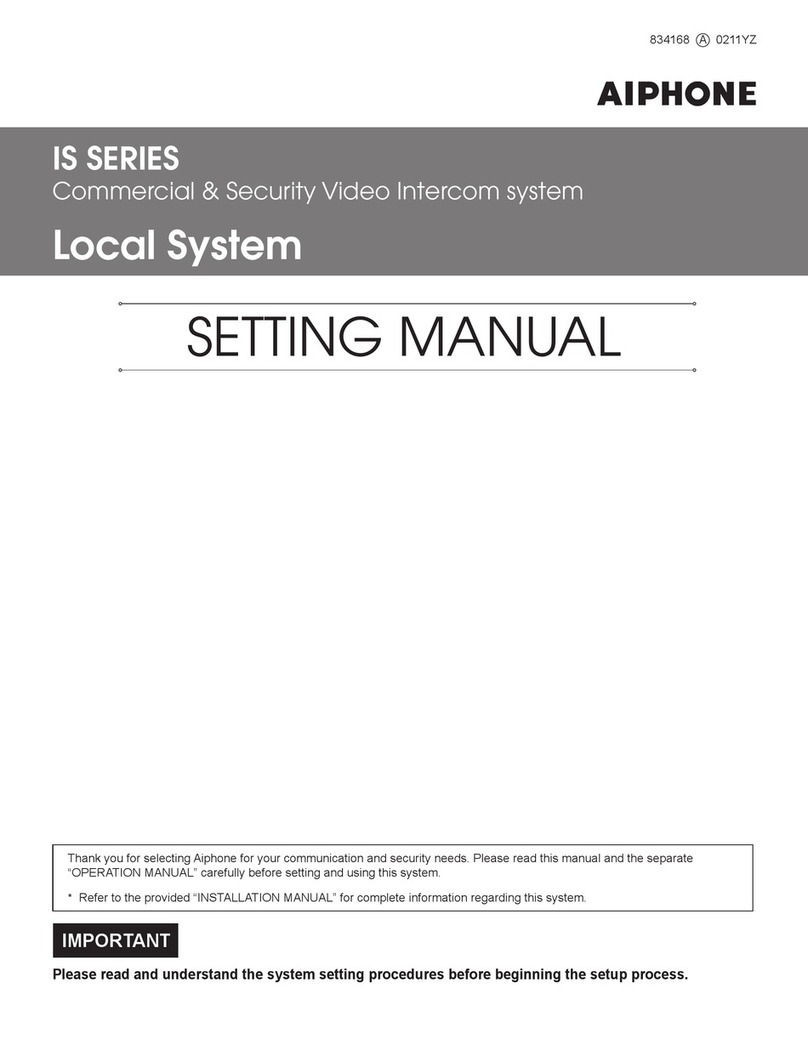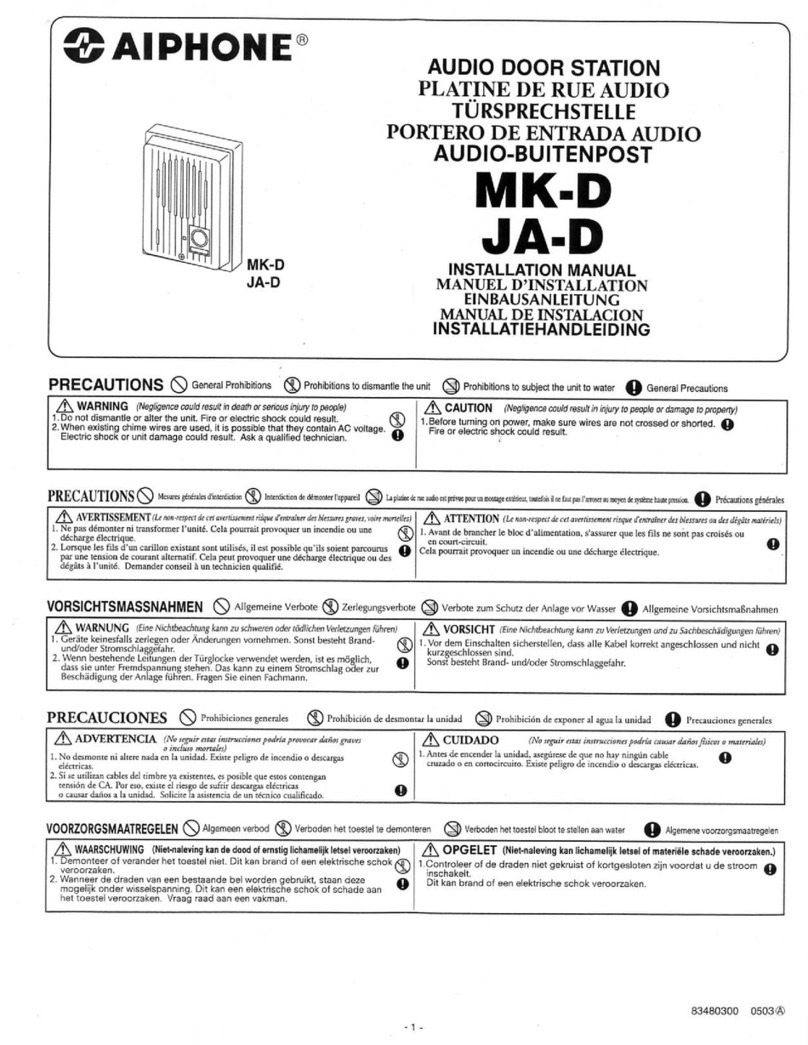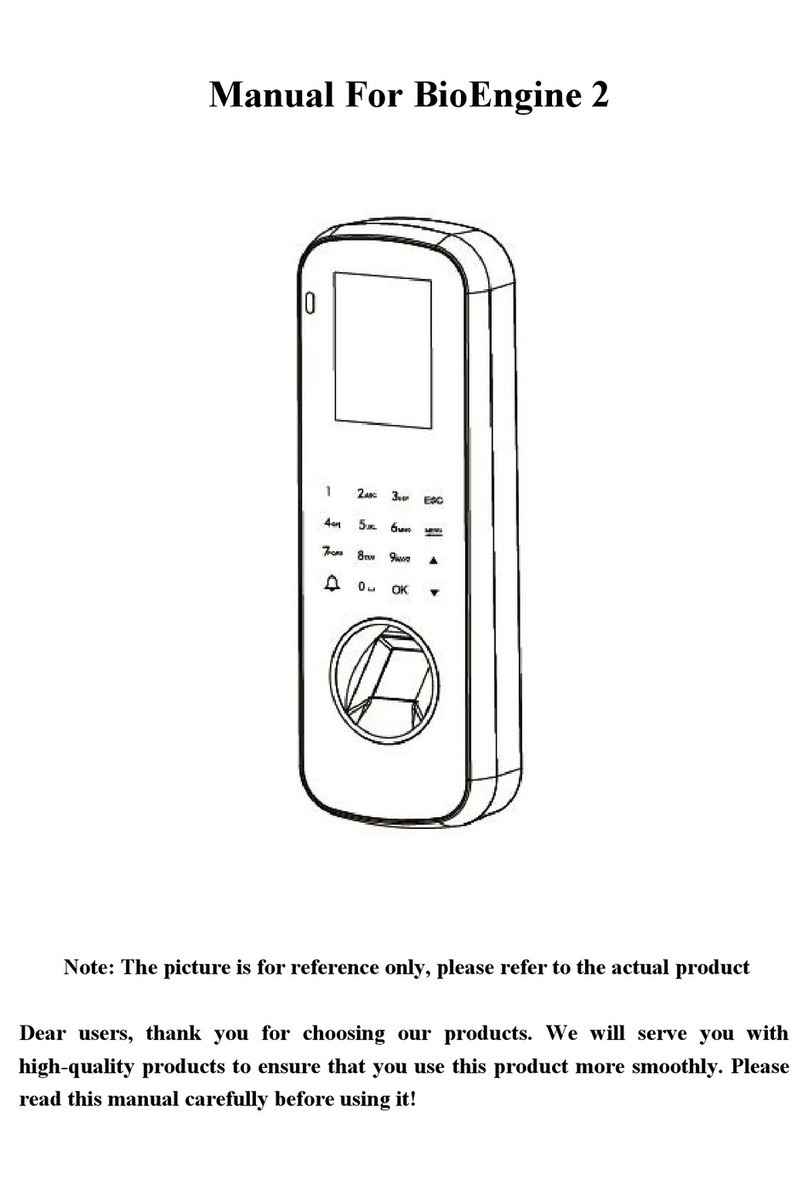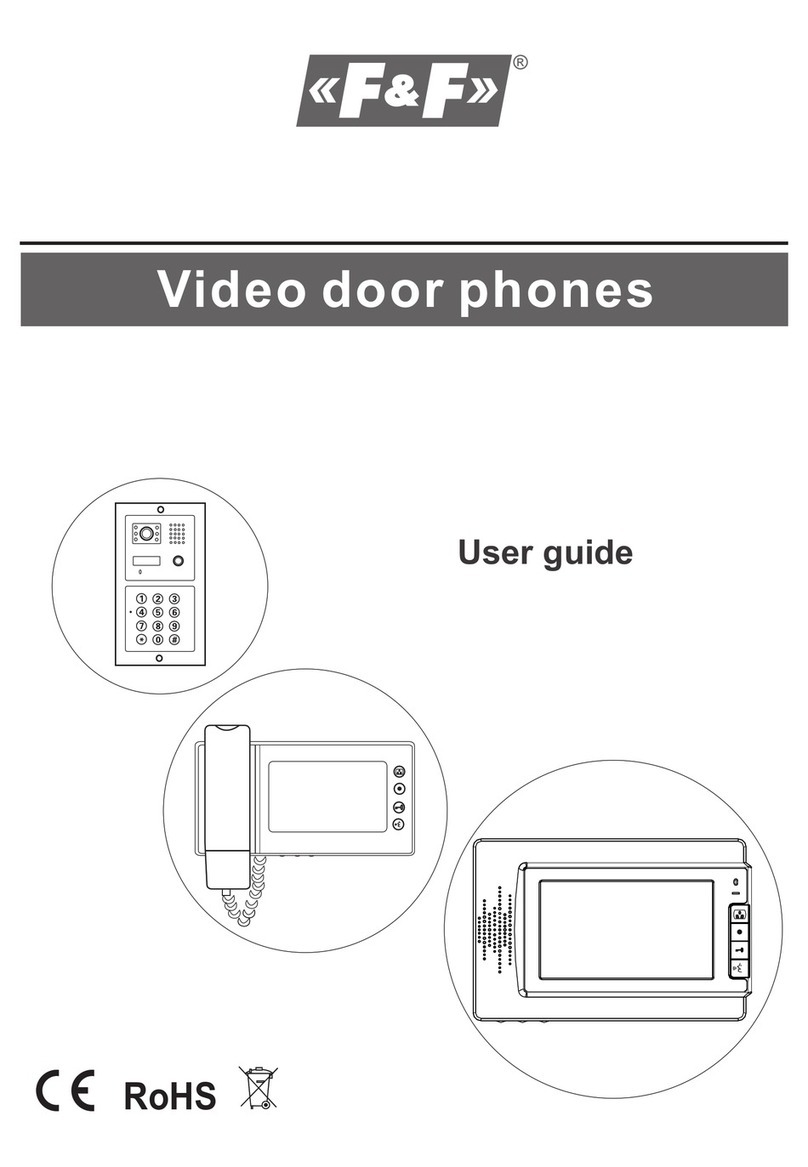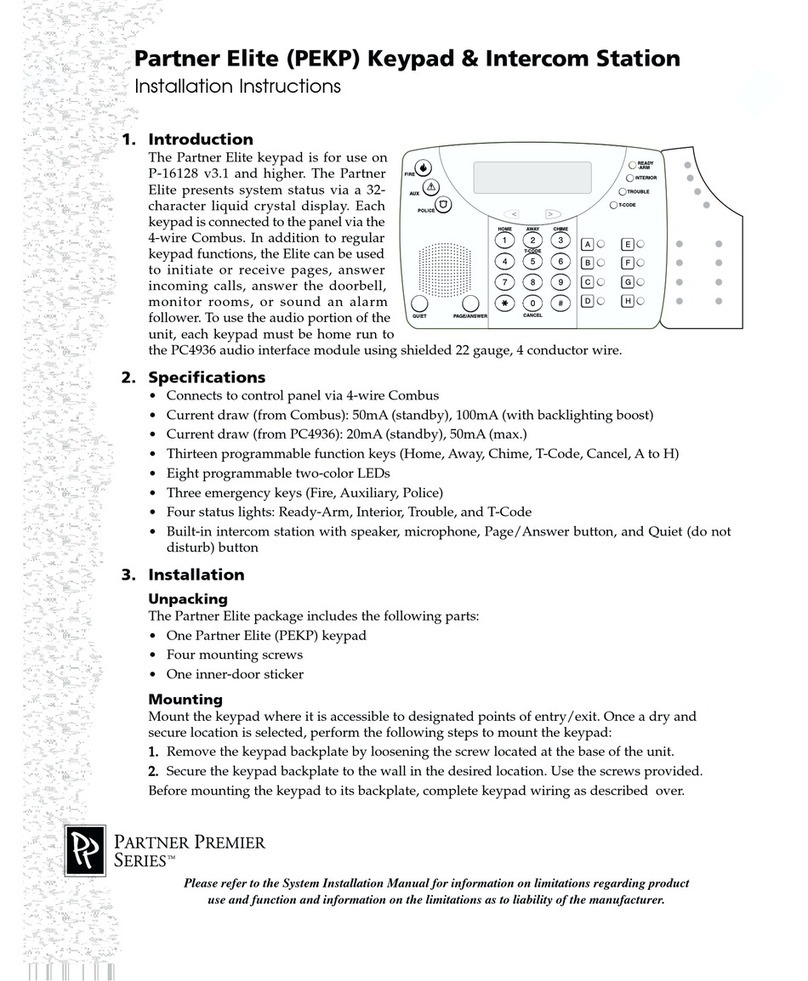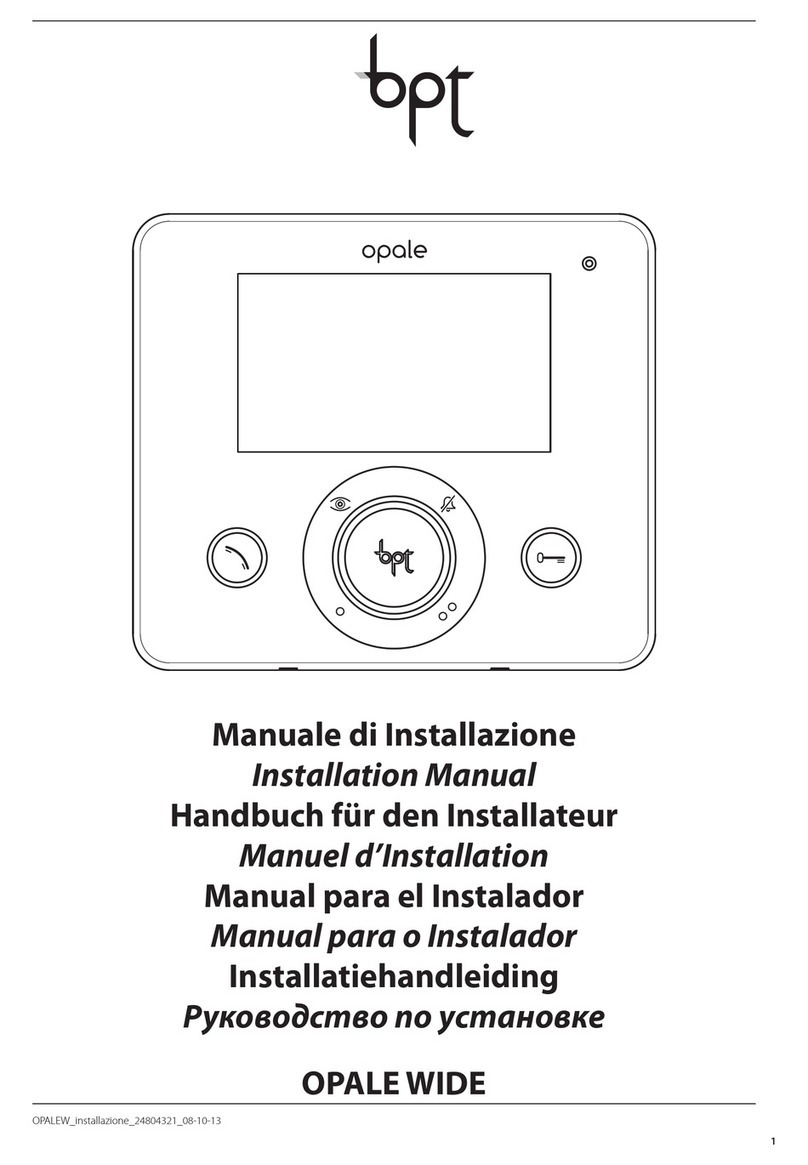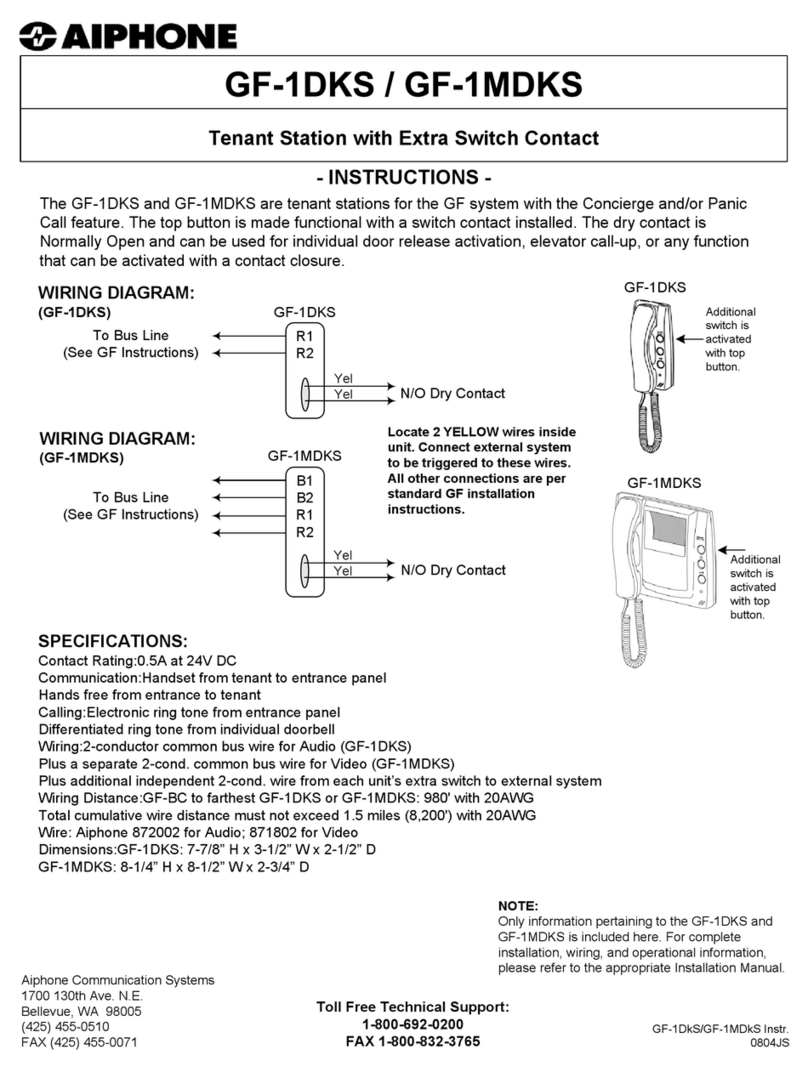ZKTeco SpeedFace-V3L User manual

Product Name and Model Number User
M a n u a l
P a g e |1Copyright©2020 ZKTECO CO., LTD. All rights reserved.
Thank you for choosing our product. Please read the instructions
carefully before operation. Follow these instructions to ensure that the
product is functioning properly. The images shown in this manual are for
illustrative purposes only.
For further details, please visit our Company’s website
www.zkteco.com.

SpeedFace-V3L(Lite) User Manual
P a g e |1Copyright©2023 ZKTECO CO., LTD. All rights reserved.
Copyright © 2023 ZKTECO CO., LTD. All rights reserved.
Without the prior written consent of ZKTeco, no portion of this manual can be copied
or forwarded in any way or form. All parts of this manual belong to ZKTeco and its
subsidiaries (hereinafter the "Company" or "ZKTeco").
Trademark
is a registered trademark of ZKTeco. Other trademarks involved in this
manual are owned by their respective owners.
Disclaimer
This manual contains information on the operation and maintenance of the ZKTeco
equipment. The copyright in all the documents, drawings, etc. in relation to the ZKTeco
supplied equipment vests in and is the property of ZKTeco. The contents hereof should
not be used or shared by the receiver with any third party without express written
permission of ZKTeco.
The contents of this manual must be read before starting the operation and maintenance
of the supplied equipment. If any of the content(s) of the manual seems unclear or
incomplete, please contact ZKTeco before starting the operation and any information
contained in this manual or any of the amendments made thereto. ZKTeco does not
extend the warranty of any kind, including, without limitation, any warranty of design,
merchantability, or fitness for a particular purpose. ZKTeco does not assume
responsibility for any errors or omissions in the information or documents which are
referenced by or linked to this manual. The entire risk as to the results and performance
obtained from using the information is assumed by the user.
ZKTeco in no event shall be liable to the user or any third party for any incidental,
consequential, indirect, special, or exemplary damages, including, without limitation, loss of
business, loss of profits, business interruption, loss of business information or any
pecuniary loss, arising out of, in connection with, or relating to the use of the
information contained in or referenced by this manual, even if ZKTeco has been
advised of the possibility of such damages.
This manual and the information contained therein may include technical, other
inaccuracies or typographical errors. ZKTeco periodically changes the information
herein which will be incorporated into new additions/amendments to the manual.
ZKTeco reserves the right to add, delete, amend, or modify the information contained in the

SpeedFace-V3L(Lite) User Manual
P a g e |2Copyright©2023 ZKTECO CO., LTD. All rights reserved.
manual from time to time in the form of circulars, letters, notes, etc. for better operation
and safety of the machine/unit/equipment. The said additions or amendments are meant
for improvement /better operations of the machine/unit/ equipment and such amendments
shall not give any right to claim any compensation or damages under any circumstances.
ZKTeco shall in no way be responsible (i) in case the machine/unit/equipment malfunctions
due to any non-compliance of the instructions contained in this manual (ii) in case of
operation of the machine/unit/equipment beyond the rate limits (iii)incase ofoperation
of the machine and equipment in conditions different from the prescribed conditions of
the manual.
The product will be updated from time to time without prior notice. The latest operation
procedures and relevant documents are available on http://www.zkteco.com.
If there is any issue related to the product, please contact us.
ZKTeco Headquarters
Address ZKTeco Industrial Park, No. 32, Industrial Road,
Tangxia Town, Dongguan, China.
Phone +86 769 - 82109991
Fax +86 755 - 89602394
For business-related queries, please write to us at sales@zkteco.com.
To know more about our global branches, visit www.zkteco.com.

SpeedFace-V3L(Lite) User Manual
P a g e |3Copyright©2023 ZKTECO CO., LTD. All rights reserved.
About the Company
ZKTeco is one of the world’s largest manufacturer of RFID and Biometric (Card, Facial,
Finger-vein) readers. Product offerings include Access Control readers and panels, Near
& Far-range Facial Recognition Cameras, Elevator/floor access controllers, Turnstiles,
License Plate Recognition (LPR) gate controllers and Consumer products including
battery-operated Card and face-reader Door Locks. Our security solutions are
multi-lingual and localized in over 18 different languages. At the ZKTeco state-of-the-art
700,000 square foot ISO9001-certified manufacturing facility, we control manufacturing,
product design, component assembly, and logistics/ shipping, all under one roof.
The founders of ZKTeco have been determined for independent research and
development of biometric verification procedures and the productization of
biometric verification SDK, which was initially widely applied in PC security and
identity authentication fields. With the continuous enhancement of the development
and plenty of market applications, the team has gradually constructed an identity
authentication ecosystem and smart security ecosystem, which are based on biometric
verification techniques. With years of experience in the industrialization of biometric
verifications, ZKTeco was officially established in 2007 and now has been one of the
globally leading enterprises in the biometric verification industry owning various
patents and being selected as the National High-tech Enterprise for 6 consecutive
years. Its products are protected by intellectual property rights.
About the Manual
This manual introduces the operations of SpeedFace-V3L(Lite).
All figures displayed are for illustration purposes only. Figures in this manual may not
be exactly consistent with the actual products.
Features and parameters with ★are not available in all devices.

SpeedFace-V3L(Lite) User Manual
P a g e |4Copyright©2023 ZKTECO CO., LTD. All rights reserved.
Document Conventions
Conventions used in this manual are listed below:
GUI Conventions
For Software
Convention
Description
Bold font
Used to identify software interface names e.g., OK,Confirm,
Cancel.
>
Multi-level menus are separated by these brackets. For example,
File > Create > Folder.
For Device
Convention
Description
< >
Button or key names for devices. For example, press <OK>.
[ ]
Window names, menu items, data table, and field names are
inside square brackets. For example, pop up the [New User]
window.
/
Multi-level menus are separated by forwarding slashes. For
example, [File/Create/Folder].
Symbols
Convention
Description
This represents a note that needs to pay more attention to.
The general information which helps in performing the
operations faster.
The information which is significant.
Care taken to avoid danger or mistakes.
The statement or event that warns of something or that serves
as a cautionary example.

SpeedFace-V3L(Lite) User Manual
P a g e |5Copyright©2023 ZKTECO CO., LTD. All rights reserved.
Table of Contents
1 SAFETY MEASURES ................................................................................................7
2 ELECTRICAL SAFETY .............................................................................................. 8
3 OPERATION SAFETY ...............................................................................................9
4 INSTRUCTION FOR USE ........................................................................................10
4.1 STANDING POSITION, FACIAL EXPRESSION AND STANDING POSTURE ...................................... 10
4.2 FACE REGISTRATION ............................................................................................................ 11
4.3 STANDBY INTERFACE ............................................................................................................12
4.4 VIRTUAL KEYBOARD ............................................................................................................14
4.5 VERIFICATION MODE ...........................................................................................................15
4.5.1 FACIAL VERIFICATION ................................................................................................................. 15
4.5.2 CARD VERIFICATION ................................................................................................................... 17
4.5.3 PASSWORD VERIFICATION ..........................................................................................................19
4.5.4 COMBINED VERIFICATION .......................................................................................................... 21
5 MAIN MENU ......................................................................................................... 23
6 USER MANAGEMENT ........................................................................................... 25
6.1 USER REGISTRATION ............................................................................................................25
6.1.1 REGISTER A USER ID AND NAME............................................................................................. 25
6.1.2 USER ROLE ..................................................................................................................................26
6.1.3 FACE.............................................................................................................................................27
6.1.4 CARD............................................................................................................................................27
6.1.5 PASSWORD.................................................................................................................................. 28
6.2 SEARCH USER ......................................................................................................................29
6.3 EDIT USER ........................................................................................................................... 29
6.4 DELETE USER .......................................................................................................................30
6.5 DISPLAY STYLE .................................................................................................................... 31
7 USER ROLE ........................................................................................................... 33
8 COMMUNICATION SETTINGS .............................................................................. 35
8.1 NETWORK SETTINGS ...........................................................................................................35
8.2 PC CONNECTION .................................................................................................................36
8.3 WI-FISETTINGS .................................................................................................................. 37
8.4 CLOUD SERVER SETTING .....................................................................................................41
8.5 NETWORK DIAGNOSIS ........................................................................................................ 42
9 SYSTEM SETTINGS ............................................................................................... 43
9.1 DATE AND TIME ...................................................................................................................43

SpeedFace-V3L(Lite) User Manual
P a g e |6Copyright©2023 ZKTECO CO., LTD. All rights reserved.
9.2 ACCESS LOGS SETTINGS ..................................................................................................... 45
9.3 FACE PARAMETERS ..............................................................................................................46
9.4 VIDEO INTERCOM PARAMETERS ..........................................................................................49
9.5 DEVICE TYPE SETTINGS ..................................................................................................... 50
9.6 SECURITY SETTINGS ...........................................................................................................51
9.7 FACTORY RESET ...................................................................................................................52
10 PERSONALIZE SETTINGS ................................................................................... 53
10.1 INTERFACE SETTINGS ........................................................................................................ 53
10.2 VOICE SETTINGS ............................................................................................................... 55
10.3 BELL SCHEDULES ..............................................................................................................55
11 DATA MANAGEMENT ......................................................................................... 58
11.1 DELETE DATA....................................................................................................................58
12 ACCESS CONTROL .............................................................................................. 60
12.1 ACCESS CONTROL OPTIONS .............................................................................................60
12.2 TIME SCHEDULE ................................................................................................................63
12.3 HOLIDAYS..........................................................................................................................64
12.4 COMBINED VERIFICATION ................................................................................................. 66
13 ATTENDANCE SEARCH .......................................................................................68
14 AUTOTEST .......................................................................................................... 69
15 SYSTEM INFORMATION ..................................................................................... 71
16 CONNECT TO ZKBIOACCESS SOFTWARE ...........................................................72
16.1 SET THE COMMUNICATION ADDRESS ...............................................................................72
16.2 ADD DEVICE ON THE SOFTWARE ......................................................................................73
16.3 ADD PERSONNEL ON THE SOFTWARE .............................................................................. 74
17 CONNECTING TO ZKBIO TALK SOFTWARE ........................................................ 75
18 CONNECTING TO ZSMART APP★......................................................................79
18.1 ADDING DEVICE ON THE ZSMART APP ...........................................................................79
18.2 VIDEO PHONE CONNECTION ............................................................................................80
19 CONNECTING TO SIP★...................................................................................... 82
19.1 LOCAL AREA NETWORK USE ............................................................................................83
19.2 SIP SERVER .......................................................................................................................90

SpeedFace-V3L(Lite) User Manual
P a g e |7Copyright©2023 ZKTECO CO., LTD. All rights reserved.
1Safety Measures
The below instructions intend to ensure that the user can use the product correctly to
avoid danger or property loss. The following precautions are to keep users safe and prevent
any damage. Please read carefully before installation.
Noncompliance with instructions could lead to product damage or physical injury
(may even cause death).
1. Read, follow, and retain instructions – All safety and operational instructions
must be properly read and followed before bringing the device into service.
2. Do not ignore warnings – Adhere to all warnings on the unit and in the
operating instructions.
3. Accessories – Use only manufacturer-recommended or product-sold accessories.
Please do not use any other components other than manufacturer suggested
materials.
4. Precautions for the installation – Do not place this device on an unstable
stand or frame. It may fall and cause serious injury to persons and damage
to the device.
5. Service – Do not try to service this unit yourself. Opening or removing
covers may expose you to hazardous voltages or other hazards.
6. Damage requiring service – Disconnect the system from the Mains AC or
DC power source and refer service personnel under the following conditions:
When cord or connection control is affected.
When the liquid spilled, or an item dropped into the system.
If exposed to water or due to inclement weather (rain, snow, and more).
If the system is not operating normally, under operating instructions.
Just change controls defined in operating instructions. Improper adjustment of
the controls may result in damage and involve a qualified technician to return
the device to normal operation.
And do not connect multiple devices to one power adapter as adapter overload
can cause over-heat or fire hazard.

SpeedFace-V3L(Lite) User Manual
P a g e |8Copyright©2023 ZKTECO CO., LTD. All rights reserved.
7. Replacement parts – When replacement parts are needed, service technicians
must only use replacement parts provided by the supplier. Unauthorized
substitutes can result in a burn, shock, or other hazards.
8. Safety check – On completion of service or repair work on the unit, ask the
service technician to perform safety checks to ensure proper operation of
the device.
9. Power sources – Operate the system only from the label's power source
form. If the sort of power supply to use is unclear, call your dealer.
10. Lightning – Can install external lightning conductors to protect against
electrical storms. It stops power-ups from destroying the system.
Recommended installing the devices in areas with limited access.
2Electrical Safety
Before connecting an external cable to the device, complete grounding properly,
and set up surge protection; otherwise, static electricity will damage the mainboard.
Make sure that the power has been disconnected before you wire, install, or
dismantle the device.
Ensure that the signal connected to the device is a weak-current (switch) signal;
otherwise, components of the device will get damaged.
Ensure that the standard voltage applicable in your country or region is applied.
If you are not sure about the endorsed standard voltage, please consult your local
electric power company. Power mismatch may cause a short circuit or device
damage.
In the case of power supply damage, return the device to the professional
technical personnel or your dealer for handling.
To avoid interference, keep the device far from high electromagnetic radiation
devices, such as generators (including electric generators), radios, televisions,
(especially CRT) monitors, or speakers.

SpeedFace-V3L(Lite) User Manual
P a g e |9Copyright©2023 ZKTECO CO., LTD. All rights reserved.
3Operation Safety
If smoke, odour, or noise rise from the device, turn off the power at once and
unplug the power cable, and then please contact the service centre.
Transportation and other unpredictable causes may damage the device hardware.
Check whether the device has any intense damage before installation.
If the device has major defects that you cannot solve, contact your dealer as soon
as possible.
Dust, moisture, and abrupt temperature changes can affect the device's service
life. You are advised not to keep the device under such conditions.
Do not keep the device in a place that vibrates. Handle the device with care. Do
not place heavy objects on top of the device.
Do not apply rosin, alcohol, benzene, pesticides, and other volatile substances
that may damage the device enclosure. Clean the device accessories with a piece
of soft cloth or a small amount of cleaning agent.
If you have any technical questions regarding usage, contact certified or experienced
technical personnel.
Note:
1) Make sure whether the positive polarity and negative polarity of the DC 12V
power supply is connected correctly. A reverse connection may damage the
device. It is not advisable to connect the AC 24V power supply to the DC 12V
input port.
2) Make sure to connect the wires following the positive polarity and negative
polarity shown on the device's nameplate.
3) The warranty service does not cover accidental damage, damage caused by
mis-operation, and damage due to independent installation or repair of the
product by the user.

SpeedFace-V3L(Lite) User Manual
P a g e |10 Copyright©2023 ZKTECO CO., LTD. All rights reserved.
4Instruction for Use
Before getting into the device features and functions, it is recommended to be familiar
with the below fundamentals.
4.1Standing Position, Facial Expression and Standing
Posture
The recommended distance
Recommended standing posture and facial expression
Note:
Please keep your facial expression and standing posture natural while enrolment or
verification.
The distance between the device and a user
whose height is in a range of 1.55m to 1.85m is
recommended to be 0.3 to 2.5m. Users may
slightly move forward or backward to improve
the character of facial images captured.
Facial Expression
Standing Posture

SpeedFace-V3L(Lite) User Manual
P a g e |11 Copyright©2023 ZKTECO CO., LTD. All rights reserved.
4.2Face Registration
Try to keep the face in the centre of the screen during registration. Please face the
camera and stay still during face registration. The screen looks like this:
Correct face registration and authentication method
Recommendation for registering a face
When registering a face, maintain a distance of 40cm to 80cm between the
device and the face.
Be careful to keep your facial expression natural and not to change. (smiling
face, drawn face, wink, etc.)
If you do not follow the instructions on the screen, the face registration may
take longer or may fail.
Be careful not to cover the eyes or eyebrows.
Do not wear hats, masks, sunglasses or eyeglasses.
Be careful not to display two faces on the screen. Register one person at a
time.
It is recommended for a user wearing glasses to register both faces with and
without glasses.

SpeedFace-V3L(Lite) User Manual
P a g e |12 Copyright©2023 ZKTECO CO., LTD. All rights reserved.
Recommendation for authenticating a face
Ensure that the face appears inside the guideline displayed on the screen of
the device.
Sometimes, authentication may fail due to the change in the wearing glasses
then the one used while registration. In such a case, you may require authenticating
your face with the previously worn glasses. If your face was registered without
glasses, you should authenticate your face without glasses further.
If a part of the face is covered with a hat, a mask, an eye patch, or sunglasses,
authentication may fail. Do not cover the face, allow the device to recognize
both the eyebrows and the face.
4.3Standby Interface
After connecting the power supply, the following standby interface is displayed:
Tap to enter the User ID input interface.
When there is no Super Administrator set in the device, tap to go to the
menu.
After adding a Super Administrator on the device, it requires the Super Administrator’s
verification before opening the menu functions.

SpeedFace-V3L(Lite) User Manual
P a g e |13 Copyright©2023 ZKTECO CO., LTD. All rights reserved.
Note:
For the security of the device, it is recommended to register a super administrator the
first time you use the device.
The punch state options can also be displayed and used directly on the standby
interface. Tap anywhere on the screen apart from the icons, and six shortcut
keys appears on the screen, as shown in the figure below:

SpeedFace-V3L(Lite) User Manual
P a g e |14 Copyright©2023 ZKTECO CO., LTD. All rights reserved.
Press the corresponding punch state key to select your current punch state,
which is displayed in green. Please refer to "Shortcut Key Mappings" for the
specific operation method.
Note:
The punch state options are off by default and need to select other mode options in the
"Personalize > Punch State Option" to get the punch state options on the
standby screen.
4.4Virtual Keyboard
Note:
The device supports the input in English language, numbers, and symbols.
Tap [EN] to switch to the numeric keyboard.
Press [123] to switch to the symbolic keyboard.
Tap [@#&] to return to the English keyboard.
Tap [ ] to exit the virtual keyboard.

SpeedFace-V3L(Lite) User Manual
P a g e |15 Copyright©2023 ZKTECO CO., LTD. All rights reserved.
4.5Verification Mode
4.5.1Facial Verification
1:N Facial Verification Mode
It compares the acquired facial images with all face data registered in the device.
The following is the pop-up prompt box of comparison results.
1:1 Facial Verification Mode
Compare the face captured by the camera with the facial template related to the
entered user ID.
Press on the main interface and enter the 1:1 facial verification mode.
Enter the user ID and click [OK].

SpeedFace-V3L(Lite) User Manual
P a g e |16 Copyright©2023 ZKTECO CO., LTD. All rights reserved.
If an employee registers password and card in addition to the face, the following
screen will appear. Select the icon to enter face verification mode.
After successful verification, the prompt box displays "Successfully Verified.", as
shown below:

SpeedFace-V3L(Lite) User Manual
P a g e |17 Copyright©2023 ZKTECO CO., LTD. All rights reserved.
If the verification is failed, it prompts "Please adjust your position!".
4.5.2Card Verification
1: N Card Verification Mode
The 1: N Card Verification mode compares the card number in the card induction
area with all the card number data registered in the device; The following is the
card verification screen.

SpeedFace-V3L(Lite) User Manual
P a g e |18 Copyright©2023 ZKTECO CO., LTD. All rights reserved.
1:1 Card Verification Mode
The 1:1 Card Verification mode compares the card number in the card induction
area with the number associated with the employee's User ID registered in the
device.
Press on the main interface and enter the 1:1 card verification mode.
Enter the user ID and click [OK].
If an employee registers face and password in addition to the card, the following
screen will appear. Select the icon to enter card verification mode.

SpeedFace-V3L(Lite) User Manual
P a g e |19 Copyright©2023 ZKTECO CO., LTD. All rights reserved.
4.5.3Password Verification
The device compares the entered password with the registered password of the
given User ID.
Tap the button on the main screen to enter the 1:1 password verification
mode. Then, input the user ID and press [OK].
If an employee registers face and card in addition to the password, the following
screen will appear. Select the icon to enter password verification mode.
Other manuals for SpeedFace-V3L
5
Table of contents
Other ZKTeco Intercom System manuals

ZKTeco
ZKTeco ma 300 User manual

ZKTeco
ZKTeco FaceDepot-7BL User manual

ZKTeco
ZKTeco SpeedFace-V3L User manual

ZKTeco
ZKTeco VEX-B21L User manual

ZKTeco
ZKTeco PA22 User manual

ZKTeco
ZKTeco VT07-B22L User manual
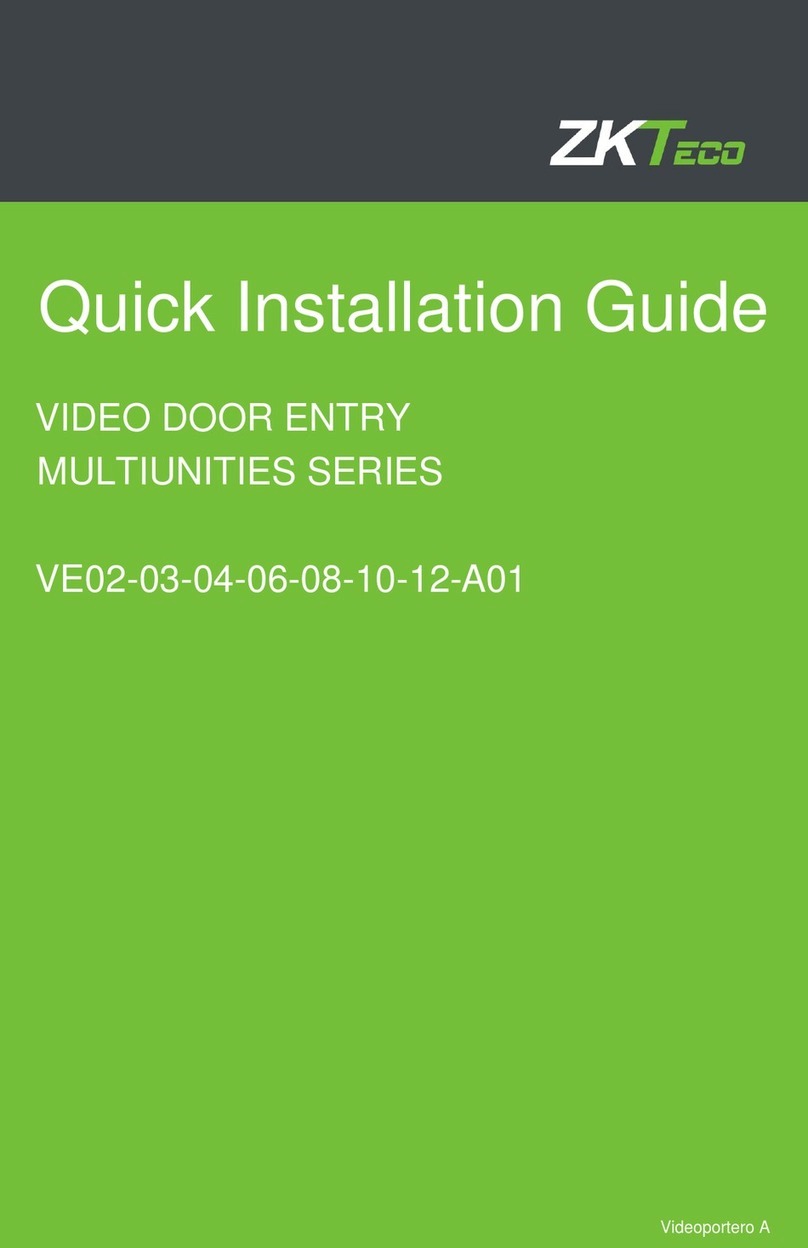
ZKTeco
ZKTeco MULTIUNITIES VE02-03-04-06-08-10-12-A01 User manual

ZKTeco
ZKTeco VE01-B22L User manual
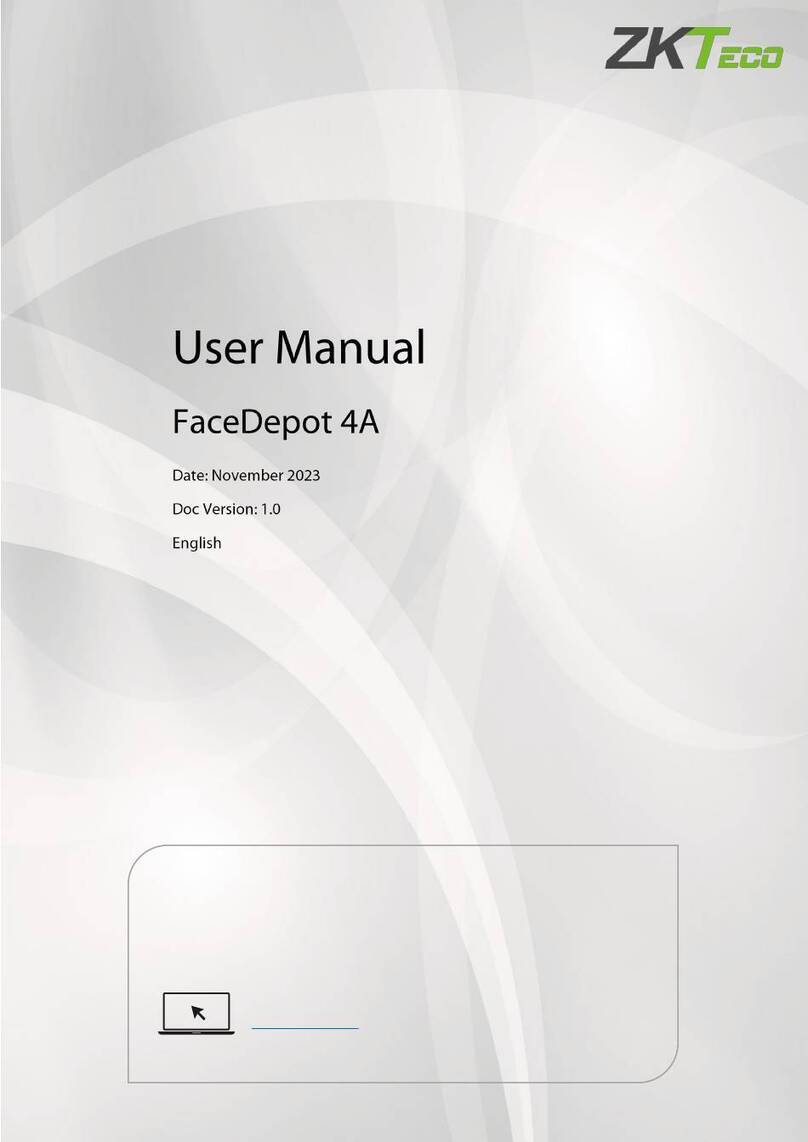
ZKTeco
ZKTeco FaceDepot 4A User manual
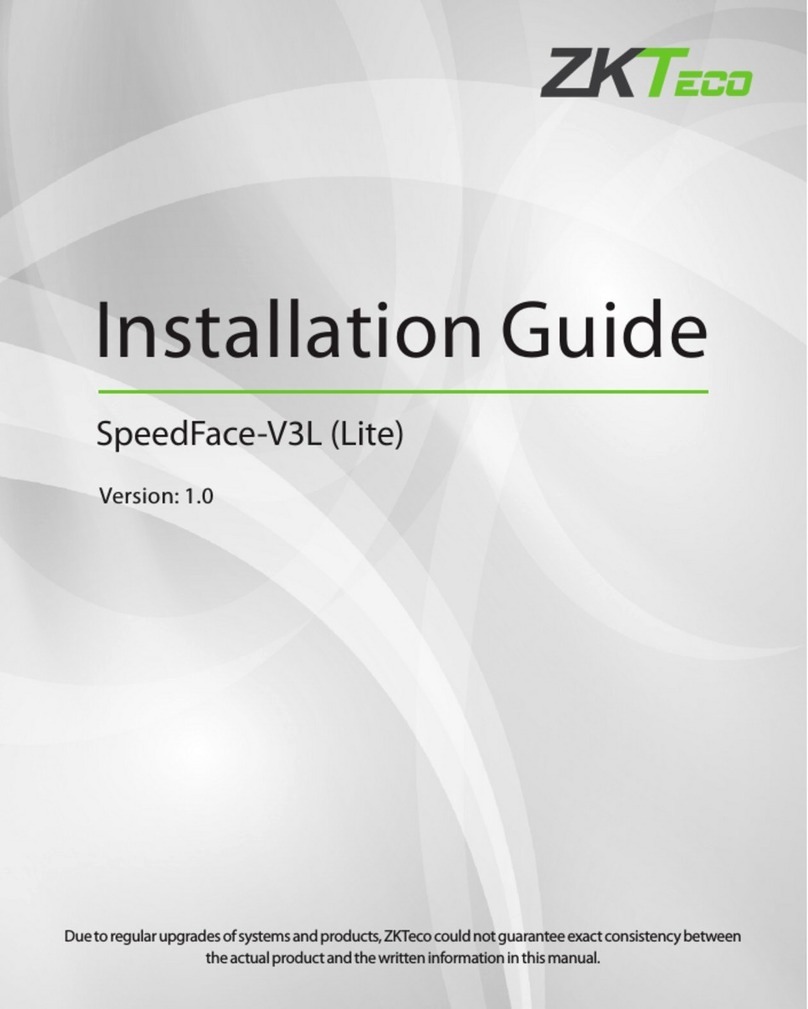
ZKTeco
ZKTeco SpeedFace-V3L User manual