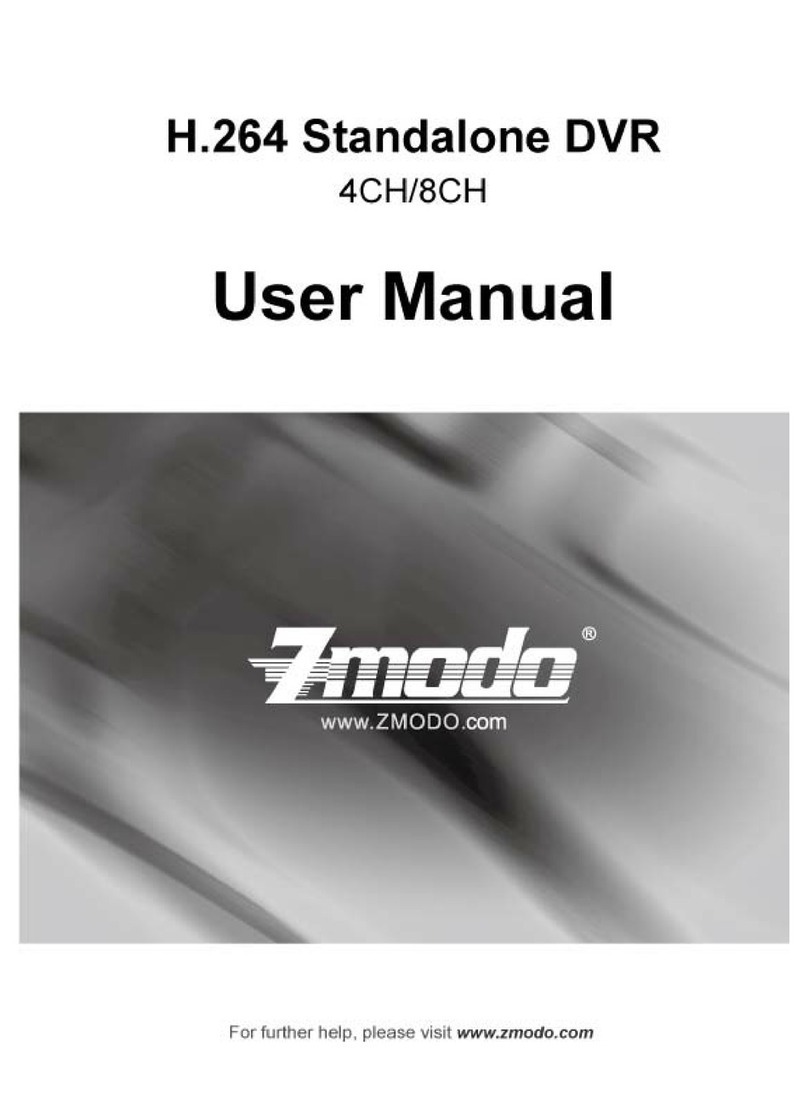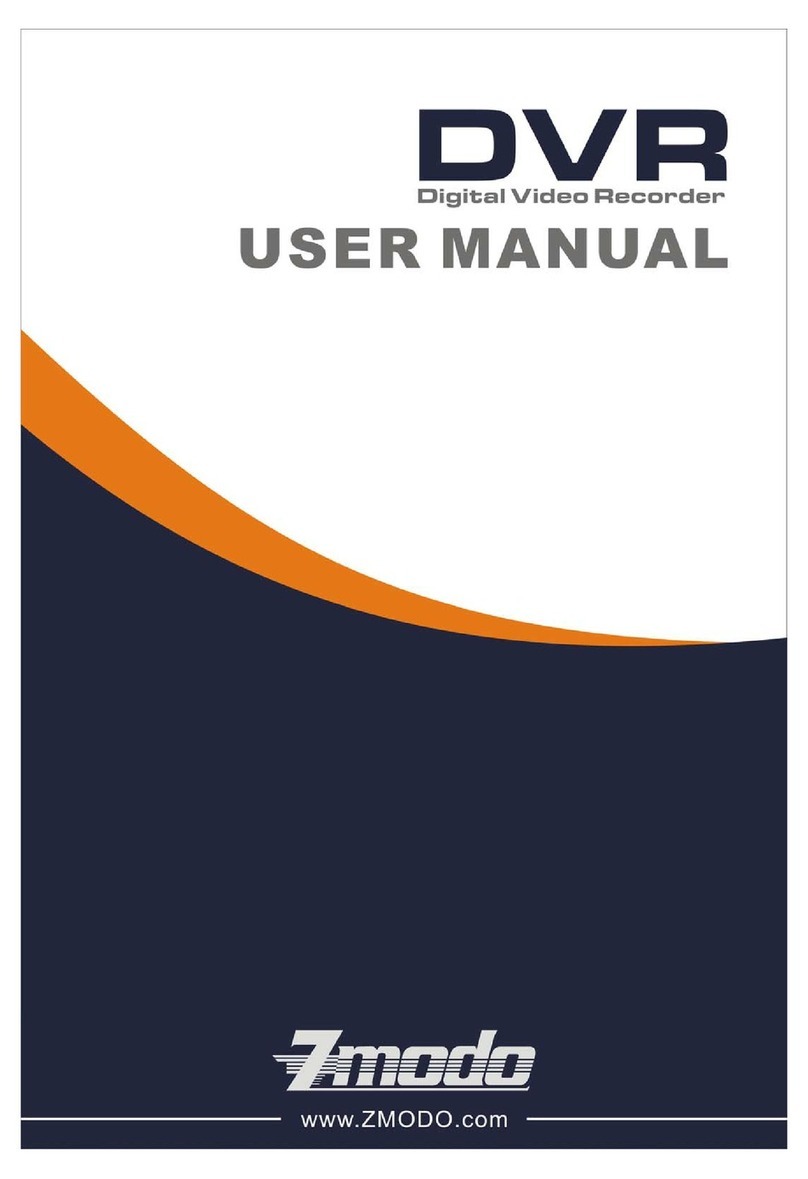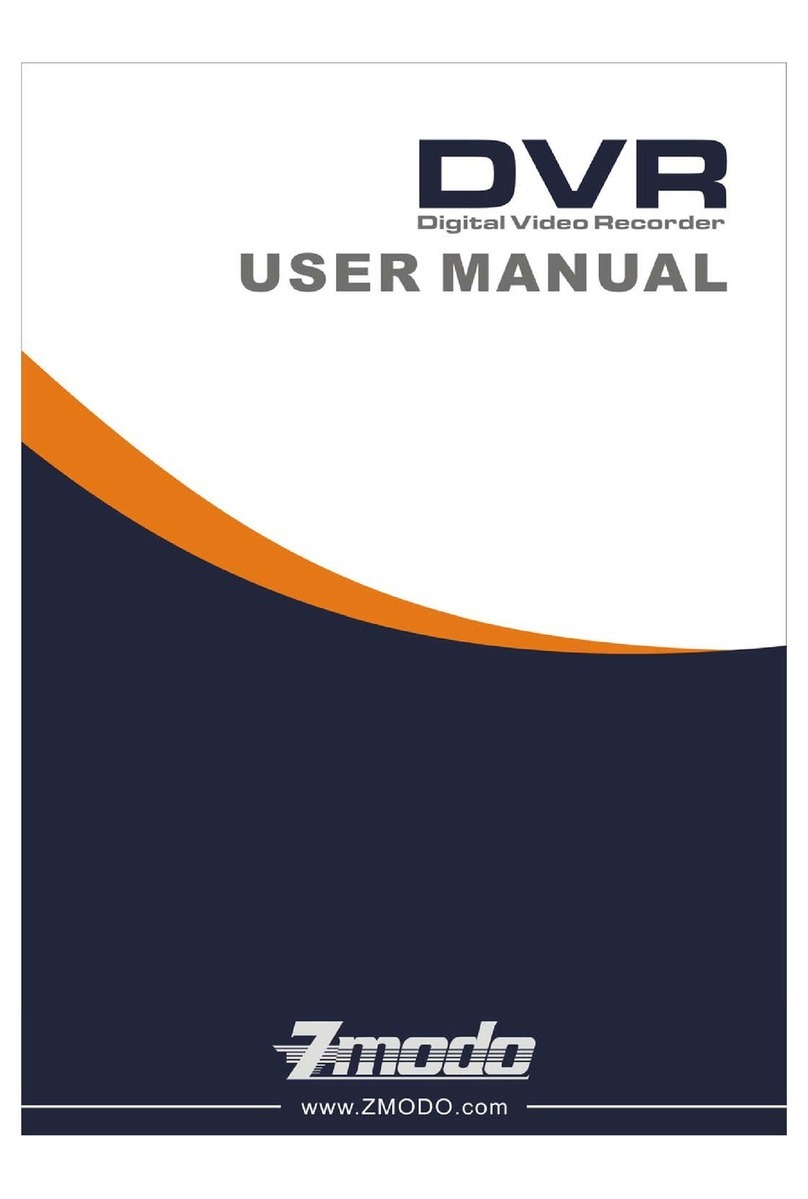6.7 – Privacy Zone .....................................................................................16
6.7.1 – Privacy Zone Setup .......................................................................16
7 Configuring Recording Settings...............................................................16
7.1 Channel ............................................................................................17
7.2 – Quality ............................................................................................17
7.3 – Audio Rec...........................................................................................17
7.4 – File Size .............................................................................................17
7.5– Recording Mode ..............................................................................17
7.5.1 – Schedule Setup ..............................................................................17
8 – Network Setup .....................................................................................18
8.1 – Type .................................................................................................18
8.2 – Media Port..........................................................................................18
8.3 – Web Port............................................................................................18
8.4 – IP Address..........................................................................................18
8.5 – Subnet Mask.......................................................................................19
8.6 – Gateway .............................................................................................19
8.7 – DNS...................................................................................................19
8.8 – Local Connection Instructions..............................................................19
Testing DVR Local connection......................................................................19
8.9 – DDNS Setup .....................................................................................20
9 – Searching for and Playing recordings ..................................................21
9.1 – Searching for Recordings.....................................................................21
9.2 – Identifying Recordings .......................................................................21
9.3 – Playing Recordings.............................................................................22
9.3.1 – File List Controls..............................................................................22
9.4 – Backing Up Recordings........................................................................22
10 – Device Management.............................................................................23
10.1 – Managing the Hard Drive....................................................................23
10.1.1 – HDD Status....................................................................................23
10.1.2 – Overwrite .....................................................................................24
10.1.3 – HDD Format ..............................................................................24
10.1.4 – USB Format ..................................................................................25
10.2 – Alarm Setup .....................................................................................25
10.2.1 – ......................................................................25
10.2.4 – E-mail Setup ..............................................................................26
11 – PTZ Setup............................................................................................27
11.1 – Options ...........................................................................................28
12 – Mobile Phone Setup ..........................................................................29
12.1 – User Name .....................................................................................29
–
–
I/O Channel.............,
10.2.2 – Alarm Types.............,.....................................................................25
10.2.3 – Notification Options........................................................................25
12.2 – User Password ..............................................................................29
12.3 – Server Port .....................................................................................29
12.4 – Setting Up Your Phone......................................................................29
13 – Motion Detection ..............................................................................30
13.1 – Options.............................................................................................30
13.2 – MD Area .......................................................................................30
14 – System Setup .....................................................................................31
14.1 – Time Setup (Date/Time).....................................................................31
14.1.1 – Time Setup Options .......................................................................31
14.1.2 - How to set Daylight Savings Time ....................................................32
14.2 – Password Setup .............................................................................32
14.2.1 – Device ID.......................................................................................32
14.2.2 – Password Enable............................................................................32
14.2.3 – User Password ..............................................................................32
14.2.4 – Admin Password.............................................................................32
14.3 – Video Setup .....................................................................................32
14.3.1 – VGA Resolution..............................................................................32
14.3.2 – Video System.................................................................................33
14.4 – Language (System Language)............................................................33
14.5 – Info (System Information)....................................,..............................33
14.5.1 – MAC Address.................................................................................33
14.6 – Maintain (System Maintain).................................,..............................34
14.6.1 – Auto Maintain.................................................................................34
14.6.2 – System Update ..............................................................................34
14.6.3 – Load Default...................................................................................34
14.6.4 – Reboot...........................................................................................34
15 – Programming the PTZ Cameras.............................................................35
15.1 – PTZ Setup.........................................................................................35
15.1.1 – PTZ Control Panel Functions .........................................................35
15.2 – Cruise Setup.....................................................................................35
15.2.1 – PTZ Commands..............................................................................35
15.3 – Starting and Stopping the Cruise Program ...........................................36
16 – Frequently Asked Questions ................................................................36
17 – Appendices..........................................................................................37
17.1 - Warranty............................................................................................37
17.2 – Hardware Upgrade (Trade-in) Policy ..................................................38
17.3 – Firmware Upgrades...........................................................................38
USER MANUALUSER MANUAL