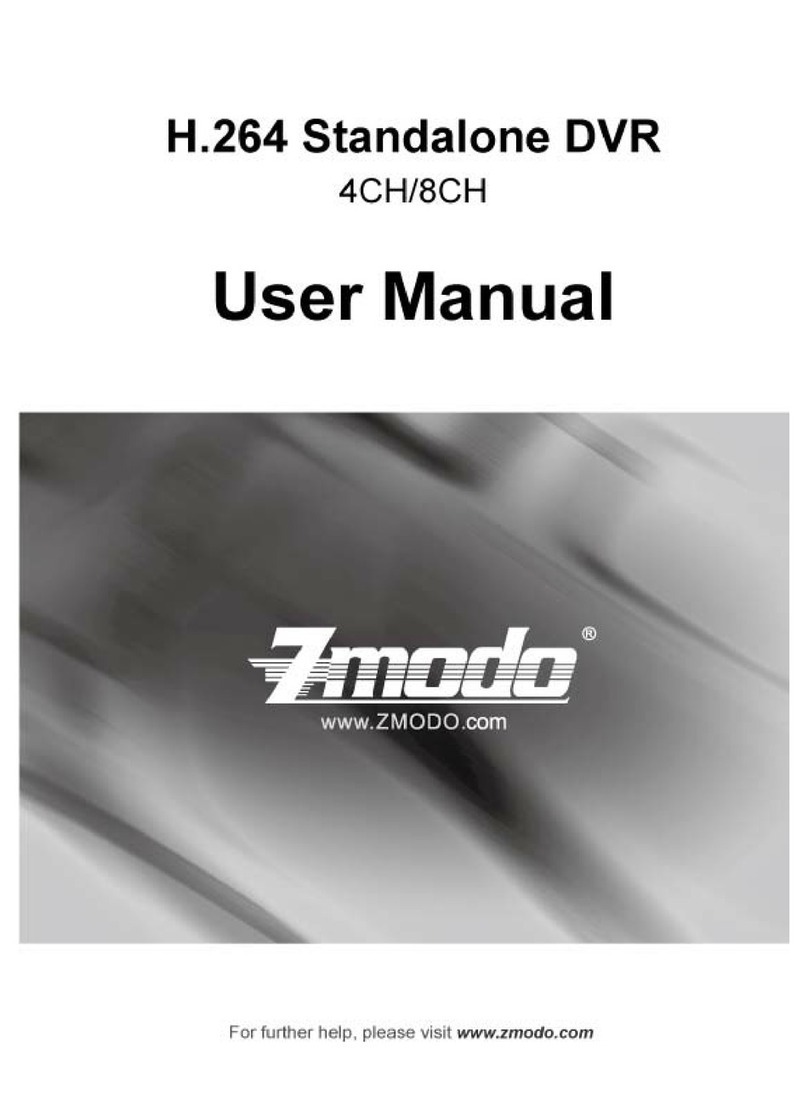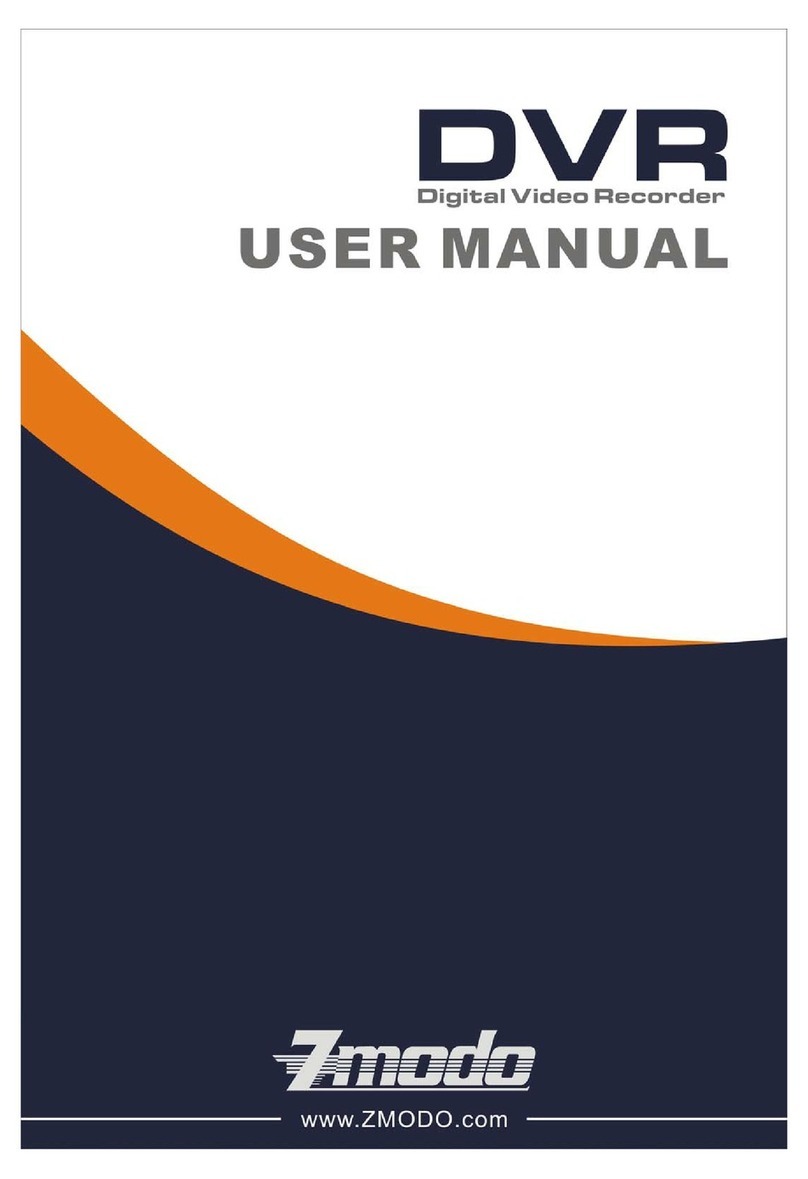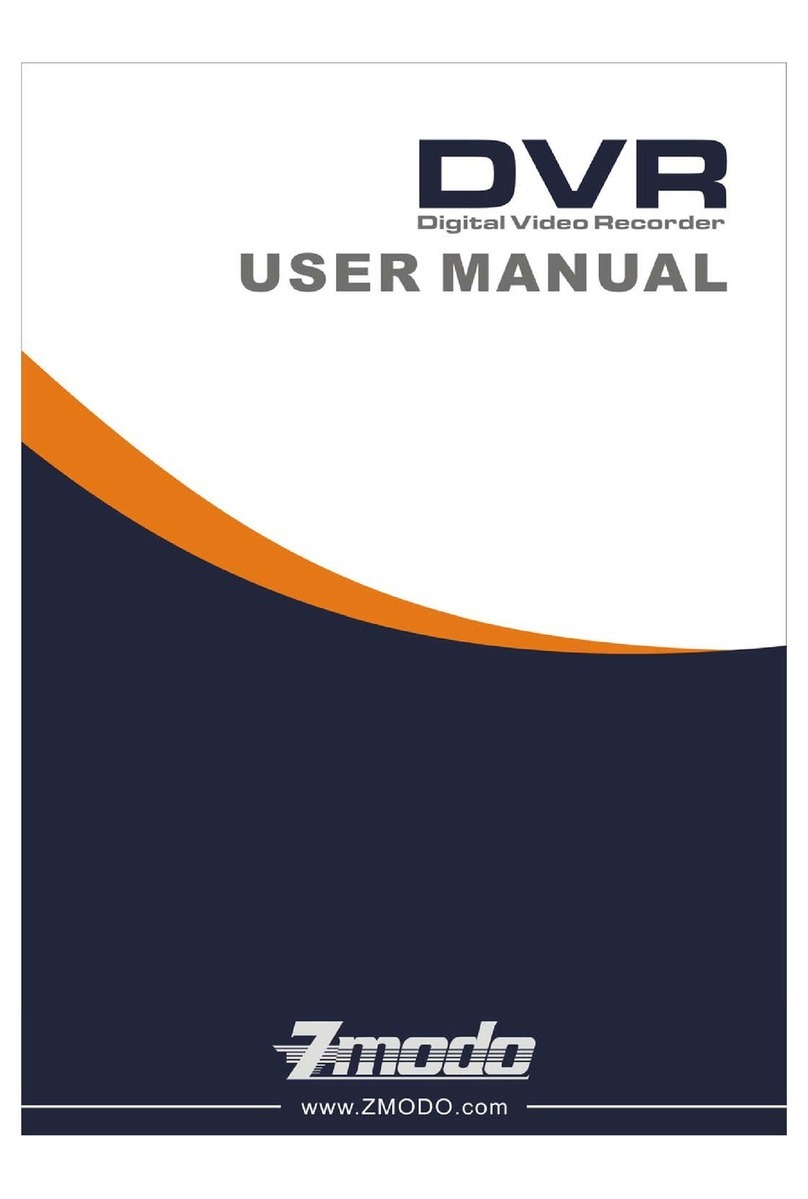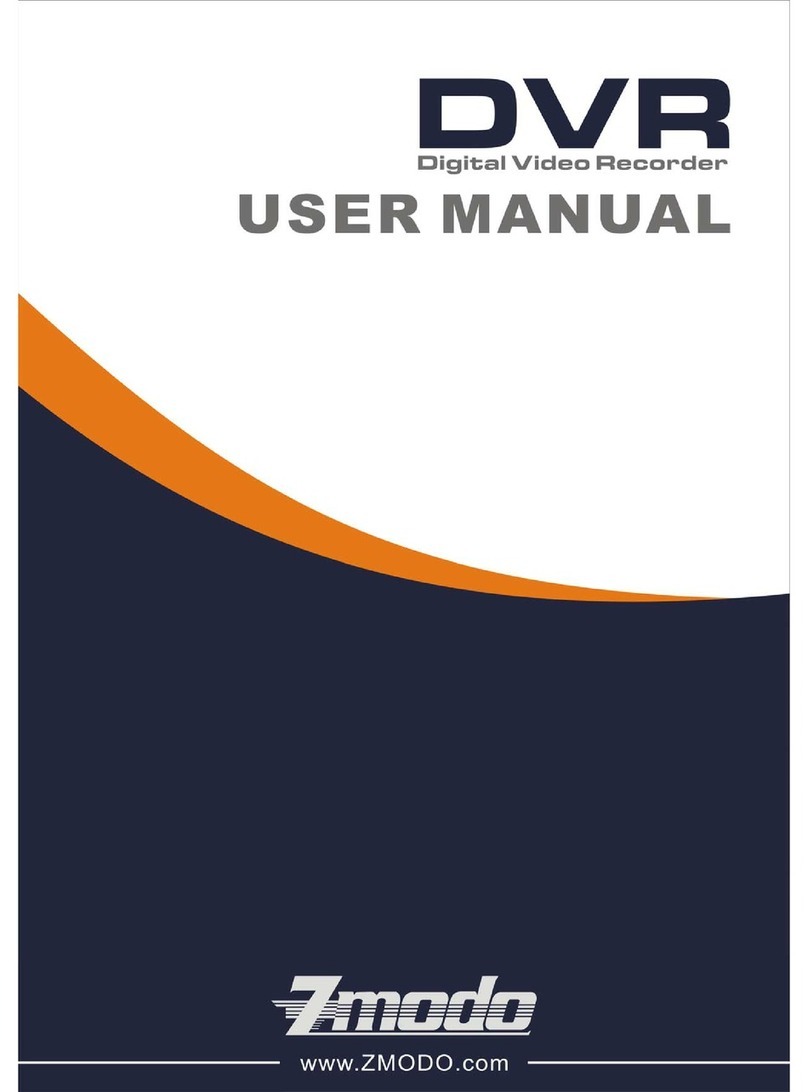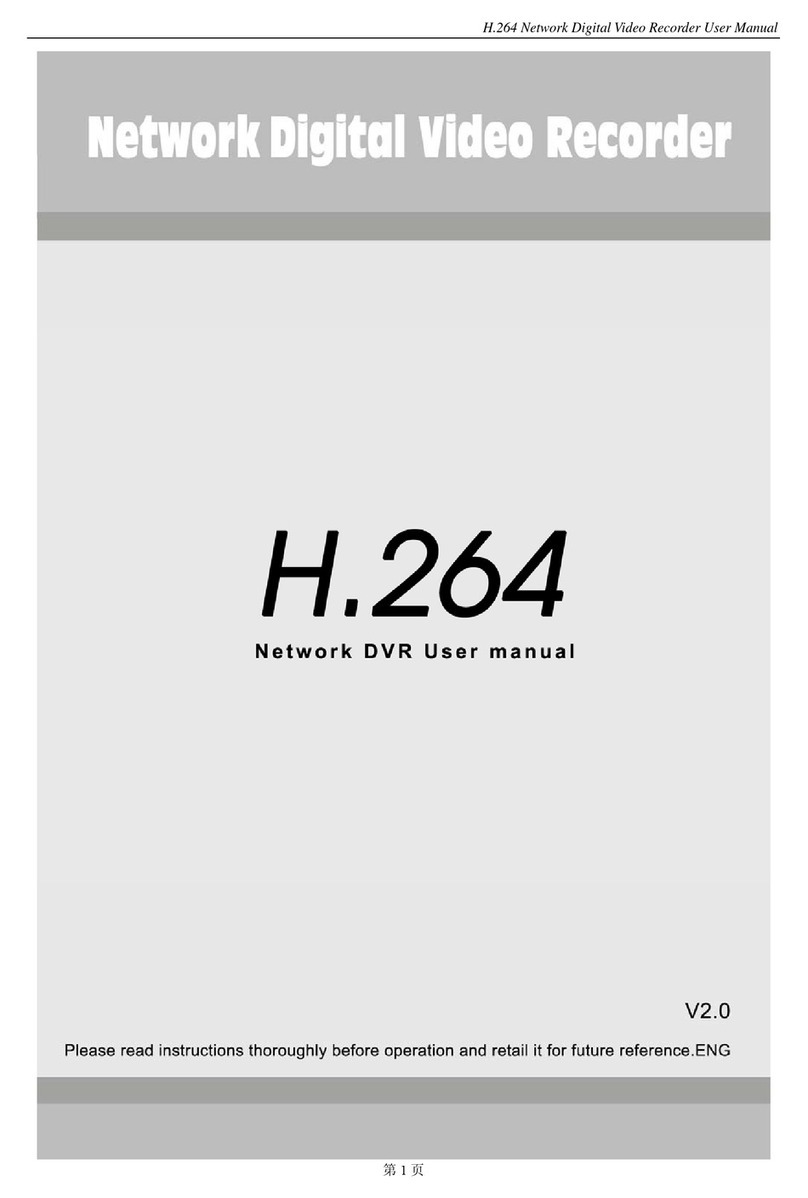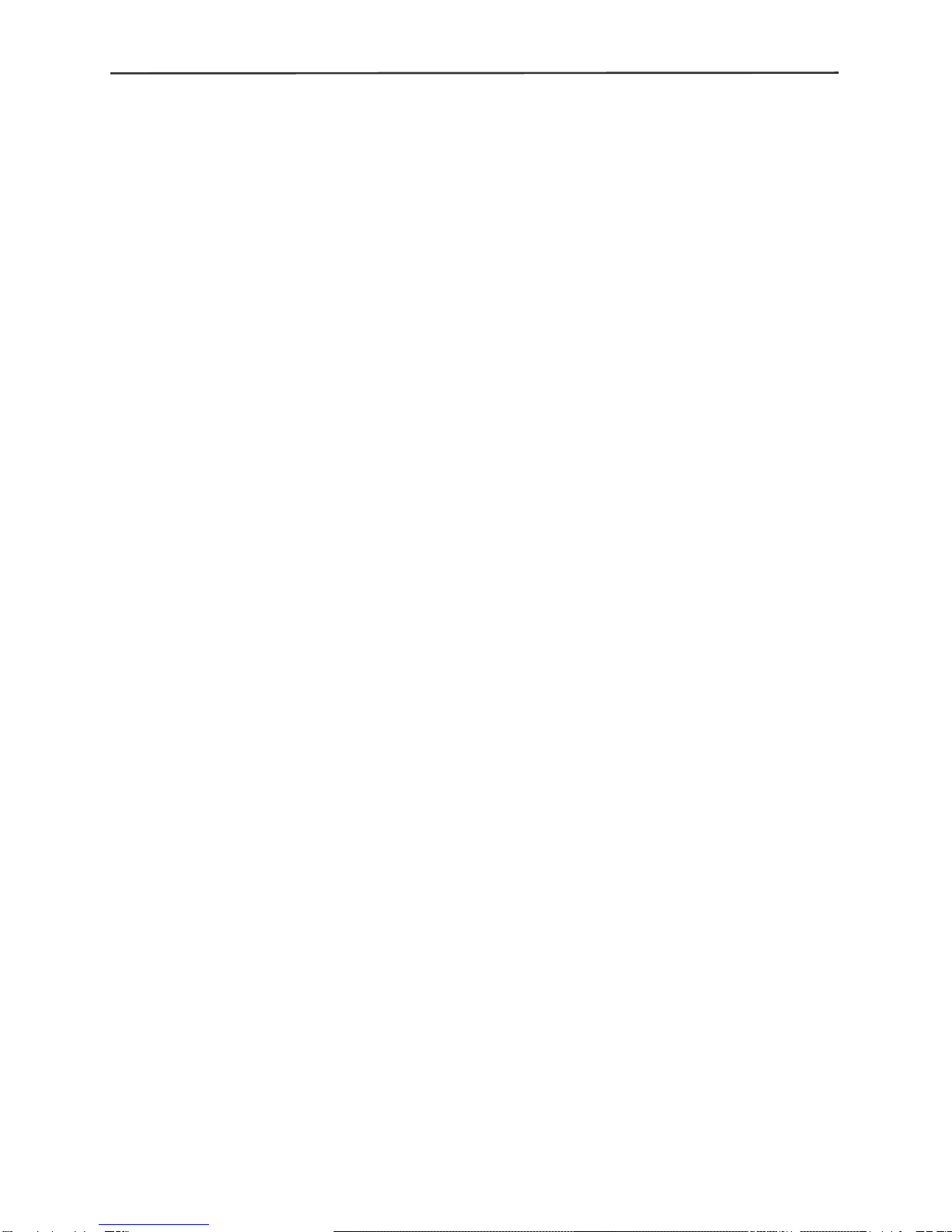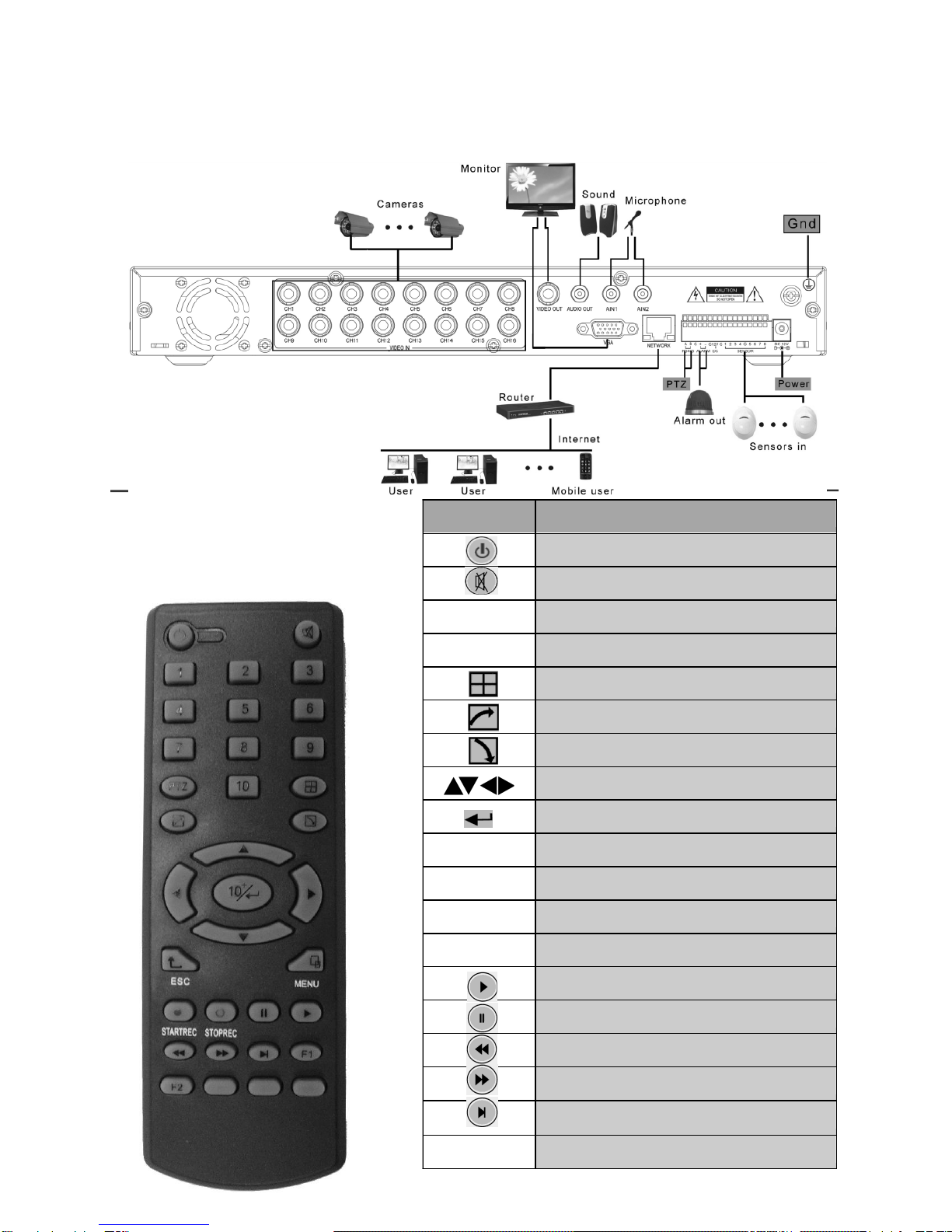Chapter 1: Overview....................................................................................1
1.1Introduction.....................................................................................1
1.2Packaging and Accessories ...........................................................1
1.3Main Features.................................................................................1
1.5Product Appearance and Interface Definition.................................3
1.5.1 Front Panel ..........................................................................3
1.5.2 Back Panel...........................................................................3
1.5.3 Setup Diagram.....................................................................4
1.6Remote Controller ..........................................................................4
1.7Mouse.............................................................................................5
Chapter 2: Quick Installation.......................................................................6
2.1HDD Installation..............................................................................6
2.2Boot ................................................................................................6
2.3System Login..................................................................................6
2.4Shortcut Menu ................................................................................7
2.4.1 Main menu...........................................................................7
2.4.2 Key Lock..............................................................................7
2.4.3 Channel Switch....................................................................7
2.4.4 Video Search .......................................................................7
2.4.5 Start Sequence....................................................................7
2.4.6 Start Cruise..........................................................................7
2.4.7 PTZ Control..........................................................................7
2.4.8 Mute.....................................................................................8
2.4.9 Manual Recording /Stop Recording.....................................8
2.4.10 Zoom..................................................................................8
2.4.11 PIP……………………………………………….…………...10
Chapter 3: Menu Settings .........................................................................10
3.1Main Menu ...................................................................................10
3.2Recording Mode ..........................................................................11
3.3Video Search ...............................................................................12
3.4Backup .........................................................................................13
3.5Hard Disk Management ...............................................................14
3.6Basic Setup ..................................................................................14
3.6.1 System Language .............................................................15
i