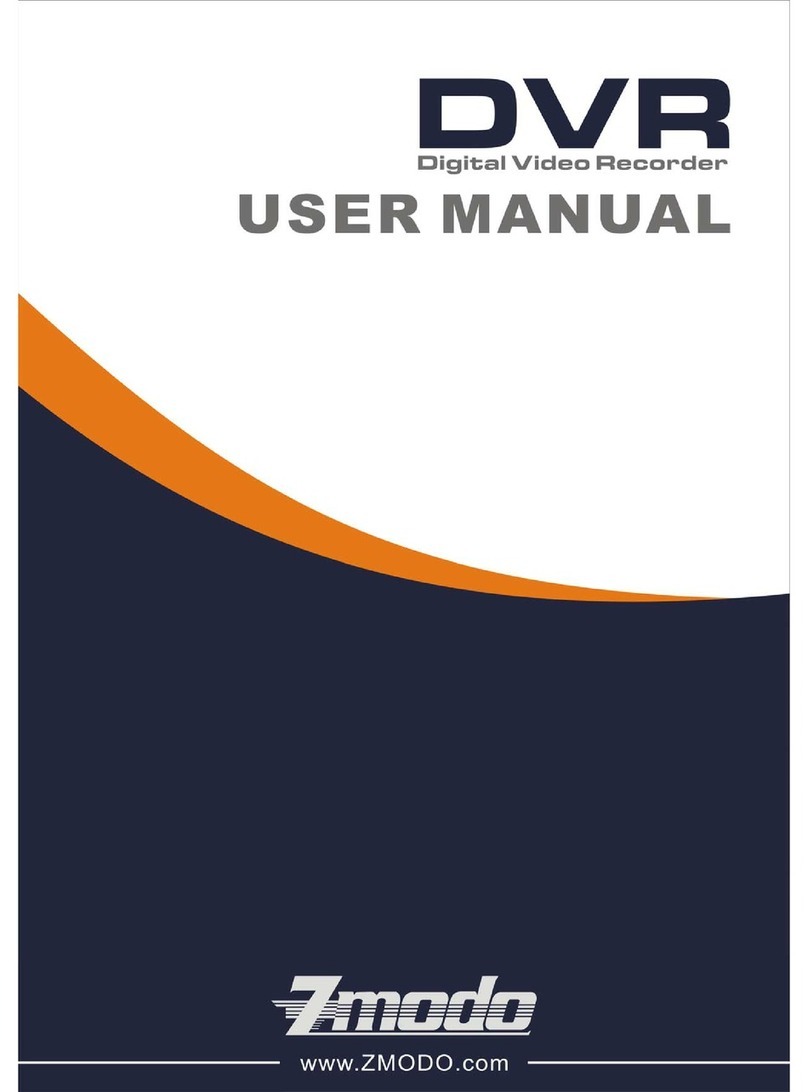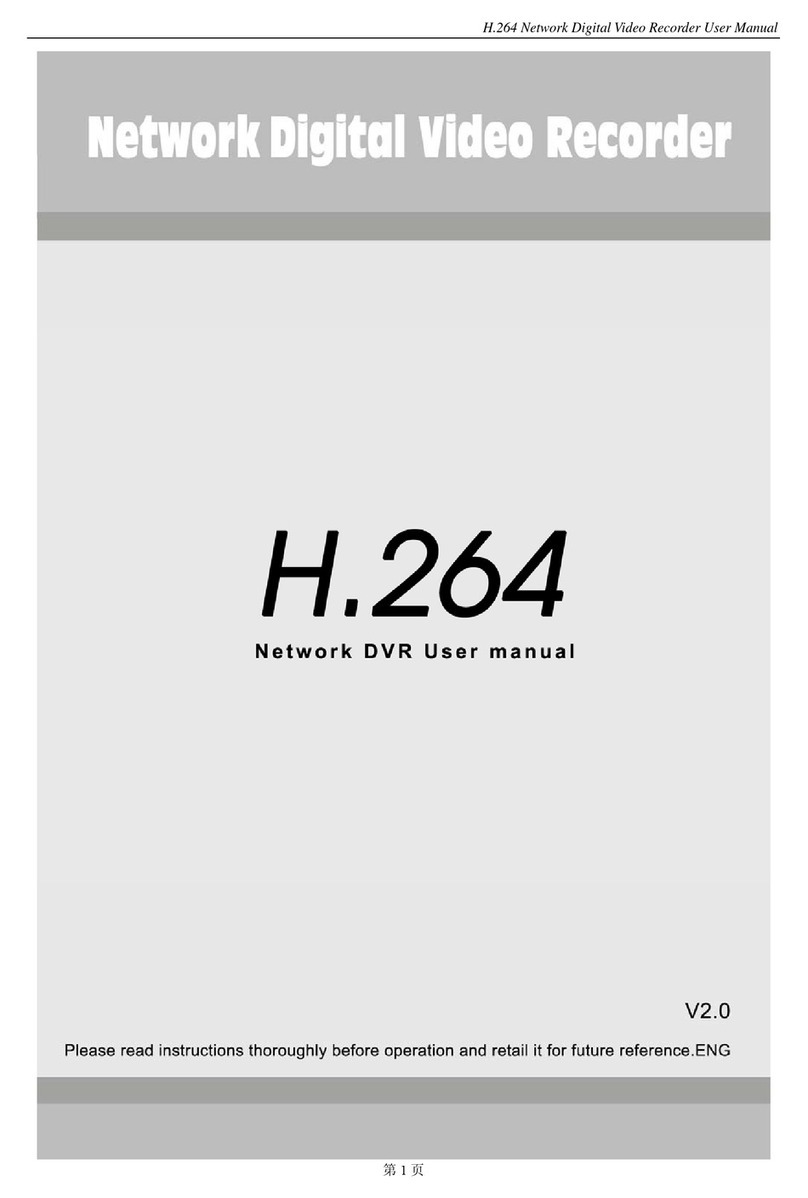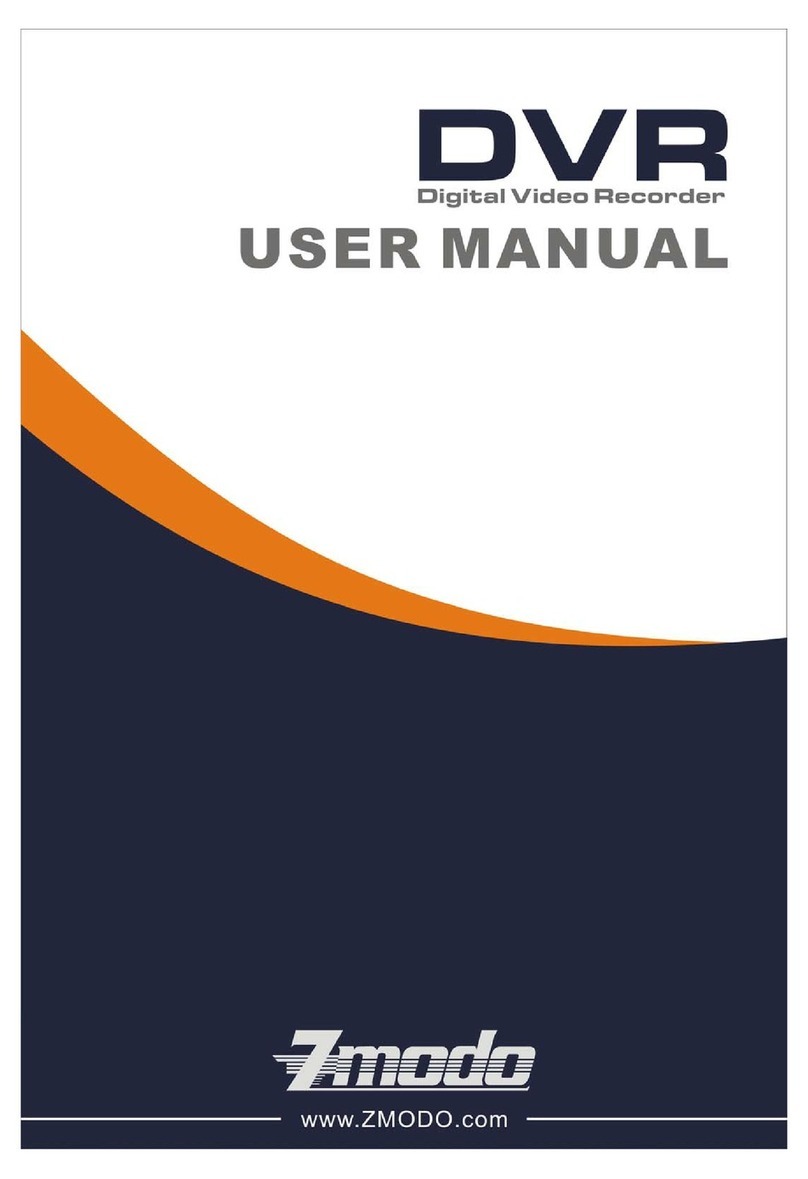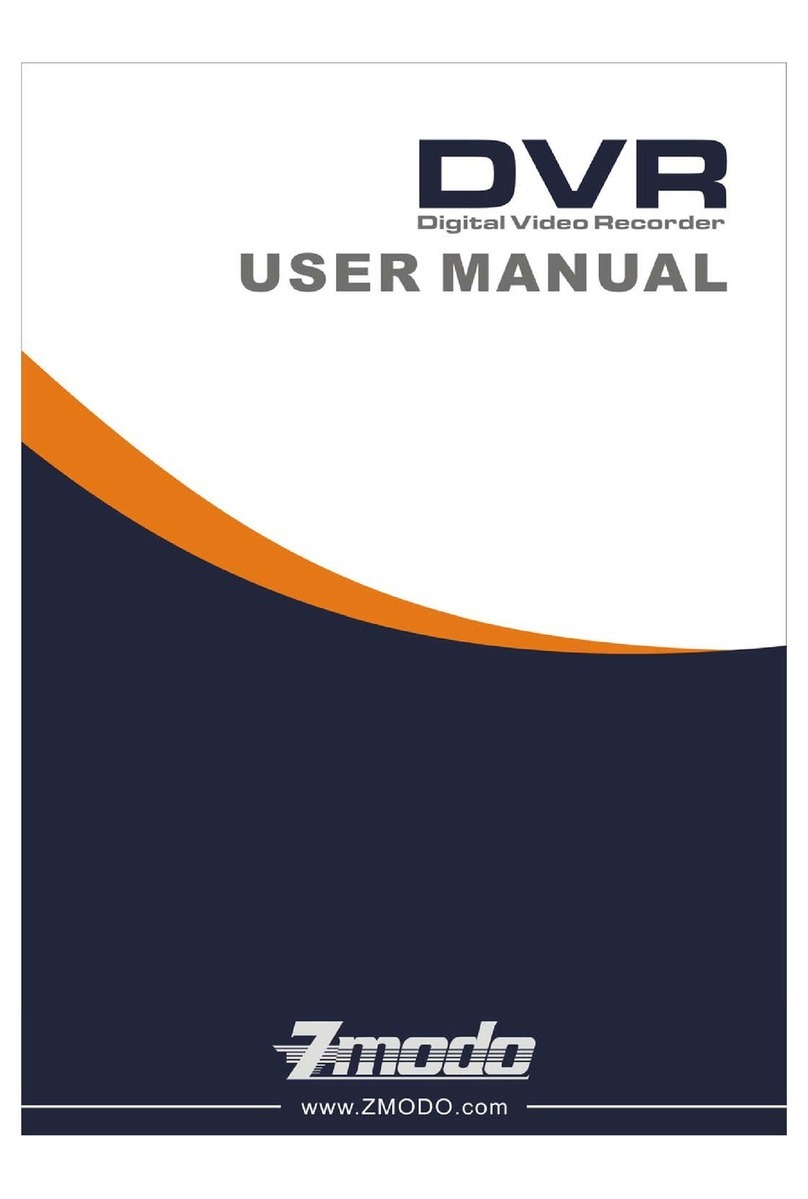H.264 Super Digital Video Recorder User Manual
2
Contents
1. Production Introduction .......................................................................................................................... 4
1.1 Product Overview.............................................................................................................................. 4
1.2 Main Functions.................................................................................................................................. 4
2. Open-package check,products understanding and cable connections .............................................. 6
2.1 Open-package check....................................................................................................................... 6
2.2 The rack installation .......................................................................................................................... 6
2.3 Understanding of the front panel...................................................................................................... 6
2.4 Understanding of the rear panel....................................................................................................... 8
2.5 Installation connections sketch map (16CH DVR as an example the following,please prevail in kind) .................... 11
2.6 Audio and video input and output connections ............................................................................. 11
2.6.1 Video input connections........................................................................................................... 11
2.6.2 Video output device selection and connection ....................................................................... 12
2.6.3 The audio signal input.............................................................................................................. 12
2.6.4 Audio Output ............................................................................................................................ 12
2.7 Alarm Input and output connections .............................................................................................. 12
2.7.1 Alarm Input port explain........................................................................................................... 13
2.7.2 Alarm Output port explain........................................................................................................ 13
2.8 PTZ Decoder, The ball machine connection .................................................................................. 14
3. Basic Operation.................................................................................................................................... 14
3.1 Starting up....................................................................................................................................... 14
3.2 Shutdown ........................................................................................................................................ 14
3.3 Login ............................................................................................................................................... 15
3.4 Preview............................................................................................................................................ 15
3.5 Desktop Shortcut Menu .................................................................................................................. 15
3.5.1 PlayBack................................................................................................................................... 16
3.5.2 Record Mode............................................................................................................................ 19
3.5.3 PTZ Control............................................................................................................................... 19
3.5.4 Highspeed PTZ ........................................................................................................................ 24
3.5.5 Color Setting............................................................................................................................. 24
3.5.6 Output Adjust ........................................................................................................................... 25
3.5.7 Info............................................................................................................................................ 25
3.5.7.1 Version ............................................................................................................................... 25
3.5.7.2 HDD Info ............................................................................................................................ 26
3.5.7.3 BPS .................................................................................................................................... 26
3.5.7.4 LOG.................................................................................................................................... 27
3.5.7.5 Online User........................................................................................................................ 27
3.5.8 Logout....................................................................................................................................... 28
3.5.9 View 1 ....................................................................................................................................... 28
3.5.10 View 4 ..................................................................................................................................... 28
3.5.11 View 9 ..................................................................................................................................... 29
3.5.12 View 16 ................................................................................................................................... 29
3.5.13 Hide ........................................................................................................................................ 29
4. Main Menu.......................................................................................................................................... 29
4.1 Main Menu navigation..................................................................................................................... 29