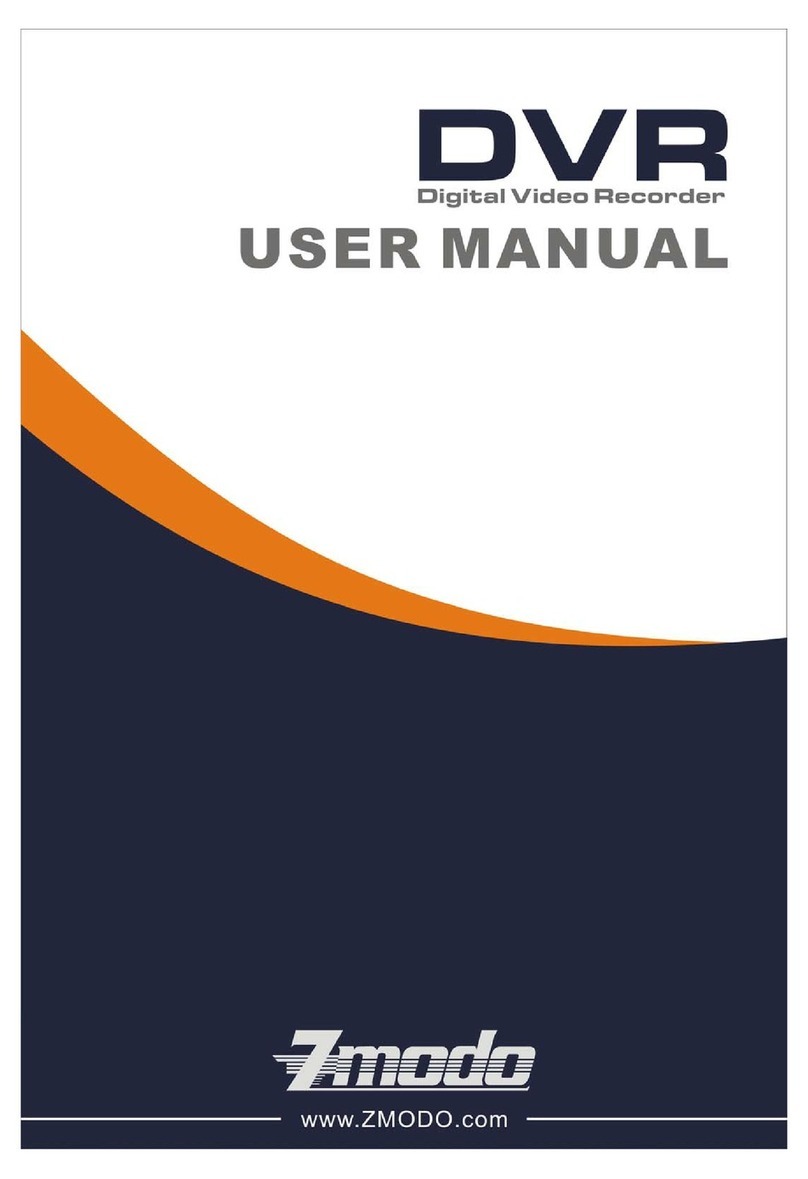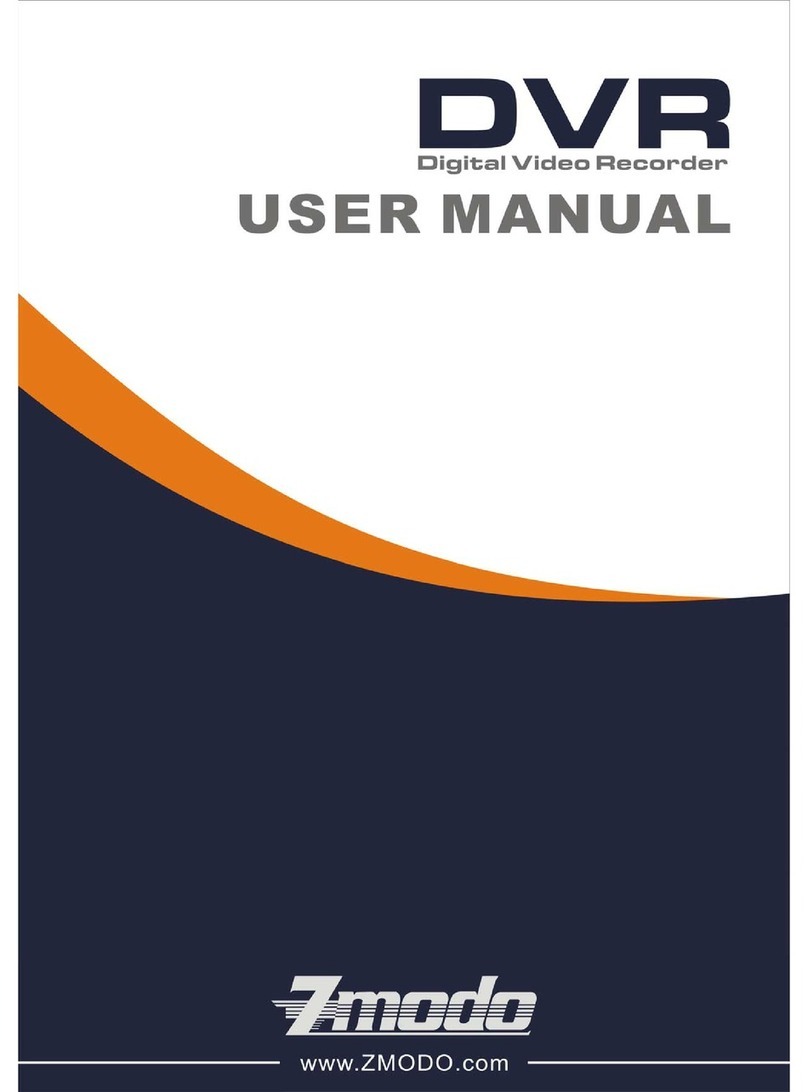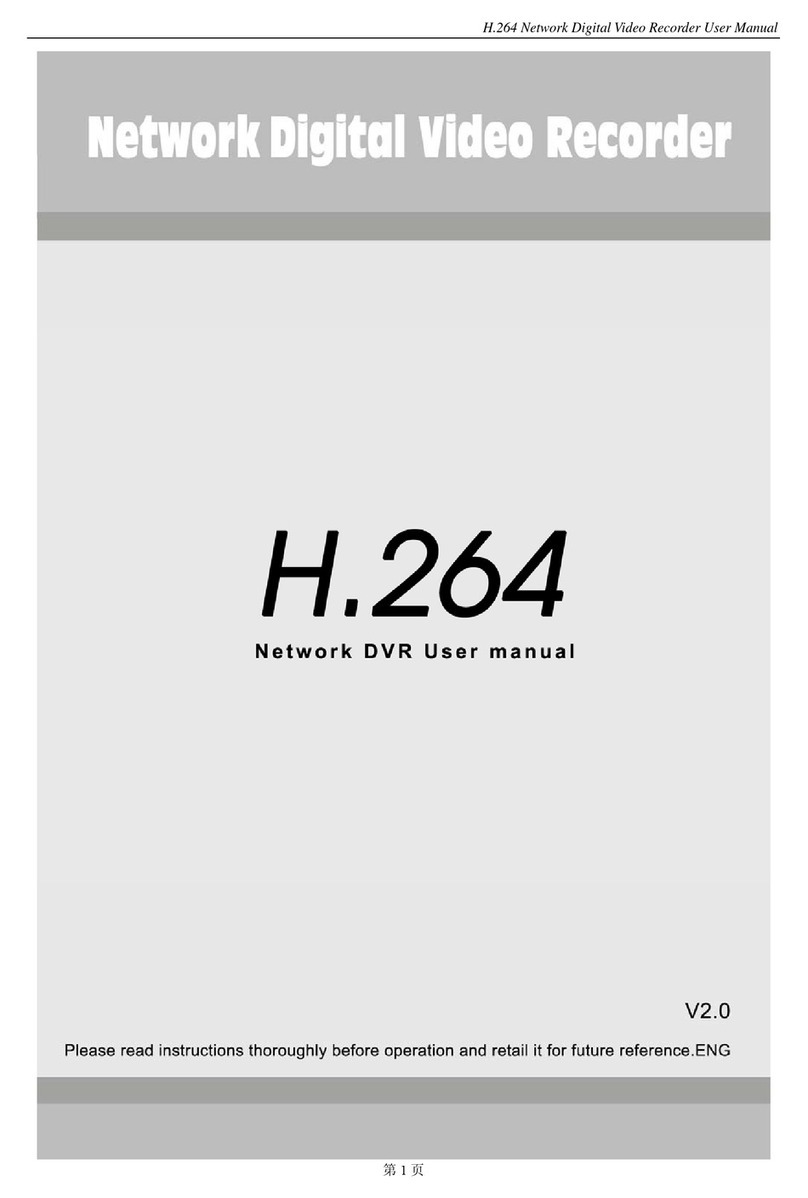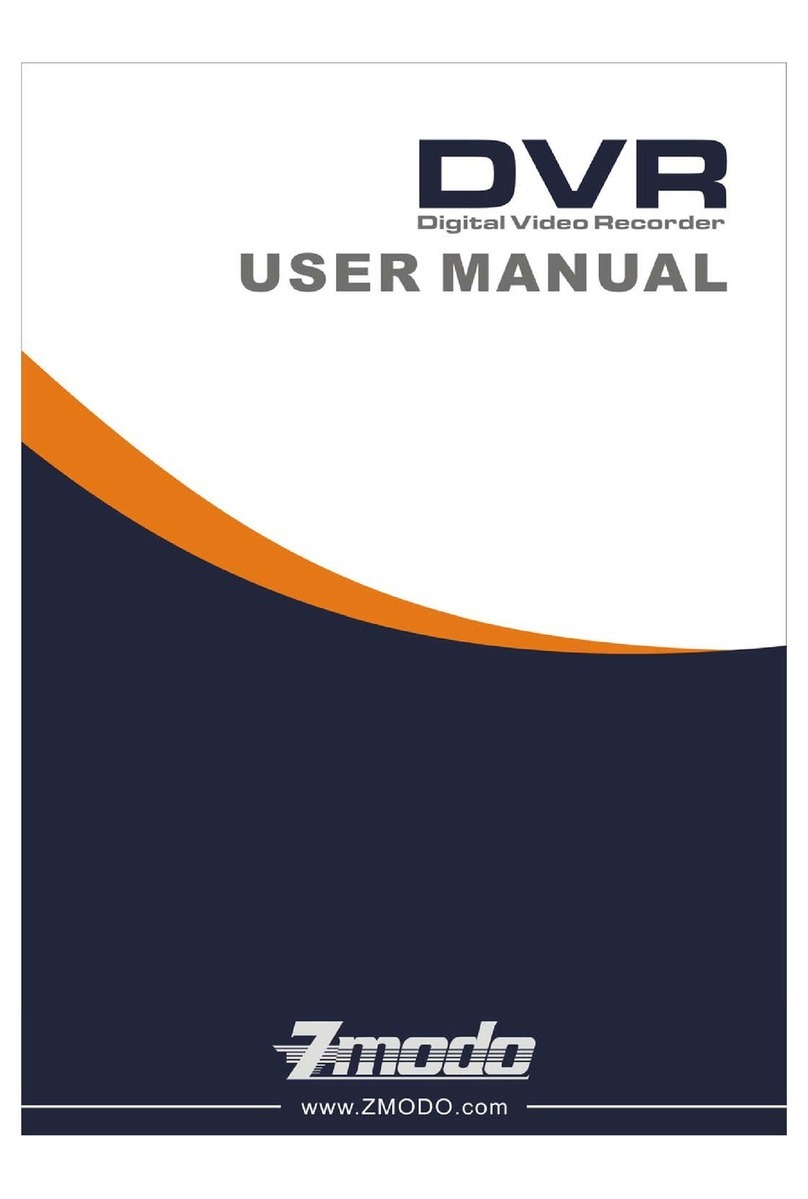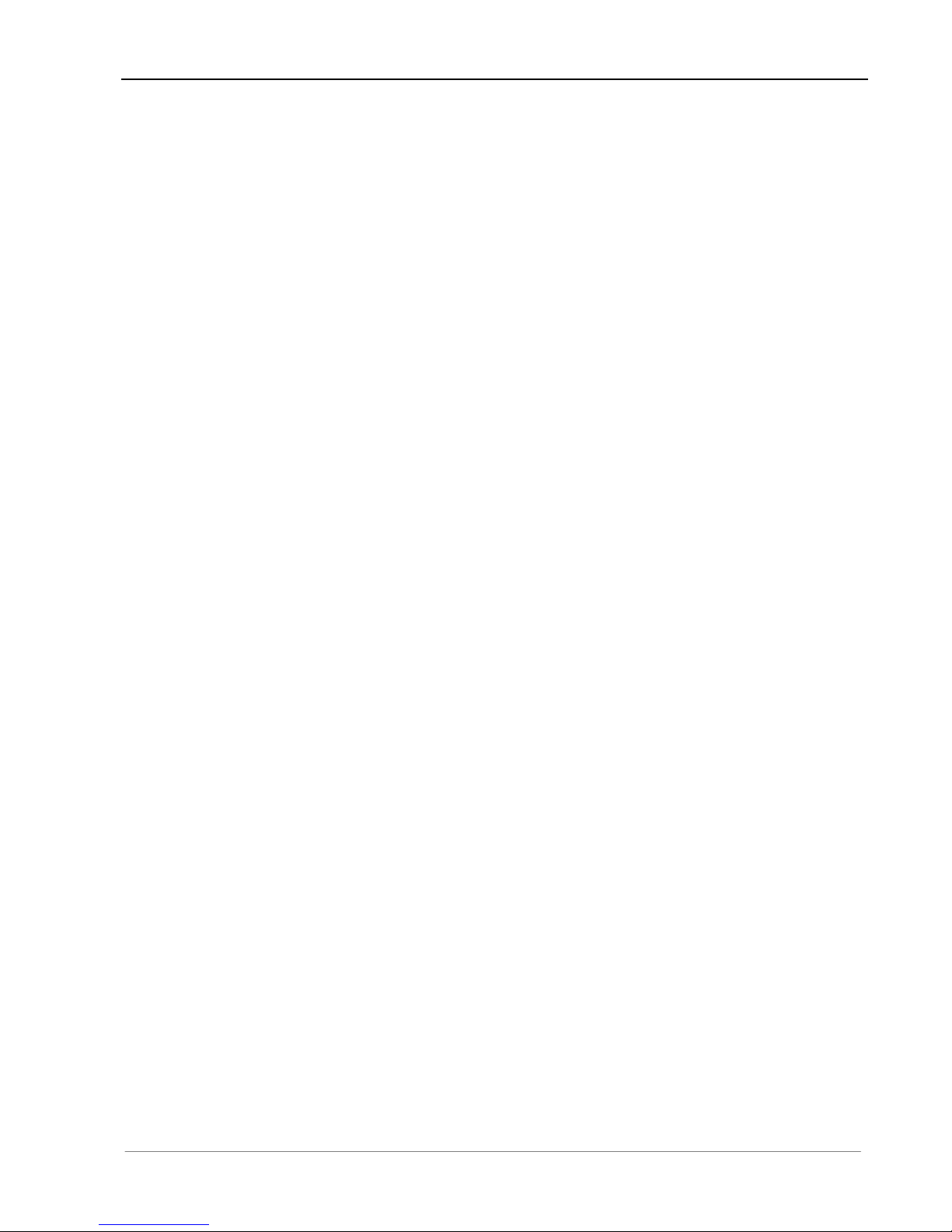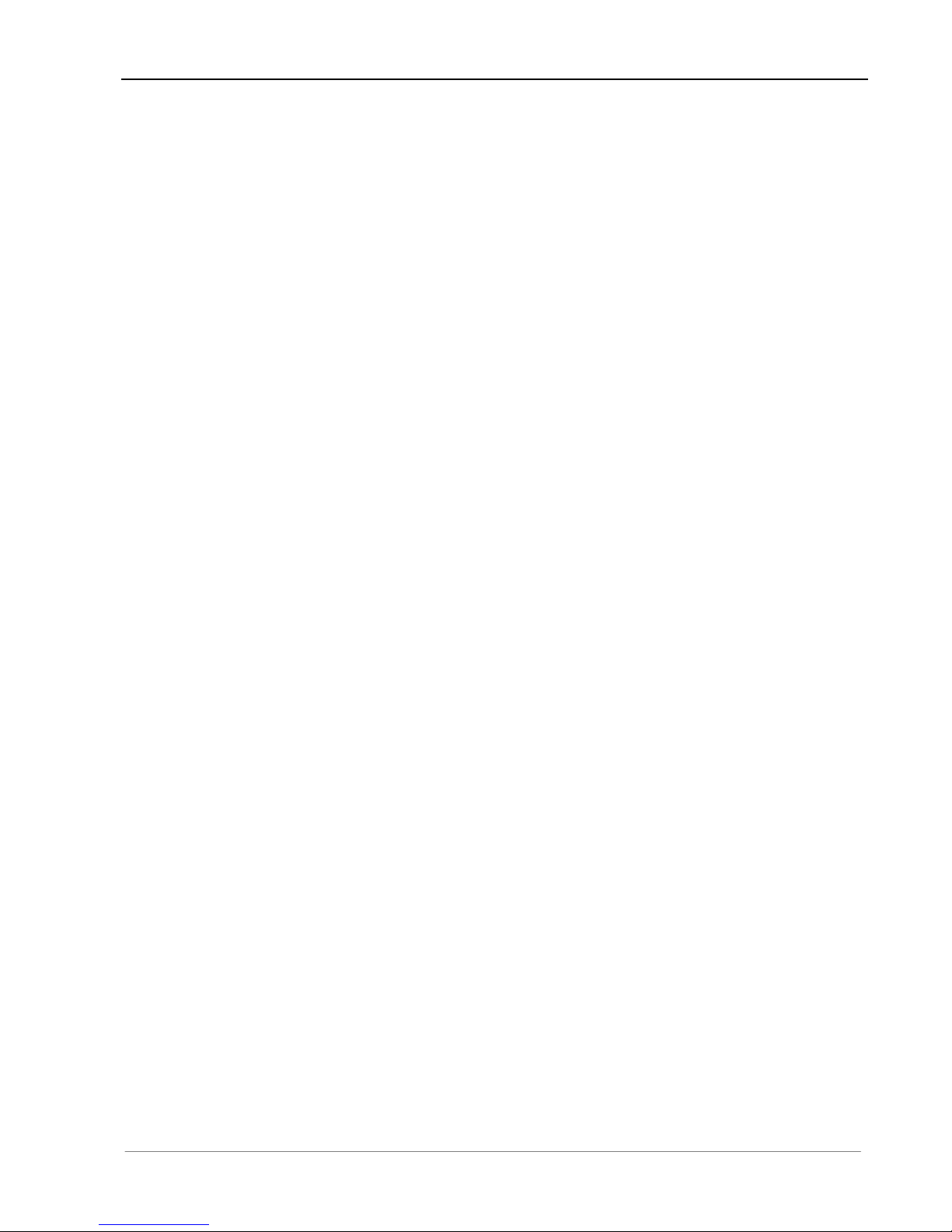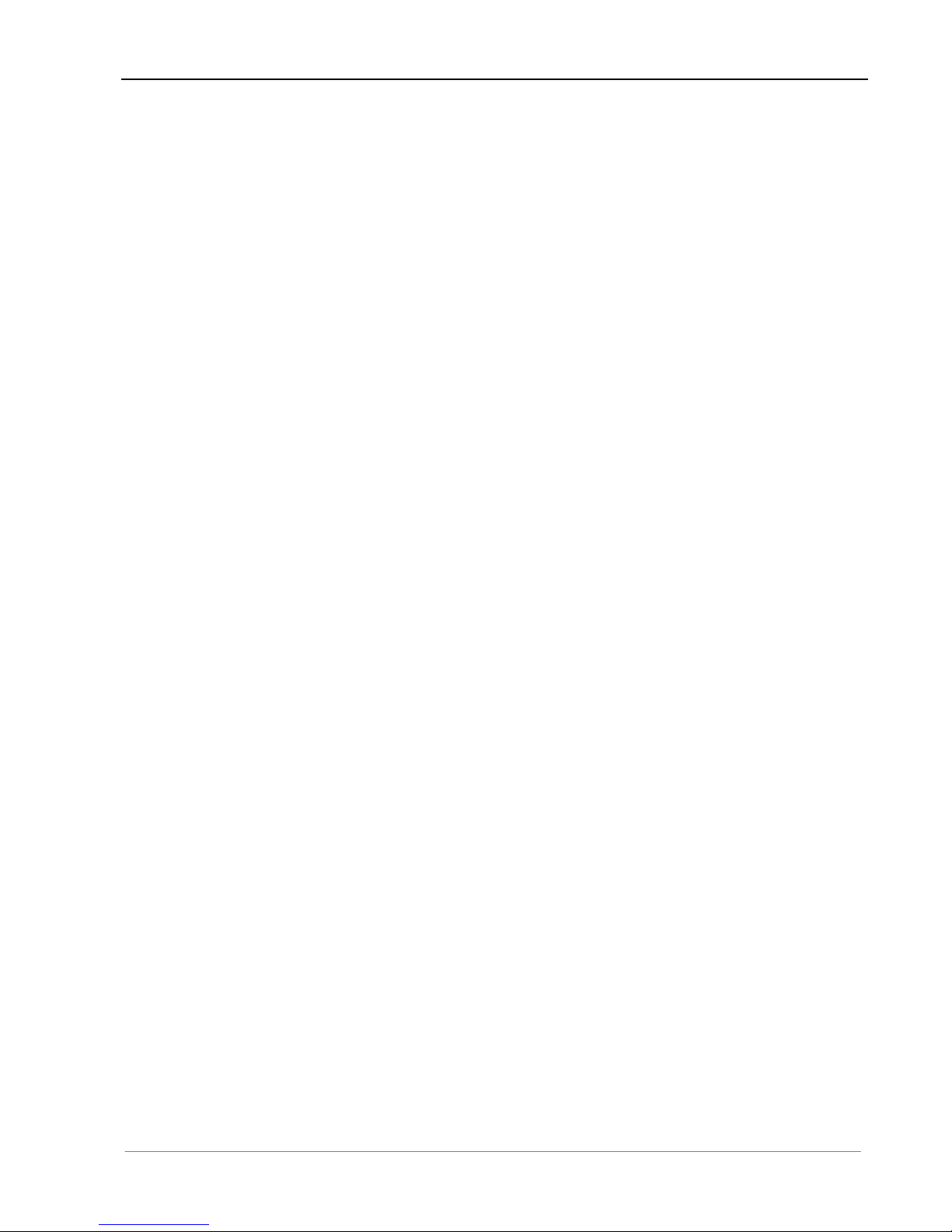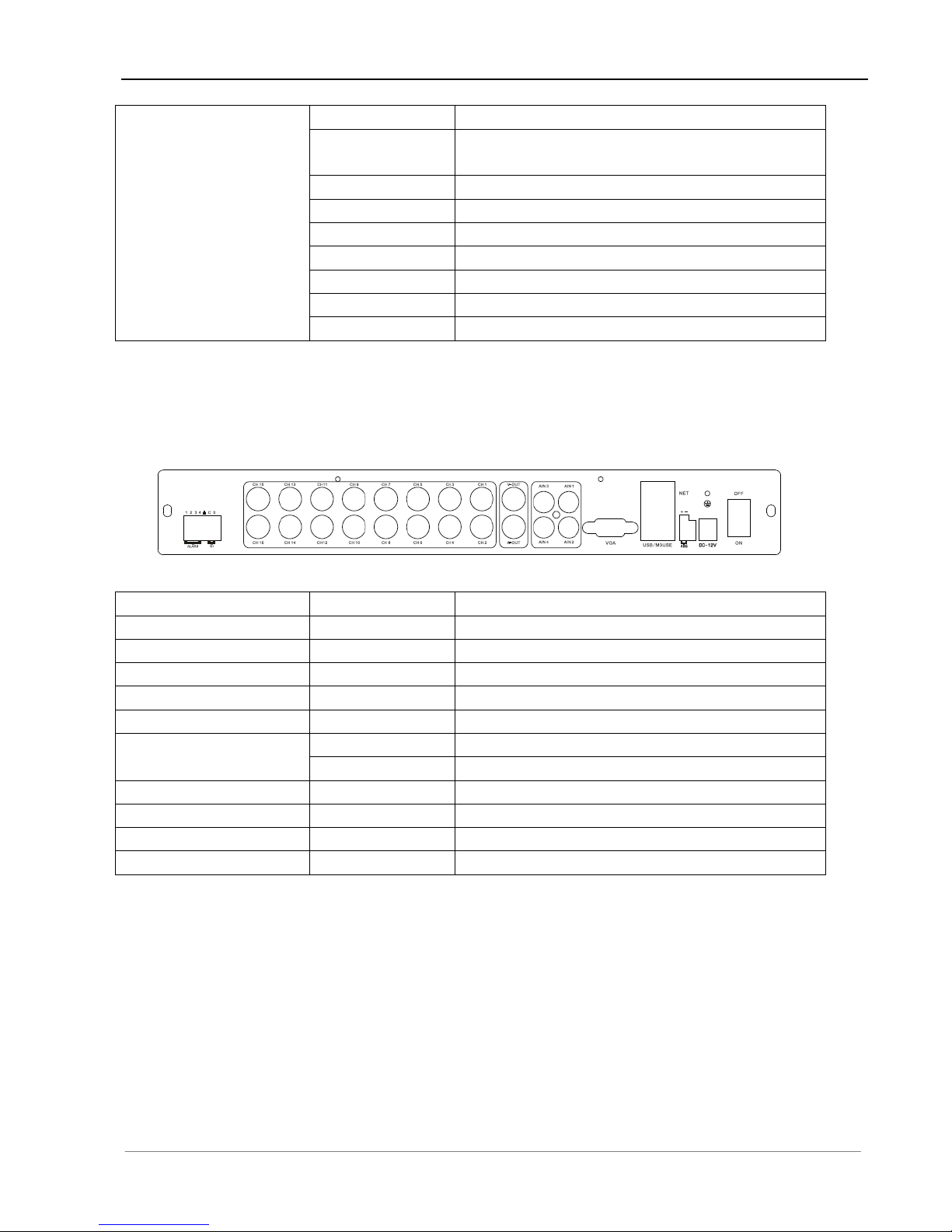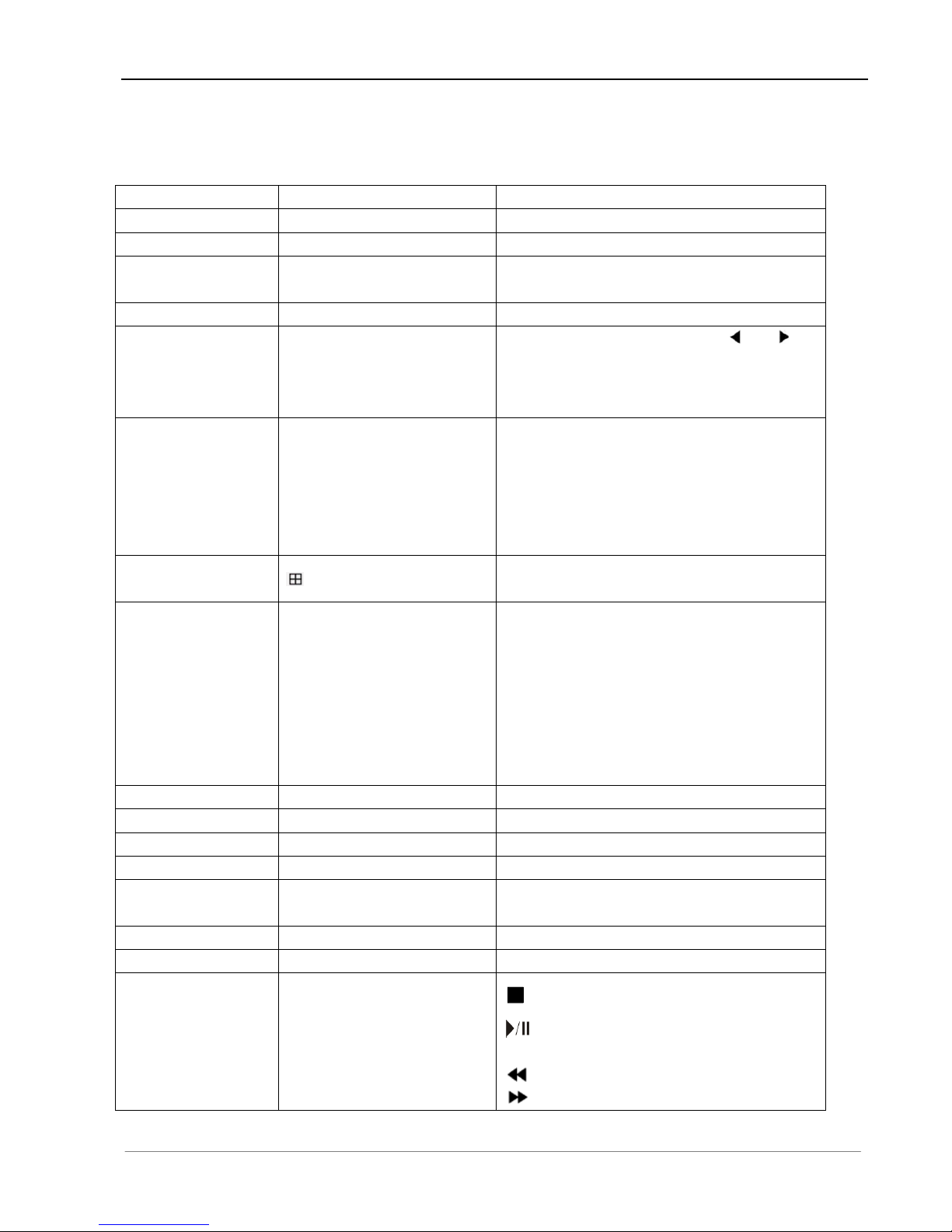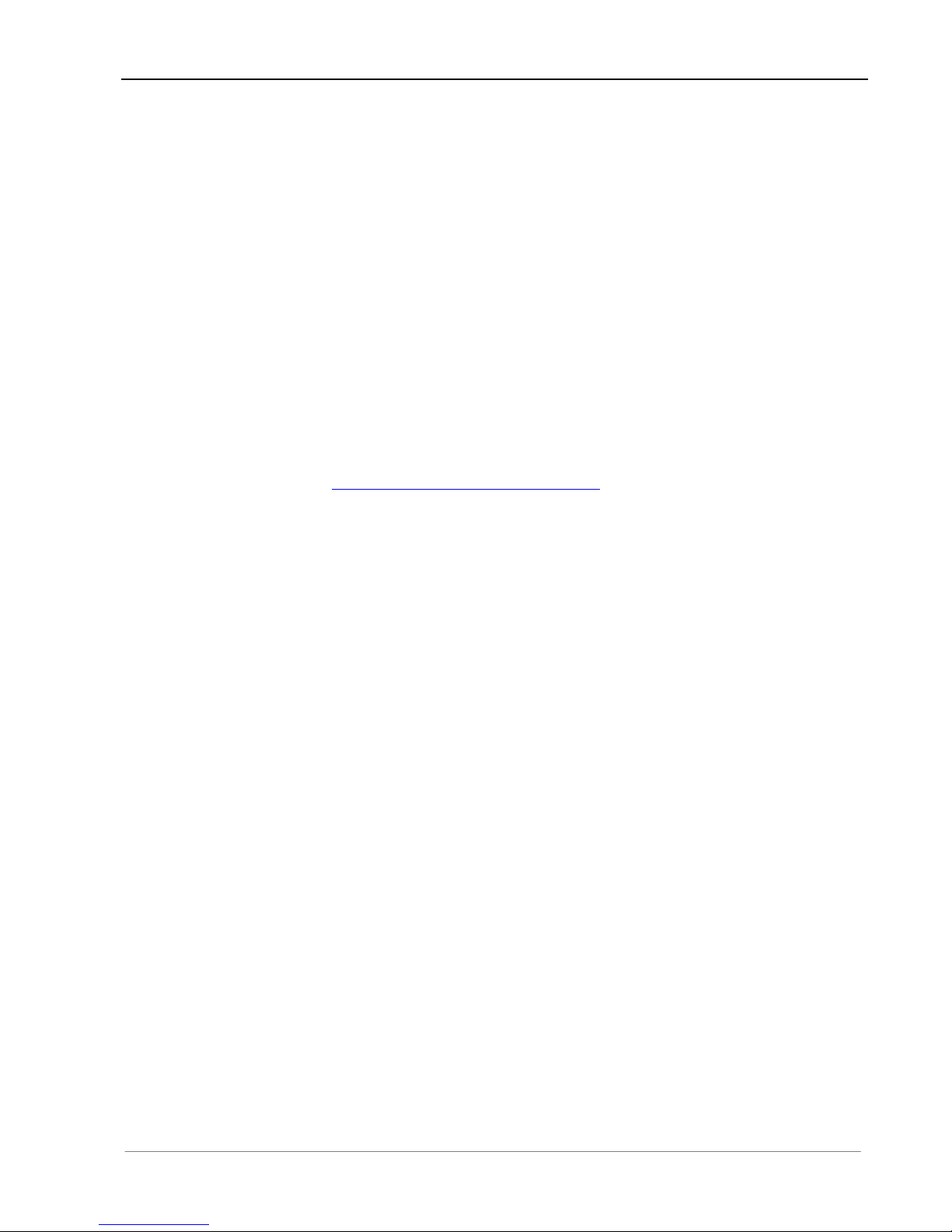User Manual for Zmodo DVR
3
4.5 Playback................................................................................................................................................20
4.6 Backup...................................................................................................................................................22
4.7 Alarm Settings.......................................................................................................................................22
4.7.1 Alarm Input.................................................................................................................................22
4.7.2 Alarm Linkage............................................................................................................................22
4.7.3 Alarm Defense and Schedule..................................................................................................23
4.7.4 Device ExceptionAction...........................................................................................................23
4.8 Network Operation...............................................................................................................................23
4.8.1 Network Settings.......................................................................................................................23
4.8.2 Web Client Operation...............................................................................................................25
4.9 Maintenance..........................................................................................................................................30
4.9.1 Log View.....................................................................................................................................30
4.9.2 Upgrade......................................................................................................................................30
4.9.3 Device Information....................................................................................................................30
4.9.4 Format HDD...............................................................................................................................30
4.9.5 Log Out.......................................................................................................................................31
4.9.6 Restore to Factory Defaults.....................................................................................................31
4.9.7 Input/output Parameters...........................................................................................................31
4.9.8 Auto-maintenance.....................................................................................................................31
4.10 Advanced Settings.............................................................................................................................32
4.10.1 Settings of System..................................................................................................................32
4.10.2 User Management..................................................................................................................32
4.10.3Advanced Setting of Record..................................................................................................33
4.10.4 Advanced Settings of Video ..................................................................................................33
Chapter 5 Appendix..............................................................................................................................34
5.1 Product Specifications.........................................................................................................................34
5.2 Methods of Calculating HDD Capacity..............................................................................................36
5.3 Default Values.......................................................................................................................................37
5.4 Introduction of Mobile Phone Monitor ...............................................................................................39