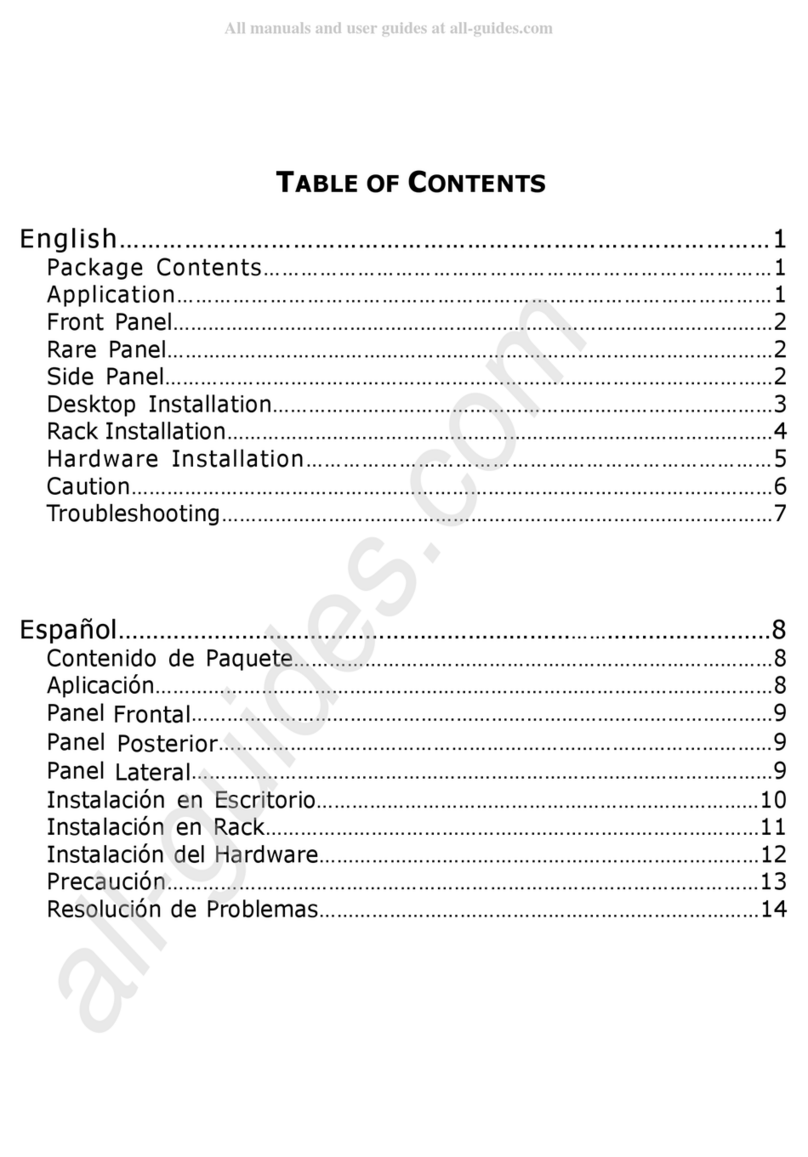Zonet KVM3332 User manual
Other Zonet Switch manuals

Zonet
Zonet ZFS3216E User manual

Zonet
Zonet KVM3002 User manual
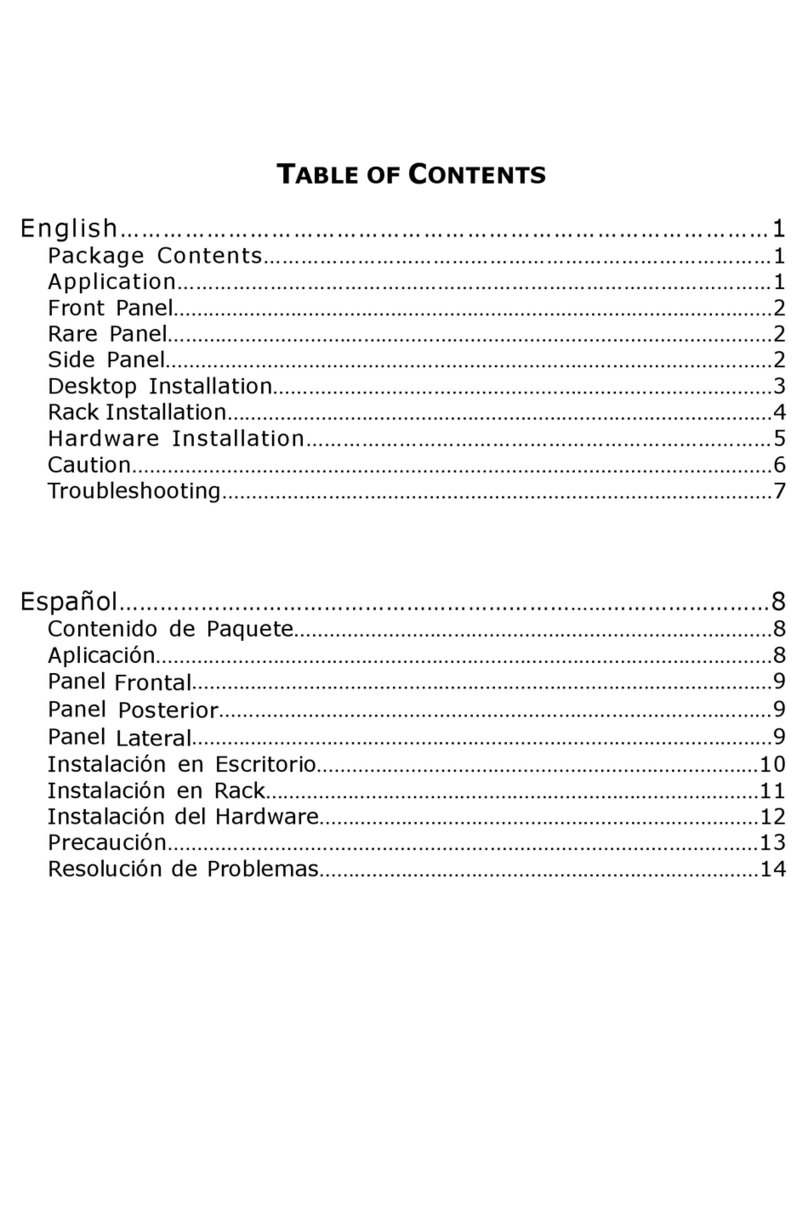
Zonet
Zonet ZFS3224 User manual

Zonet
Zonet ZFS3408EP Operation manual

Zonet
Zonet ZUH2000 - Operation manual

Zonet
Zonet KVM3324 User manual
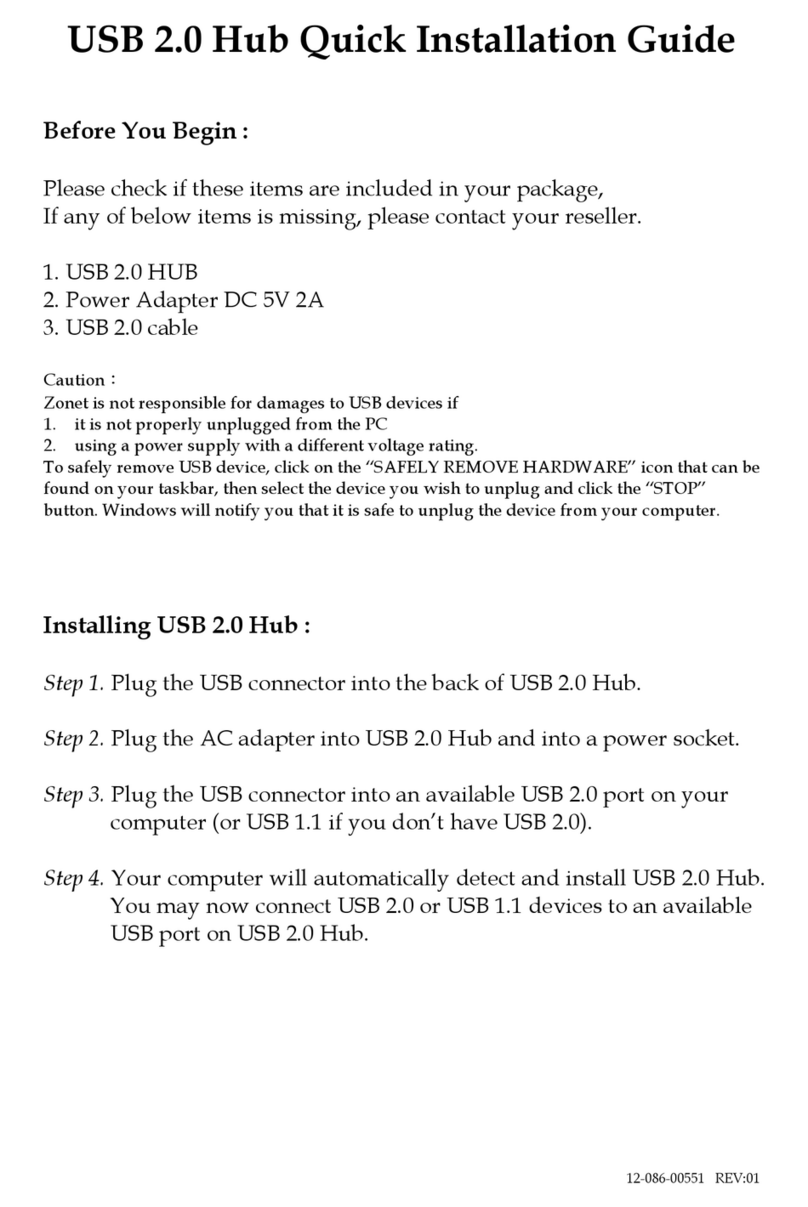
Zonet
Zonet ZUH2207 User manual
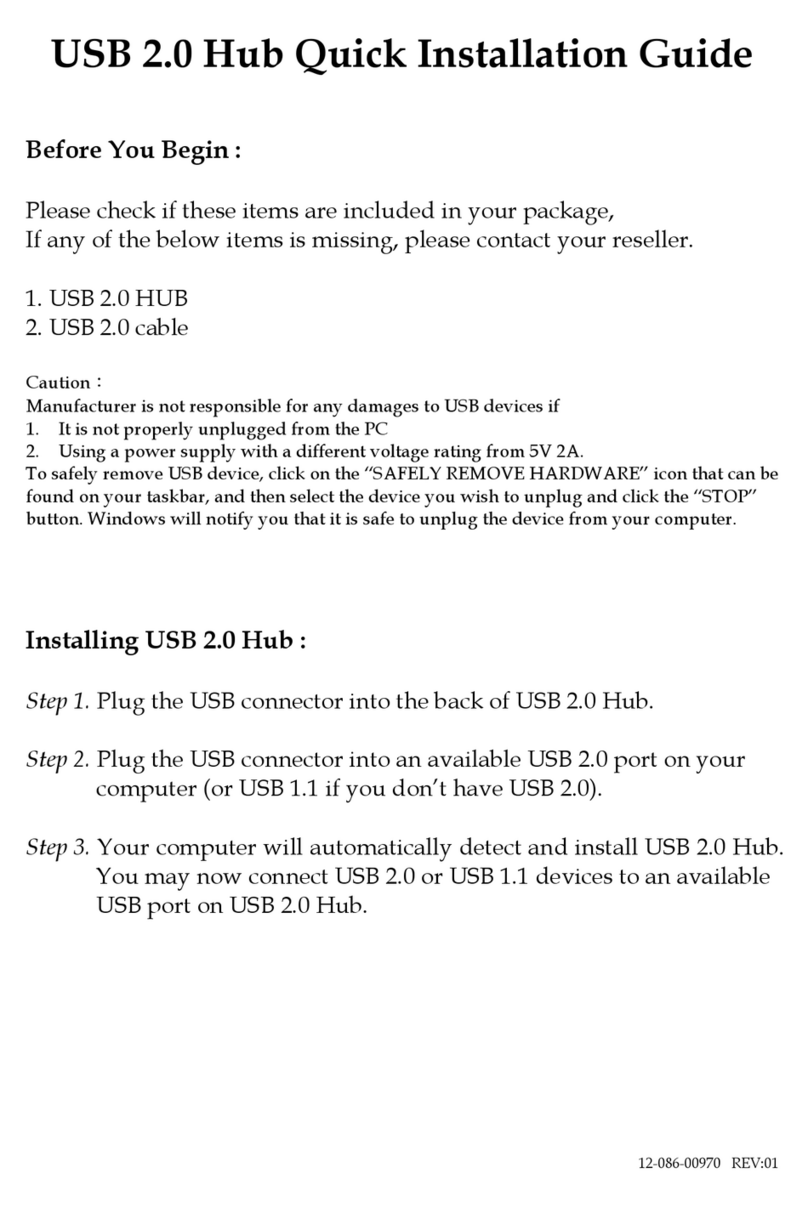
Zonet
Zonet ZUH2214L - QUICK INSTALLATION GUIDE REV 01 User manual

Zonet
Zonet ZFS3308E Operation manual

Zonet
Zonet ZFS3228E User manual

Zonet
Zonet ZFS3308E User manual

Zonet
Zonet ZFS3216E User manual

Zonet
Zonet KVM3008 User manual

Zonet
Zonet ZFS3228E User manual

Zonet
Zonet ZFS3308E User manual

Zonet
Zonet 16 port 10/100 User manual

Zonet
Zonet KVM3402 User manual
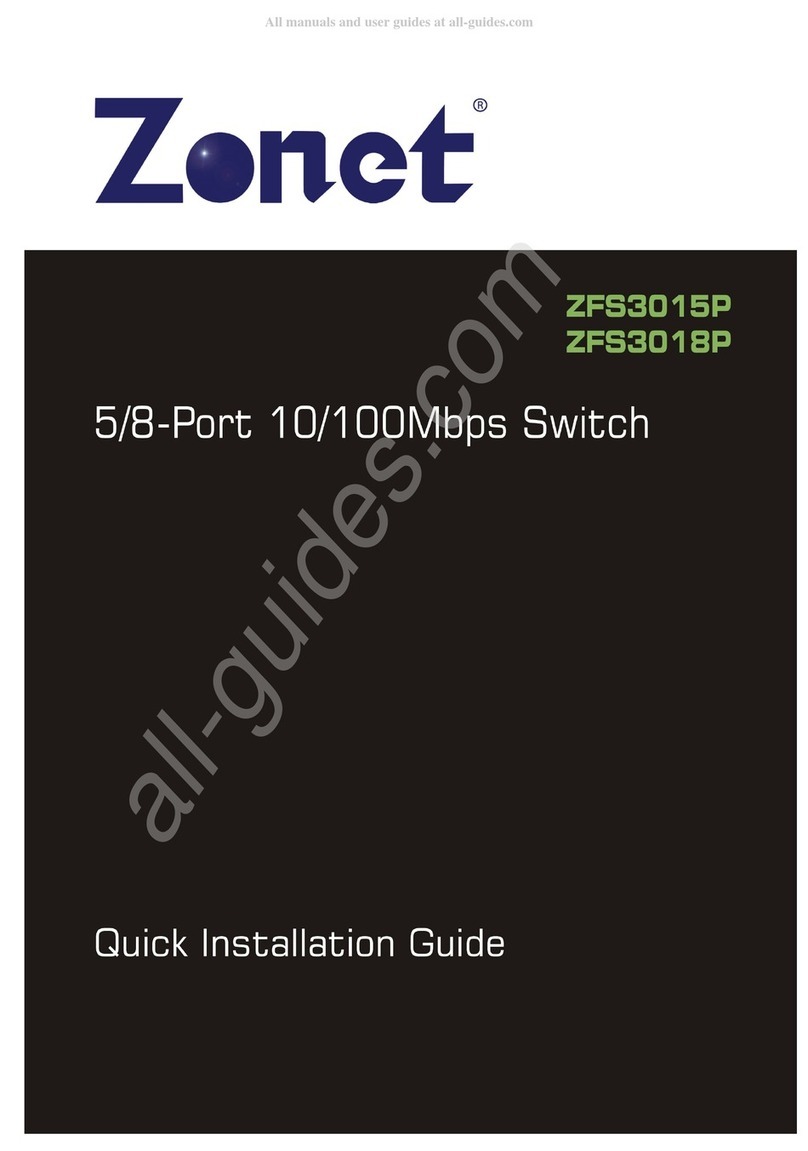
Zonet
Zonet ZFS3015P User manual

Zonet
Zonet KVM3402 User manual

Zonet
Zonet ZFS3124 User manual
Popular Switch manuals by other brands

SMC Networks
SMC Networks SMC6224M Technical specifications

Aeotec
Aeotec ZWA003-S operating manual

TRENDnet
TRENDnet TK-209i Quick installation guide

Planet
Planet FGSW-2022VHP user manual

Avocent
Avocent AutoView 2000 AV2000BC AV2000BC Installer/user guide

Moxa Technologies
Moxa Technologies PT-7728 Series user manual

Intos Electronic
Intos Electronic inLine 35392I operating instructions

Cisco
Cisco Catalyst 3560-X-24T Technical specifications

Asante
Asante IntraCore IC3648 Specifications

Siemens
Siemens SIRIUS 3SE7310-1AE Series Original operating instructions

Edge-Core
Edge-Core DCS520 quick start guide

RGBLE
RGBLE S00203 user manual