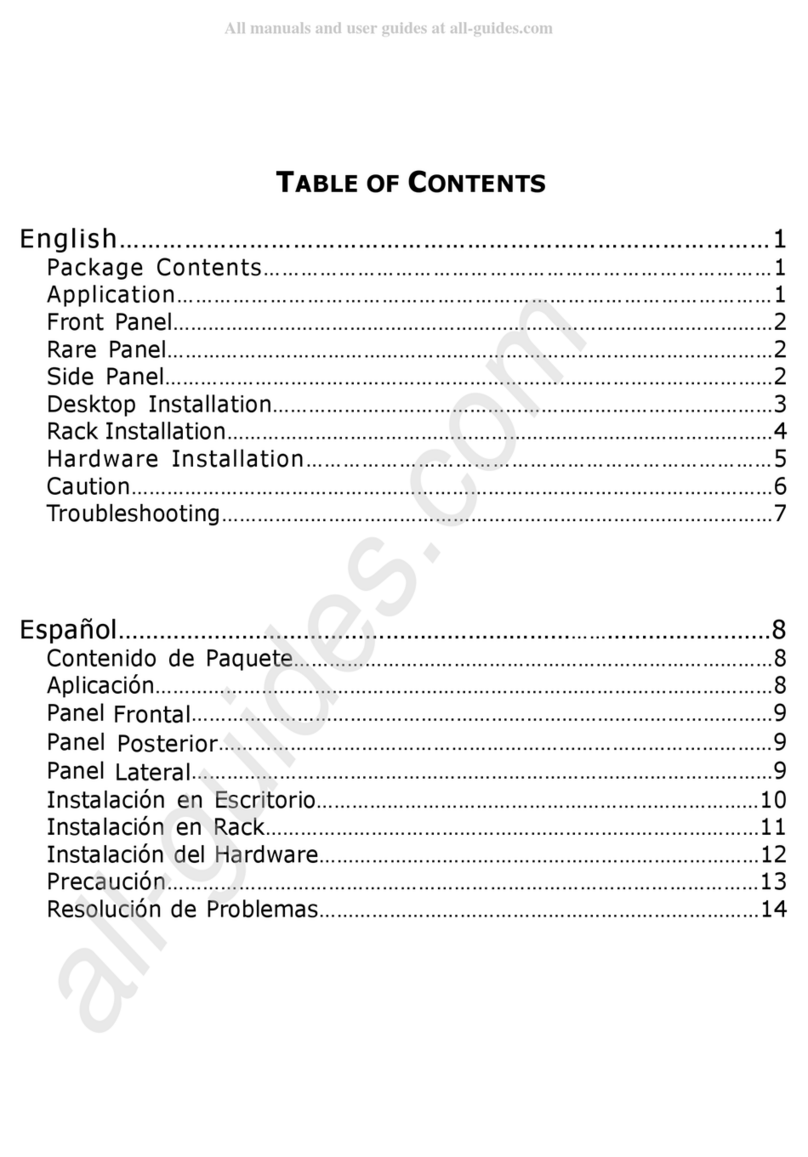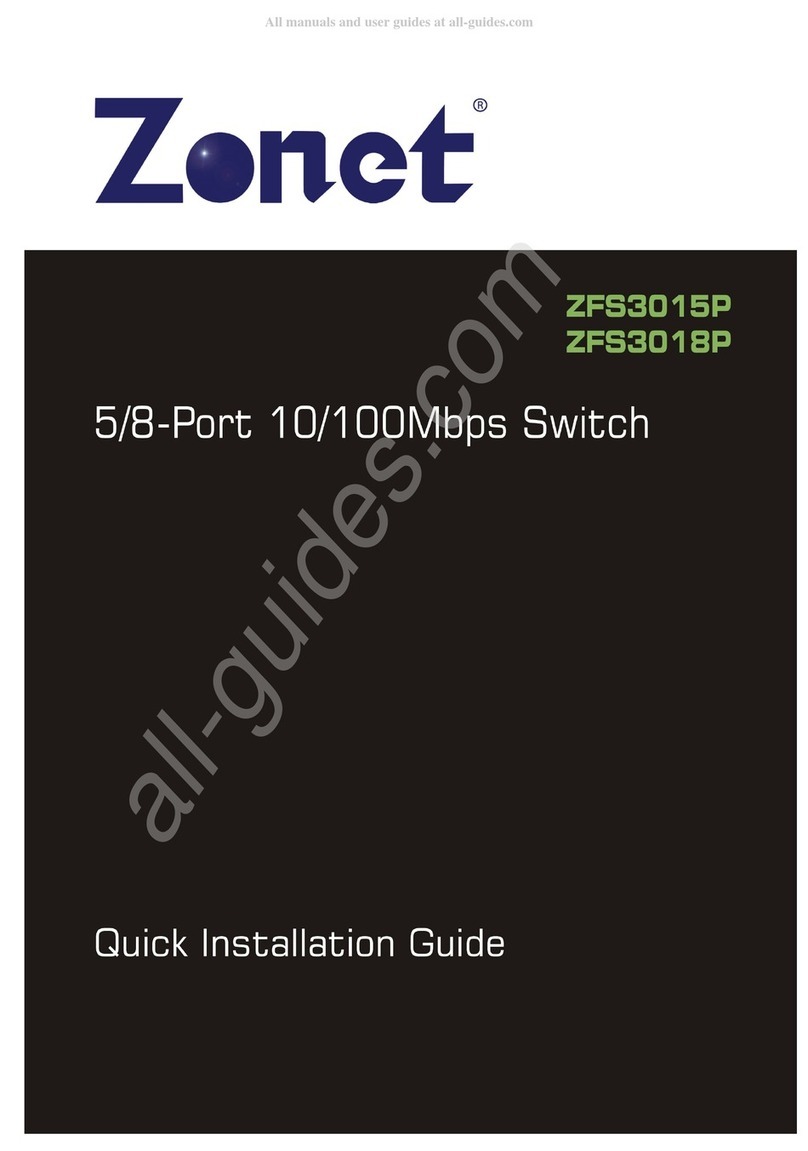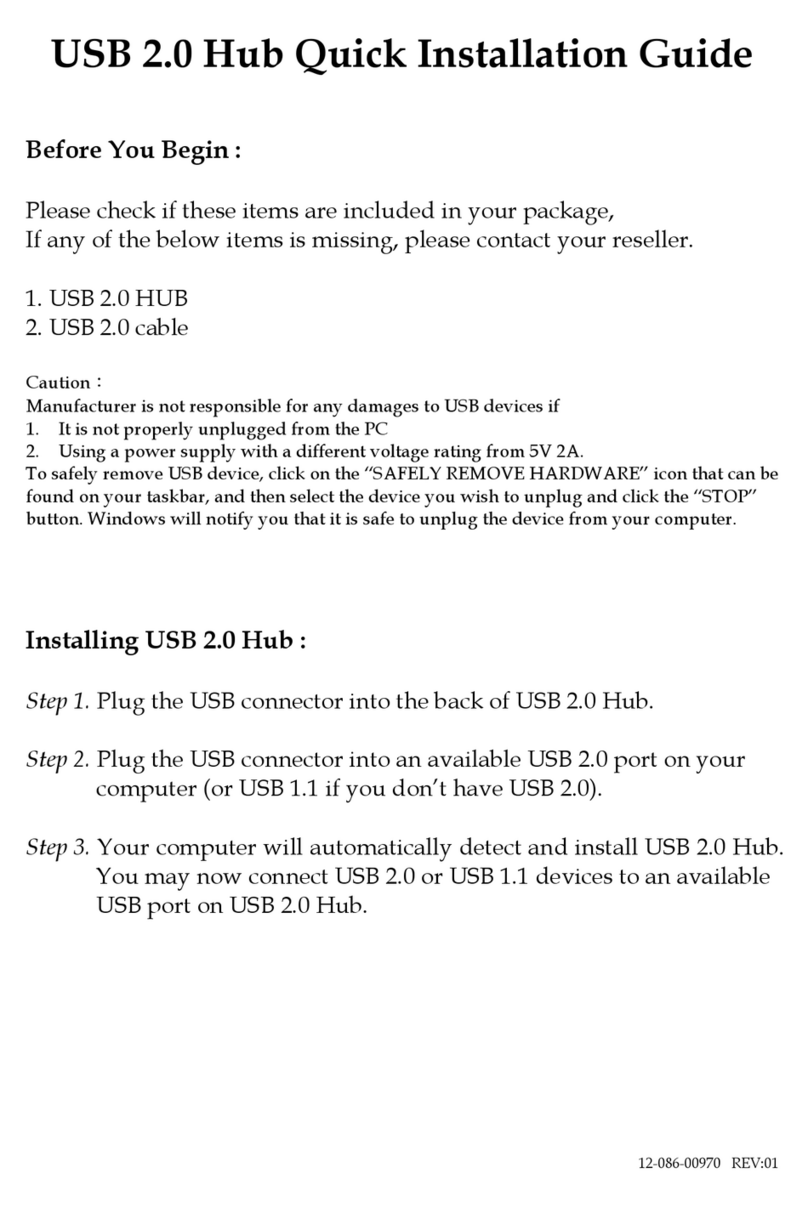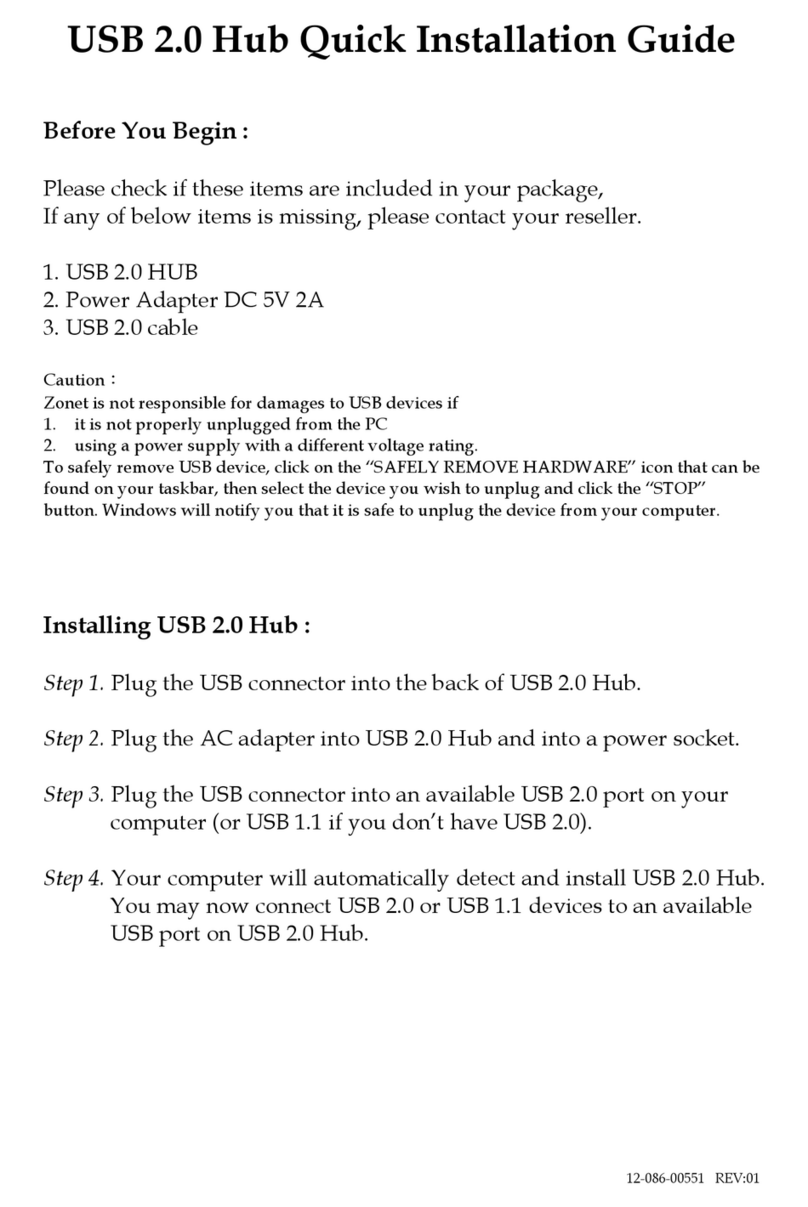Installation
1. Connect the output power to the AC-inlet of the Switch
2. Connect other IEEE802.3 compatible network device (Hub, Switch, PC) to RJ-45 port of the Switch using
Category 3/4/5 UTP/STP cables.
3. Connect another IEEE802.3 compatible network device (Hub, Switch, PC) to another RJ-45 port of the Switch
by following the same process as described in Step2.
Caution
‧
The switch must put on a surface that is able to withstand at least 5Kgs weight.
‧
The power line should be properly and tightly connect with the switch power socket and power supply socket.
‧
Make sure ventilation and cooling is sufficient for the switch; suggested at least 10cm space in distance
around the unit.
‧
Don’t put any heavy items on top of the switch.
‧
Power supply requirement: 160-240VAC 50/60HZ, grounded connection
‧
Don’t installing the switch at high electromagnetic environment, under direct sunlight, dust and vibrate
surfaces.
‧
Install all four(4) rubber pads at the bottom corners of the switch to avoid scratch at the bottom surface.
‧
When installs it on the rack, make sure to fix tight it on the rack with the screw.
‧
Maximum cable distance between the Switch and other IEEE802.3 compatible network devices is 100 meters
‧
Only Category 3/4/5 cables can be used in 10 Mbps operation mode.
Must use an Unshielded/Shielded Twisted-Pair (UTP/STP) Category 5 cable or higher Grade data cables in
order to operate 100Mbps and 1000Mbps network operations.
May experience loss of data packets when Category 3 or 4 cables are used.
‧
Auto-MDIX ports allow all kinds of IEEE802.3 compatible network devices, such as hub, switch and
computers, to connect to the Switch using straight-through wires and/or crossover cables.
Troubleshooting
We always do our best to deliver high quality products to our customers; however, problems may still occur
when using the product. Many problems are due to disconnected cables, faulty cables, exceeded maximum
cable length, or malfunctioning IC. Below are some troubleshooting tips you may try when the switch is not
functioning correctly.
1. Check power to see if it functions properly.
Make sure the power switch is turned on and the power LED is on steady. If the Power LED is not O , check
the power source and power cable.
2.Check connection to see if it is done correctly and properly between computers and switch or between
switches. Make sure all devices are connected to the network properly and the Link LED is O on connected
ports.
3.Check the IC to see if it is installed and function properly.
4.Check the cable length to see if it reaches the maximum distance.
5.Check straight-through and/or crossover, cable collision, domain limitation, and other physical installation
aspects to see if they meet standard network installation requirements.
Notice:
If problem still persists and cannot be solved, write down your software/hardware configuration and error
indications from LEDs and call your local retailer or the store purchased for further assistance.