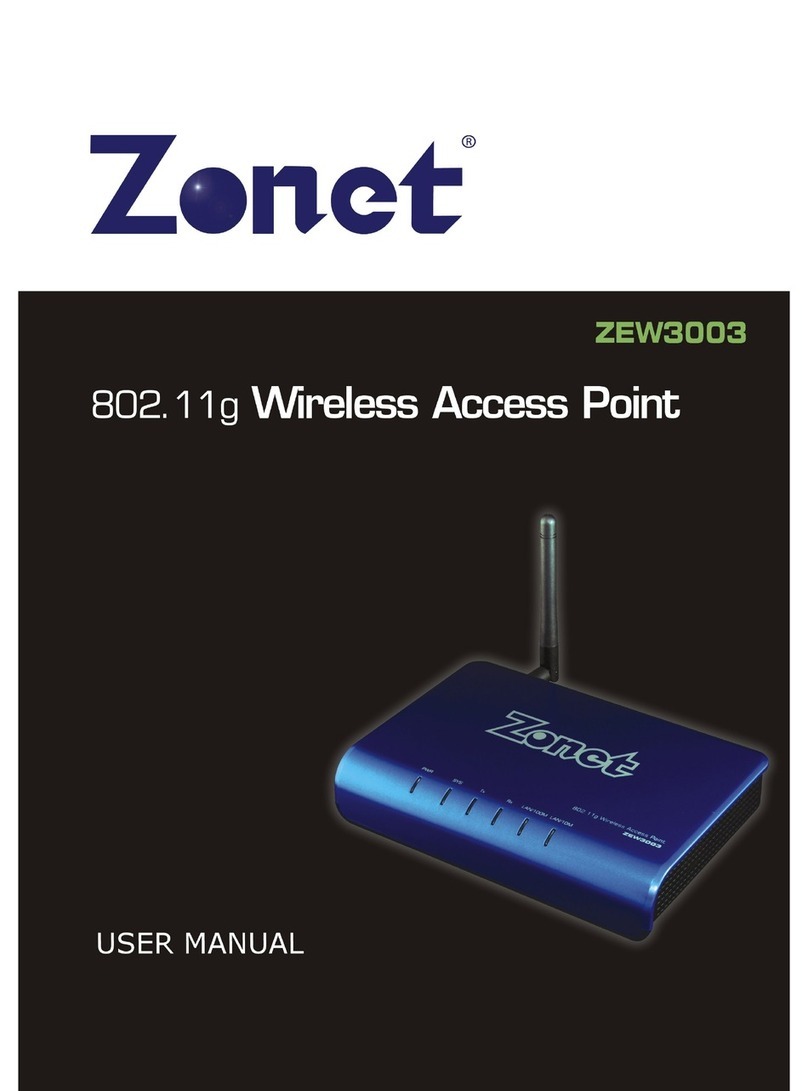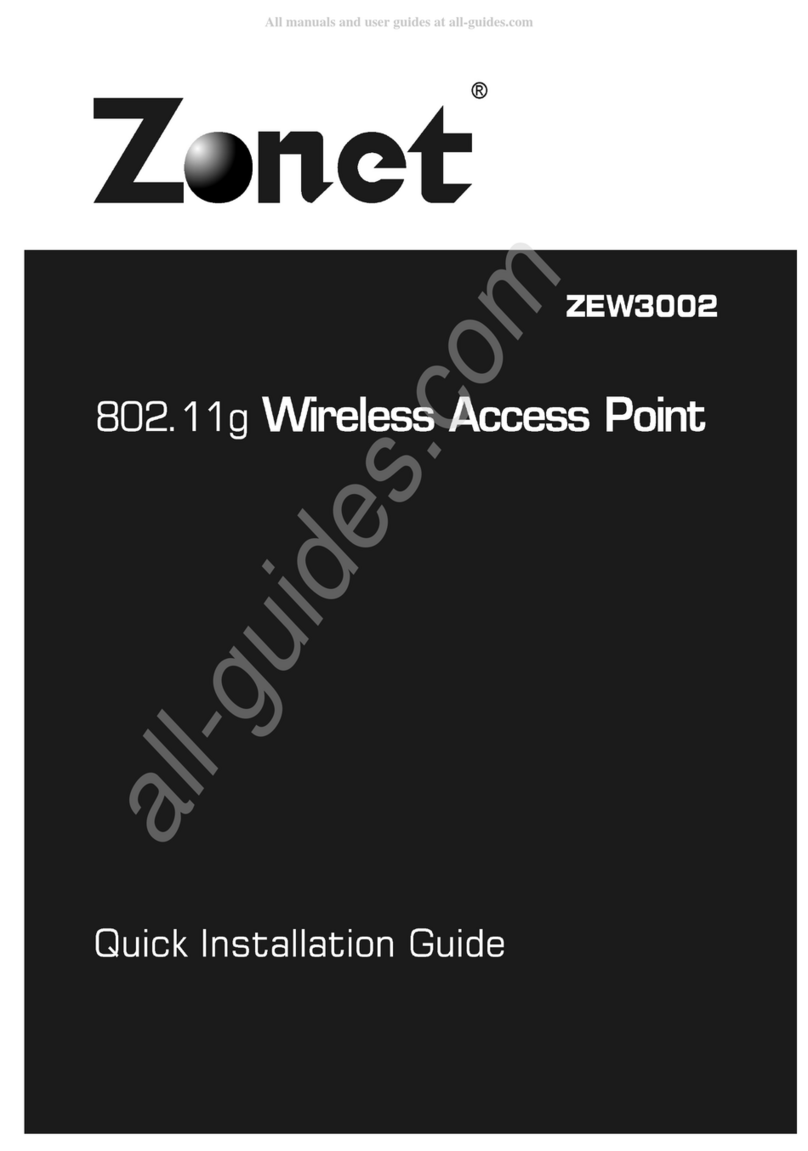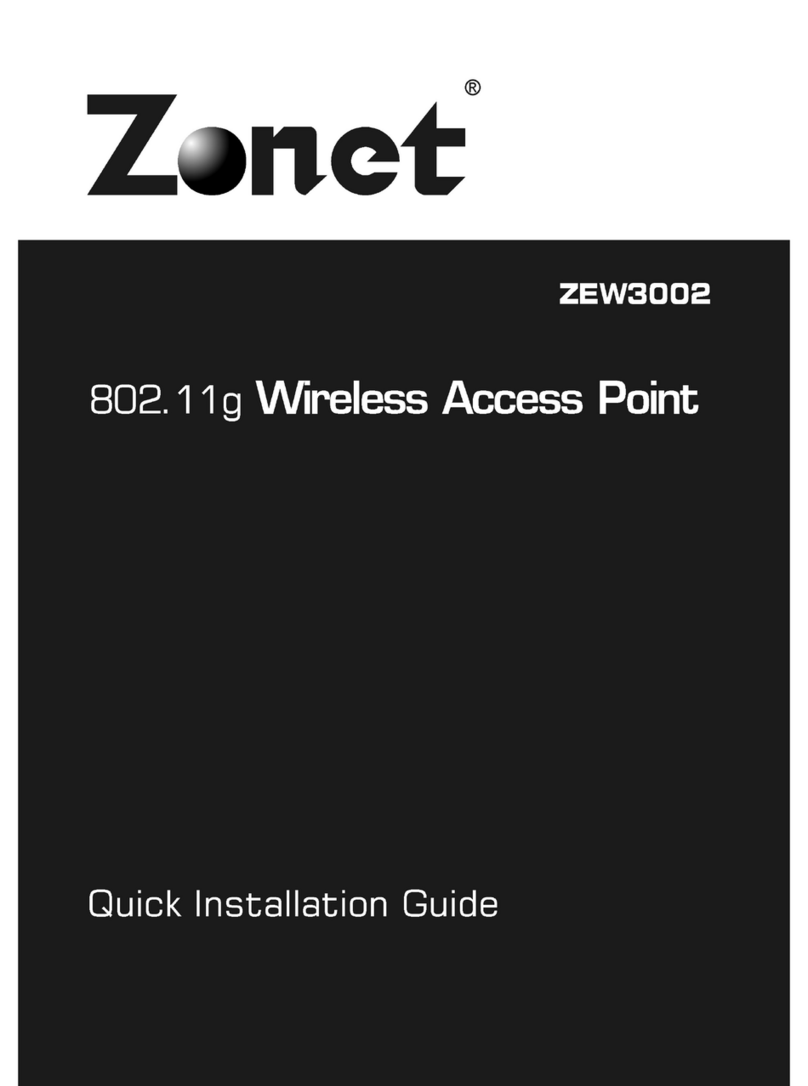1
Table of Contents
Chapter 1 Introduction………………………………………………………………….2
1.1 elcome……………………………………………………………………………………………………2
1.2 Features………………………...…………………………………………………………………………2
1.3 Package contents………………………………………………………………………………………2
Chapter 2 Hardware Installation…………………………………………………….3
2.1 Panel Layout …………………………………………………………………………………………...3
2.1.1 The Top Panel………………………………………………………………………………….3
2.1.2 The Rear Panel…………………………………………………………………………………4
2.2 System Requirements………………………………………………………………………………4
2.3 Installation Environment Requirements………………………………………………….4
2.4 Hardware Connection……………………………………………………………………………….5
Chapter 3 Configure your Computer......................................................6
3.1 TCP/IP Address Setting..................................................................6
Chapter Configure your ZEW3002.......................................................8
4.1 Log in..........................................................................................8
4.2 izard........................................................................................9
4.3 System Status............................................................................11
4.4 LAN Setting................................................................................12
Chapter 5 Radio Configuration............................................................13
5.1 Basic Setting..............................................................................13
5.2 Mode Setting..............................................................................14
5.2.1 AP mode............................................................................14
5.2.2 DS P2P Bridge..................................................................15
5.2.3 DS P2MP Bridge................................................................17
5.2.4 DS AP Repeater................................................................19
5.2.5 Client mode........................................................................21
5.3 Access Filter...............................................................................22
Chapter 6 System Tools.......................................................................23
6.1 Change Password........................................................................23
6.2 Firmware Upgrade.......................................................................23
6.3 Reboot......................................................................................24
6.4 Restore Factory Default................................................................24
6.5 Restore / Backup Setting..............................................................25
6.6 Logout.......................................................................................25
6.7 Help..........................................................................................25
Chapter 7 Troubleshooting..................................................................27
Appendix I : Glossary.............................................................................28