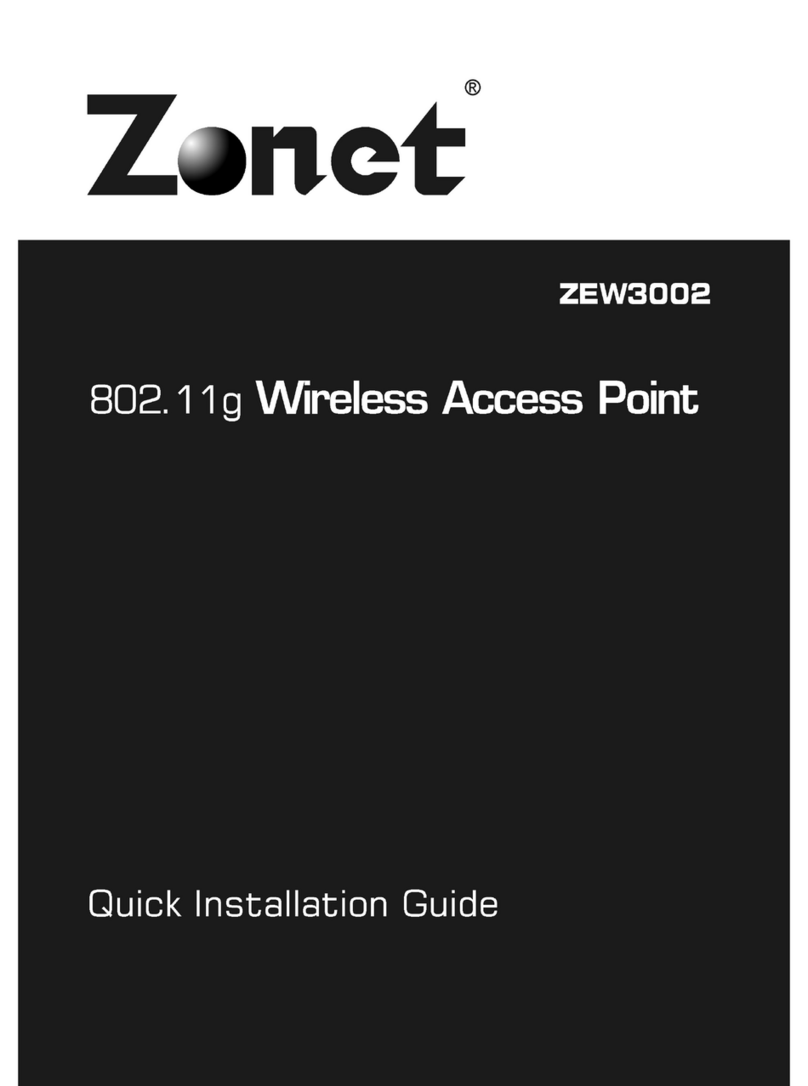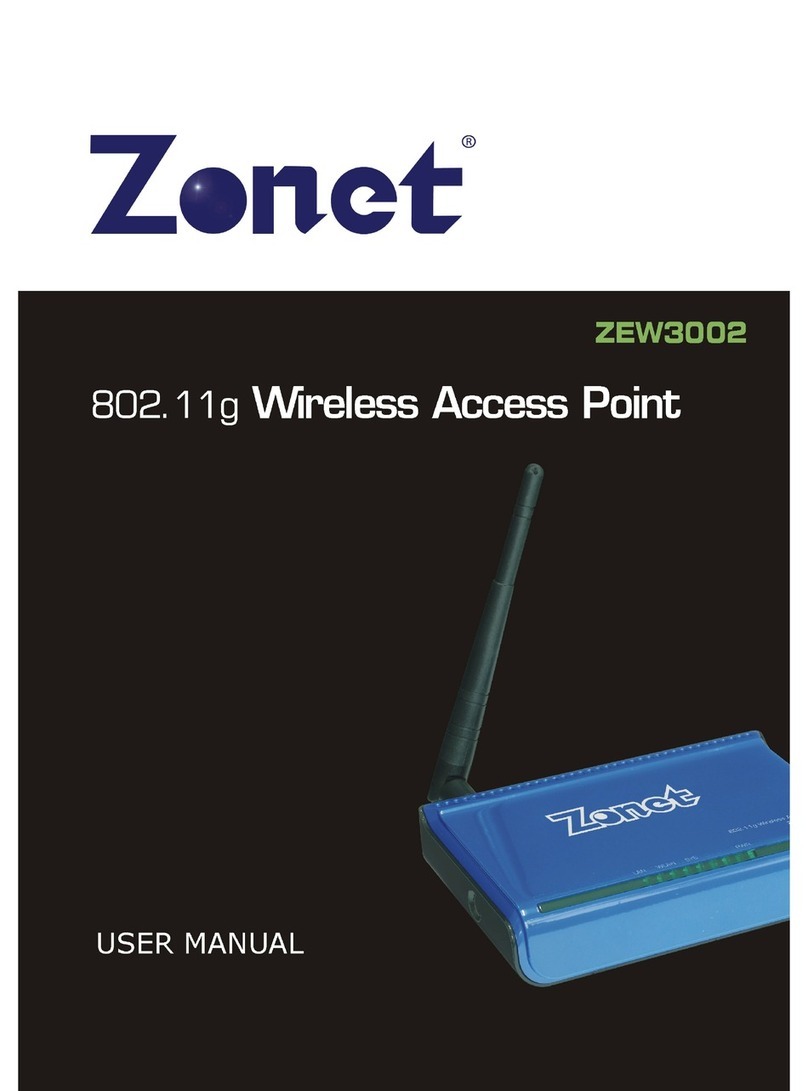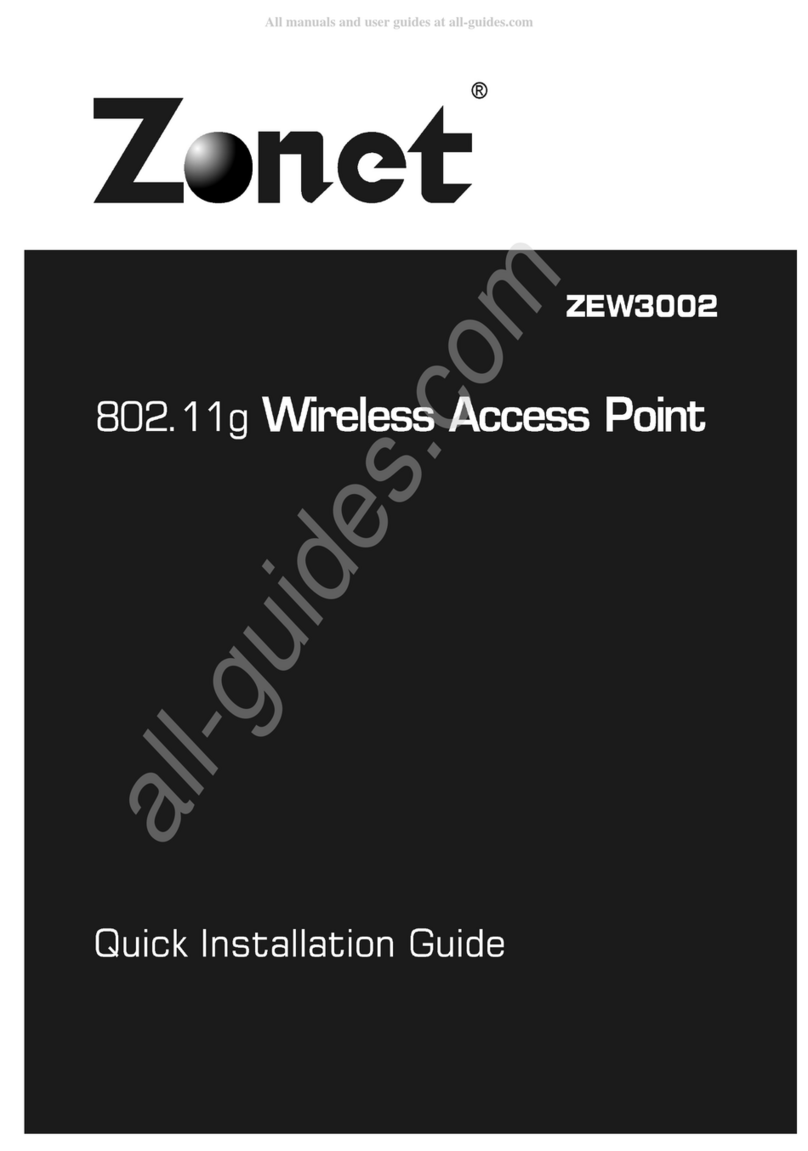1
Table of Contents
Chapter 1 Introduction…………………….……………………………………………….2
1.1 elcome…………………..……………………………………………………………………………………2
1.2 Features…………………..……...…………………………………………………………………………2
1.3 Package contents……………………………………………………………………………………………2
Chapter 2 Hardware Installation…………………..…………………………………….3
2.1 Panel Layout ………………………………………………………………………………………………...3
2.1.1 Top Panel……………………………………..……………………………………………………….3
2.1.2 Rear Panel…………………………….………………………………………………………………4
2.2 System Requirements…………………….……………………………………………………………4
2.3 Installation Environment Requirements………………………….…………………………….4
2.4 Hardware Connection…………………………………………………………………………………….5
Chapter 3 Configure your Computer...........................................................6
3.1 TCP/IP Address Setting.......................................................................6
Chapter Configure your ZEW3003............................................................8
4.1 Log in..............................................................................................8
4.2 Status..............................................................................................9
4.2.1 Status………………………….……………...……………………………………………………….9
4.2.2 Statistics………………………….……….…………………………………………………………9
4.3 LAN Setup……..................................................................................10
4.3.1 LAN Setup………………….……………..……………………………………………………….10
4.3.2 DHCP Info….………………….……………………………………………………………………10
4.4 Radio…………....................................................................................11
4.4.1 AP………….................................................................................12
4.4.2 Client………………….....................................................................13
4.4.3 DS……………………....................................................................14
4.4.4 AP+ DS…………….....................................................................15
4.4.5 Repeater……............................................................................16
4.5 Security..........................................................................................17
4.4.1 None………….............................................................................17
4.4.2 EP…………………………................................................................17
4.4.3 802.1X Enterprise……...............................................................18
4.4.4 PA Personal……………….............................................................19
4.4.5 PA Enterprise.......................................................................19
4.4.6 PA2 Personal………..................................................................20
4.4.7 PA2 Enterprise.……………….......................................................20
4.4.8 PA & PA2 Personal………........................................................21
4.4.9 PA & PA2 Enterprise.………………..............................................21
4.6 DS…………………………........................................................................22
4.7 MAC Filter…………………........................................................................22
4.8 Site Survey.....................................................................................23
4.9 Client Info…………………………................................................................23
4.10 Advanced………………………………...........................................................24
4.11 MISC…………...................................................................................25
Chapter 5 Troubleshooting..................................................................27