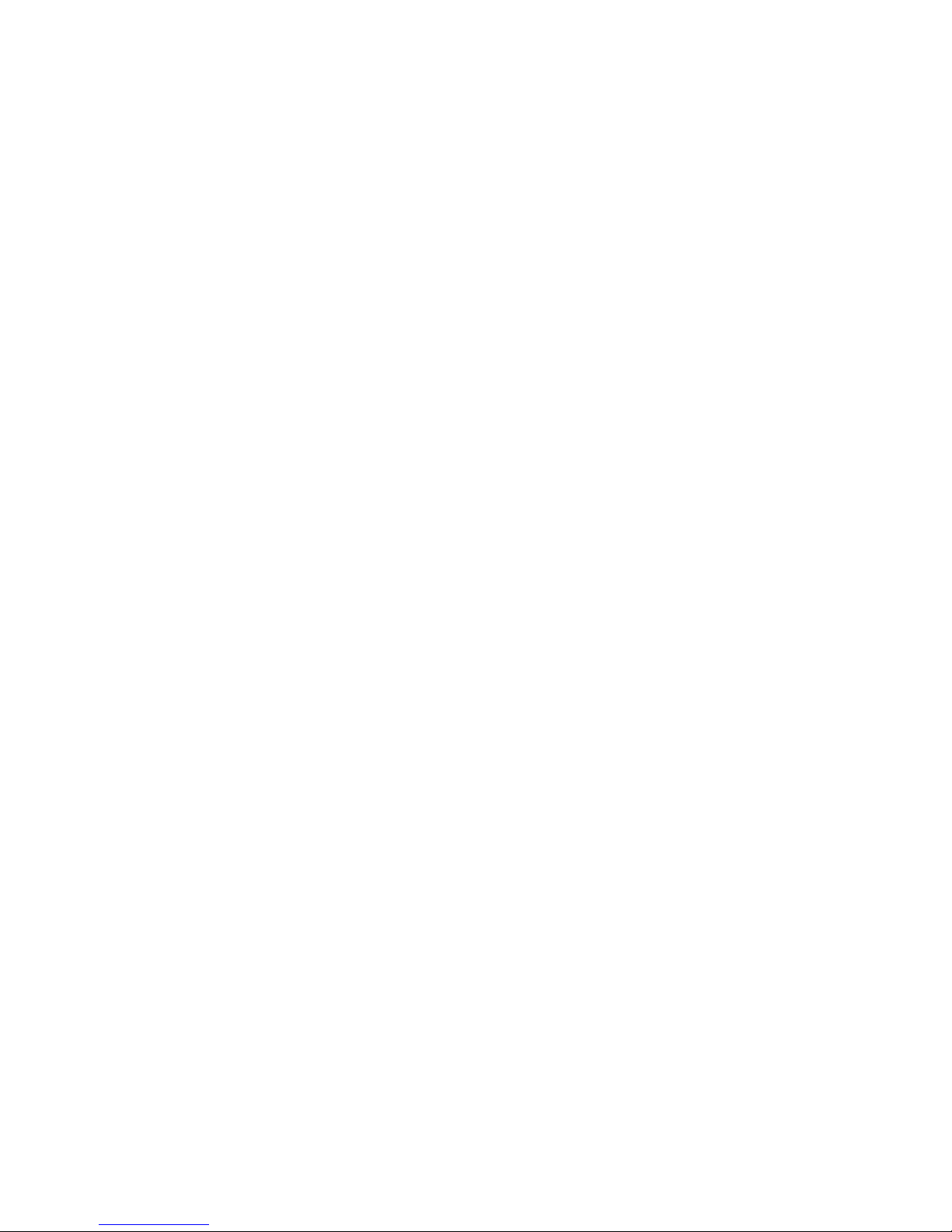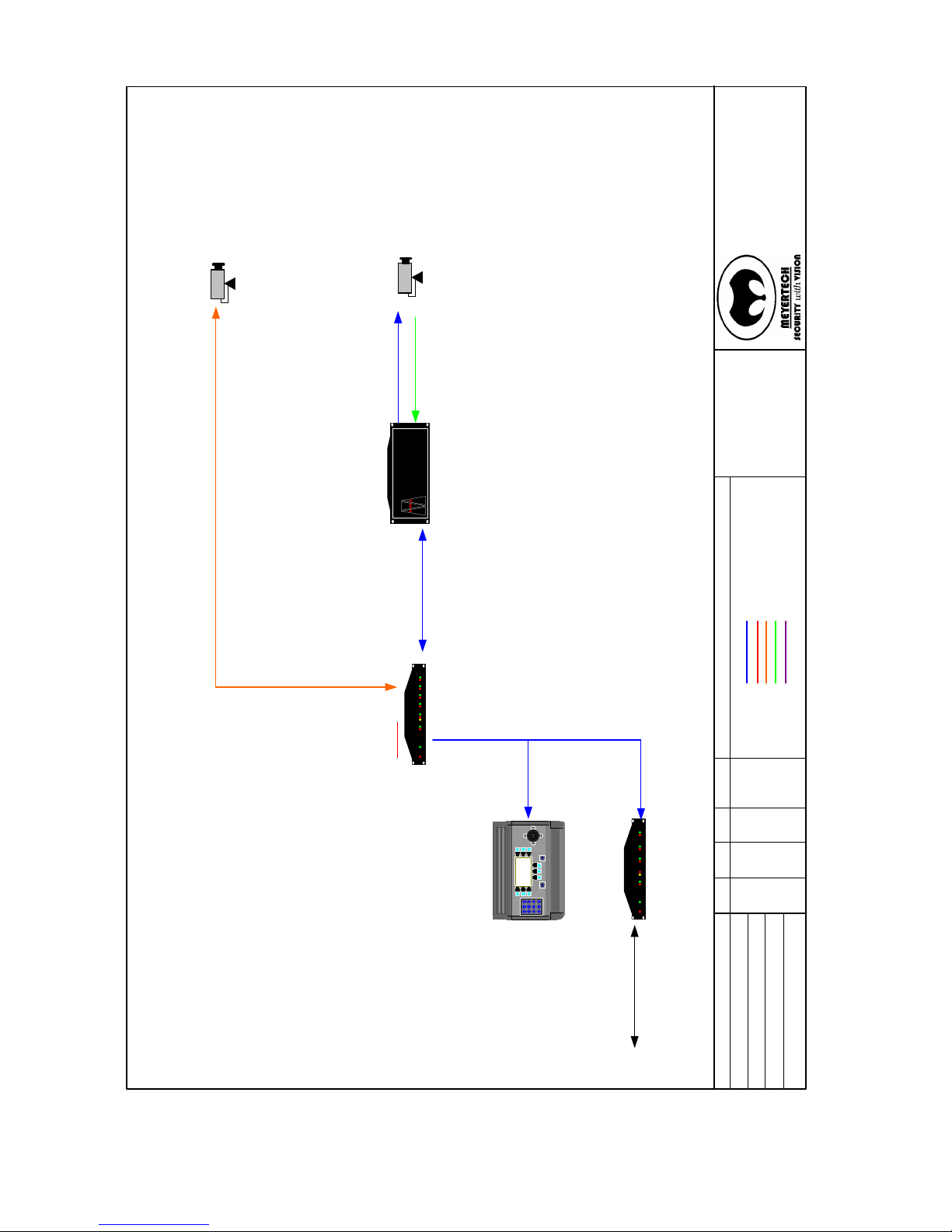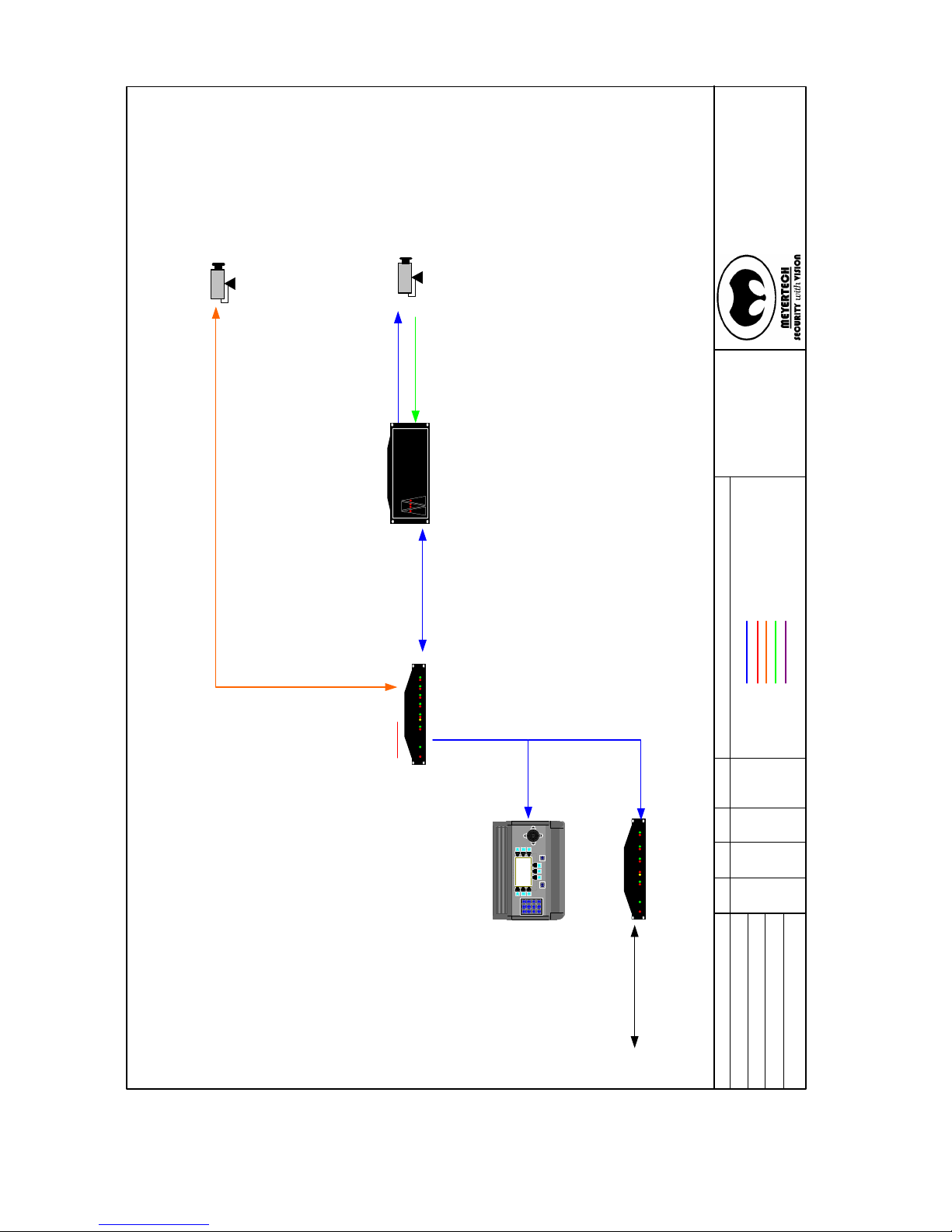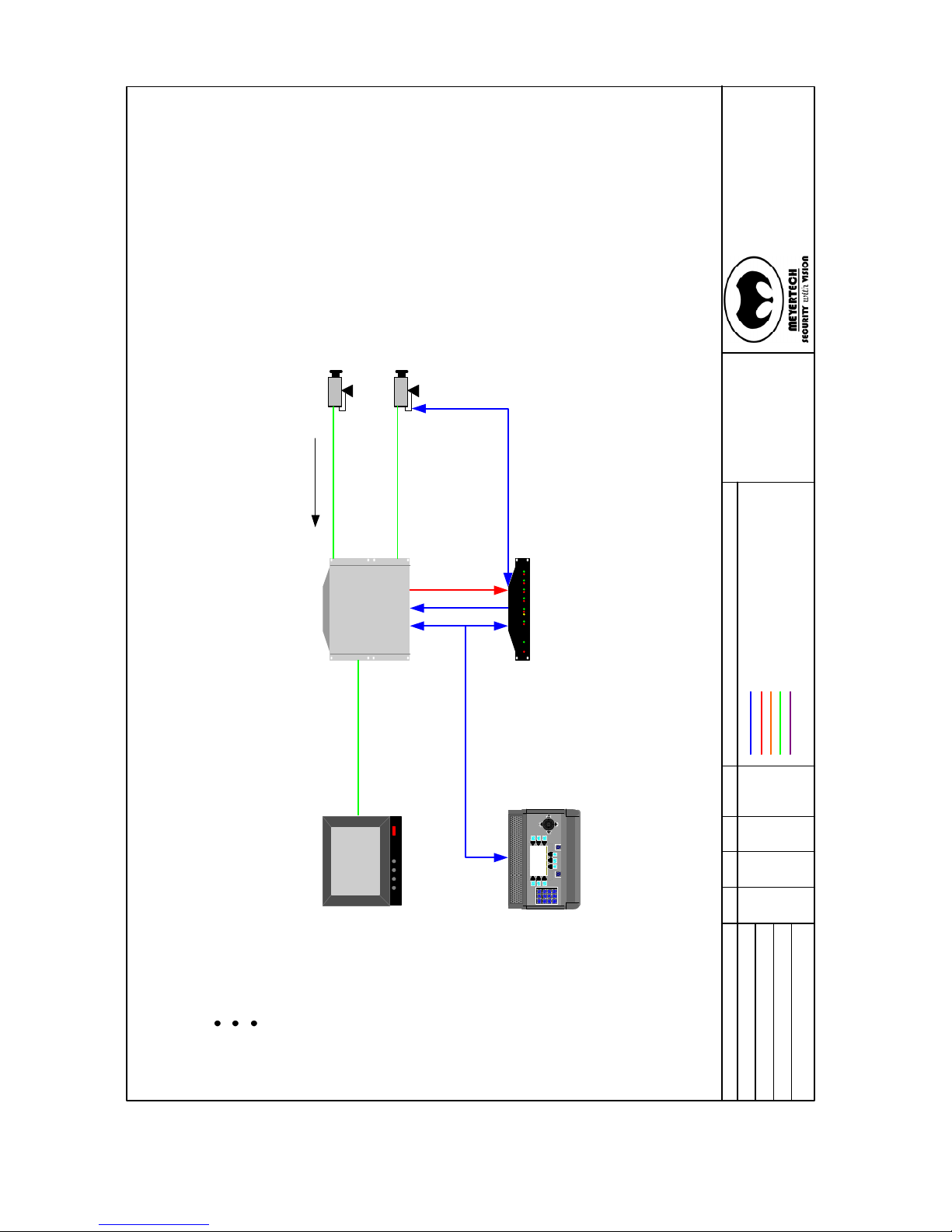ZSC-1000 User Manual.doc Issue 18 Page 2 of 46
MEYERTECH LIMITED
ZSC-1000
Contents
Contents .............................................................................................................................................................................. 2
Introduction ........................................................................................................................................................................ 3
What is a ZSC-1000?...................................................................................................................................................... 3
Overview............................................................................................................................................................................. 4
ZVK Port ........................................................................................................................................................................ 4
ZVM Port........................................................................................................................................................................ 4
Intersite Port ................................................................................................................................................................... 4
ZVR Ports ....................................................................................................................................................................... 4
PC1 Port.......................................................................................................................................................................... 4
PC2 Port.......................................................................................................................................................................... 4
Installation .......................................................................................................................................................................... 5
Features............................................................................................................................................................................. 11
Multi-site Operation...................................................................................................................................................... 11
Multiple Matrixes ......................................................................................................................................................... 12
Camera Mapping........................................................................................................................................................... 12
Prioritised camera control............................................................................................................................................. 13
Telemetry Distribution.................................................................................................................................................. 13
Sequences ..................................................................................................................................................................... 13
Timed Events ................................................................................................................................................................ 14
Embedded Firmware Drivers (EFD)............................................................................................................................. 14
Alarm Handling ................................................................................................................................................................ 15
Configuration.................................................................................................................................................................... 16
Intersite Port ................................................................................................................................................................. 16
PC2 Port........................................................................................................................................................................ 17
ZVK Port ...................................................................................................................................................................... 17
ZVK Extra .................................................................................................................................................................... 18
ZVM Port...................................................................................................................................................................... 18
Camera Telemetry......................................................................................................................................................... 19
PC1 Port........................................................................................................................................................................ 20
VCR Ports..................................................................................................................................................................... 21
MUX Ports.................................................................................................................................................................... 21
Matrix ........................................................................................................................................................................... 22
Series 2 OSD ................................................................................................................................................................ 24
Input trunks................................................................................................................................................................... 25
Output trunks ................................................................................................................................................................ 26
Camera Mapping........................................................................................................................................................... 27
Dialup Sites................................................................................................................................................................... 28
Site Routing .................................................................................................................................................................. 29
Site control.................................................................................................................................................................... 30
Enables.......................................................................................................................................................................... 30
Time and Date............................................................................................................................................................... 32
Timed Events ................................................................................................................................................................ 33
Sequences ..................................................................................................................................................................... 34
Global Alarm ................................................................................................................................................................ 36
Alarm............................................................................................................................................................................ 38
Alarm Events ................................................................................................................................................................ 39
Contact Alarms ............................................................................................................................................................. 40
Camera Barring............................................................................................................................................................. 41
Maintenance...................................................................................................................................................................... 43
Returns Procedure......................................................................................................................................................... 43
Disposal ............................................................................................................................................................................ 44
Support ............................................................................................................................................................................. 45
Warranty ........................................................................................................................................................................... 46