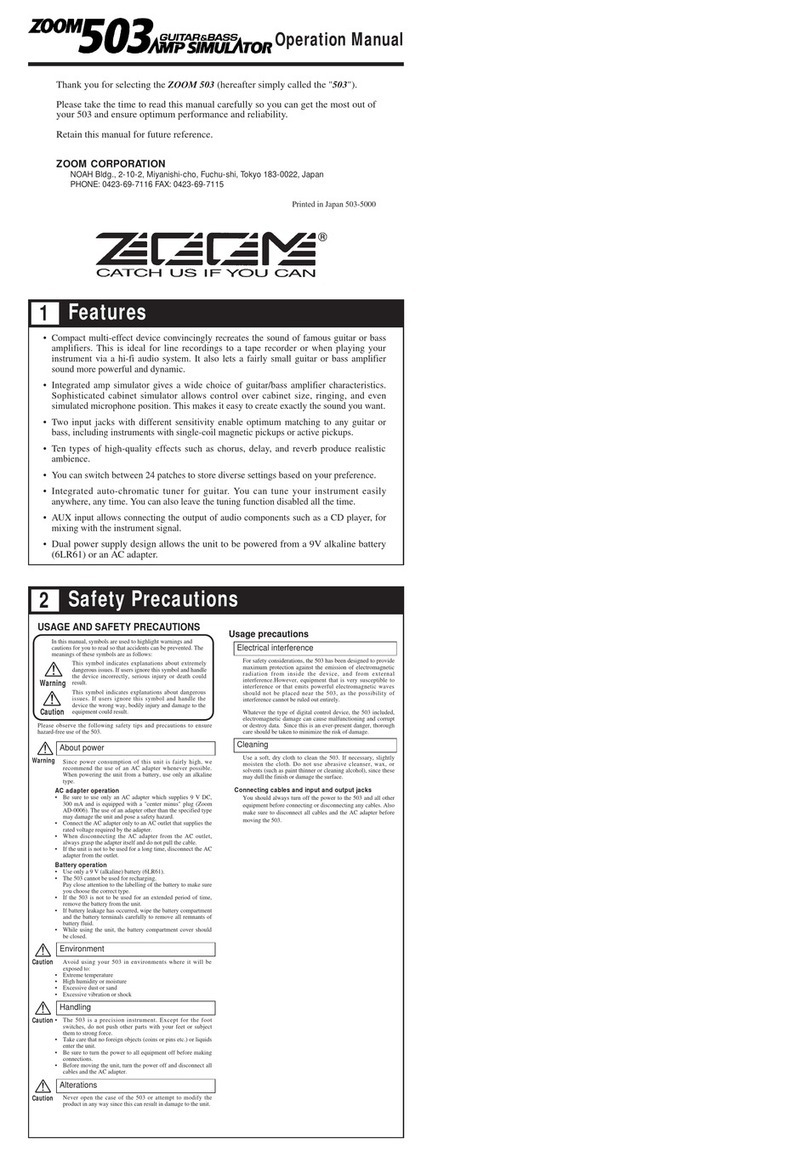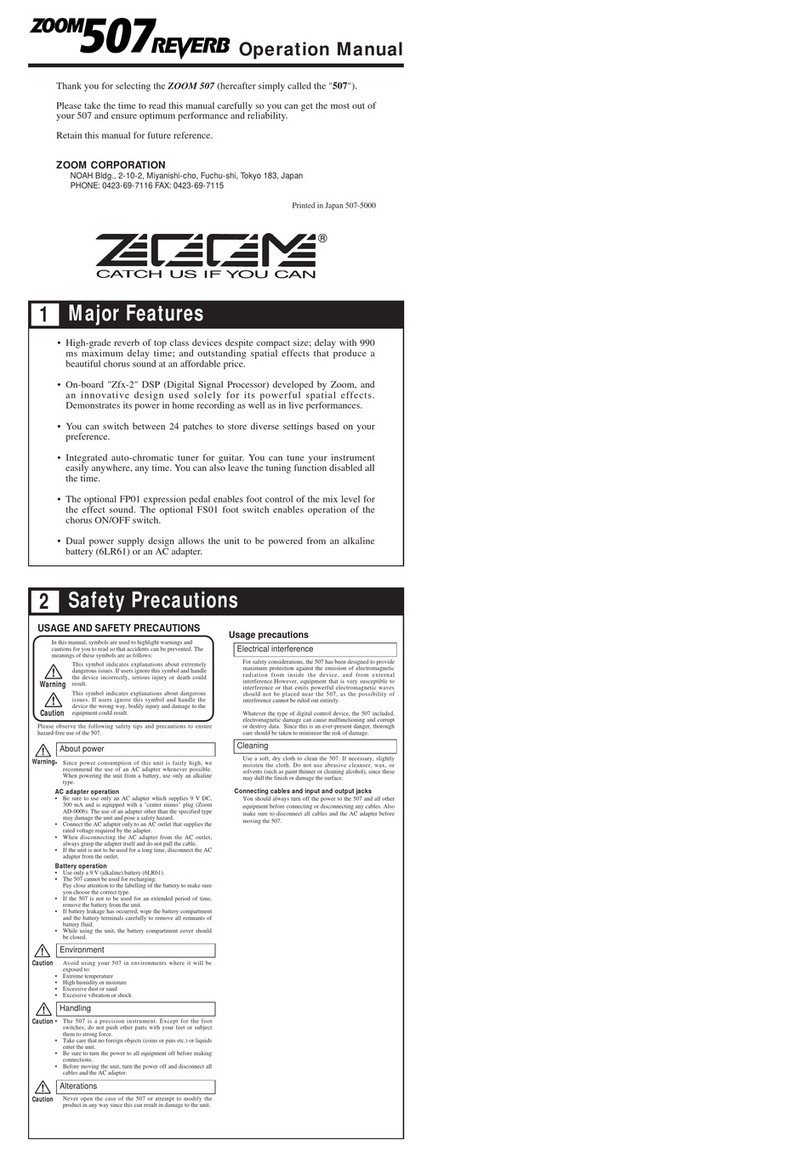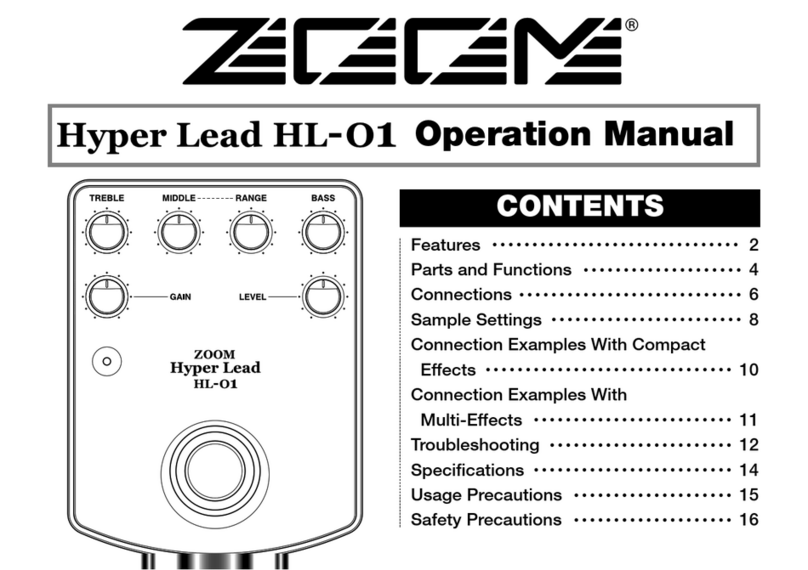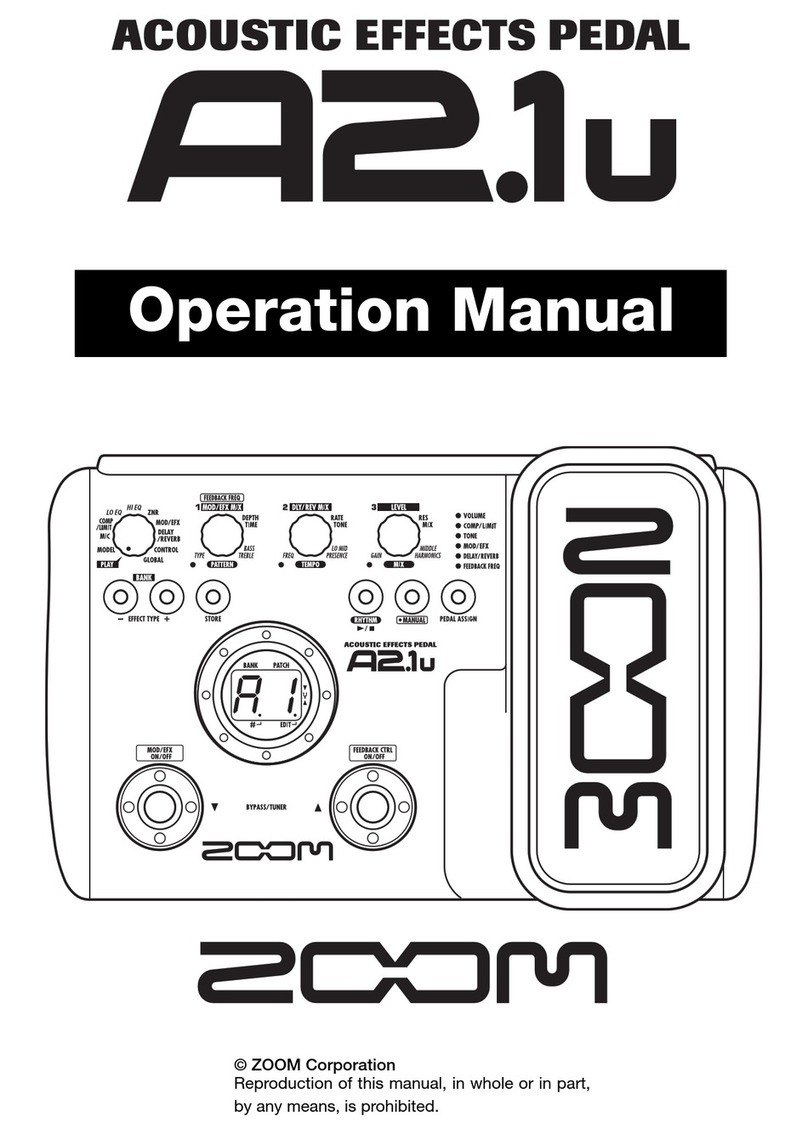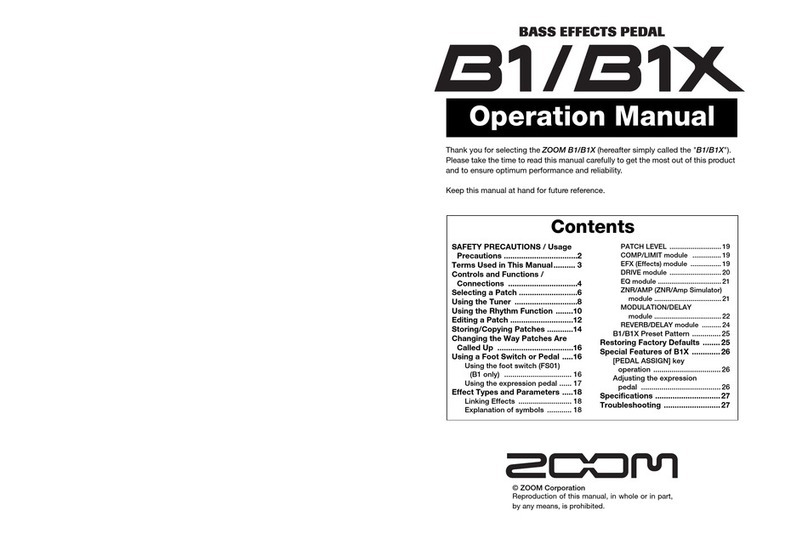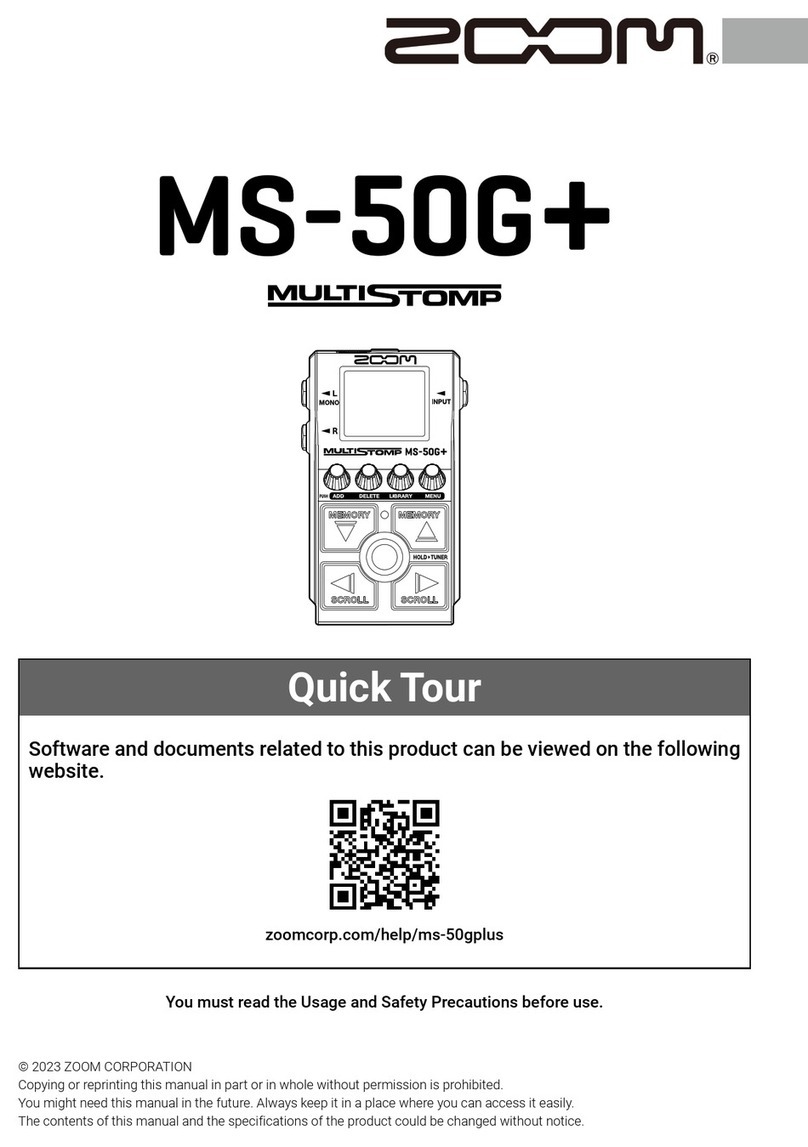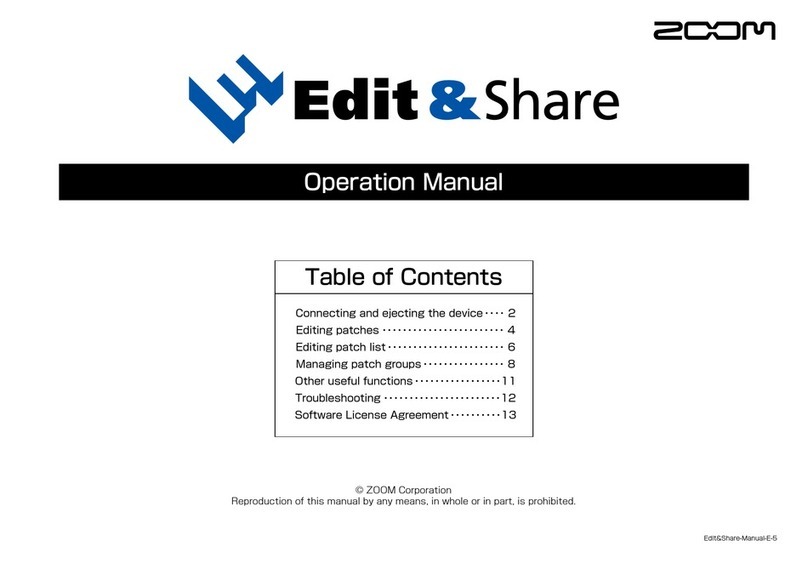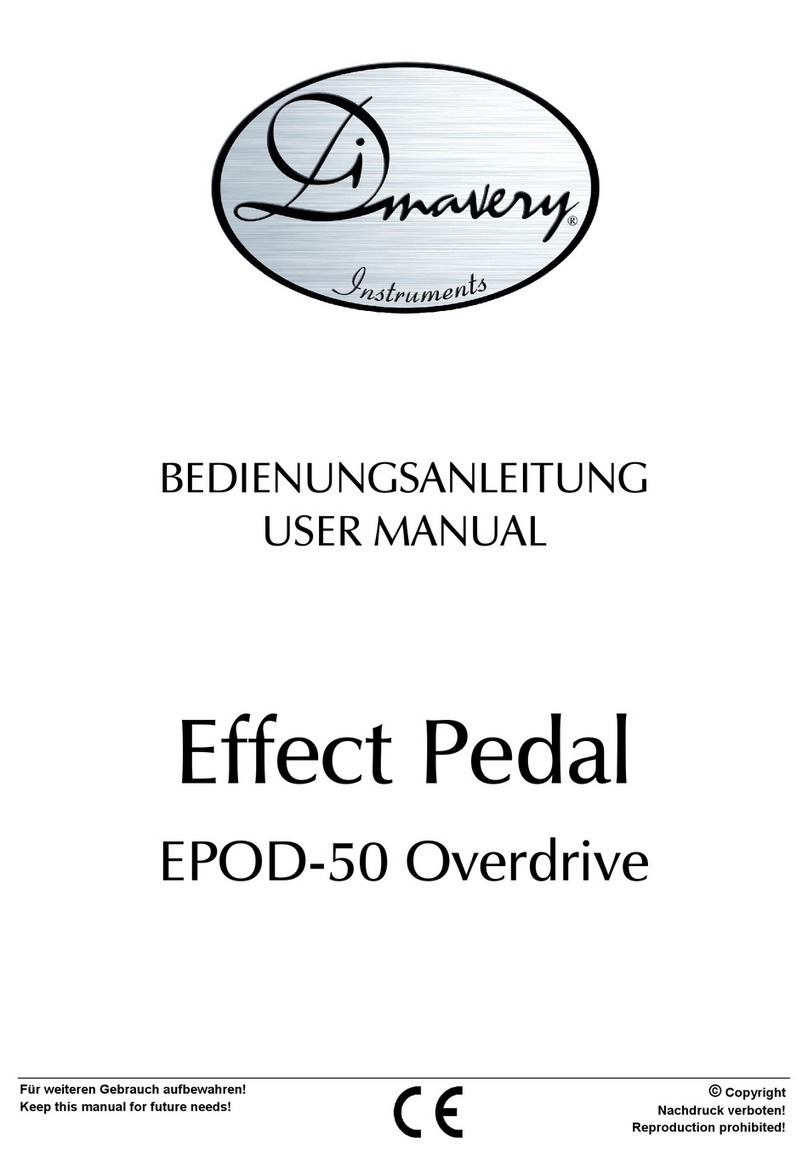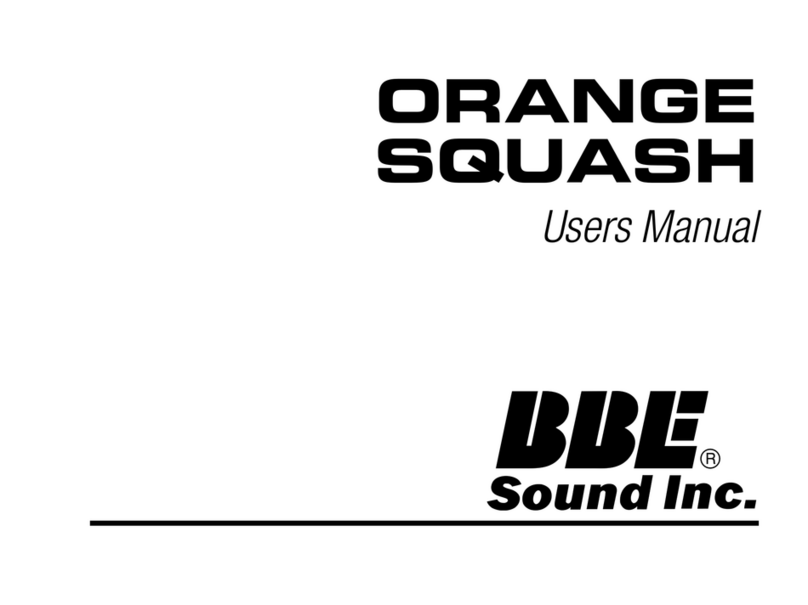-7 -
6. SEND / RETURN check
Input sin wave (440Hz/-20dBm) to [INPUT] jack and [RETURN] jack, and monitor the output
from [OUTPUT] jack (L/MONO, R) with speakers and oscilloscope.
Then, insert to [RETURN] jack and pull from [RETURN] jack, and make sure that the LCD
display indicates [RETURN plugged].
Press the [PEDAL1 SETTING] key, and this key lights up red and the LCD display indicates
[PEDAL1 SETTING TUNER IN/RETURN]. Besides, by pushing the key repeatedly, the
7segment LED displays [tn], [rt] alternately.
When the 7segment LED displays [tn], input sound of [INPUT] jack is outputted from
[SEND] jack.
Then, make sure output sound changes by selecting [EXT LOOP] GAIN SW.
When the 7segment LED displays [rt], input sound of [RETURN] jack is outputted from
[SEND] jack.
Then, make sure output sound doesn’t change by selecting [EXT LOOP] GAIN SW.
7. DSP-MUTE check
Press the [AMP SELECT SYSTEM] key (SW5).
Make sure the [AMP SELECT SYSTEM] key lights red, and LCD is displayed [AMP
SEL/SYSTEM DSP MUTE].
Then, no sound comes L/MONO jack from [INPUT] jack.
By pushing key repeatedly, 7segment displays [on], [oF] alternately.
*The sound from [AUX IN] jack will be no change.
8. SDRAM check
Press the [BYPASS TUNER] key (SW15).
Make sure the [BYPASS TUNER] key lights red, and LCD is displayed [BYPASS/TUNER
SDRAM].
< delay check >
Input sin wave (440Hz/-20dBm) to [INPUT] jack and monitor the output from [OUTPUT] jack
(L/MONO, R) with speakers and oscilloscope.
*The output sound from [AUX IN] does not change.
Make sure that the delayed signal is output from the [L/MONO OUTPUT] jack and left channel of
[AUX IN] jack.
(Delay time is 0.5 seconds)
9. FLASH check
Press the [PAGE] key (SW17).
Make sure the [PAGE] key lights red, and LCD is displayed [PAGE].
Device check of FLASH is performed.
After a device check, if it is OK, LCD is displayed [Flash Write OK] and 7segment LED is
displayed [ok].
When a device check is not able to be checked, or there is fault, it is displayed [Flash Write NG].
*Make sure that there is no defect on the sound (abnormal noise .etc)