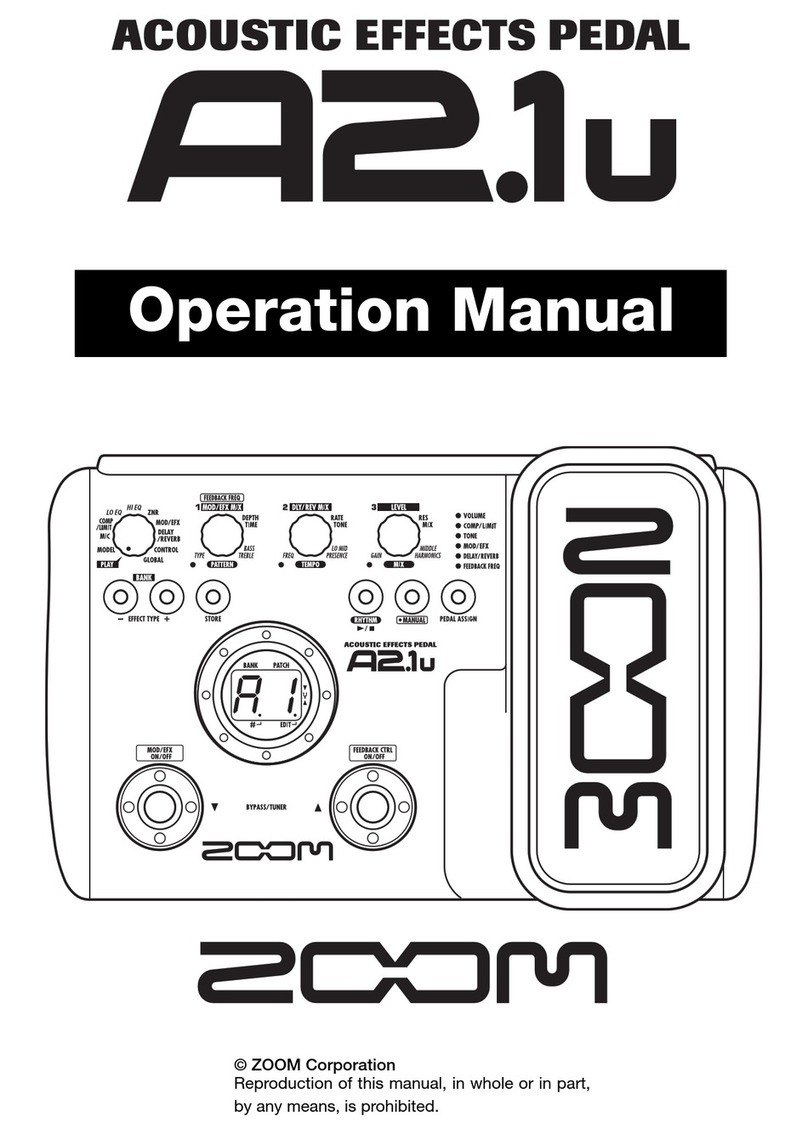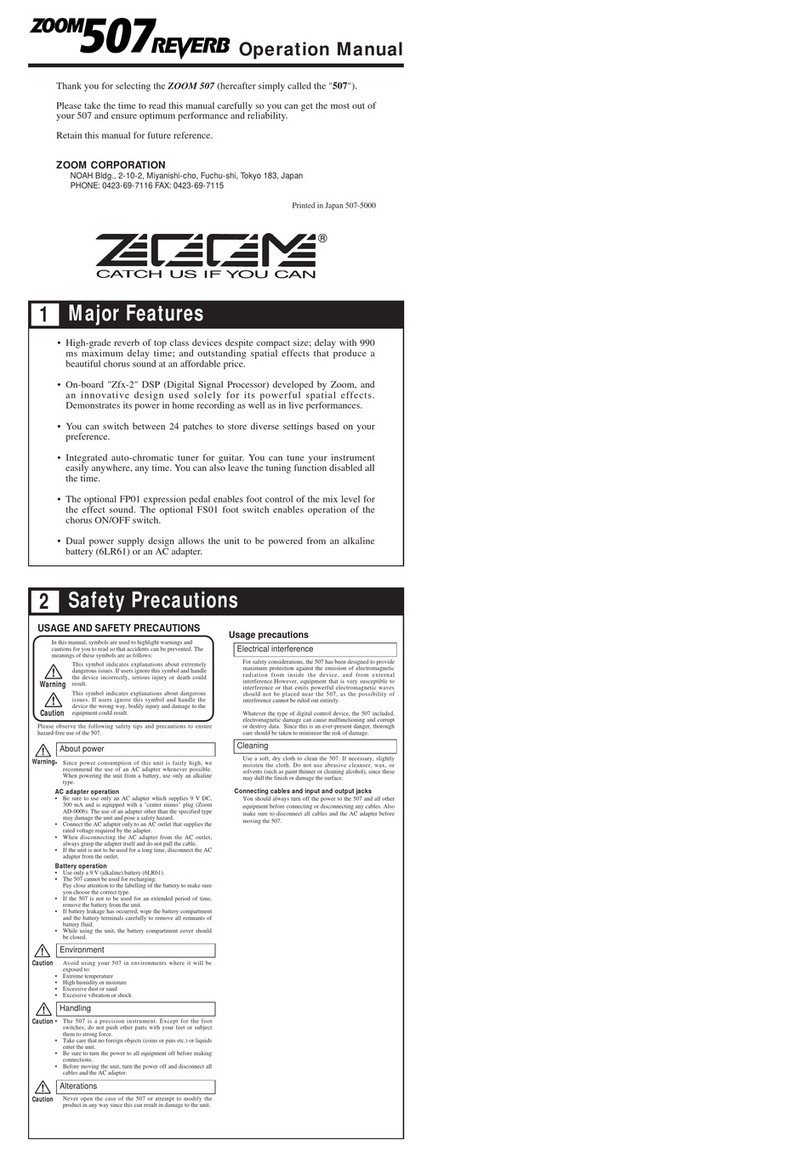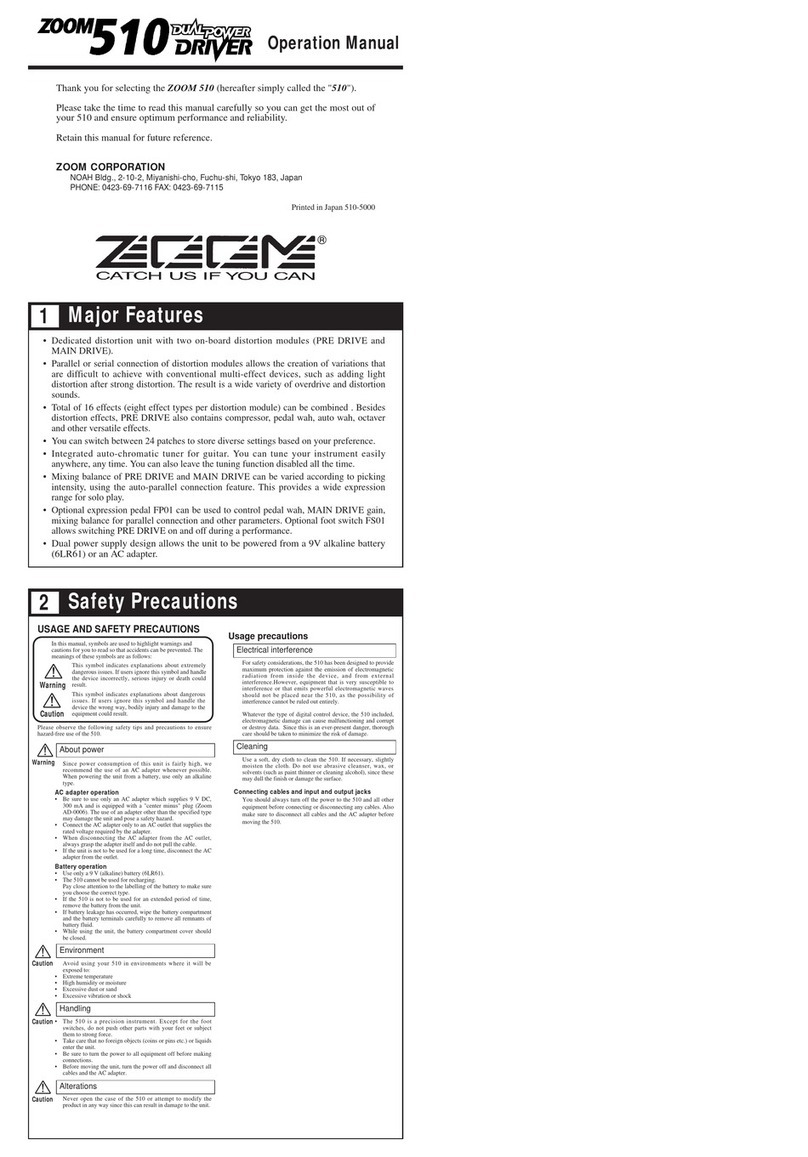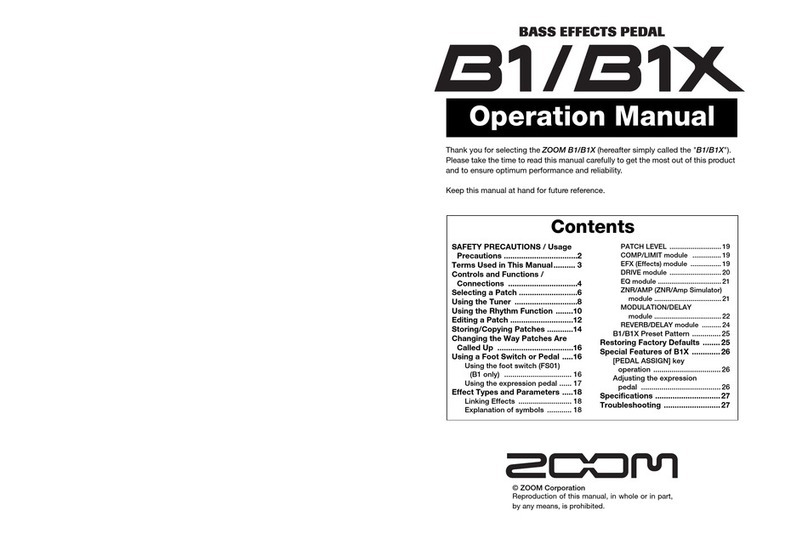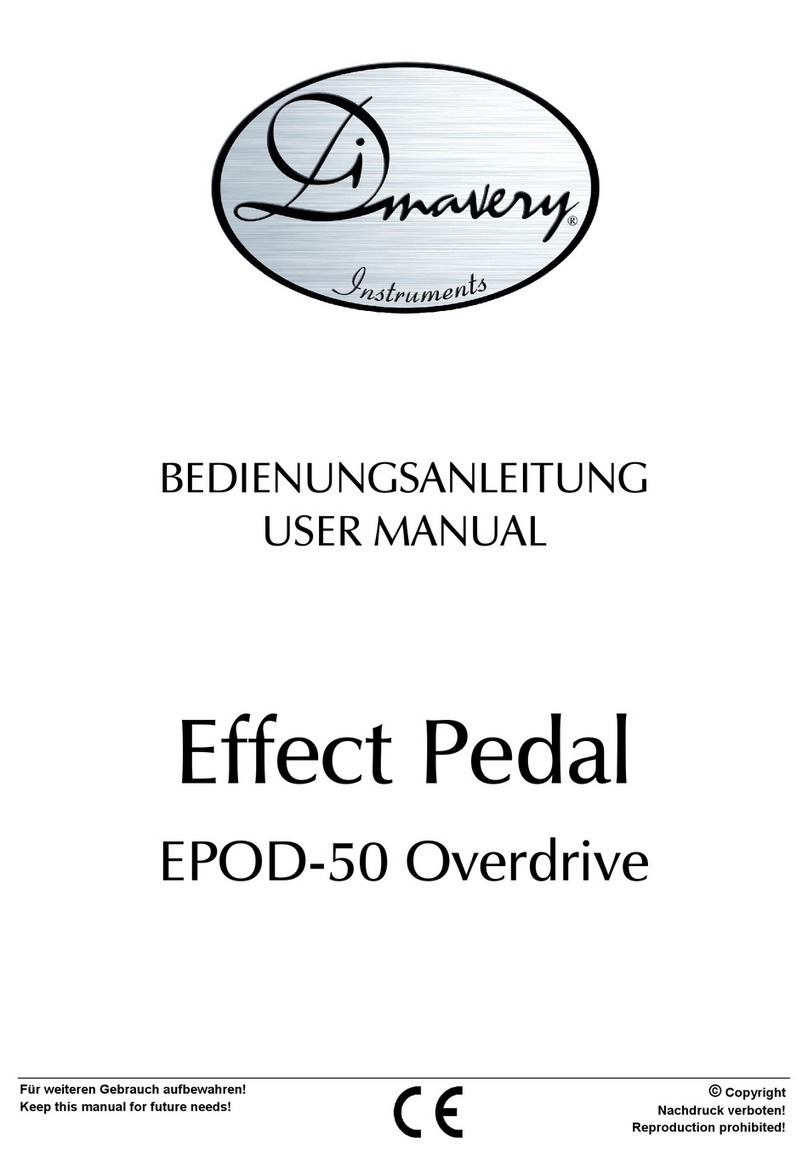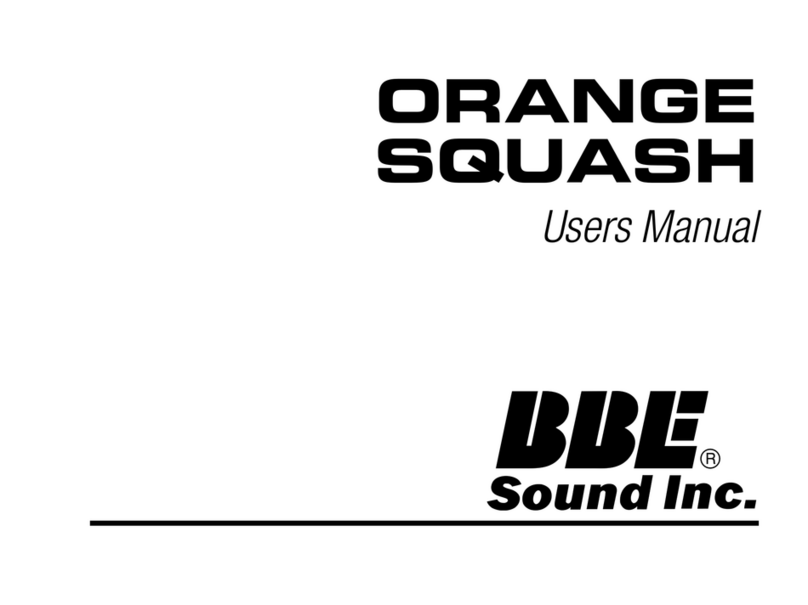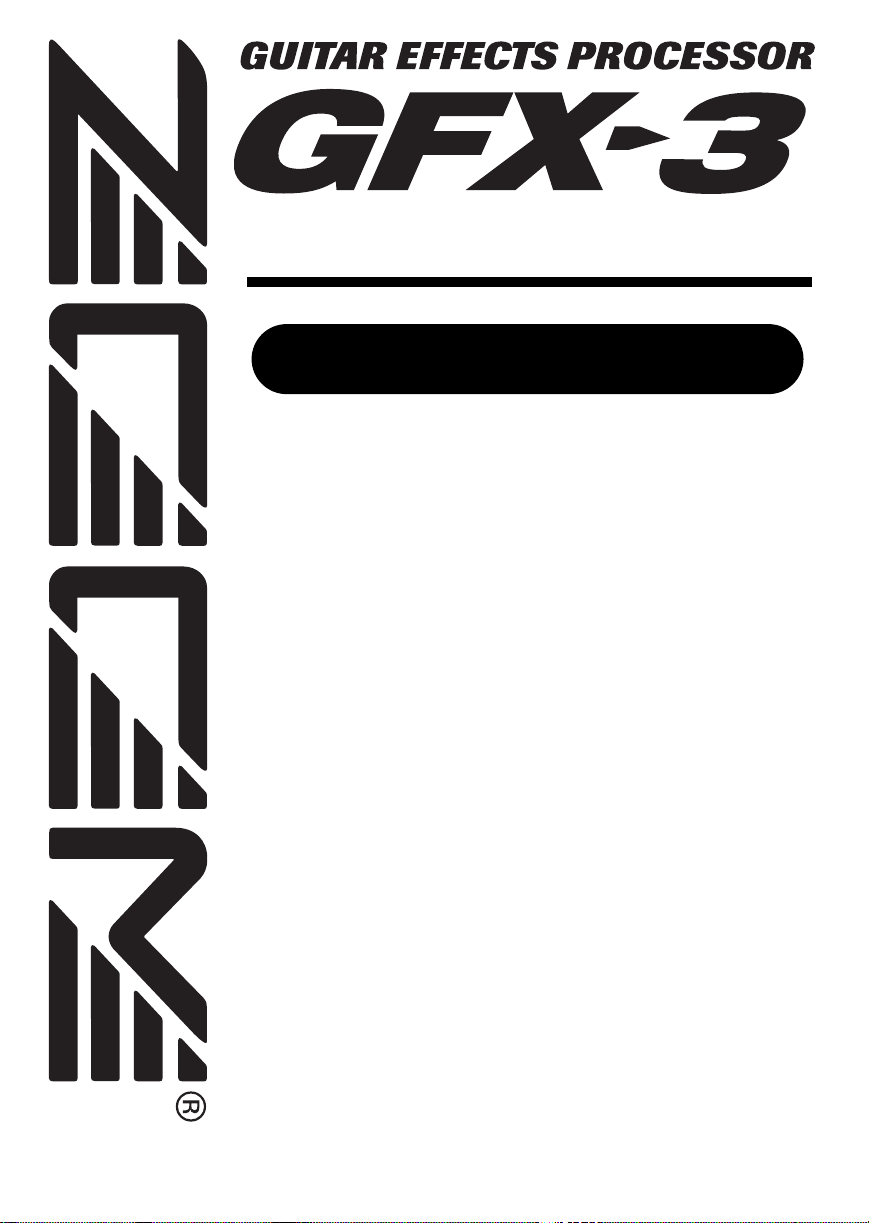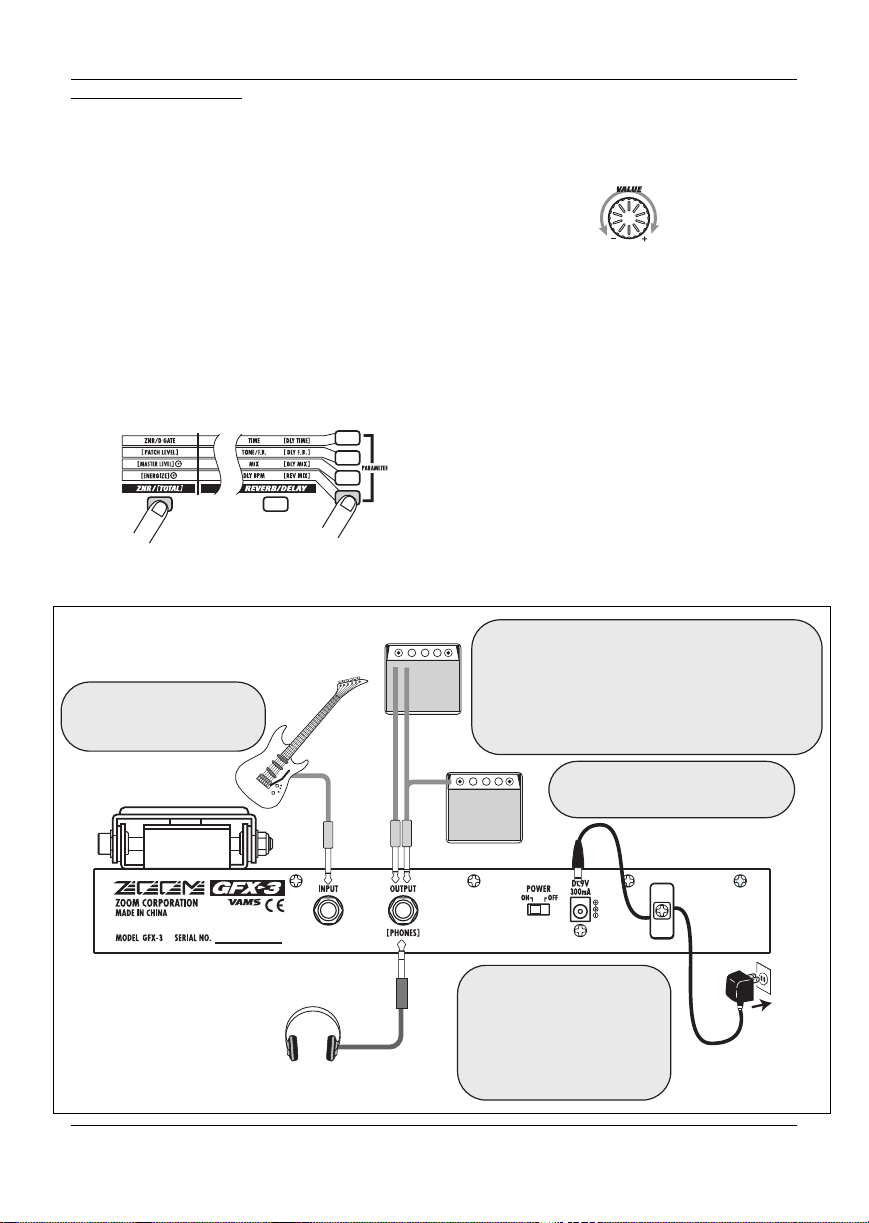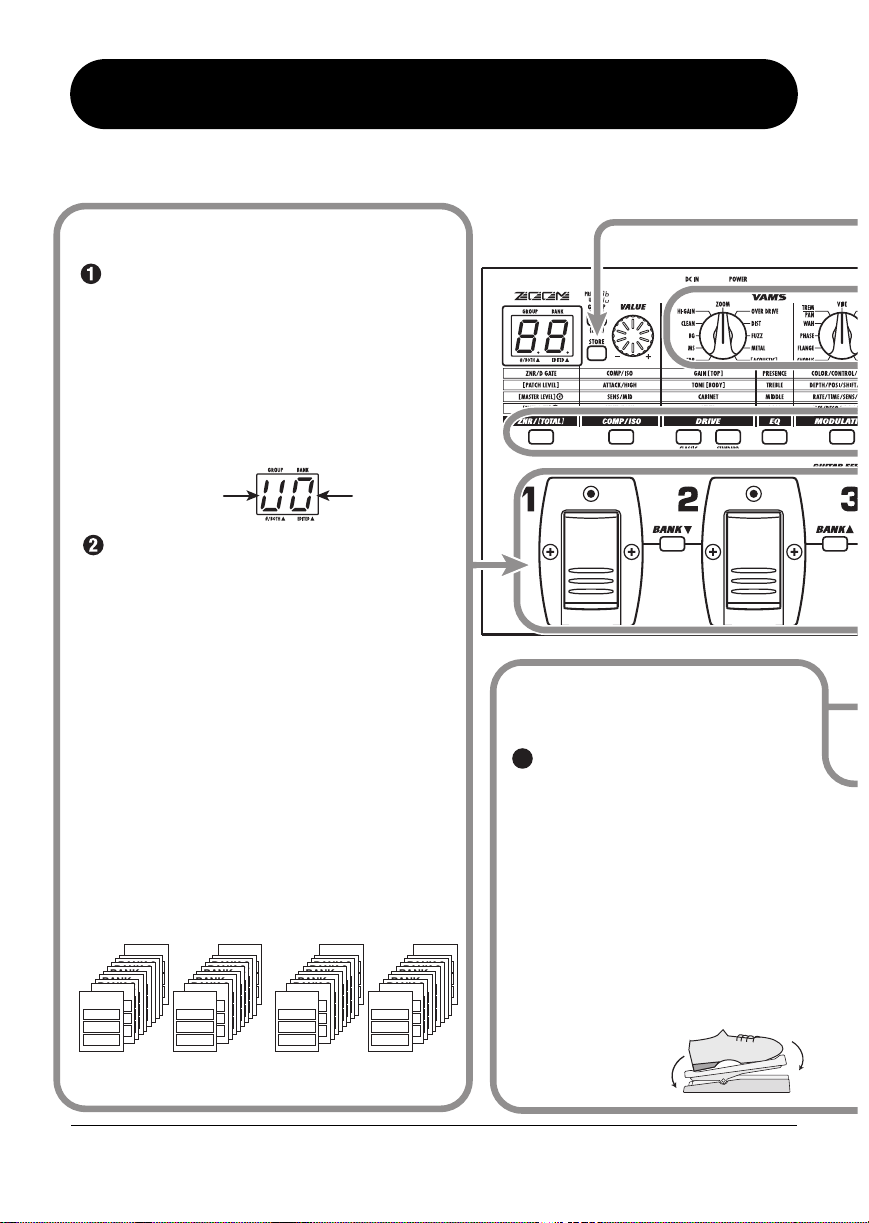ZOOM GFX-3
2
SAFETY PRECAUTIONS
In this manual, symbols are used to highlight warnings and
cautions for you to read so that accidents can be prevented. The
meanings of these symbols are as follows:
This symbol indicates explanations about
extremely dangerous matters. If users
ignore this symbol and handle the device
the wrong way, serious injury or death could
result.
This symbol indicates explanations about
dangerous matters. If users ignore this
symbol and handle the device the wrong
way, bodily injury and damage to the
equipment could result.
Please observe the following safety tips and precautions to ensure
hazard-free use of the GFX-3.
Power requirements
Since power consumption of this unit is fairly high, we
recommend the use of an AC adapter whenever possible.
When powering the unit from batteries, use only alkaline
types.
[AC adapter operation]
• Be sure to use only an AC adapter which supplies 9 V
DC, 300 mA and is equipped with a "center minus" plug
(Zoom AD-0006). The use of an adapter other than the
specified type may damage the unit and pose a safety
hazard.
• Connect the AC adapter only to an AC outlet that
supplies the rated voltage required by the adapter.
•When disconnecting the AC adapter from the AC outlet,
always grasp the adapter itself and do not pull at the
cable.
• During lightning or when not using the unit for an
extended period, disconnect theAC adapter from theAC
outlet.
[Battery operation]
• Use four conventional IEC R6 (size AA) batteries
(alkaline).
• The GFX-3 cannot be used for recharging. Pay close
attention to the labelling of the battery to make sure you
choose the correct type.
•When not using the unit for an extended period, remove
the batteries from the unit.
• If battery leakage has occurred, wipe the battery
compartment and the battery terminals carefully to
remove all remnants of battery fluid.
• While using the unit, the battery compartment cover
should be closed.
Environment
To prevent the risk of fire, electric shock or malfunction,
avoid using your GFX-3 in environments where it will be
exposed to:
• Extreme temperatures
• Heat sources such as radiators or stoves
• High humidity or moisture
• Excessive dust or sand
• Excessive vibration or shock
Handling
•Never place objects filled with liquids, such as vases, on
the GFX-3 since this can cause electric shock.
•Do not place naked flame sources, such as lighted
candles, on the GFX-3 since this can cause fire.
• The GFX-3 is a precision instrument. Do not exert
undue pressure on the keys and other controls. Also take
care not to drop the unit, and do not subject it to shock
or excessive pressure.
•Take care that no foreign objects (coins or pins etc.) or
liquids can enter the unit.
Connecting cables and input and output
jacks
You should always turn off the power to the GFX-3 and all
other equipment before connecting or disconnecting any
cables. Also make sure to disconnect all connection cables
and the power cord before moving the GFX-3.
Alterations
Never open the case of the GFX-3 or attempt to modify
the product in any way since this can result in damage to
the unit.
Volume
Do not use the GFX-3 at a loud volume for a long time
since this can cause hearing impairment.
Usage Precautions
• Electrical interference
For safety considerations, the GFX-3 has been designed to
provide maximum protection against the emission of
electromagnetic radiation from inside the device, and protection
from external interference. However, equipment that is very
susceptible to interference or that emits powerful
electromagnetic waves should not be placed near the GFX-3, as
the possibility of interference cannot be ruled out entirely.
With any type of digital control device, the GFX-3 included,
electromagnetic interference can cause malfunctioning and can
corrupt or destroy data. Care should be taken to minimize the risk
of damage.
• Cleaning
Use a soft, dry cloth to clean the GFX-3. If necessary, slightly
moisten the cloth. Do not use abrasive cleanser, wax, or solvents
(such as paint thinner or cleaning alcohol), since these may dull
the finish or damage the surface.
Please keep this manual in a convenient place for
future reference.
arning
Caution
USAGE AND SAFETY PRECAUTIONS
arning
Caution
Caution
Caution
arning
arning
arning
En-GFX3.book 2 ページ 2004年11月8日 月曜日 午後4時30分