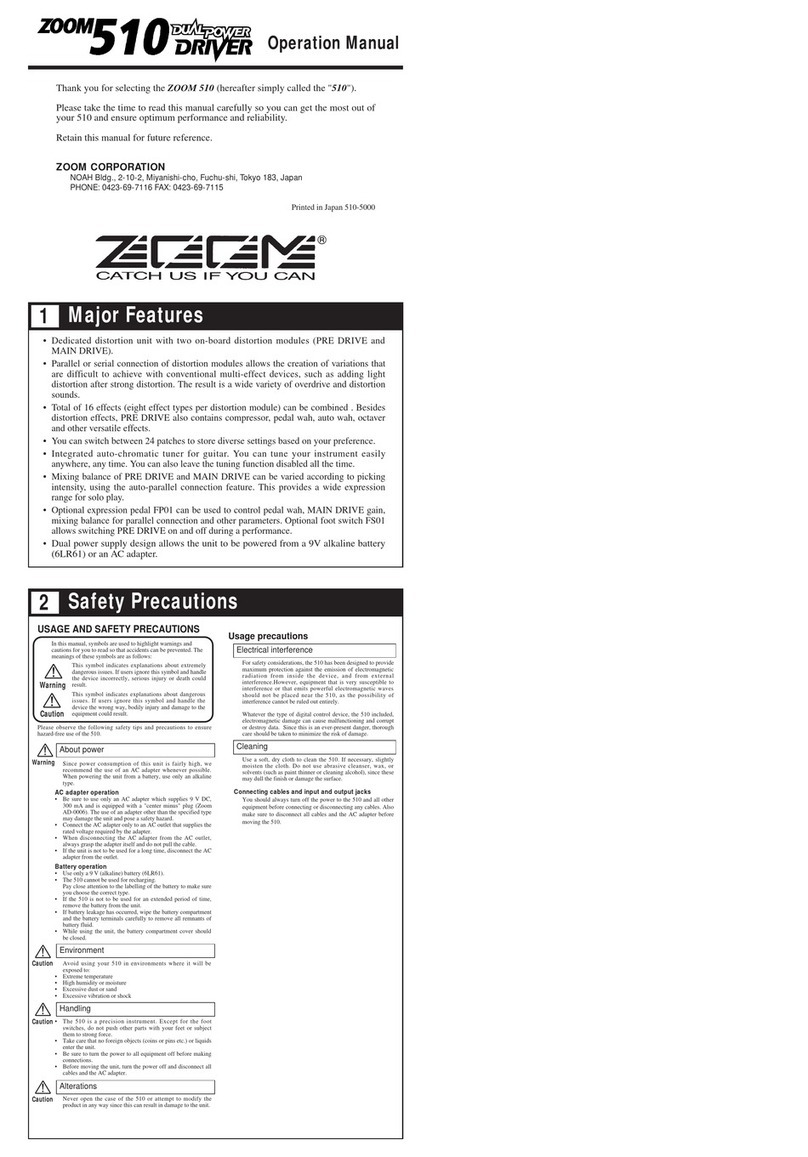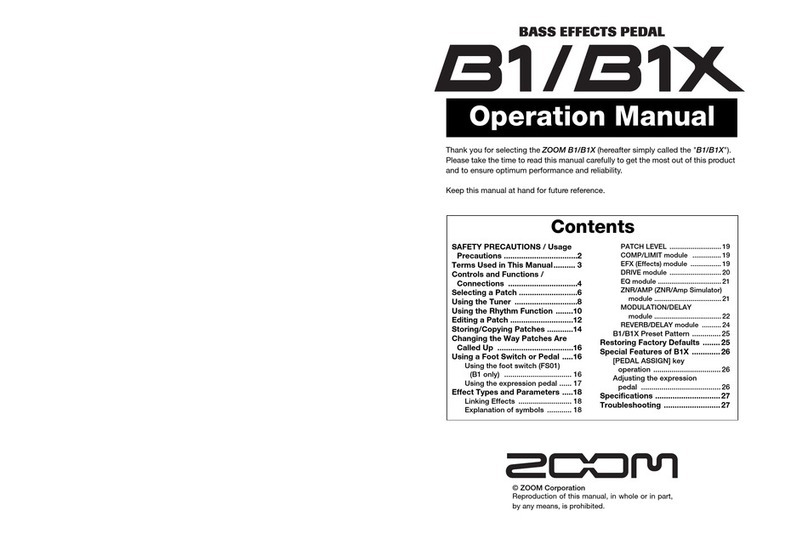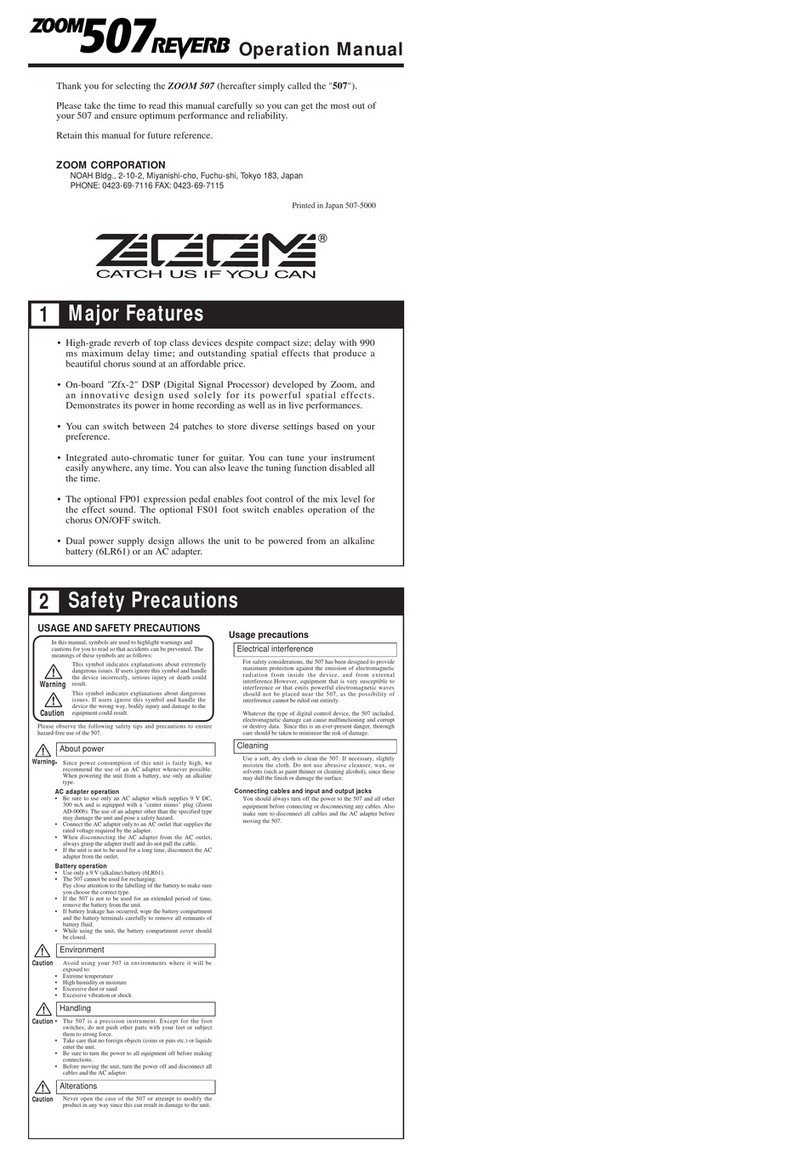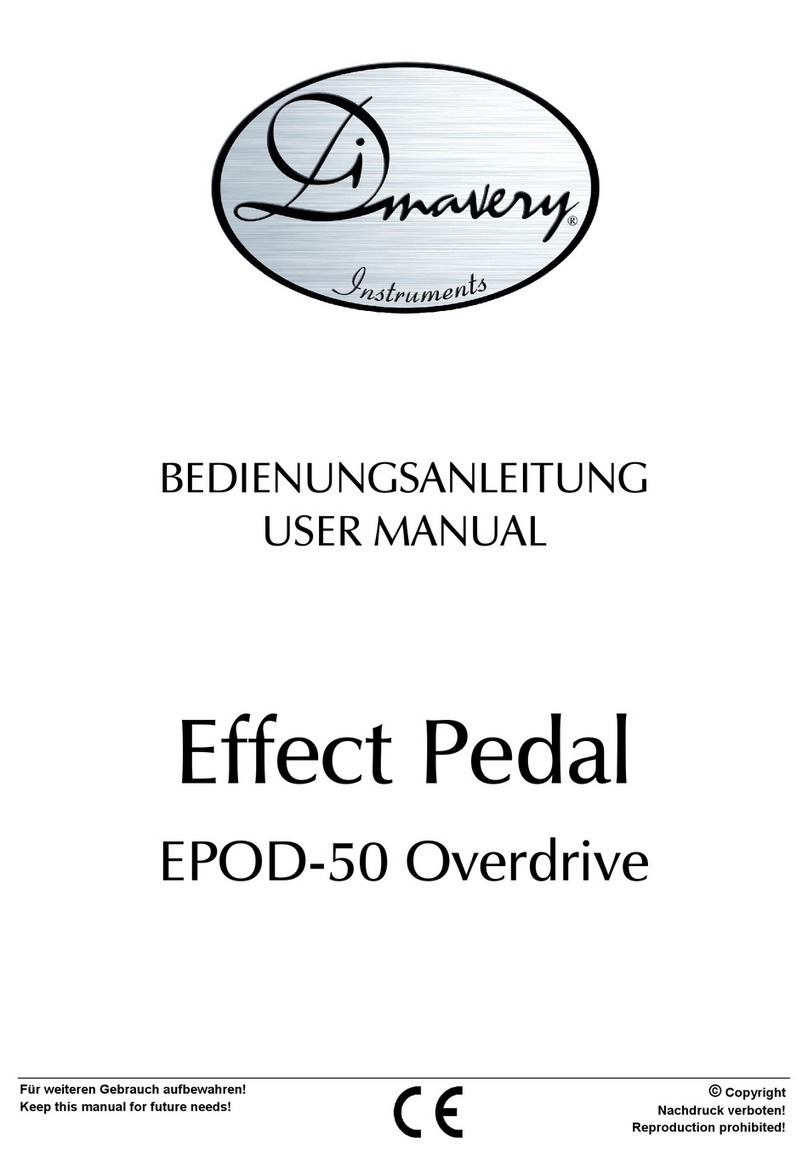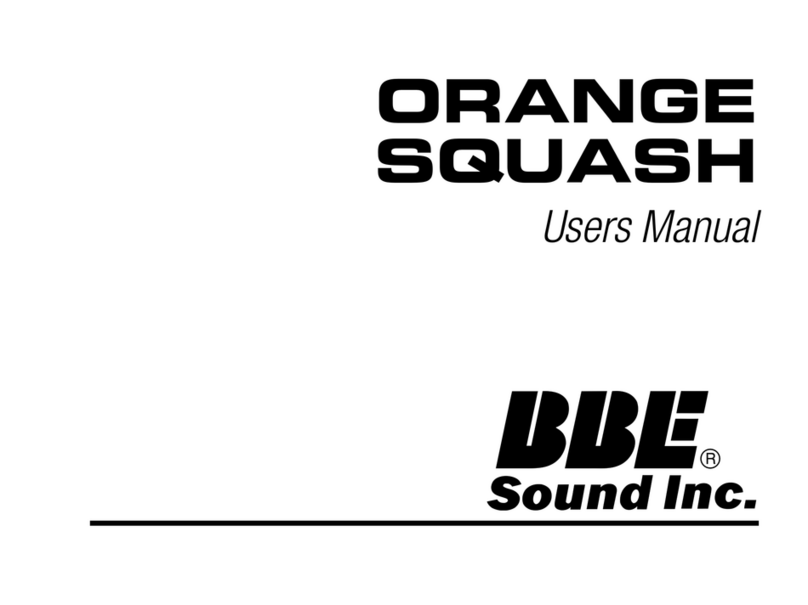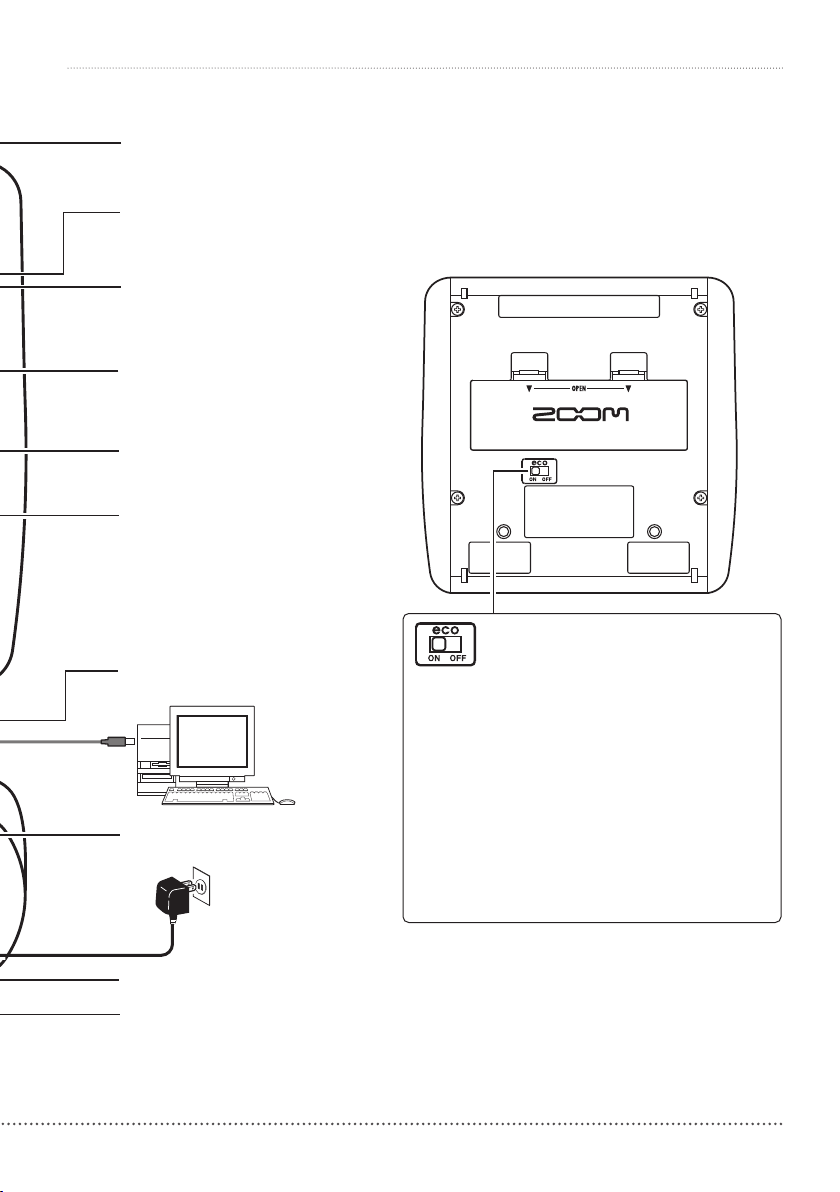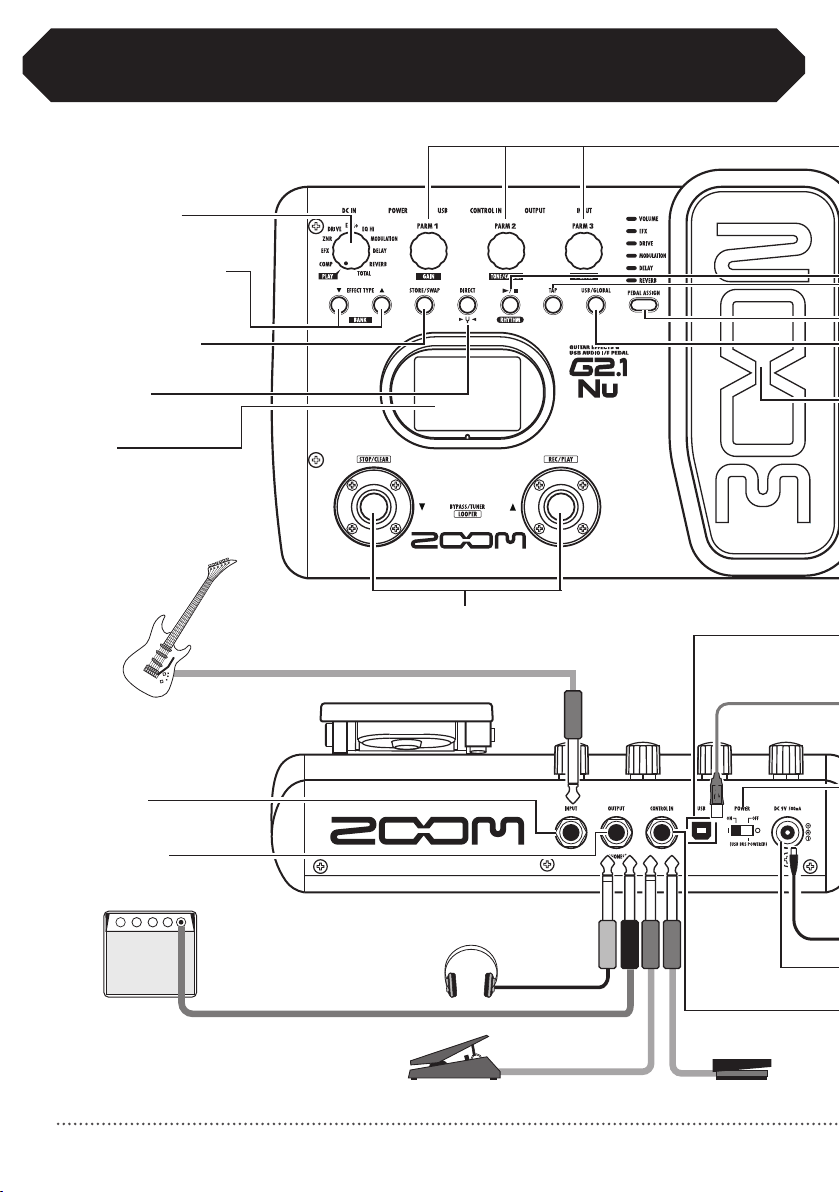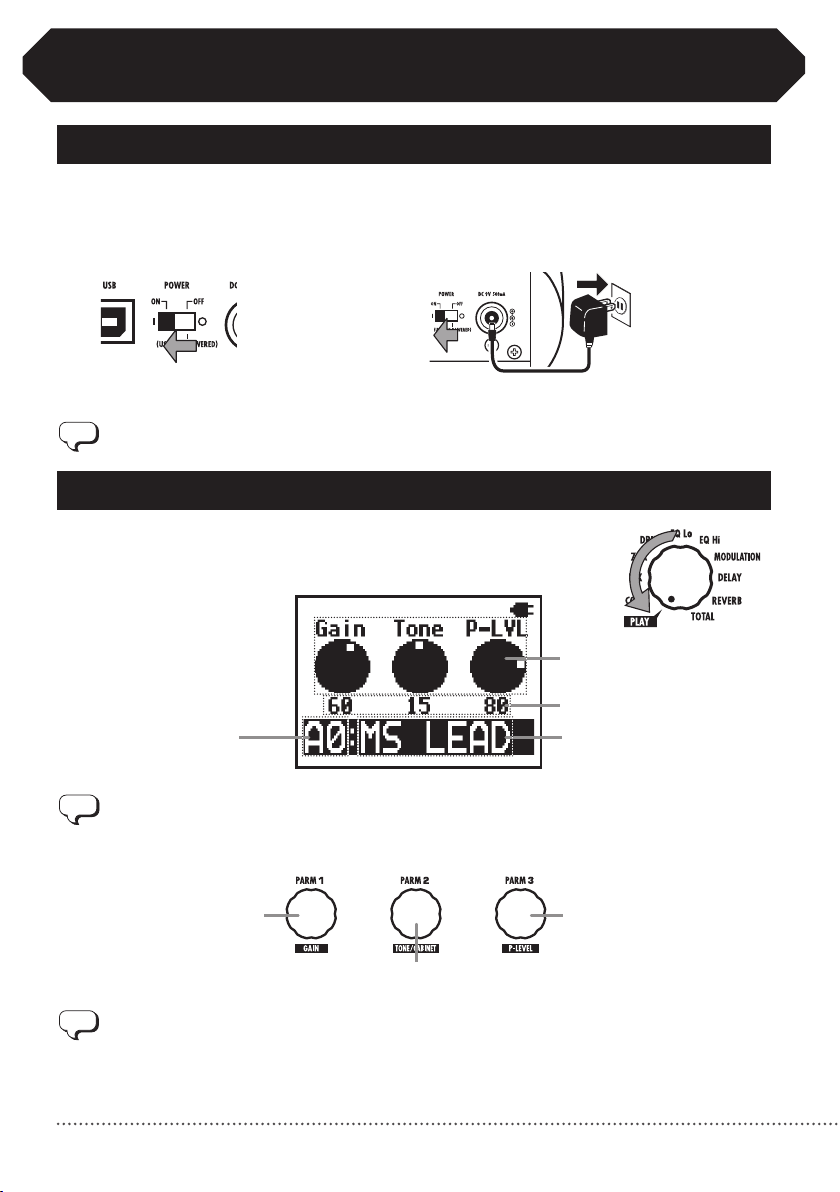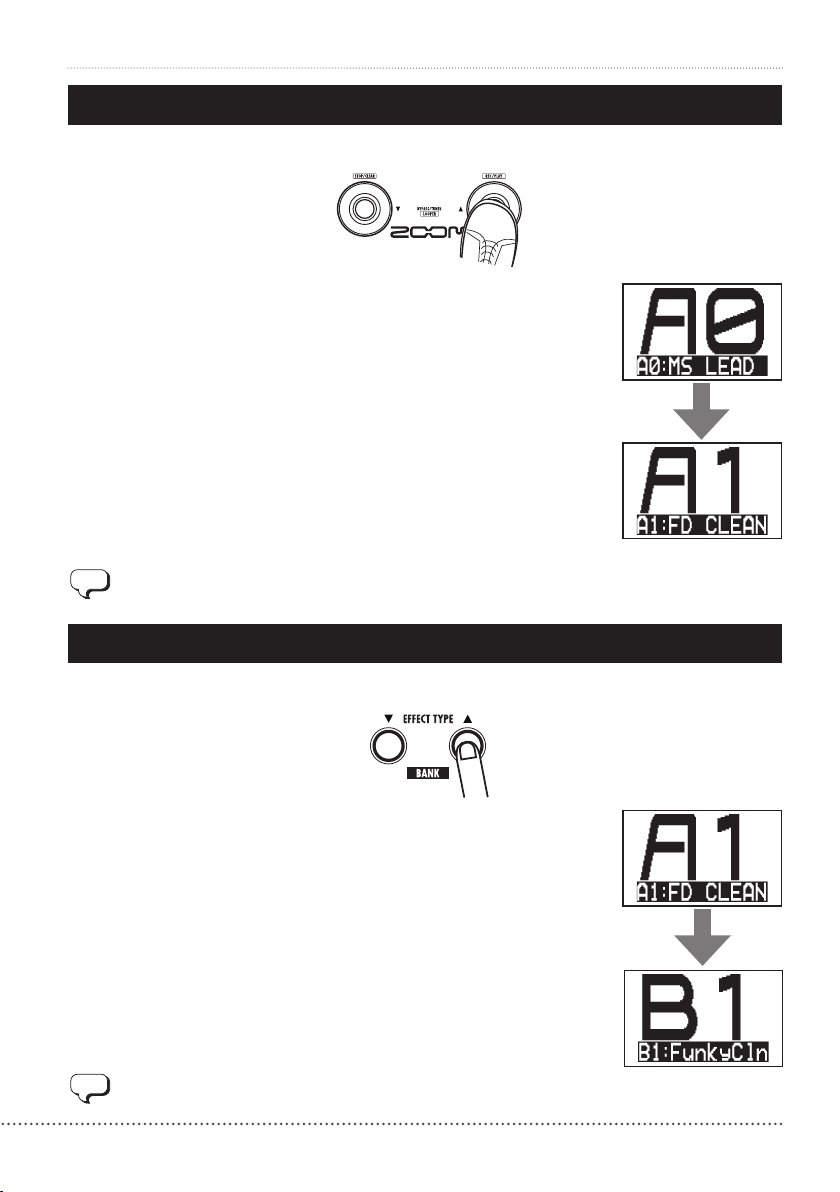Safety Precautions
In this manual, symbols are used to highlight warnings and cau-
tions that you should read to avoid accidents.
The meanings of these symbols are as follows.
This symbol indicates explanations about extremely
dangerous matters. If users ignore this symbol and
handle the device the wrong way, serious injury or
death could result.
This symbol indicates explanations about dangerous
matters. If users ignore this symbol and handle the
device the wrong way, bodily injury and damage to
the equipment could result.
Please observe the following safety tips and precautions to
ensure safe use of this unit
Power considerations
Since power consumption of this unit is high, we recom-
mend the use of an AC adapter. If you use batteries, use
alkaline batteries.
AC adapter operation
• Alwaysusea DC9Vcenter minus 500-mAACadapter
(ZOOMAD-16).Useofanadapterotherthanthatspeci-
fied could damage the unit or cause malfunction and pose
a safety hazard.
• AlwaysconnecttheACadaptertoanACoutletthat
supplies the rated voltage required by the adapter.
• WhendisconnectingtheACadapterfromanACoutlet,
always grasp the adapter itself.
• Duringlightningorwhennotusingtheunitforan
extended period, disconnect the AC adapter from the
AC outlet.
Battery operation
• Use4conventional1.5-VAAbatteries(ornickelmetal
hydridebatteries).
• Carefullyreadthesafetyindicationsonthebatteries
before use.
• Whennotusingtheunitforanextendedperiod,remove
the batteries from the unit.
• Ifbatteryleakageshouldoccur,thoroughlywipethe
battery compartment and the battery terminals to
remove battery fluid.
• Closethebatterycompartmentcoverwhenusingthe
G2Nu/G2.1Nu.
Use environment considerations
Avoid using the unit in any of the following conditions
that could cause malfunction.
● Extremelyhotorcoldplaces
● Nearheatersandotherheatsources
● Placesthatare extremely humidorexposedtosplash-
ing water
● Sandyordustyplaces
● Placeswithlotsofvibrations
Handling
• Neverputobjects filled withliquids, suchas vases,on
the unit since this could cause electric shock.
• Neverplacecandlesandotherburningobjectsontopof
theG2Nu/G2.1Nu.Doingsocouldcauseafire.
• TheG2Nu/G2.1Nuisaprecisioninstrument.Donot
apply excessive force to the switches and other controls.
Exposingtheunittostrongimpacts,includingapplying
excessive force, dropping it or bumping it, could cause
it to break.
• Donotputforeignobjects,includingcoinsandwires,or
liquids, including water, soft drinks and alcohol, into the
G2Nu/G2.1Nu.
Connecting cables and input and output jacks
You should always turn OFF the power to the unit and all
other equipment before connecting or disconnecting any
cables. Also make sure to disconnect all connection cables
and the AC adapter before moving the unit.
Alterations
Never open the case or attempt to modify the product in
any way since this can result in damage to the unit. Zoom
Corporation will not take responsibility for any damage to
the unit caused by alterations.
Volume
DonotusetheG2Nu/G2.1Nuataloudvolumeforalong
time since this could cause hearing impairment.
Usage precautions
Electrical interference with other equipment
Inconsiderationofsafety,theG2Nu/G2.1Nuhasbeendesigned
to provide maximum protection against the emission of electro-
magnetic radiation from the device and to minimize external
electromagnetic interference. However, equipment that is very
susceptible to interference or that emits powerful electromag-
neticwavesshouldnotbeplacedneartheG2Nu/G2.1Nu,as
interferencecouldoccur.Insuchacase,placetheG2Nu/G2.1Nu
and the other equipment sufficiently far apart.
Withanytypeofdigitalcontroldevice,theG2Nu/G2.1Nu
included, electromagnetic interference could cause malfunction
and could corrupt or destroy data. Please use caution.
Cleaning
Useasoftclothtocleanthepanelsiftheybecomedirty.Ifneces-
sary, slightly moisten the cloth. Never use cleansers, wax, or sol-
vents such as paint thinner, benzene or alcohol.
Malfunction
If the unit should malfunction, disconnect the AC adapter and
turn the power OFF immediately. Then, disconnect all other con-
nected cables.
Prepare information including the model name, serial number,
specific symptoms related to the malfunction, your name,
address and telephone number and contact the store where you
bought the unit or ZOOM support.
Please keep this manual in a convenient place for future
reference.
2
Usage and Safety Precautions