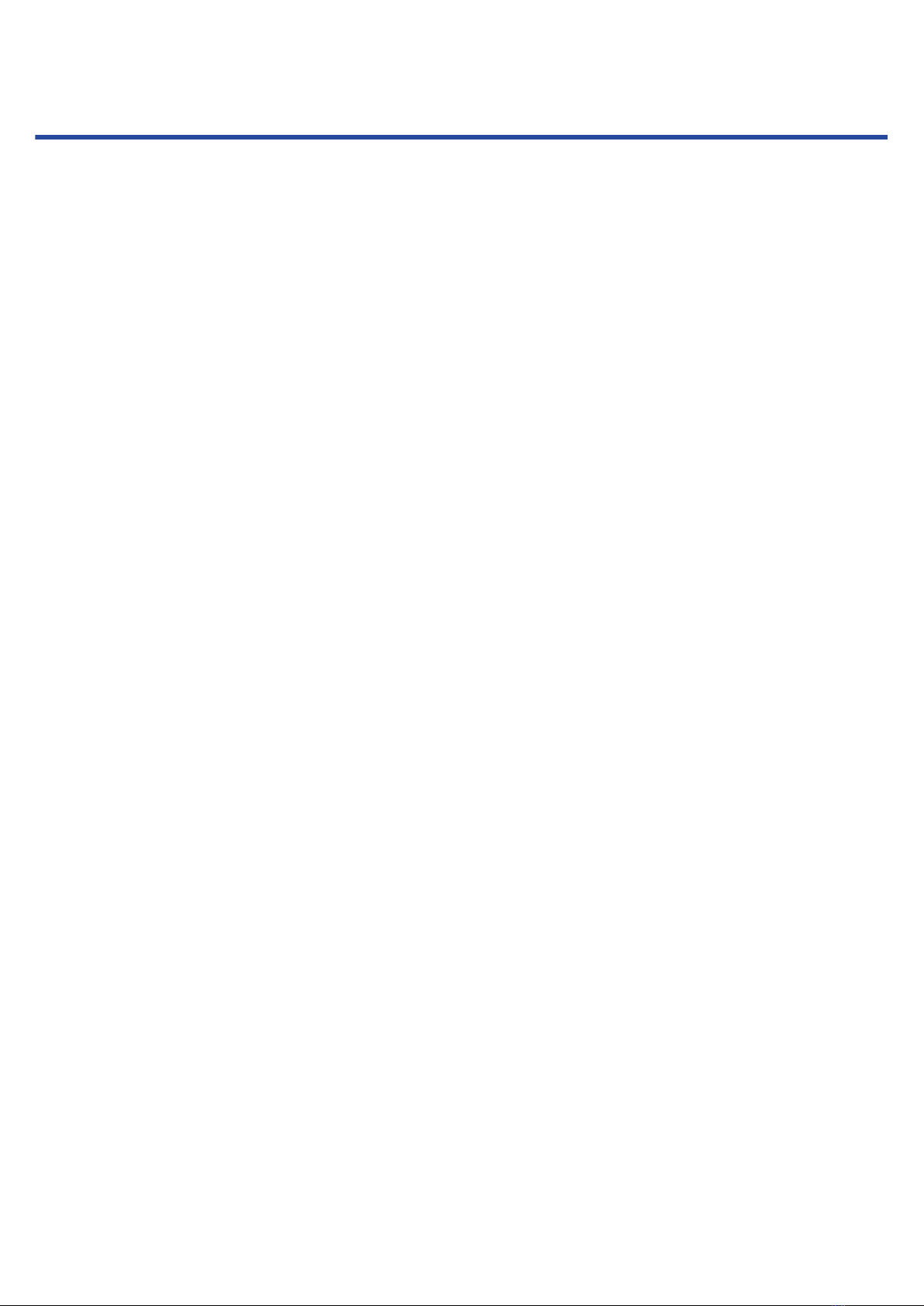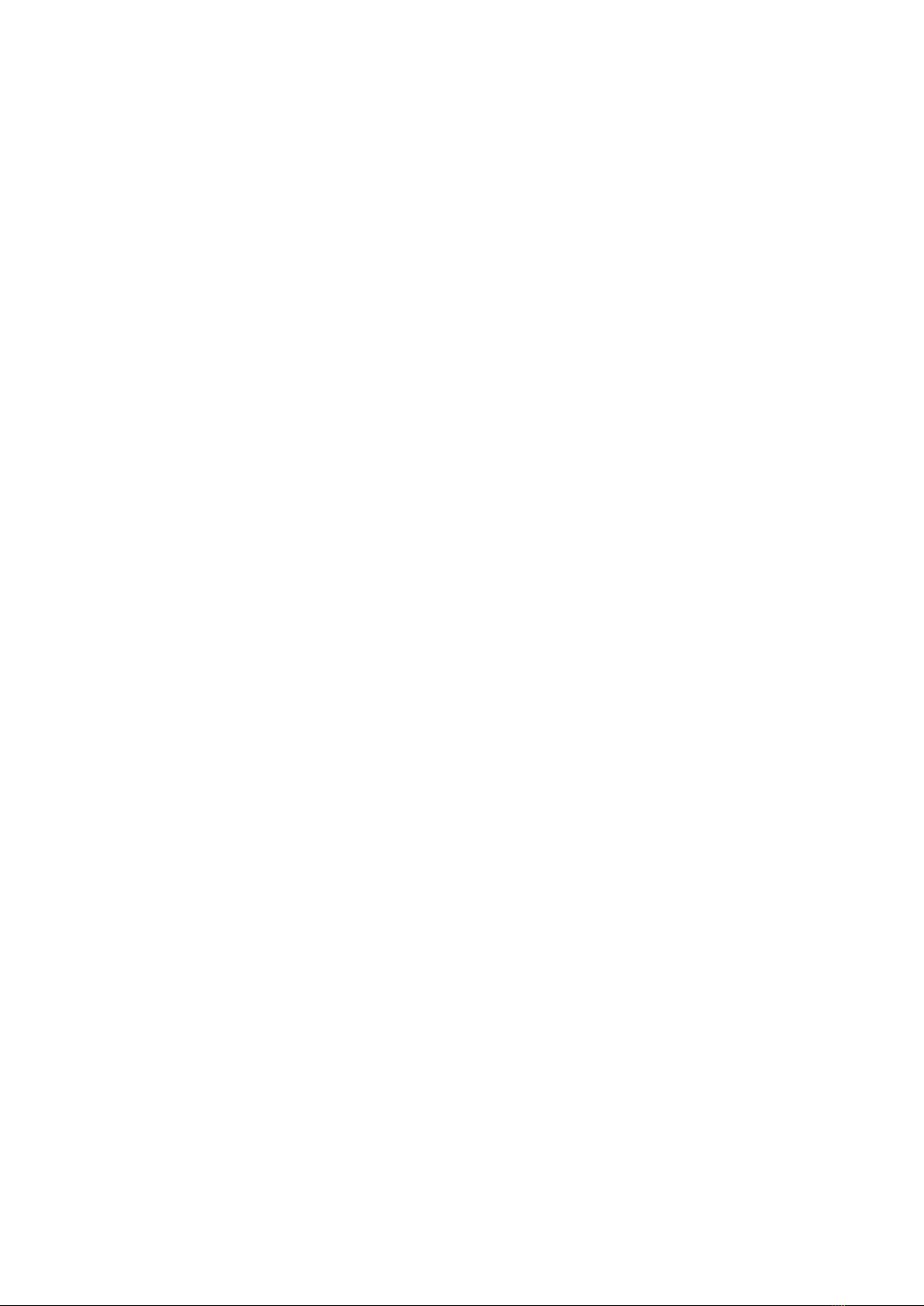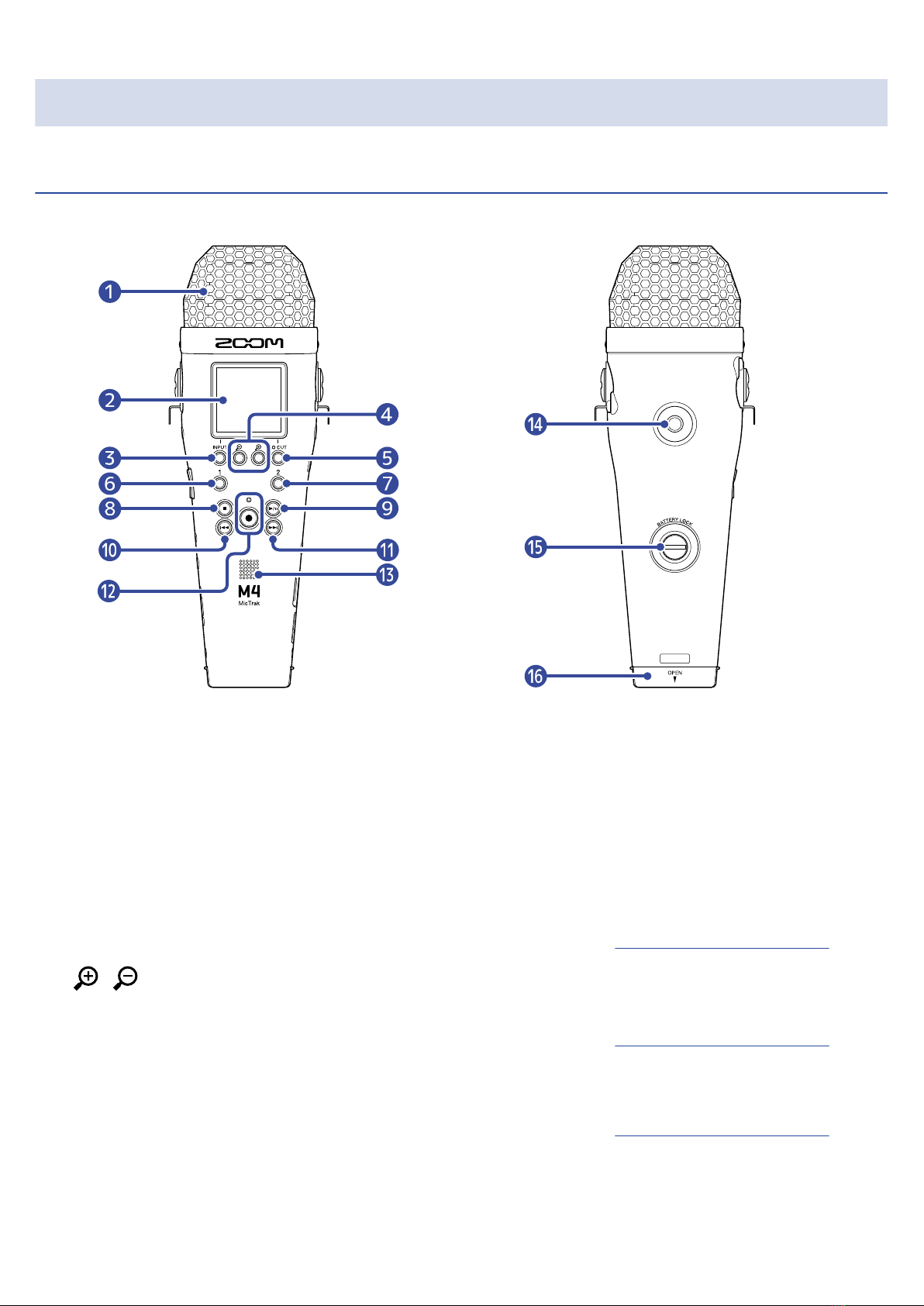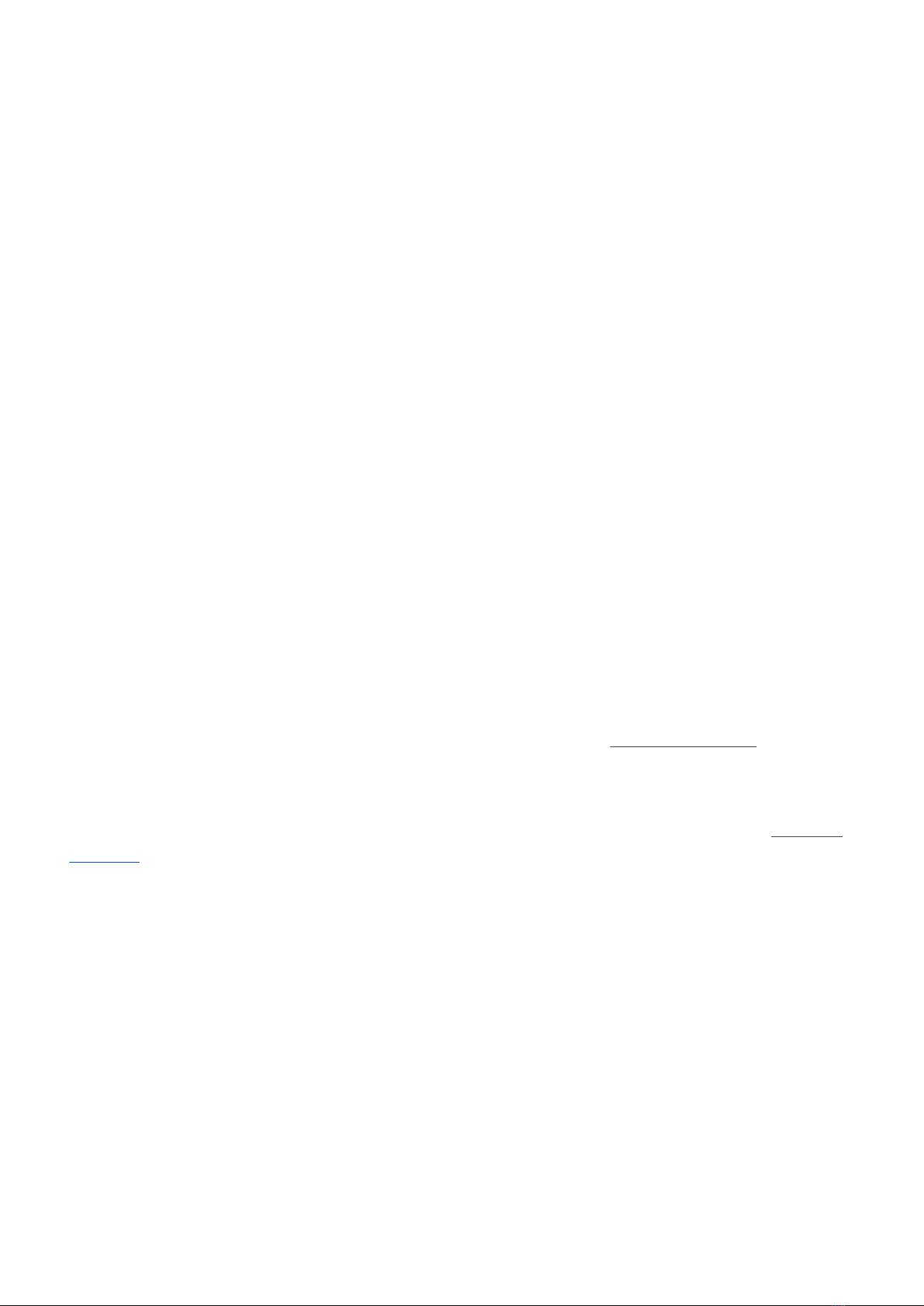Contents
Notes about this Operation Manual........................................................................................................................ 2
M4 overview................................................................................................................................................................. 5
Realizing high audio quality throughout recording and editing.......................................................................... 5
Functions of parts........................................................................................................................................................9
Overview of main screens....................................................................................................................................... 14
Recording process..................................................................................................................................................... 21
Making preparations.................................................................................................................................................22
Inserting microSD cards........................................................................................................................................... 22
Supplying power........................................................................................................................................................ 23
Connecting input devices.........................................................................................................................................26
Turning the power on/off........................................................................................................................................ 31
Setting the language shown (first time starting up)............................................................................................ 33
Setting the date format (first time starting up)....................................................................................................34
Setting the date and time (first time starting up)................................................................................................35
Setting the type of batteries used (first time starting up).................................................................................. 36
Preventing misoperation (hold function)...............................................................................................................37
Making input settings...............................................................................................................................................38
Selecting inputs for making settings......................................................................................................................38
Changing the recording file format for the built-in XY mic................................................................................ 40
Setting INPUT 1/2 sources and phantom power................................................................................................. 41
Reducing noise (low-frequency cut)....................................................................................................................... 43
Changing phantom power voltage......................................................................................................................... 44
Using plugin power................................................................................................................................................... 46
Making output settings............................................................................................................................................ 47
Adjusting the line output level................................................................................................................................47
Recording.................................................................................................................................................................... 48
Adjusting the volume display size to make checking easier.............................................................................. 48
Monitoring input and playback sounds.................................................................................................................49
Making recording settings........................................................................................................................................50
Recording.................................................................................................................................................................... 54
Adding marks during recording.............................................................................................................................. 55
Playing recordings..................................................................................................................................................... 56
Playing recordings..................................................................................................................................................... 56
Adding/deleting marks during playback................................................................................................................59
Using automatic playback volume adjustment.................................................................................................... 60
Managing files............................................................................................................................................................61
M4 folder and file structure.................................................................................................................................... 61
Checking files (FILE LIST Screen).............................................................................................................................64
Deleting files...............................................................................................................................................................66
Optimizing file volume (normalization)..................................................................................................................68
3