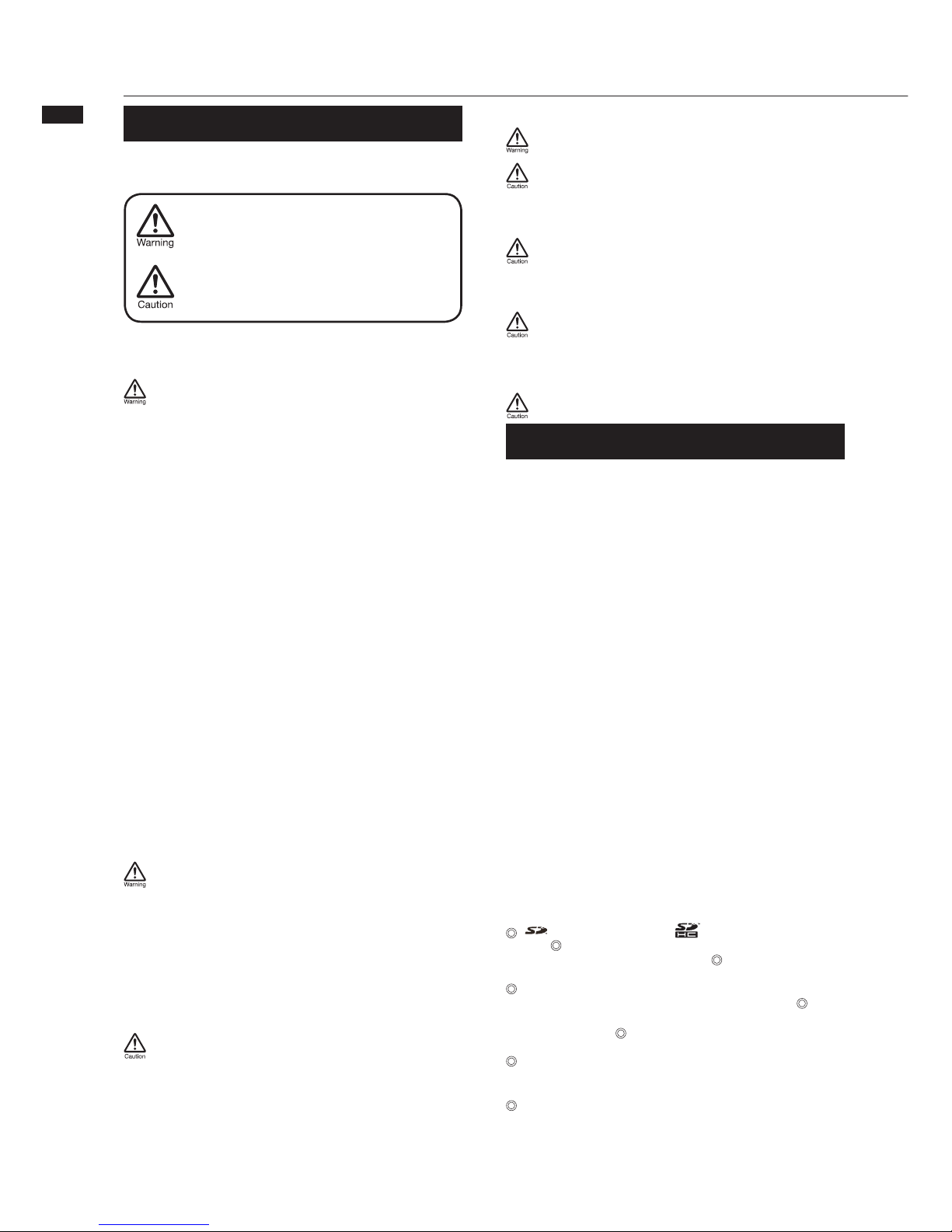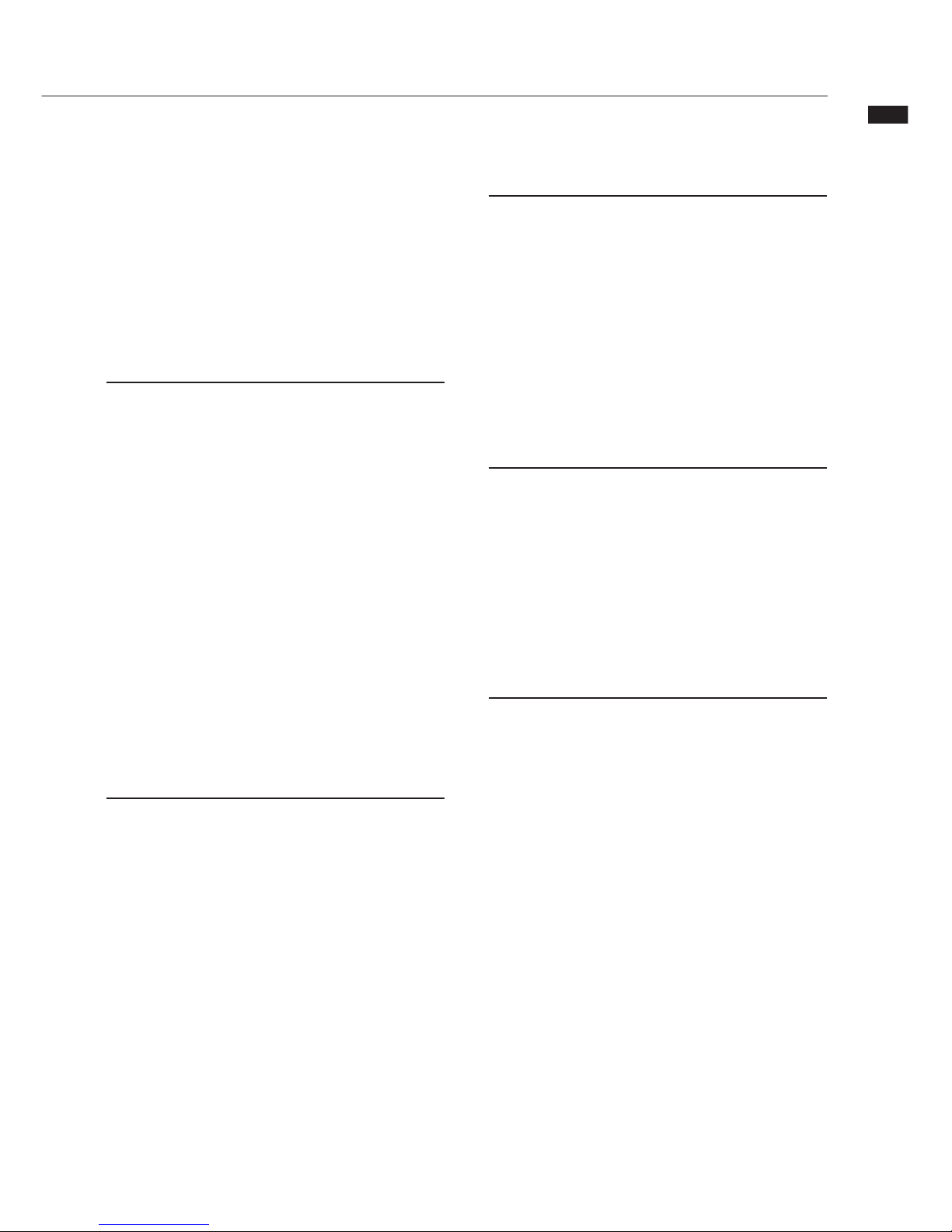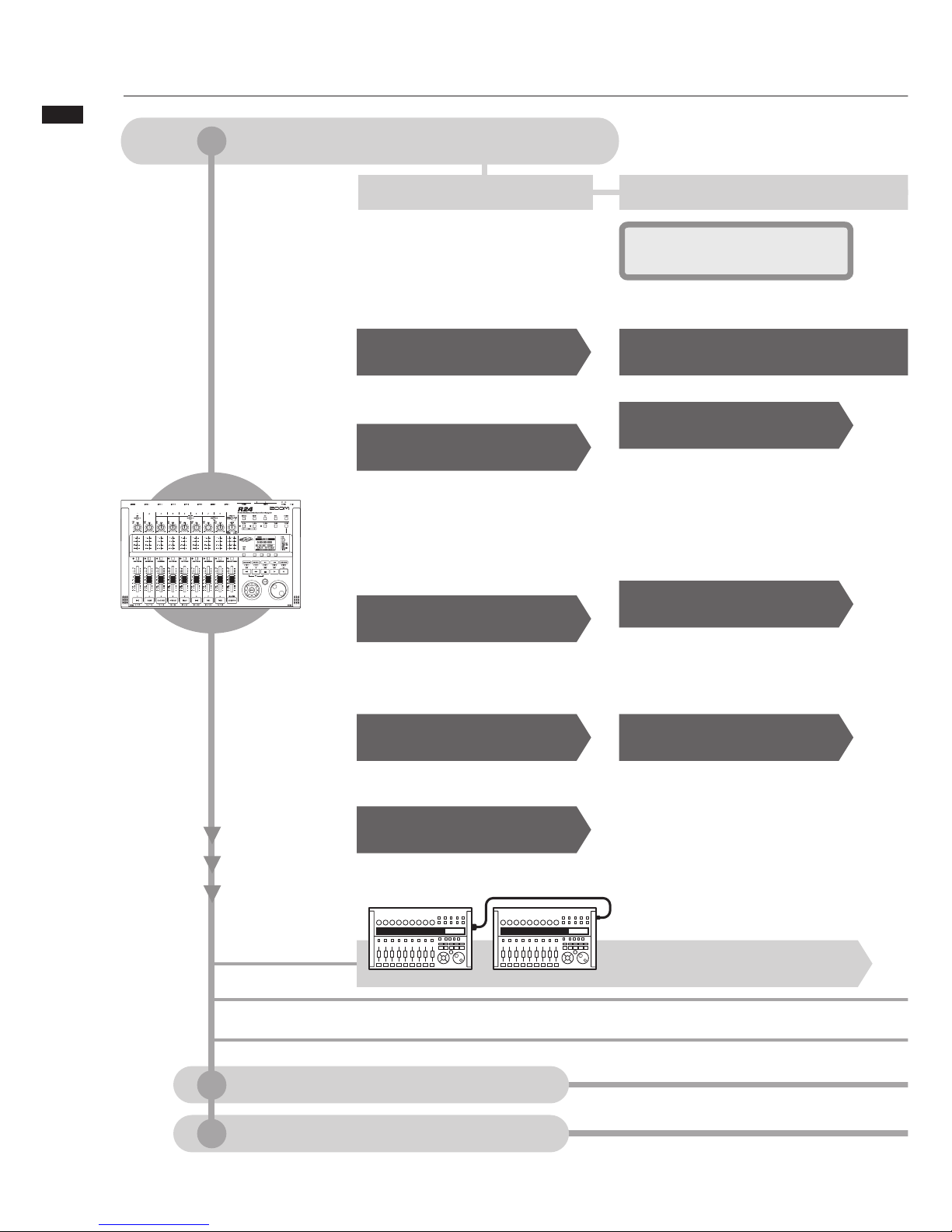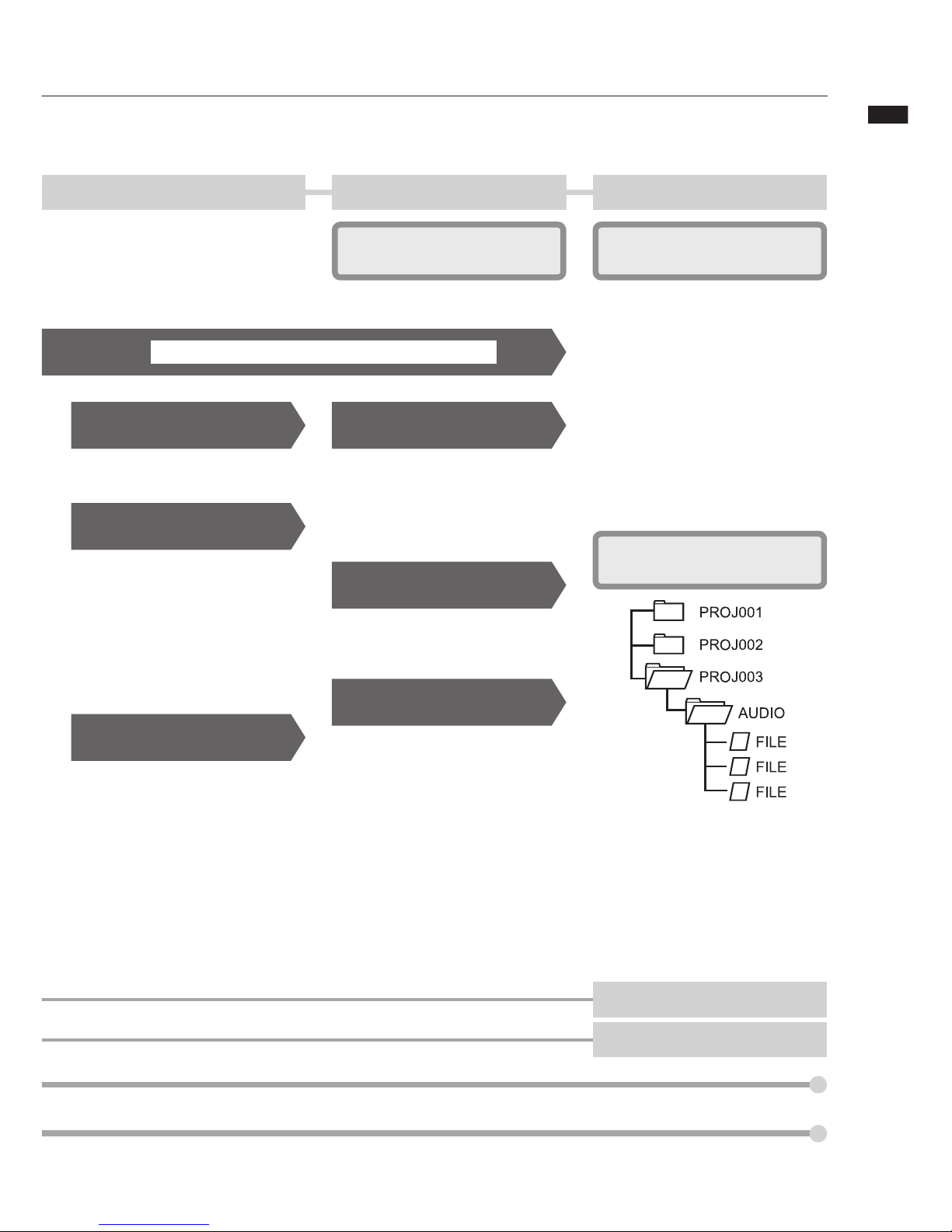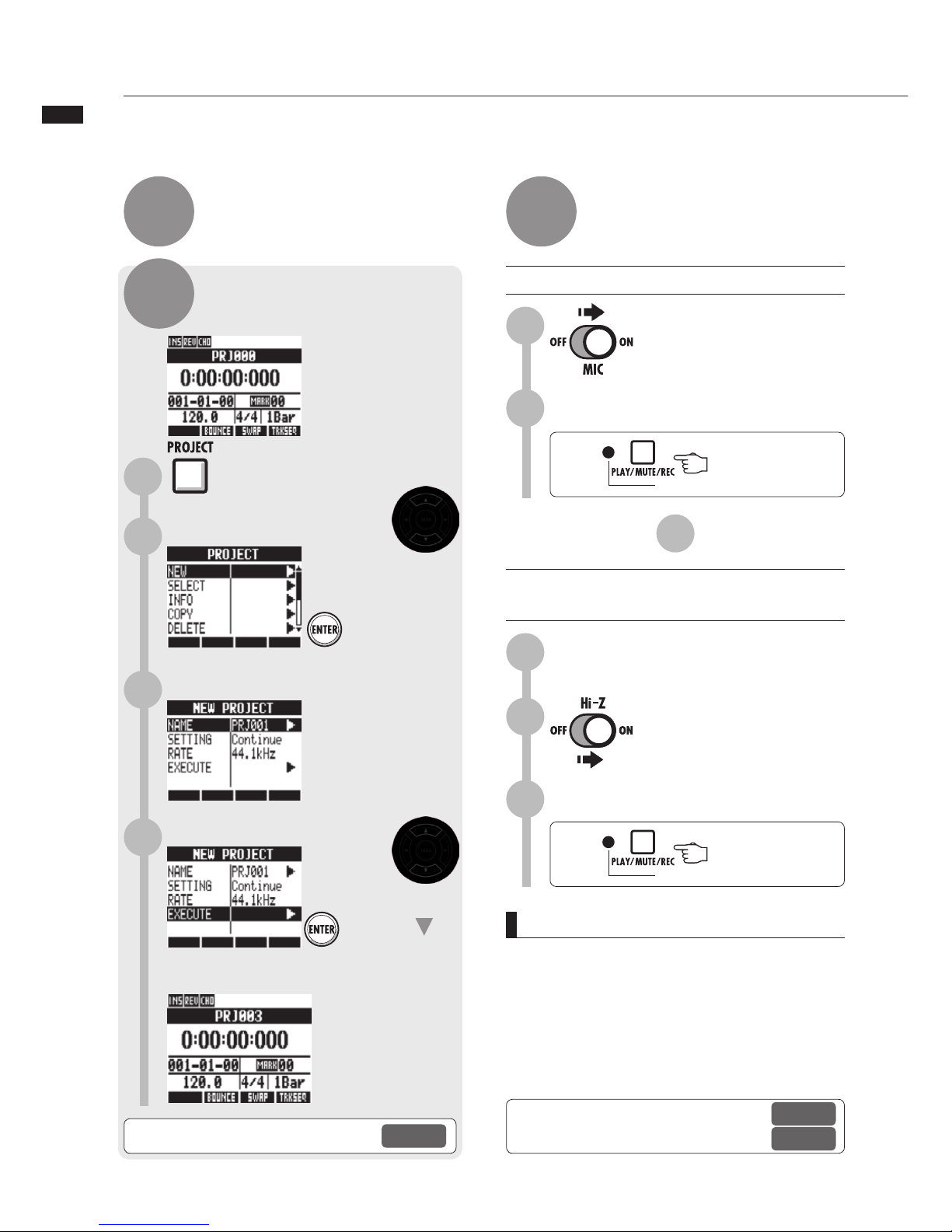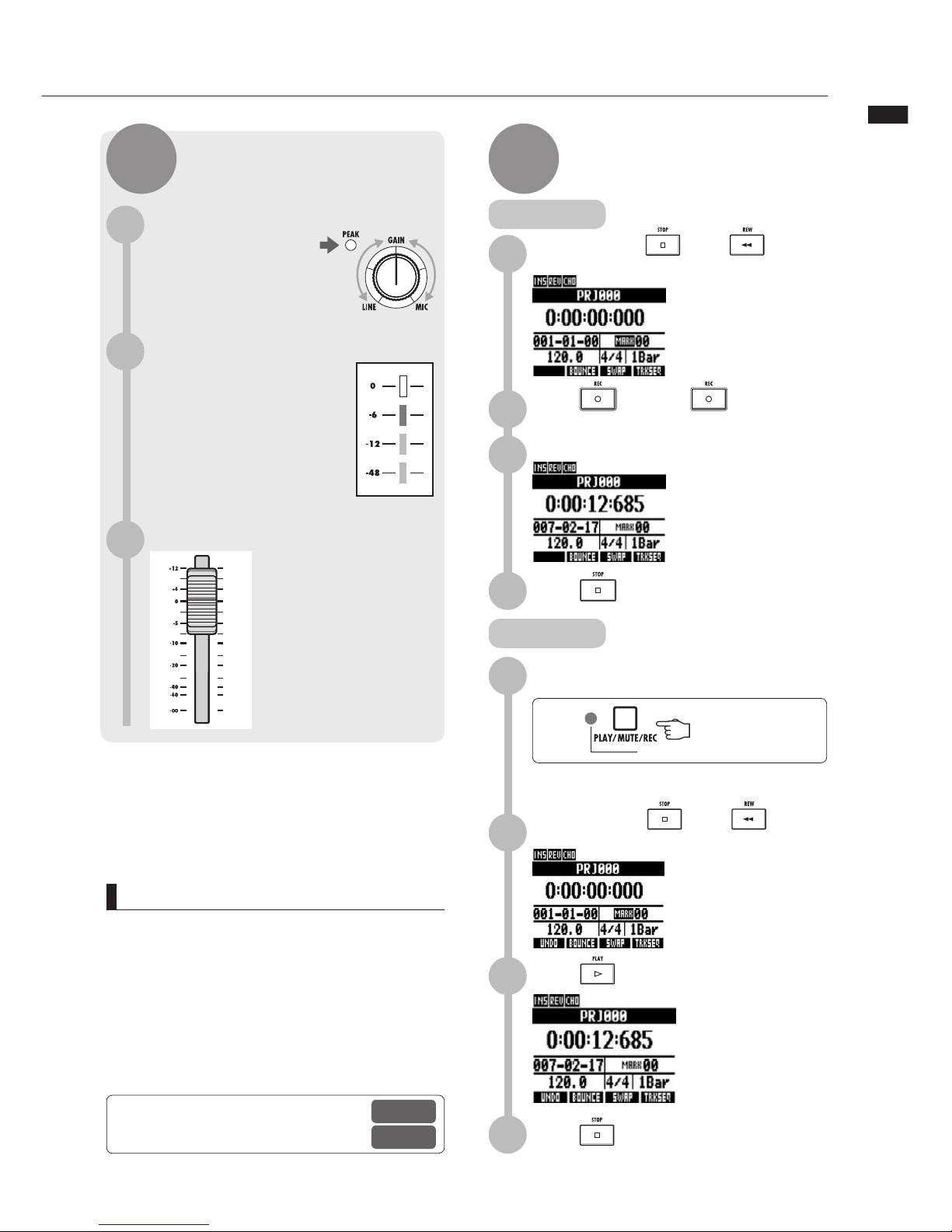Usage and safety precautions
1
Usage and safety precautions
In this manual, symbols are used to highlight warnings and
cautions that you must read to prevent accidents. The mean-
ings of these symbols are as follows:
Please observe the following precautions to ensure safe use
of this unit.
Power requirements
Since the power consumption of this unit is high, we
recommend using the AC adapter. When using batter-
ies, use either alkaline or nickel-metal hydride batteries.
Operation using an AC adapter
UÊ iÊÃÕÀiÊÌÊÕÃiÊÞÊ>Êx6É£ÉViÌiÀÊ«ÕÃÊÊ>`>«Ì-
iÀÊ<""Ê£{®°Ê1ÃiÊvÊ>ÊÊ>`>«ÌiÀÊÌiÀÊÌ>Ê
that specified could damage the unit, cause malfunc-
tion or result in a fire or other trouble.
UÊ iVÌÊÌiÊÊ>`>«ÌiÀÊÞÊÌÊ>ÊÕÌiÌÊÌ>ÌÊÃÕ«-
plies the rated AC voltage required by the adapter.
ivÀiÊÕÃ}ÊÌiÊ,Ó{ÊÊÌiÀÊVÕÌÀiÃÊÀÊÀi}îÊ
ÜiÀiÊÌiÊ«ÜiÀÊÛÌ>}iÊ`vviÀÃÊvÀÊÊ£ääÊ6]Ê
always consult with a store that handles ZOOM prod-
ucts and use a suitable AC adapter.
UÊ 7iÊ`ÃViVÌ}ÊÌiÊÊ>`>«ÌiÀÊvÀÊ>ÊÕÌiÌ]Ê
always pull the body of the adapter itself.
UÊ ÕÀ}Ê}Ì}ÊÃÌÀÃÊÀÊÜiÊÌÊÕÃ}ÊÌiÊÕÌÊ
for an extended period of time, disconnect the AC
adapter from the AC outlet.
Operation using batteries
UÊ 1ÃiÊÃÝÊVÛiÌ>Ê£°xÛÌÊÊL>ÌÌiÀiÃ
UÊ /iÊ,Ó{ÊV>ÌÊÀiV>À}iÊL>ÌÌiÀiðÊ
UÊ ,i>`ÊL>ÌÌiÀÞÊ>LiÃÊV>ÀivÕÞ°Ê
UÊ 7iÊÌÊÕÃ}ÊÌiÊÕÌÊvÀÊ>ÊiÝÌi`i`Ê«iÀ`ÊvÊ
time, remove the batteries from the unit.
UÊ vÊ >Ê L>ÌÌiÀÞÊi>ÊÃÕ`ÊVVÕÀ]ÊÜ«iÊÌiÊL>ÌÌiÀÞÊ
compartment and the battery terminals carefully to
remove all battery residue.
UÊ Ü>ÞÃÊVÃiÊÌiÊL>ÌÌiÀÞÊV«>ÀÌiÌÊVÛiÀÊÜiÊ
using the unit.
About grounding
i«i`}ÊÊÌiÊ«>ViiÌÊV`ÌÃÊvÊÌiÊÕÌ]Ê >Ê
slight electrical charge might be felt when touching a
iÌ>Ê«>ÀÌÊvÊÌiÊ,Ó{°ÊvÊÞÕÊÜÃÊÌÊ>Û`ÊÌÃ]Ê}ÀÕ`Ê
the unit by connecting an external ground to a screw on
the rear panel. To avoid danger from electricity, never
connect it to any of the following for grounding.
UÊ 7>ÌiÀÊ««iÃÊÀÃÊvÊiiVÌÀVÊÃV®
UÊ >ÃÊ««iÃÊÀÃÊvÊiݫîÊ
UÊ /ii«iÊÜÀ}Ê}ÀÕ`ÃÊÀÊ}Ì}Ê>ÀÀiÃÌÀÃÊ
Ê`>}iÀÊ`ÕÀ}Ê}Ì}ÊÃÌÀiî
Operating environment
Û`ÊÕÃ}ÊÌiÊ,Ó{ÊÜiÀiÊÌÊ}ÌÊLiÊiÝ«Ãi`ÊÌÊÌiÊ
following conditions that could cause it to malfunction.
UÊÝÌÀiiÞÊ}ÊÀÊÜÊÌi«iÀ>ÌÕÀiÃ
UÊ6iÀÞÊ}ÊÕ`ÌÞÊÀÊë>Ã}ÊÜ>ÌiÀ
UÊÝViÃÃÛiÊ`ÕÃÌÊÀÊÃ>`
UÊÝViÃÃÛiÊÛLÀ>ÌÃ
Handling
Never put vases or other items filled with liquids on the
,Ó{Ê>ÃÊÌiÞÊVÕ`ÊV>ÕÃiÊiiVÌÀVÊÃV°
/iÊ,Ó{ÊÃÊ>Ê«ÀiVÃÊÃÌÀÕiÌ°ÊÊÌÊ«ÕÌÊÕiViÃ-
Ã>ÀÞÊ «ÀiÃÃÕÀiÊÊÌiÊiÞÃÊ>`ÊÌiÀÊVÌÀÃ°Ê 1ÃiÊvÊ
excessive force and dropping or bumping the unit, for
example, could cause the unit to break.
Connecting cables with input and output jacks
Always turn the power OFF for all equipment before
connecting any cables. In addition, make sure to
disconnect all connection cables and the AC adapter
before moving the unit.
Alterations
Never open the case or attempt to modify the product
in any way since this could result in damage to the unit.
Zoom Corporation will not take any responsibility for
damage resulting from alterations to the unit.
Volume
ÊÌÊÕÃiÊ ÌiÊ,Ó{Ê>ÌÊ>ÊÕ`ÊÛÕiÊvÀÊ>Ê}ÊÌi°Ê
}ÊÃÊVÕ`Ê`>>}iÊi>À}°
Interference with other electrical equipment
ÊVÃ`iÀ>ÌÊvÊÃ>viÌÞ]ÊÌiÊ,Ó{Ê>ÃÊLiiÊ`iÃ}i`ÊÌÊ
provide maximum protection against the emission of electro-
magnetic radiation from the device and to be protected from
external interference. However, equipment that is very sus-
ceptible to interference or that emits powerful electromagnetic
Ü>ÛiÃÊVÕ`ÊÀiÃÕÌÊÊÌiÀviÀiViÊvÊ«>Vi`Êi>ÀÊÌiÊ,Ó{°ÊvÊ
ÌÃÊVVÕÀÃ]Ê«>ViÊÌiÊ,Ó{Ê>`ÊÌiÊÌiÀÊ`iÛViÊv>ÀÌiÀÊ>«>ÀÌ°
With any type of electronic device that uses digital control,
VÕ`}ÊÌiÊ,Ó{]ÊiiVÌÀ>}iÌVÊÌiÀviÀiViÊVÕ`ÊV>ÕÃiÊ
malfunction, corrupt or destroy data and result in other unex-
pected trouble. Always use caution around other devices.
Cleaning
1ÃiÊ>ÊÃvÌÊVÌÊÌÊVi>ÊÌiÊ«>iÃÊvÊÌiÊÕÌÊvÊÌiÞÊLiViÊ
dirty. If necessary, use a damp cloth that has been wrung out
well. Never use an abrasive cleanser, wax or solvent including
alcohol, benzene and paint thinner.
Malfunction
If the unit becomes broken or malfunctions, immediately dis-
connect the AC adapter, turn the power OFF and disconnect
other cables. Contact the store where you bought the unit or
Zoom service with the following information: product model,
serial number and specific symptoms of failure or malfunction,
along with your name, address and telephone number.
Copyrights
ÝVi«ÌÊvÀÊ«iÀÃ>ÊÕÃi]ÊÕ>ÕÌÀâi`ÊÀiVÀ`}ÊvÊV«ÞÀ}Ì-
i`ÊÃÕÀViÃ]ÊVÕ`}ÊÃ]ÊÀiVÀ`Ã]ÊÌ>«iÃ]ÊÛ`iÊ«À`ÕVÌÃ]Ê
broadcasts, is prohibited. Zoom Corporation does not bear
any responsibility for any consequences related to copyright
law infringement.
Ê/iÊ-ÊÃÞLÊ>`Ê Ê-Ê ÃÞLÊ>ÀiÊÌÀ>`i-
marks. Ê7`ÜÃÁÉ7`ÜÃÊ6ÃÌ>ÁÊ>ÀiÊÌÀ>`i>ÀÃÊÀÊ
registered trademarks of Microsoft®. Macintosh® and Mac
OS® are trademarks or registered trademarks of Apple Inc.
Steinberg and Cubase are trademarks or registered trade-
>ÀÃÊvÊ-ÌiLiÀ}Êi`>Ê/iV }ià ÊLÊV°ÊIntel®
and Pentium® are trademarks or registered trademarks of
Intel® Corporation. ÊÊÌÒÊÃÊ>ÊÌÀ>`i>ÀÊÀÊÀi}Ã-
ÌiÀi`ÊÌÀ>`i>ÀÊvÊ`Û>Vi`ÊVÀÊiÛViÃ]ÊV°Ê
All other trademarks, product names, and company names
mentioned in this documentation are the property of their
respective owners.
All trademarks and registered trademarks mentioned in this
manual are for identification purposes only and are not intend-
ed to infringe on the copyrights of their respective owners.
This symbol indicates explanations about extremely
dangerous matters. If users ignore this warning and
handle the device incorrectly, serious injury or death
could result.
This symbol indicates explanations about dangerous
matters. If users ignore this caution and handle the
device incorrectly, bodily injury and damage to the
equipment could result.
SAFETY PRECAUTIONS
Usage Precautions