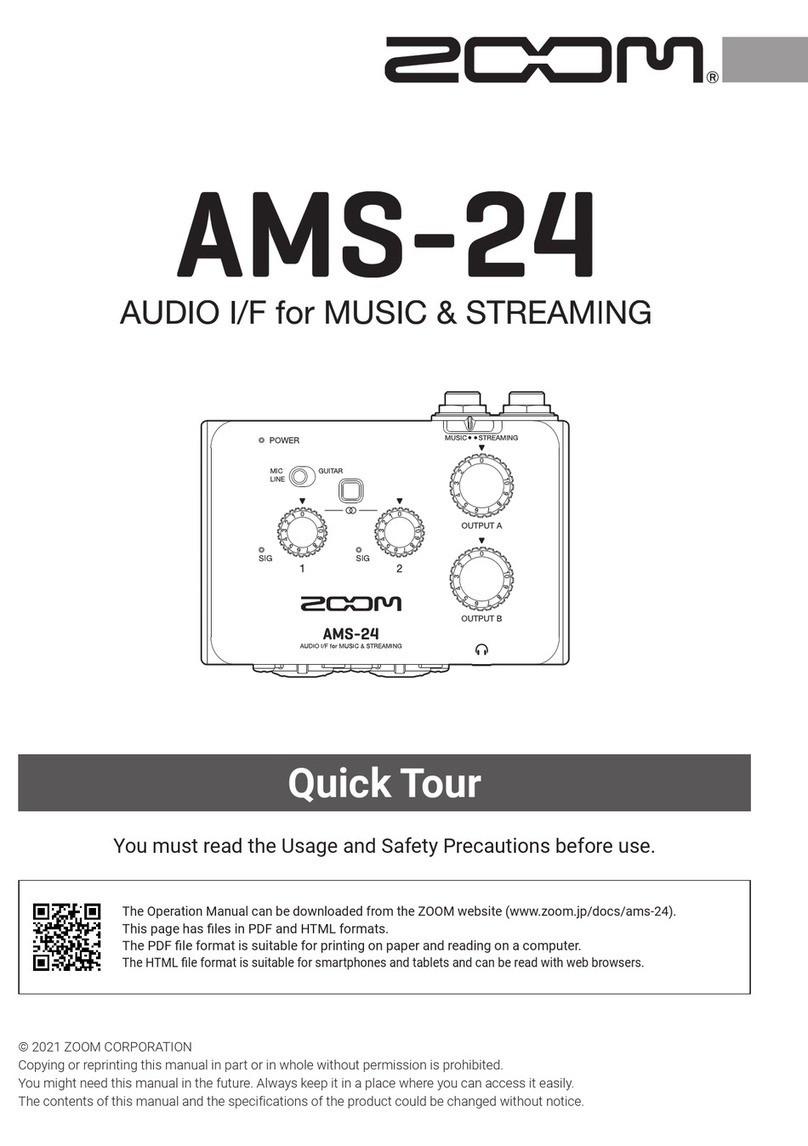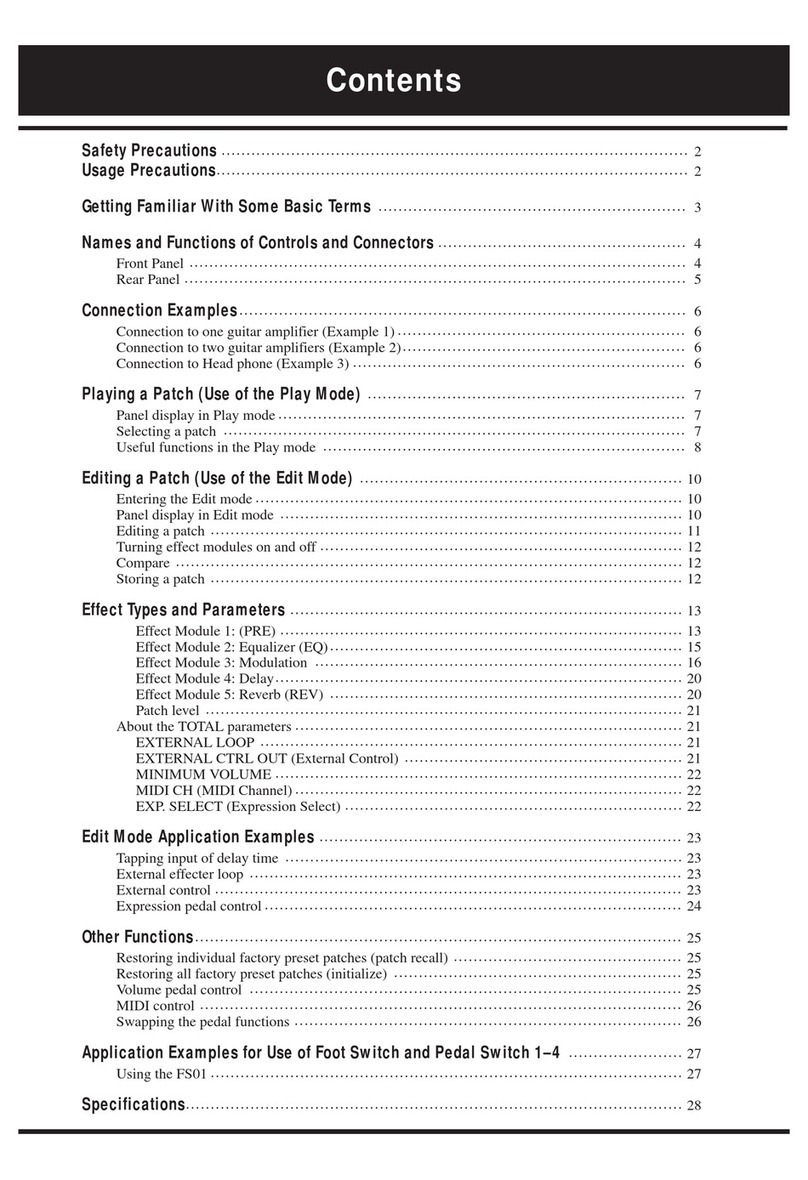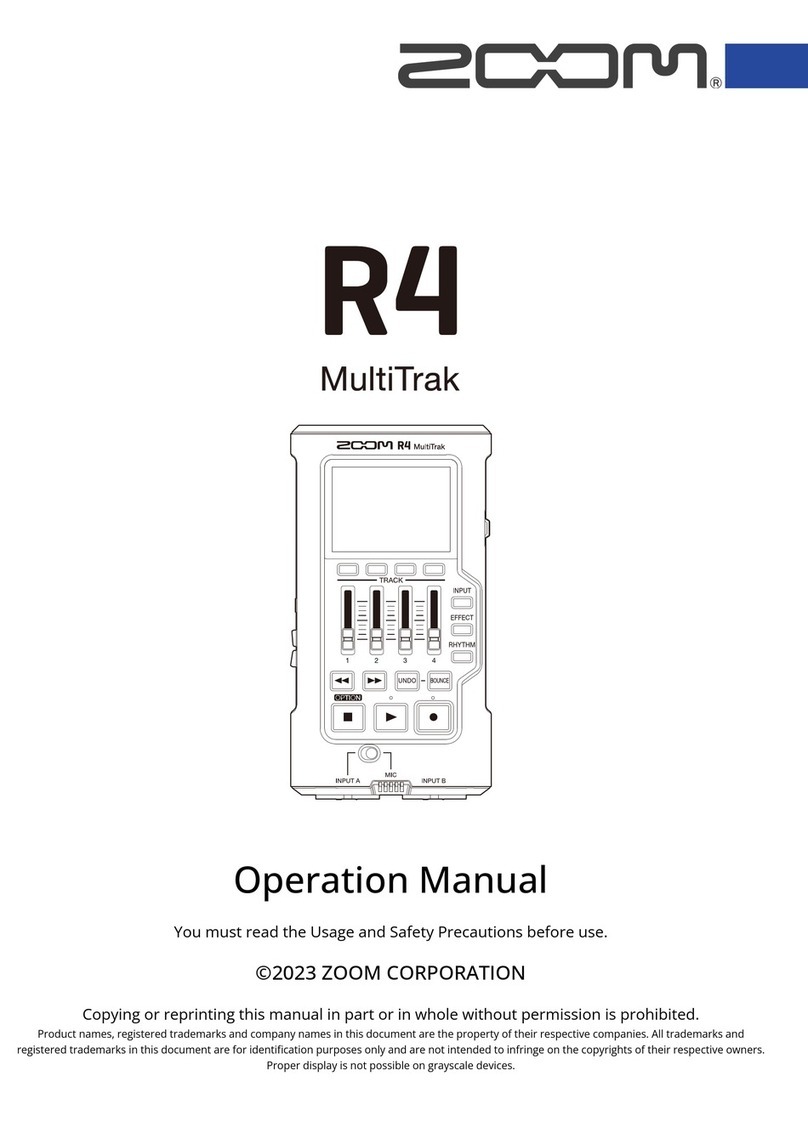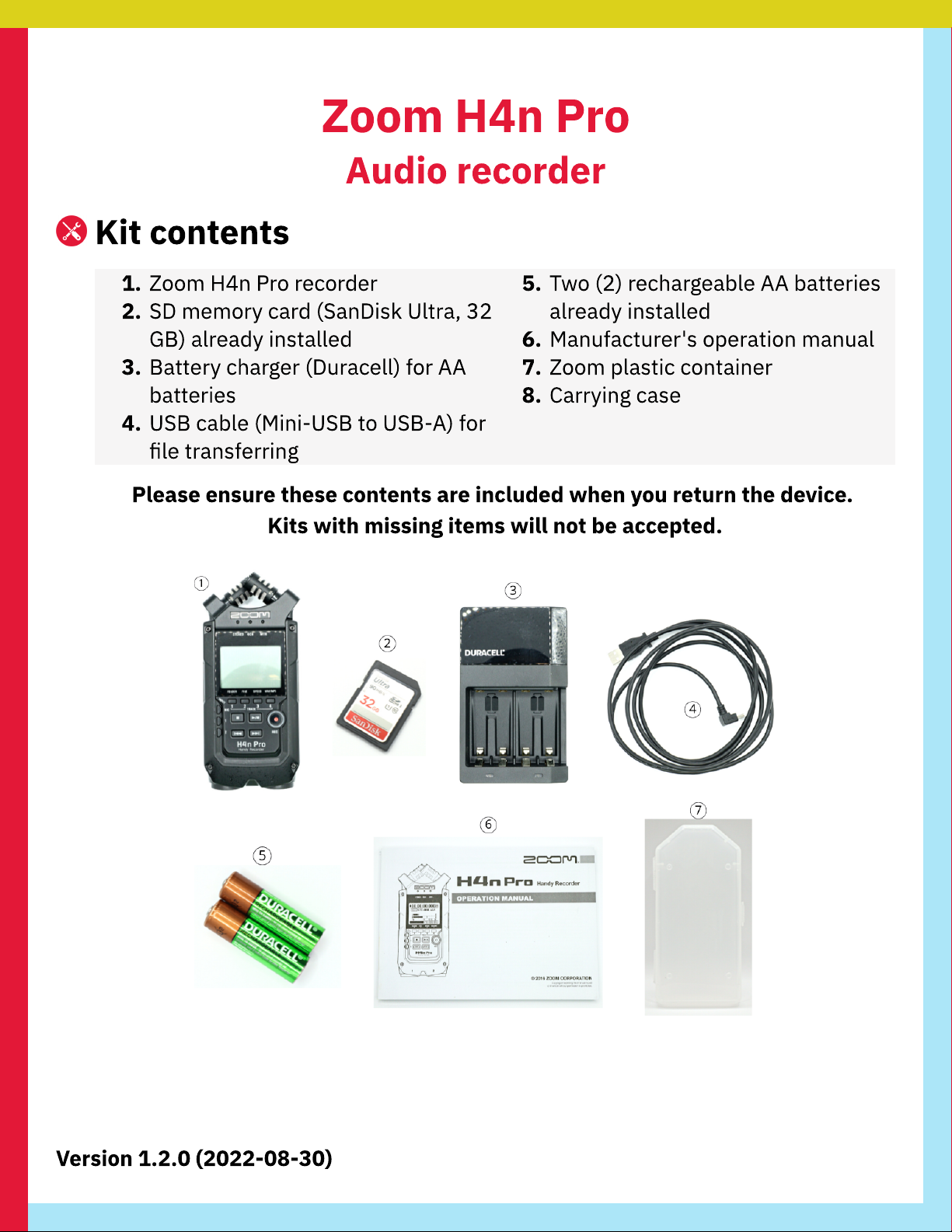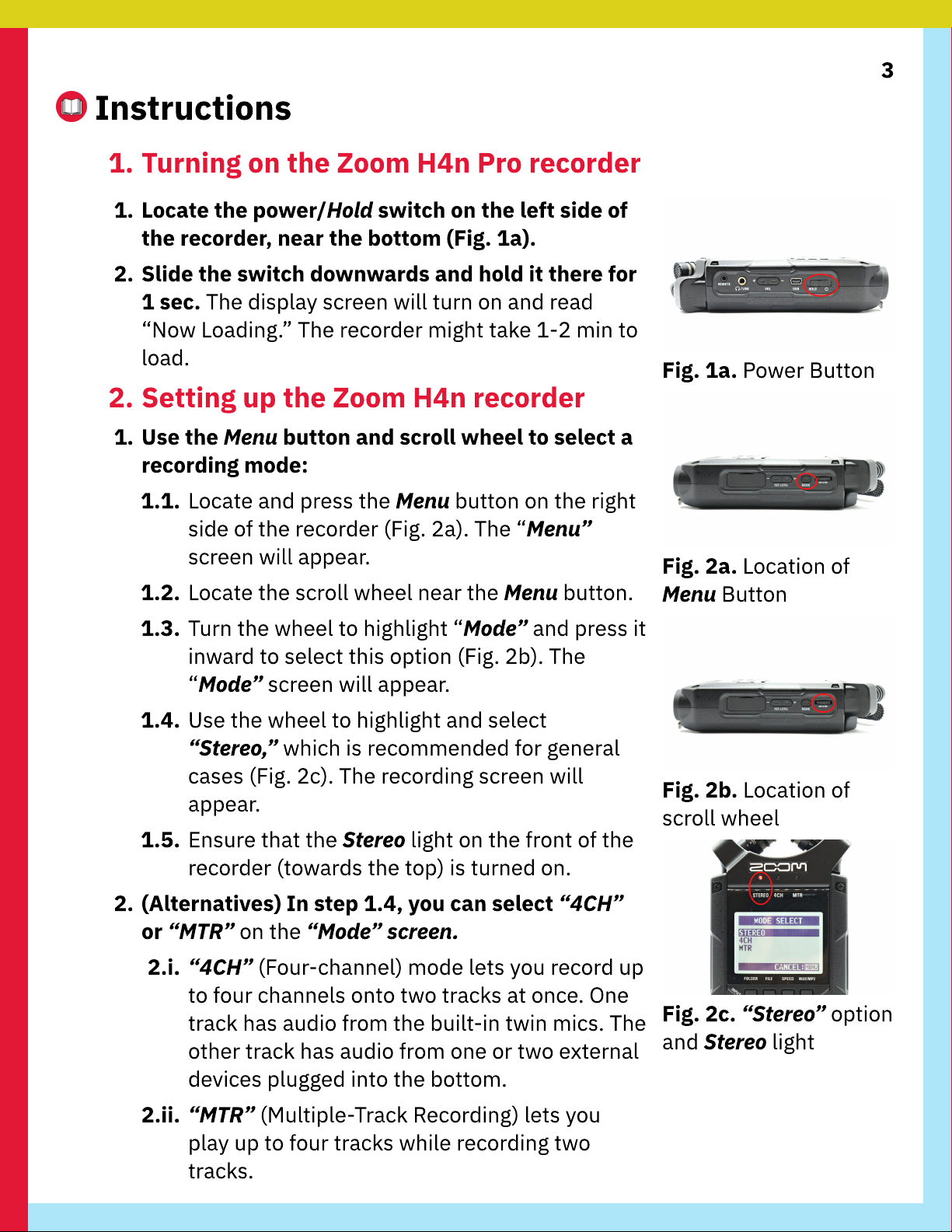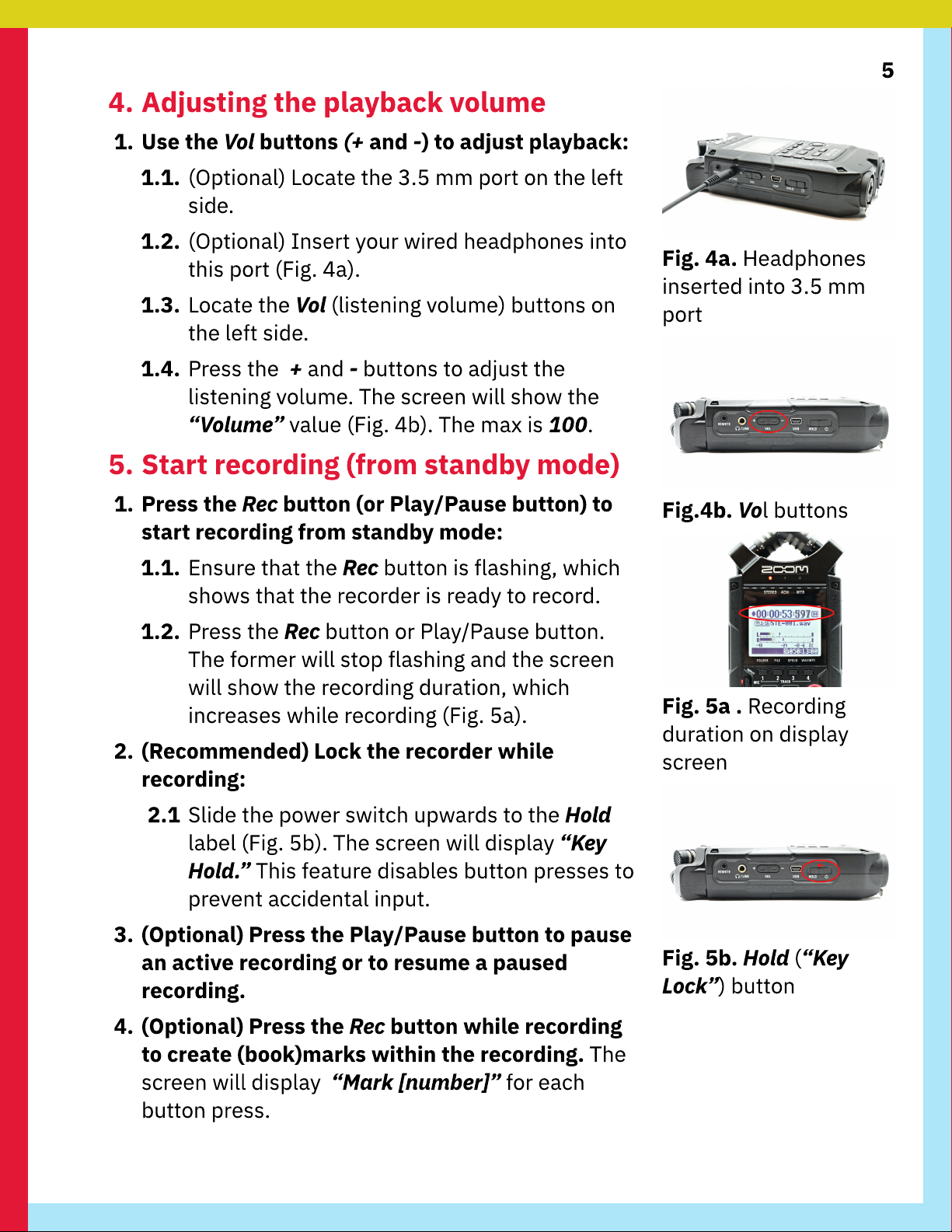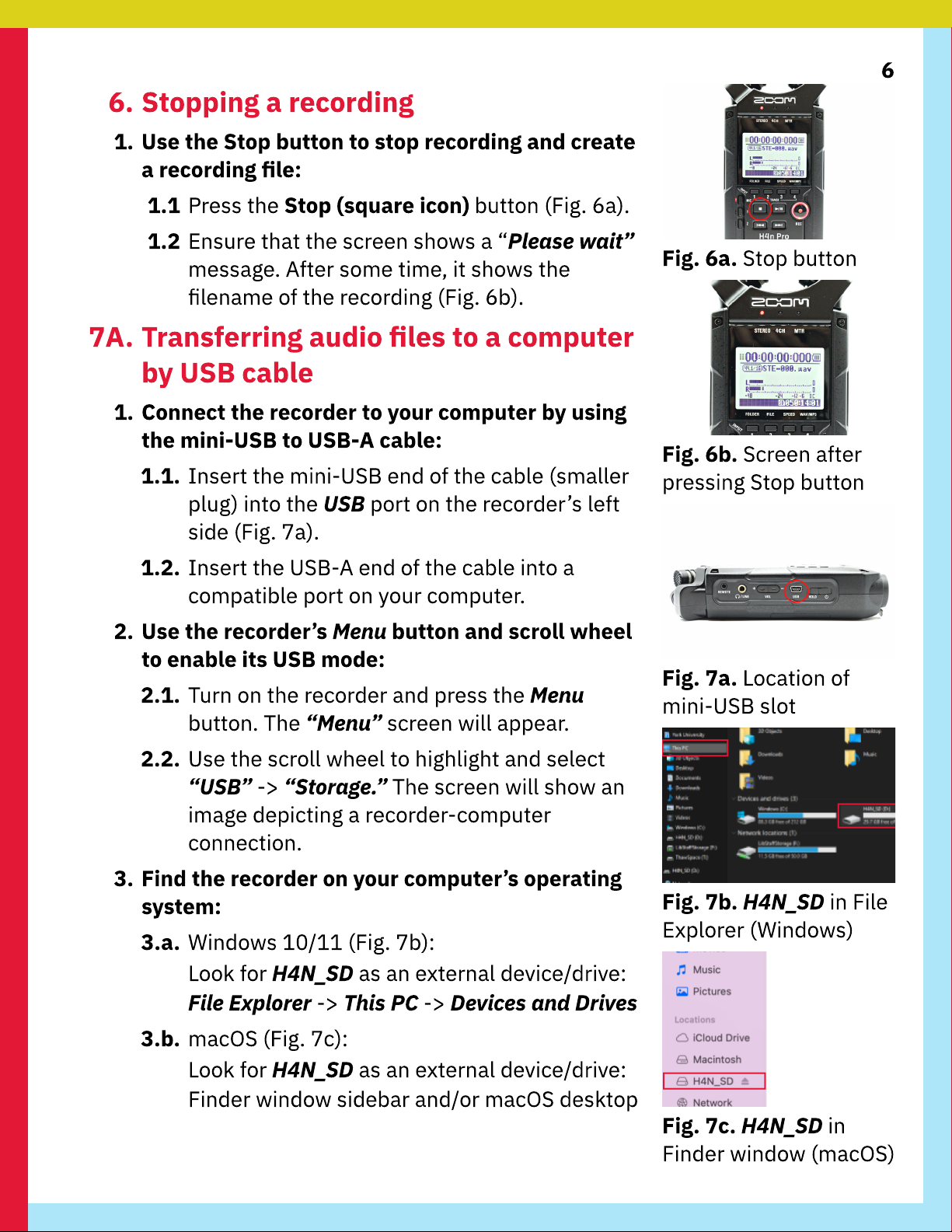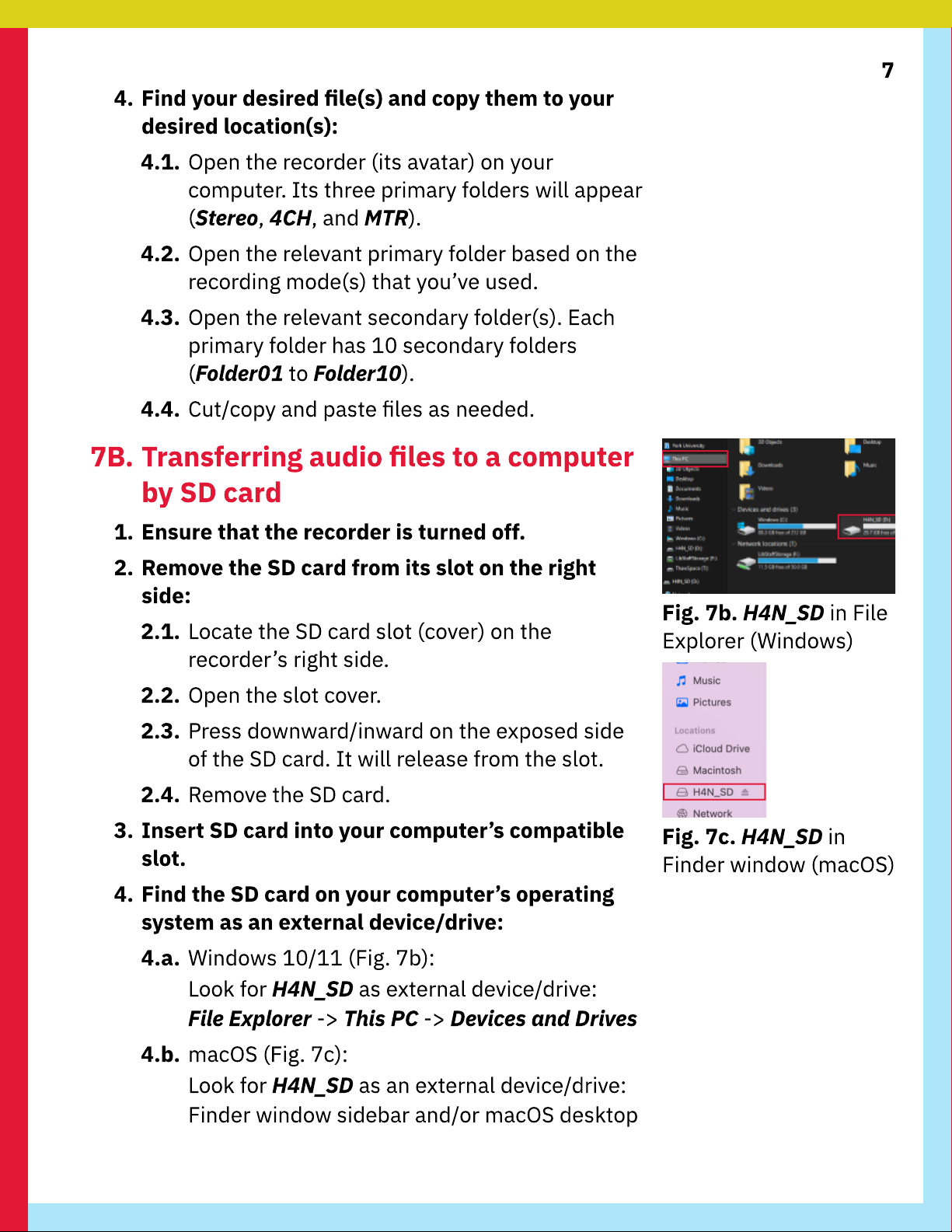4
2. Use the Input buttons to select an input source:
2.1 Locate the three Input buttons (Mic, 1, and 2)
on the front of the device (toward the left side)
They form a vertical line (Fig 2d)
2.2a. Press the Mic (microphone) button to use the
built-in twin microphones (on top of recorder)
2.2b. (Alternative) Press 1 or 2 to use any external
mic(s) plugged into one of the recorder’s two
bottom ports
3. Put the recorder in standby mode:
3.1. Locate the Rec (Record) button on the front of
the recorder (toward the right side, Fig 2e)
3.2. Press the Rec button once to enter standby
mode The button will continuously flash The
screen will flash a ‘paused’ icon (two vertical
bars) in the top-left corner
3.3. Ensure that the screen shows a generated
lename of the upcoming recording (Fig 2f)
3. Adjusting the recording volume
1. Position the recorder as i
f
actually recording:
1.1.
S
pea
k
into the device The screen will show
moving
“
L”
and
“
R
”
bars to represent the
recording volumes of the left- and right-
channels (Fig
3
a)
2. Use the Rec
L
evel buttons
(+
and
-)
to adjust
recording volume as needed:
2.1. Locate the Rec
L
e
v
e
l
(recording level) buttons
on the right side
2.2. Press the
+
and
-
buttons to ad
j
ust the
recording volume The screen will show the
“
Mic
L
e
v
e
l”
value (Fig
3
b) The max is 1
00
2.3. (Recommended) Ad
j
ust the
“
Mic
L
e
v
e
l”
so the
“L”
and
“
R
”
volumes pea
k
between the
“-
12
”
and
“-6”
mar
k
ers on the recording screen
F
ig. 2d. Mic 1 and Mic 2
F
ig. 2e. Record (Rec)
button
F
ig. 2
f
. Recording
screen
F
ig. 3a.
M
oving
“L”
and
“
R
”
bars
F
ig. 3b.
+
and
-
buttons
affect
“
Mic
L
e
v
e
l”
value