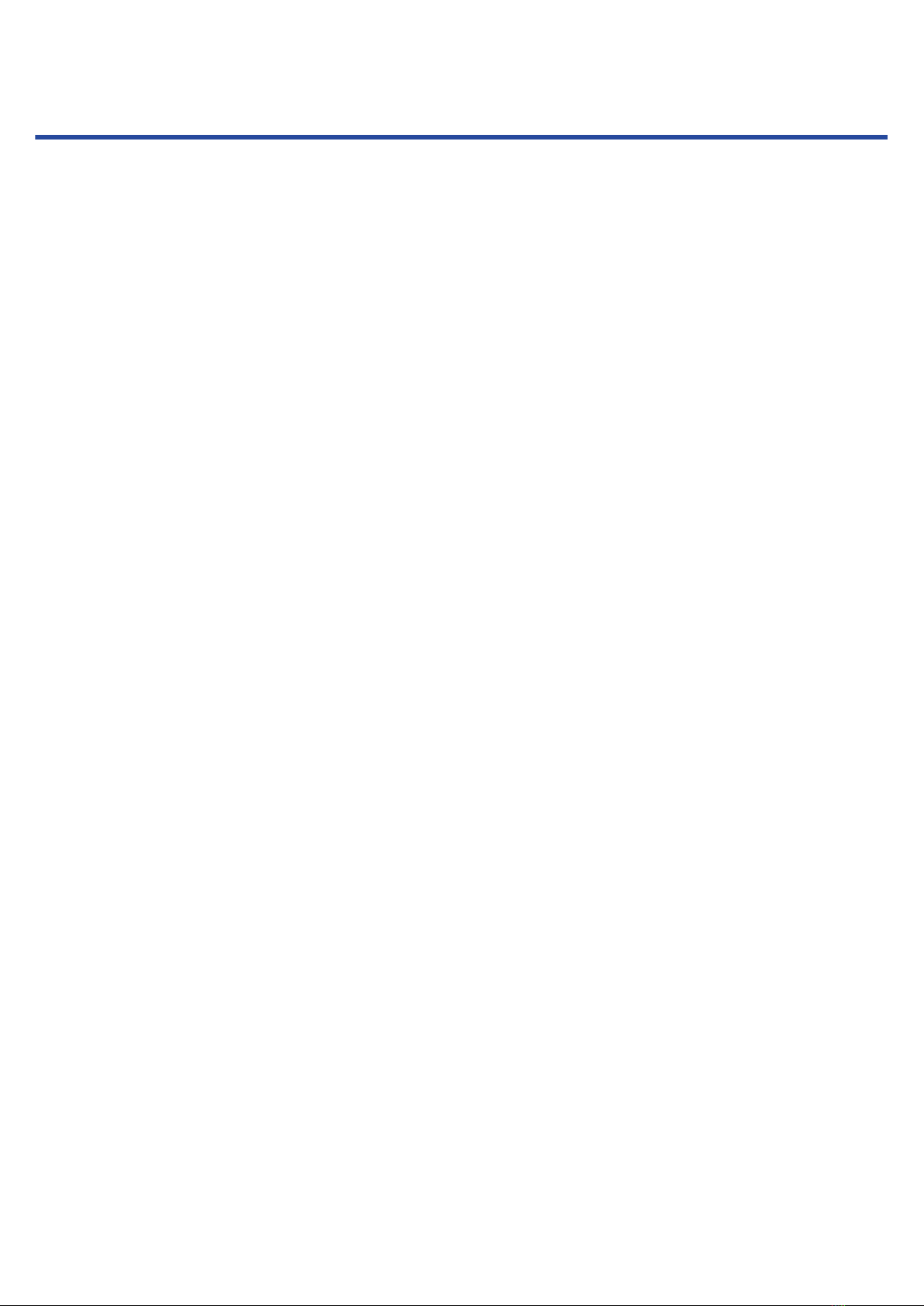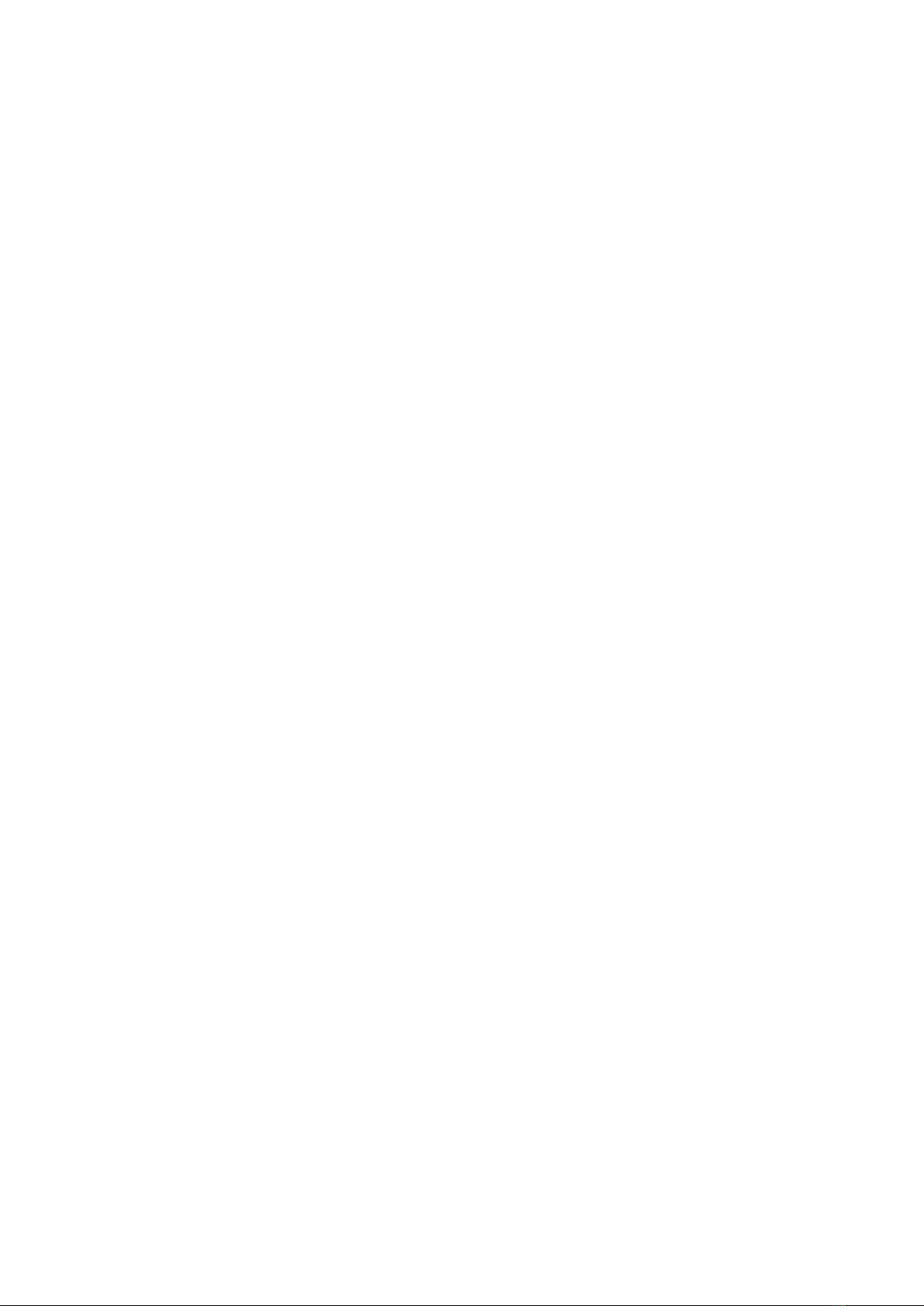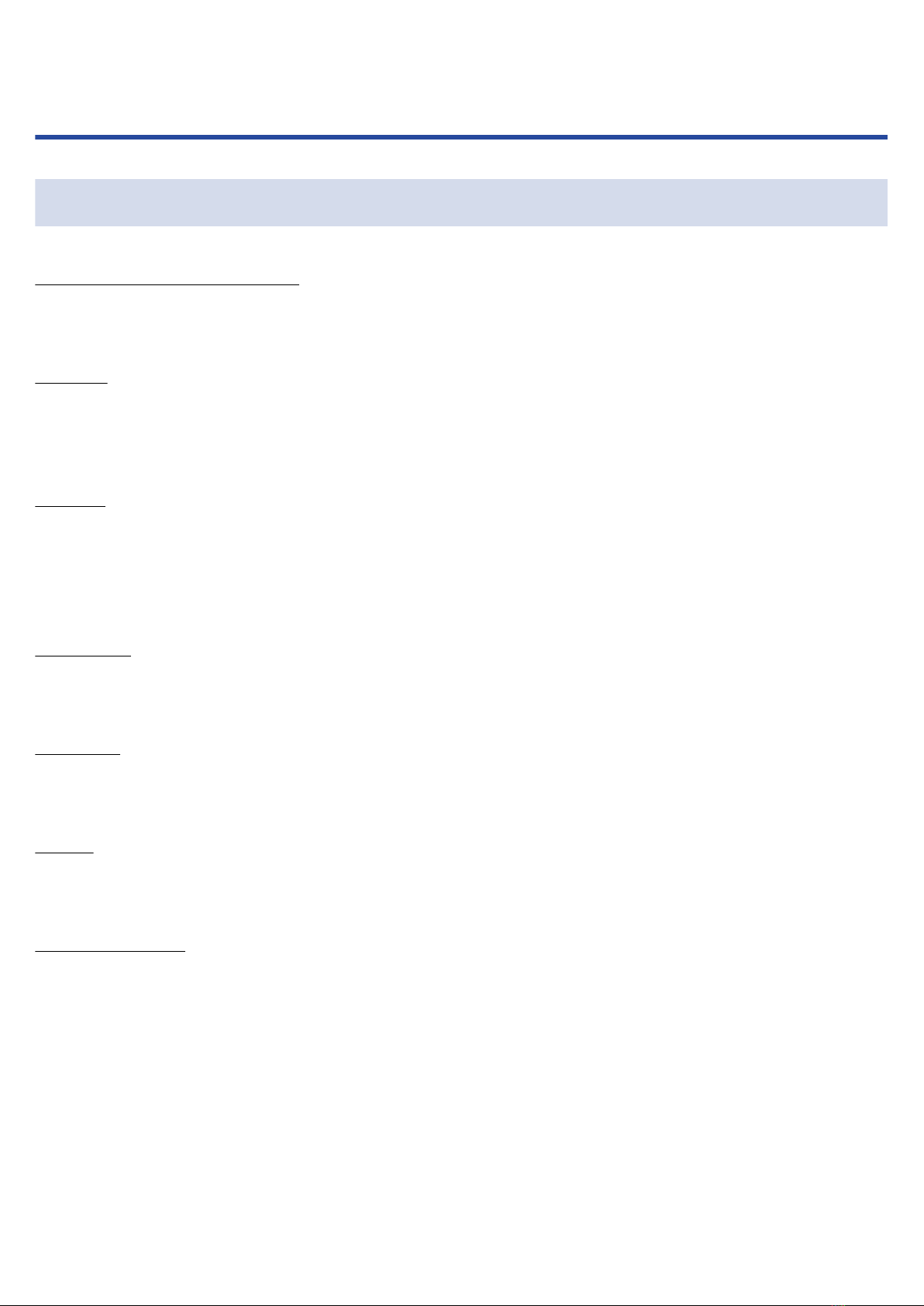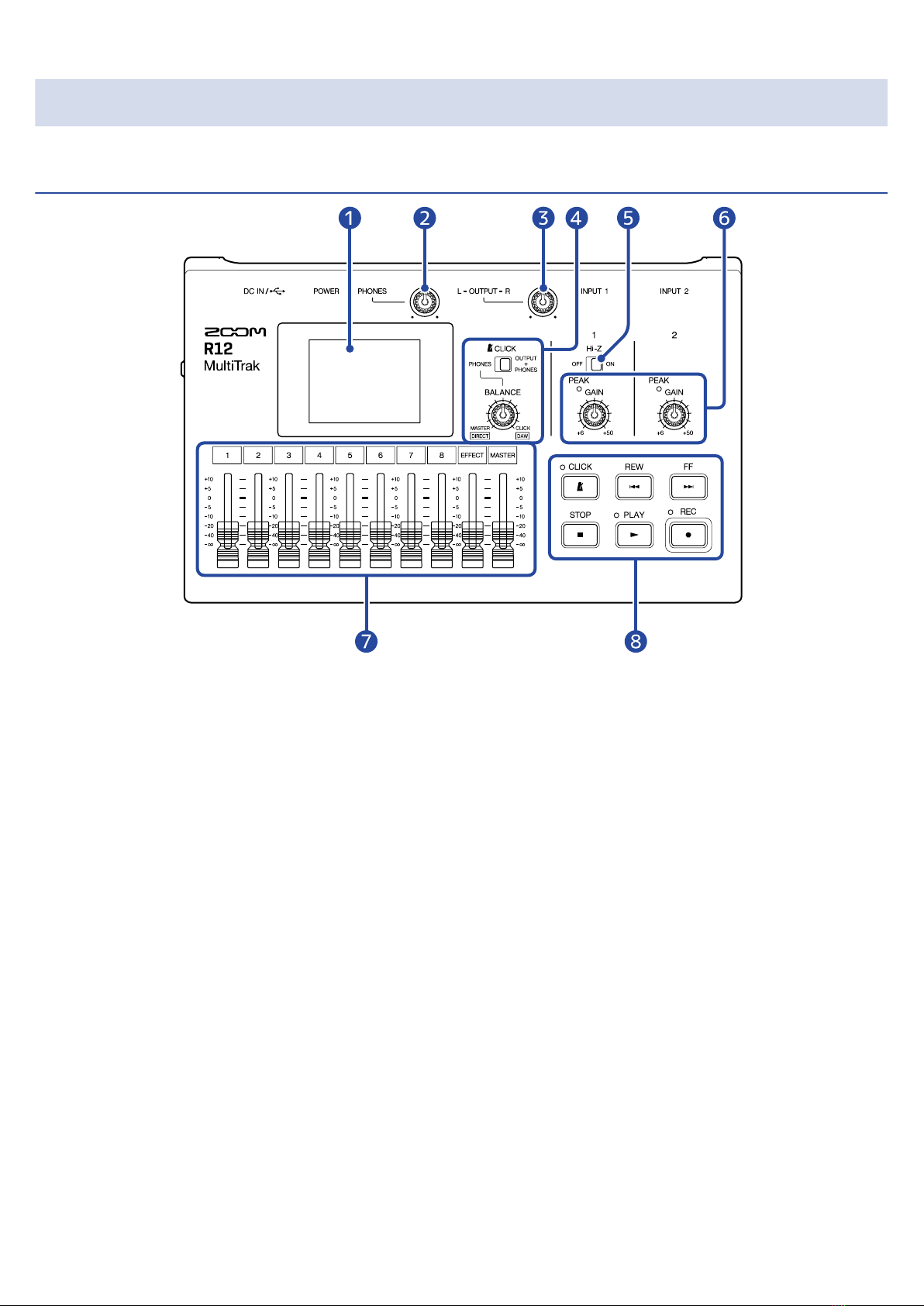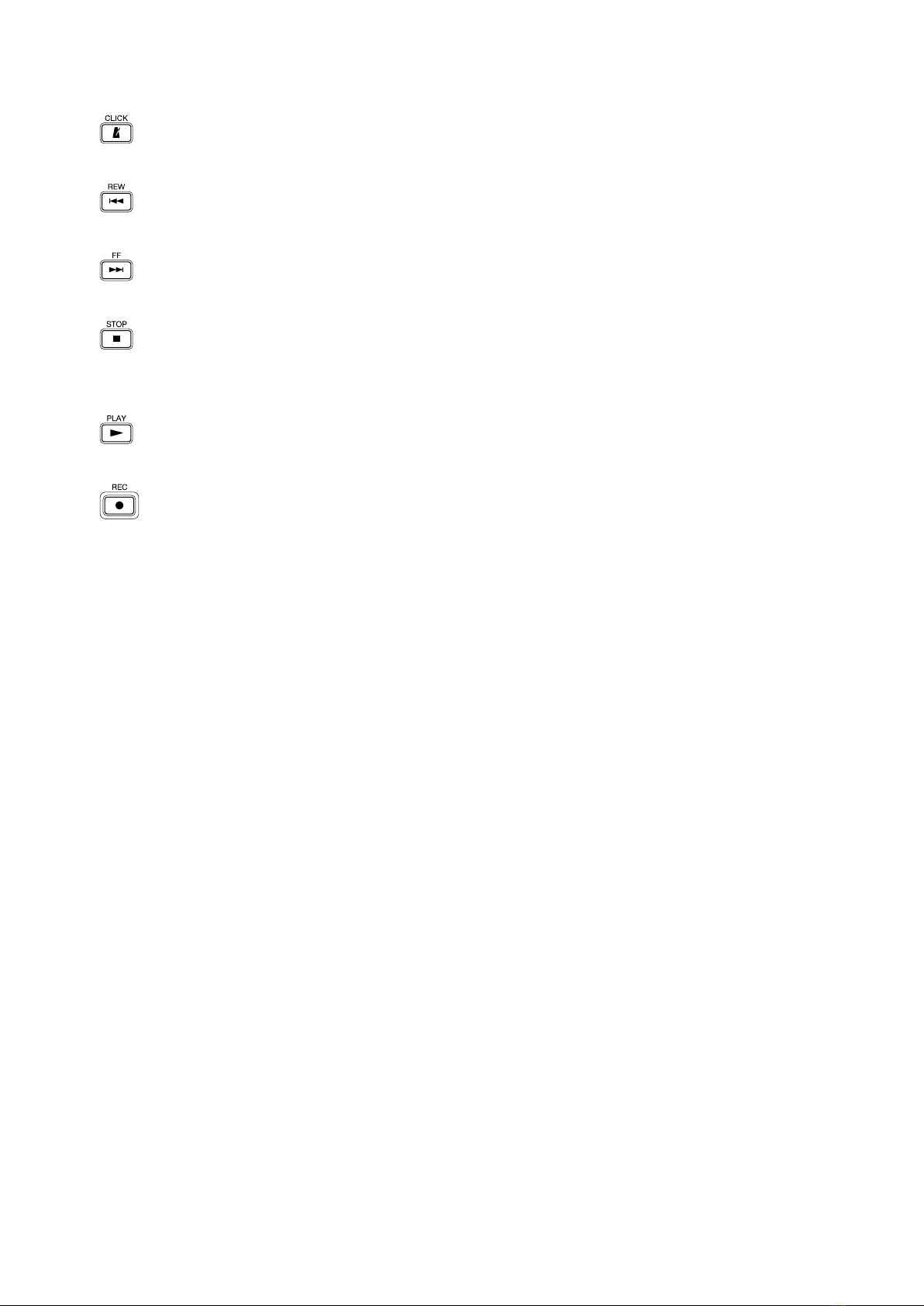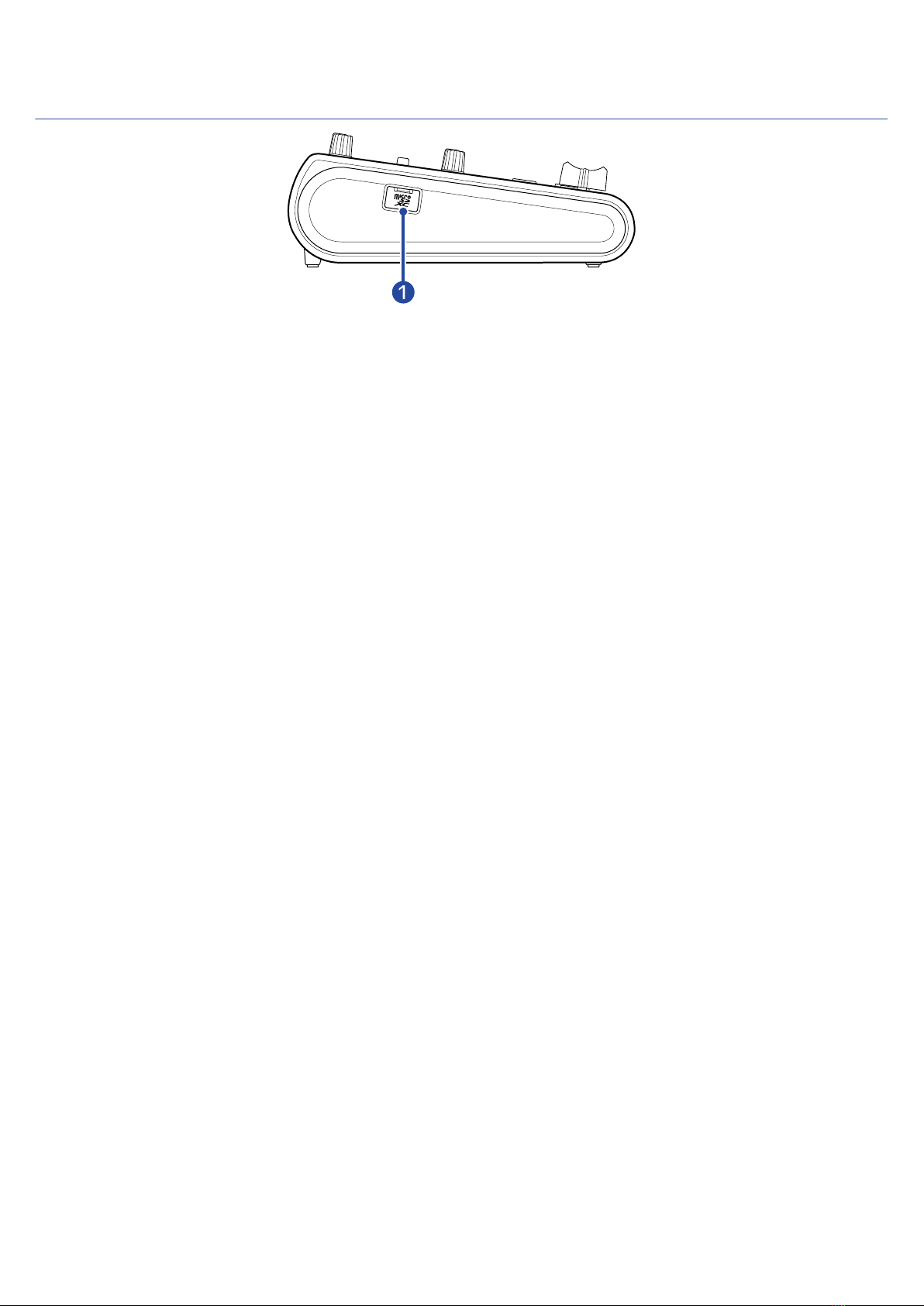Playing projects......................................................................................................................................................... 87
Editing projects.......................................................................................................................................................... 89
Editing regions........................................................................................................................................................... 89
Editing waveforms (audio/rhythm regions).........................................................................................................105
Editing notes (synth regions).................................................................................................................................110
Editing tracks............................................................................................................................................................115
Using markers..........................................................................................................................................................121
Mixing projects........................................................................................................................................................ 127
Checking track levels.............................................................................................................................................. 127
Muting tracks........................................................................................................................................................... 128
Listening to selected tracks only (soloing).......................................................................................................... 129
Adjusting the volume..............................................................................................................................................130
Adjusting the panning, EQ and effects of tracks............................................................................................... 132
Mixing down.............................................................................................................................................................133
Managing projects...................................................................................................................................................134
Folder and file structure on microSD cards....................................................................................................... 134
Folder and file structure on USB flash drives.................................................................................................... 136
Opening the Project Option Menu.......................................................................................................................138
Changing project names........................................................................................................................................ 140
Duplicating projects................................................................................................................................................ 141
Checking project information................................................................................................................................142
Deleting projects......................................................................................................................................................143
Rendering projects as WAV files...........................................................................................................................144
Saving projects to USB flash drives..................................................................................................................... 146
Importing projects from USB flash drives...........................................................................................................147
Using as an audio interface.................................................................................................................................. 149
Installing drivers...................................................................................................................................................... 149
Connecting computers, smartphones and tablets............................................................................................ 150
Making audio interface settings........................................................................................................................... 153
Using as a control surface.....................................................................................................................................156
Enabling control surface use.................................................................................................................................156
Making DAW settings..............................................................................................................................................156
R12 functions........................................................................................................................................................... 157
Playing back projects in order (sequential play)................................................................................................158
Creating playlists..................................................................................................................................................... 158
Editing playlists........................................................................................................................................................ 161
Deleting playlists......................................................................................................................................................163
Changing playlist icon colors.................................................................................................................................164
Playing playlists........................................................................................................................................................165
Using Guitar Lab......................................................................................................................................................169
Connecting to a computer.....................................................................................................................................169
Using MIDI keyboards............................................................................................................................................ 172
Connecting MIDI keyboards.................................................................................................................................. 172
Setting the Auto Power Off function................................................................................................................... 173
4